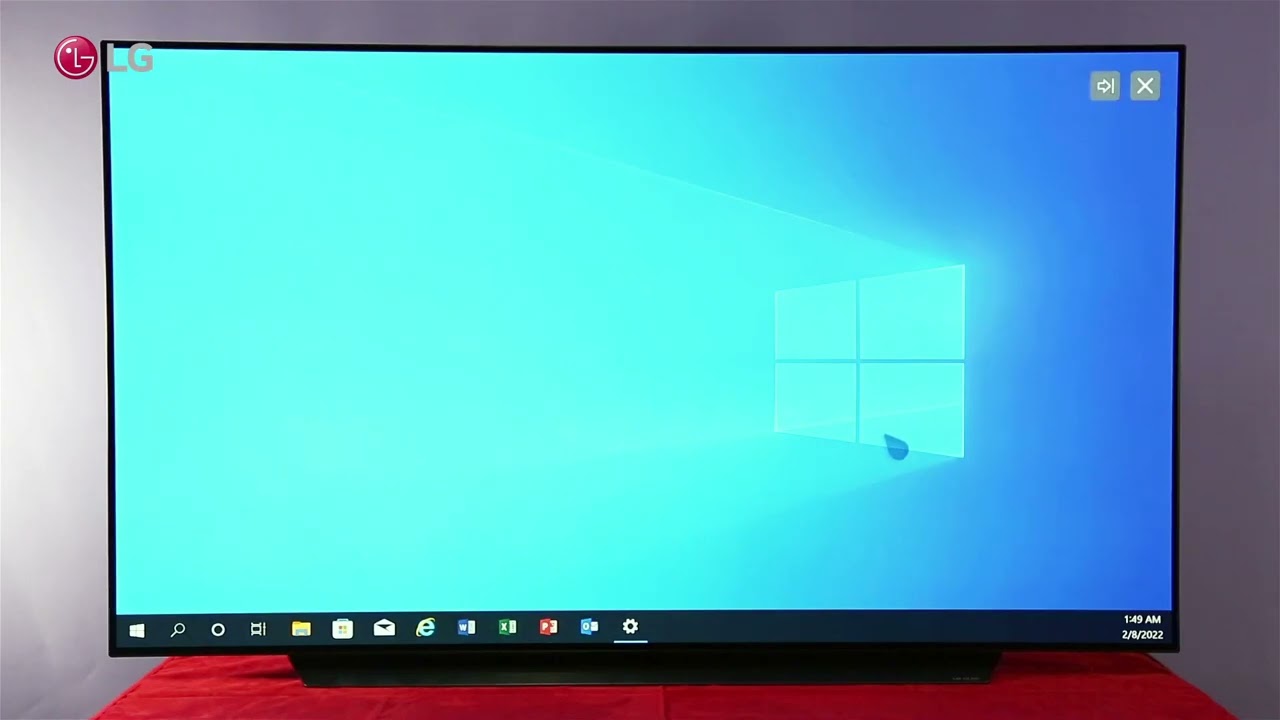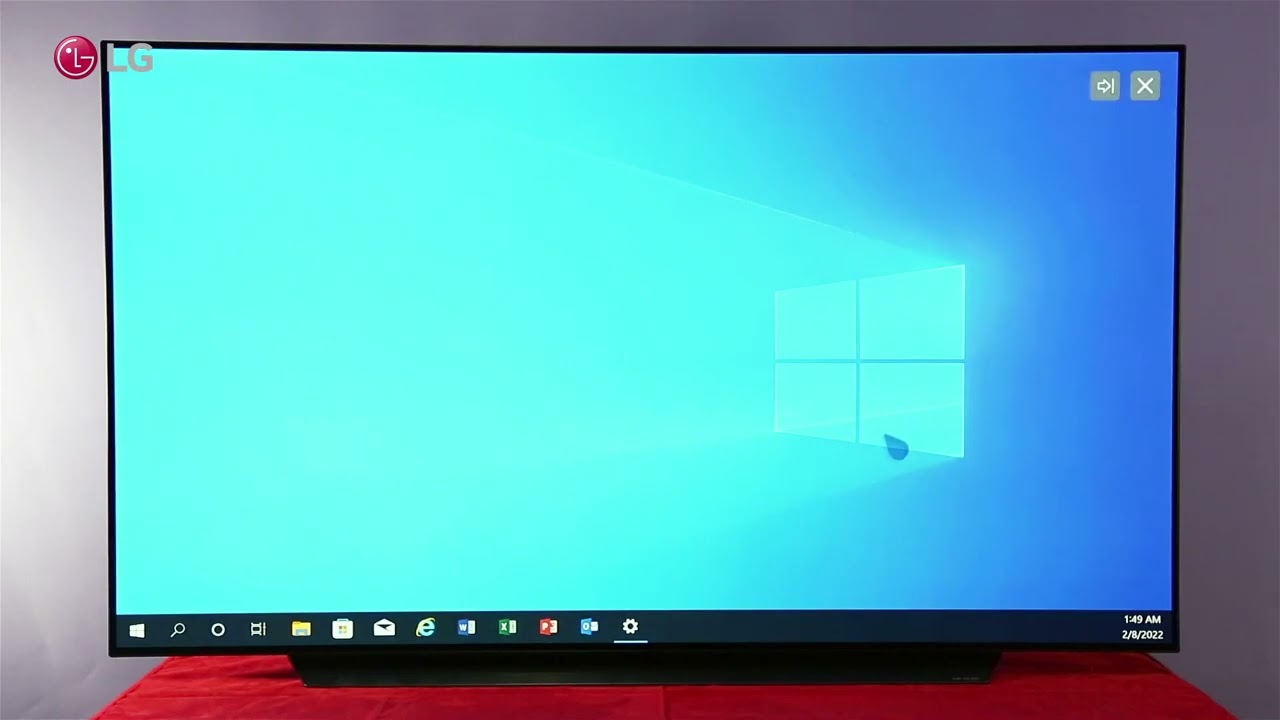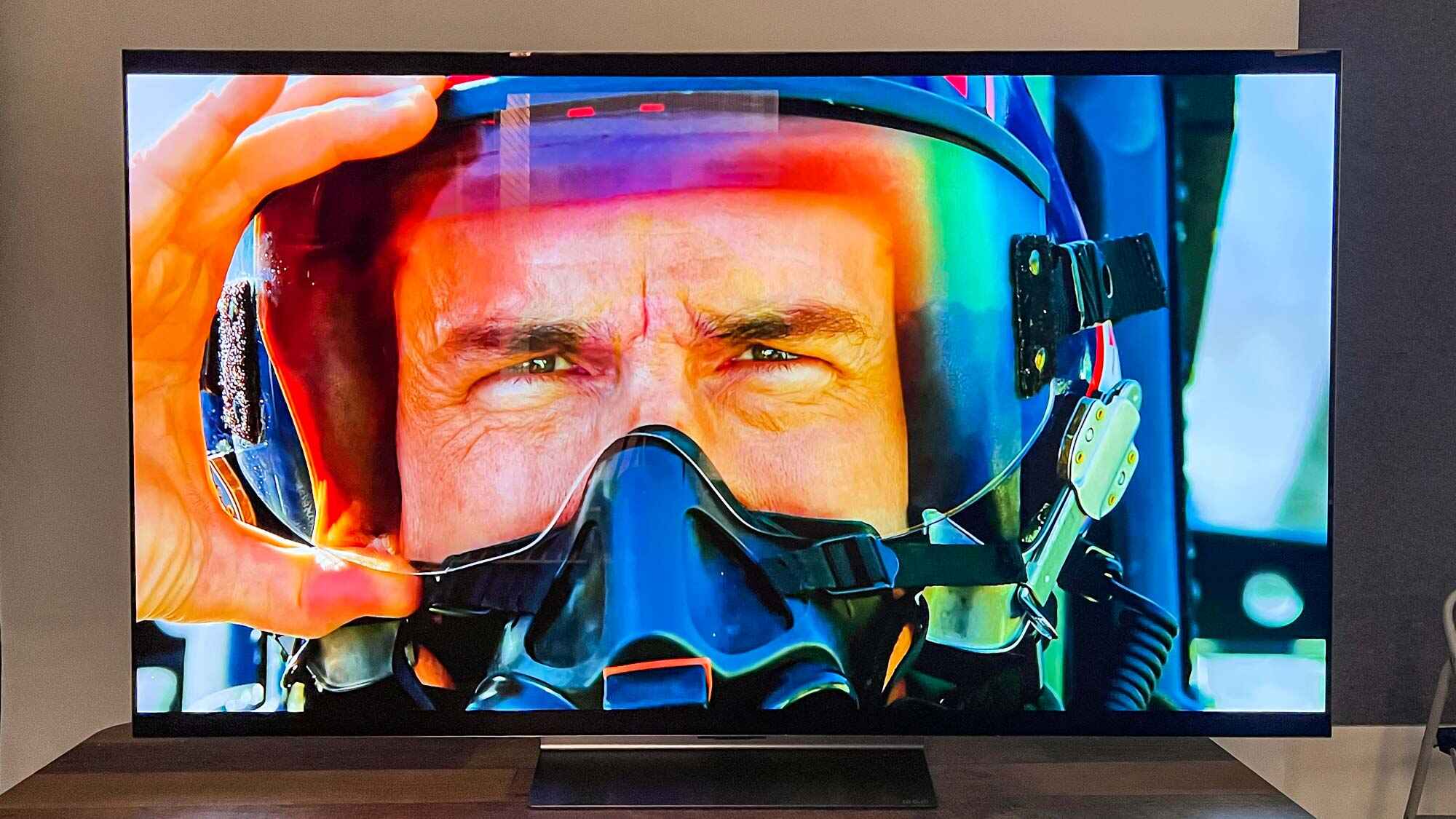Introduction
Have you recently purchased an LG OLED TV and want to connect your VCR to it? No problem! Even though VCRs are considered older technology, many people still enjoy watching their favorite old movies or recording their favorite TV shows on VHS tapes. Luckily, connecting a VCR to an LG OLED TV is a straightforward process and can be done with just a few simple steps.
In this guide, we will walk you through the process of connecting your VCR to an LG OLED TV. We will explain how to determine the connection type of your VCR, check the available ports on your TV, and guide you through the steps to connect the two devices using RCA cables. Additionally, we will provide instructions on setting up the VCR and TV settings and offer troubleshooting tips to help you resolve any potential issues.
So, whether you want to relive the nostalgia of your favorite VHS tapes or archive some precious family memories, follow this guide to easily connect your VCR to your LG OLED TV and enjoy the best of both old and new technology.
Step 1: Determine the connection type of your VCR
Before you can connect your VCR to your LG OLED TV, it’s important to determine the connection type your VCR supports. VCRs typically have two common types of video outputs: Composite and S-Video.
Composite video is the most basic type of connection, usually indicated by a yellow RCA port. It carries a standard-definition video signal and is compatible with almost all TVs. On the other hand, S-Video provides a slightly better video quality than composite video and requires an S-Video cable. It has round, multi-pin connectors that are usually color-coded for easy identification.
To identify the connection type of your VCR, locate the video output ports at the back of the device. If you see a yellow RCA port, it means your VCR supports composite video. If you find an S-Video port in addition to the yellow RCA port, your VCR supports both composite and S-Video. Take note of the connection type, as it will determine the type of cable you need to connect it to your LG OLED TV.
Additionally, it’s worth mentioning that some newer VCRs might have HDMI outputs. If your VCR has an HDMI output, you can skip the steps in this guide and simply connect it to your LG OLED TV using an HDMI cable for the best possible video and audio quality.
Once you have identified the connection type of your VCR, you are ready to move on to the next step: checking the available ports on your LG OLED TV.
Step 2: Check the available ports on your LG OLED TV
After determining the connection type of your VCR, the next step is to check the available ports on your LG OLED TV. This will help you identify the best port to connect your VCR to for optimal video and audio quality.
LG OLED TVs generally come with a variety of ports, including HDMI, component, composite, and sometimes S-Video. To locate these ports, turn your TV around and examine the back or side panel.
If your VCR supports composite video only, look for a yellow RCA port labeled “AV In” or “Video In” on your TV. This is the port you will use to connect your VCR using a composite video cable. Additionally, you will need to identify the corresponding red and white ports for the audio connection.
For VCRs that support S-Video, look for an S-Video port labeled “S-Video In” on your LG OLED TV. It is usually accompanied by the corresponding red and white ports for audio. If your TV doesn’t have an S-Video port, you can still use the composite video port mentioned earlier, but keep in mind that the video quality may not be as good.
Suppose your VCR has an HDMI output and your LG OLED TV includes HDMI ports. In that case, it’s recommended to use an HDMI cable for the connection. HDMI cables provide the best video and audio quality, allowing you to enjoy your VCR’s content at its highest potential. Look for an HDMI port labeled “HDMI In” on your TV and connect one end of the HDMI cable to your VCR’s HDMI output and the other end to the TV.
Once you have identified the appropriate ports on your LG OLED TV, you are ready to move on to the next step: connecting the VCR to the TV using RCA cables or an HDMI cable, depending on your VCR’s connection type.
Step 3: Connect the VCR to the TV using RCA cables
To connect your VCR to your LG OLED TV using RCA cables, you will need the following:
- A set of RCA cables (composite or S-Video, depending on your VCR)
- If using composite cables, match the colors of the connectors to the corresponding ports (yellow for video, red and white for audio)
- Make sure your VCR and TV are both turned off before making any connections.
Here are the steps to connect your VCR to your LG OLED TV using RCA cables:
- Locate the RCA output ports on your VCR. If your VCR supports composite video, you will find a yellow RCA port for video and red and white RCA ports for audio. If your VCR supports S-Video, you will find an S-Video port along with the audio ports.
- Take the RCA cables and match the colors of the connectors to the corresponding ports on your VCR. The yellow connector goes into the video port, and the red and white connectors go into the audio ports.
- Next, locate the RCA input ports on your LG OLED TV. Connect the other ends of the RCA cables to the corresponding ports on the TV. Again, match the colors of the connectors to the ports.
- Once the cables are properly connected, power on your VCR and LG OLED TV.
- Using your LG TV remote, switch to the appropriate input or source. Look for the “Input” or “Source” button on your remote and navigate to the input connected to your VCR (e.g., AV1, AV2, HDMI, etc.).
- If everything is connected correctly and the TV is set to the correct input, you should see the VCR’s video output on your LG OLED TV screen.
Congratulations! You have successfully connected your VCR to your LG OLED TV using RCA cables. Now, you can enjoy watching your favorite VHS tapes and reliving those nostalgic moments. If you encounter any issues, refer to the troubleshooting section in the next step for assistance.
Step 4: Set up the VCR and TV settings
Now that you have connected your VCR to your LG OLED TV, it’s time to set up the VCR and TV settings to ensure optimal performance and functionality.
First, make sure your VCR is properly configured. Refer to the user manual of your VCR for detailed instructions on how to set it up. This may include configuring the clock, setting the recording and playback preferences, and adjusting other settings as desired.
Next, it’s essential to adjust the TV settings to optimize the viewing experience. Follow these steps to set up your LG OLED TV:
- Use the LG TV remote to navigate to the settings menu. This is usually indicated by a gear or wrench icon on the remote.
- Select the “Picture” or “Display” settings option. Here, you can adjust the picture mode, brightness, contrast, color, and other visual settings to your preference. It’s recommended to choose a picture mode that suits your viewing environment and adjust the settings accordingly.
- For the best audio experience, navigate to the “Sound” or “Audio” settings and adjust the sound mode, volume, and other audio settings to your liking. You may also connect external speakers or a soundbar to enhance the audio quality.
- Explore the additional settings menu for any other customization options that your LG OLED TV offers. This may include features like subtitles, closed captions, parental controls, and others.
Remember to refer to the user manual of your LG OLED TV for specific instructions on navigating the settings menu and adjusting the settings. It’s worth noting that the TV settings can vary depending on the model and firmware version, so the options and terminology may differ slightly.
By properly configuring both your VCR and LG OLED TV, you can ensure that you have the best possible audio and video experience while using your VCR. Once you have set up the desired settings, you are ready to test the connection and enjoy your VCR’s content on your LG OLED TV.
Step 5: Test the connection and troubleshoot any issues
After connecting and setting up your VCR and LG OLED TV, it’s important to test the connection to ensure everything is working properly. Here’s how you can do it:
- Insert a VHS tape into your VCR and press the play button.
- On your LG OLED TV remote, make sure you have selected the correct input or source associated with your VCR (e.g., AV1, AV2, HDMI, etc.).
- If everything is working correctly, you should see the VCR’s video output on your TV screen. Additionally, you should hear the audio from the VCR through your TV speakers or external audio devices, if connected.
- Ensure that both the video and audio are synchronized and that there are no issues with the picture quality or sound. If you notice any problems, such as distortion, fuzzy images, or poor audio, try the following troubleshooting tips:
1. Check the cable connections: Make sure all the RCA cables or HDMI cables are securely connected to both the VCR and the LG OLED TV. Ensure that the connectors are fully inserted and tightened.
2. Test different input ports: If your LG OLED TV has multiple input ports, try connecting your VCR to a different port to rule out any issues with a specific port.
3. Replace the cables: If you have spare cables available, try using a different set of RCA cables or an HDMI cable to see if the problem lies with the cables themselves.
4. Adjust TV settings: Double-check your LG OLED TV’s picture and sound settings to ensure they are optimized for the VCR connection. Adjust the picture mode, brightness, contrast, color, and audio settings as needed.
5. VCR playback settings: If the picture or audio quality issues persist, check the playback settings on your VCR, such as tracking, noise reduction, or signal output settings. Refer to the VCR’s user manual for assistance.
If none of the troubleshooting steps resolve the issues, consult the user manuals of both your VCR and LG OLED TV for more specific troubleshooting guidance. You can also reach out to customer support for further assistance.
Once you have successfully tested the connection and resolved any issues, you can start enjoying your VCR’s content on your LG OLED TV. Sit back, relax, and relive those cherished memories captured on your VHS tapes!
Conclusion
Congratulations! You have successfully connected your VCR to your LG OLED TV and set up the necessary configurations to enjoy your favorite VHS tapes on a modern display.
In this guide, we covered the step-by-step process of connecting your VCR to your LG OLED TV using RCA cables. We discussed how to determine the connection type of your VCR, check the available ports on your TV, and properly connect the two devices. Additionally, we provided instructions for setting up the VCR and TV settings to ensure optimal performance.
We also highlighted the importance of testing the connection and troubleshooting any issues that may arise. By following the troubleshooting tips and referring to the user manuals, you can resolve most common problems and enhance your viewing experience.
Now, you can enjoy the best of both worlds – the nostalgia of VHS tapes combined with the stunning picture quality and features of your LG OLED TV. Whether it’s watching your favorite classic movies or reliving precious family moments, your VCR and LG OLED TV connection can provide hours of entertainment and bring back cherished memories.
If you have any further questions or encounter difficulties during the process, don’t hesitate to consult the user manuals or reach out to customer support for assistance. They will be able to provide personalized guidance based on your specific VCR and LG OLED TV models.
Thank you for following this guide, and we hope you enjoy your VCR and LG OLED TV setup to the fullest!