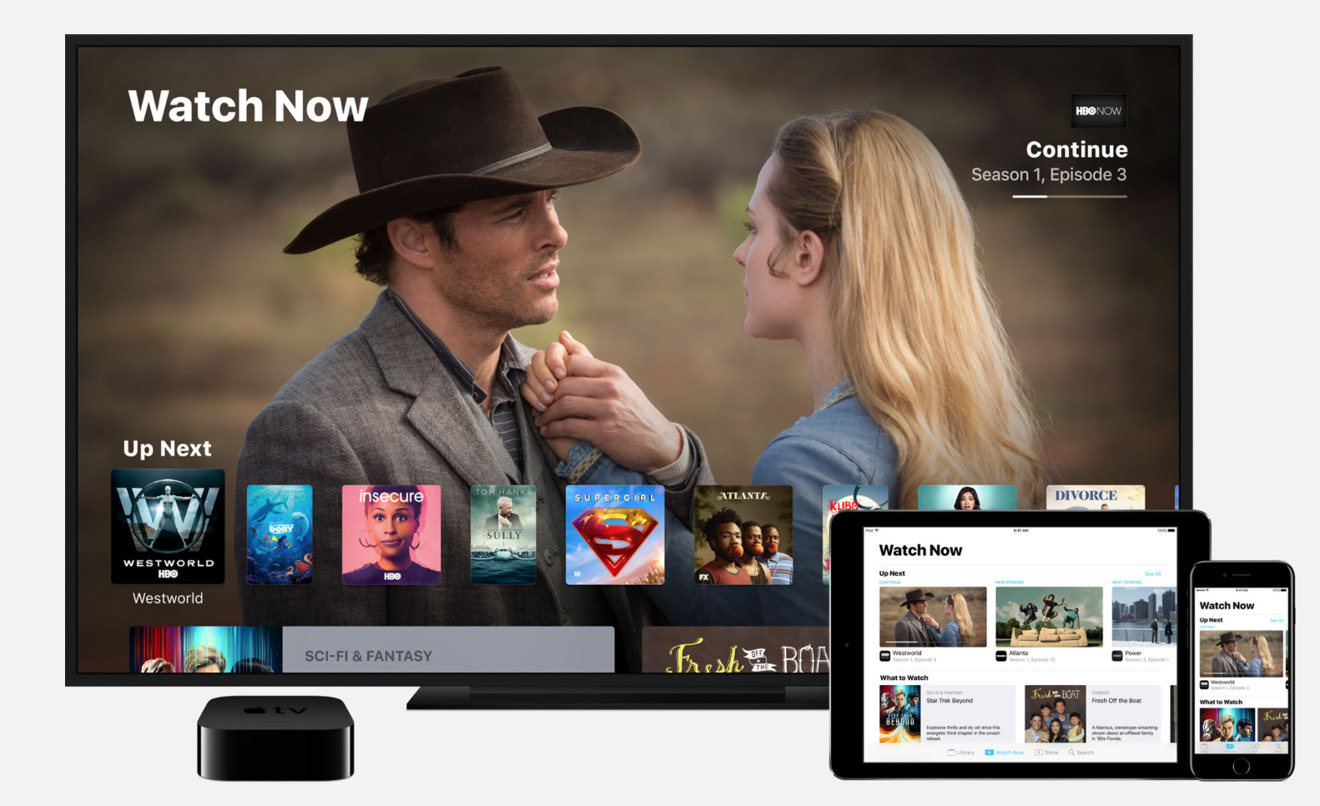Introduction
Connecting your phone to a TV can open up a whole new world of entertainment and convenience. Whether you want to stream videos, play games, or share photos with friends and family, being able to display your phone’s content on a larger screen offers a more immersive experience. While HDMI is the most common method of connecting phones to TVs, not all phones have HDMI ports. However, there are alternatives available, such as USB connections, that can still get the job done.
In this article, we will explore different ways to connect your phone to a TV using a USB cable, without the need for an HDMI port. These methods may vary depending on your phone’s make and model, so it’s essential to check which options are compatible with your device. We will discuss four primary methods: USB to HDMI adapters, MHL (Mobile High-Definition Link) support, Slimport adapters, and wireless connections.
Each of these options has its advantages and limitations, so it’s crucial to choose the one that best suits your needs. Let’s dive into each method and find the perfect solution for connecting your phone to a TV without HDMI.
Option 1: USB to HDMI Adapter
An excellent solution for connecting your phone to a TV without an HDMI port is by using a USB to HDMI adapter. This adapter allows you to convert the USB port on your phone into an HDMI output, providing a seamless connection to your TV.
To use this method, you will need a USB to HDMI adapter that is compatible with your phone’s USB port and TV’s HDMI input. These adapters are widely available and can be easily found online or at electronics stores. Make sure to choose an adapter that supports both the USB and HDMI version compatible with your devices.
Once you have the adapter, follow these simple steps:
- Connect the USB end of the adapter to your phone’s USB port.
- Connect the HDMI end of the adapter to the HDMI input on your TV.
- Switch your TV’s input source to the HDMI port where you connected the adapter.
- Your phone’s screen should now be mirrored on your TV, allowing you to enjoy videos, photos, and more on the big screen.
It’s important to note that some phones may require additional steps for the adapter to function correctly. For instance, you may need to enable screen mirroring or change the display settings on your phone. Consult your phone’s user manual or the manufacturer’s website for specific instructions related to your device.
The USB to HDMI adapter is a convenient option as it allows you to connect your phone to a TV without the need for any additional software. However, do keep in mind that this method may not be compatible with all phone models, and the quality of the display may vary depending on the capabilities of your phone and TV.
Option 2: MHL (Mobile High-Definition Link)
If your phone supports MHL (Mobile High-Definition Link), you can use this technology to connect your phone to a TV without an HDMI port. MHL is a standard that allows you to transmit audio and video signals through your phone’s micro USB port to an HDMI output. It provides an easy and reliable way to display your phone’s content on a larger screen.
To use MHL, you will need an MHL adapter that is compatible with your phone’s micro USB port and TV’s HDMI input. These adapters are specifically designed to convert the MHL signal from your phone into an HDMI signal that can be displayed on your TV.
Here’s how you can connect your phone to a TV using MHL:
- Connect the MHL adapter to your phone’s micro USB port.
- Connect the HDMI end of the adapter to the HDMI input on your TV.
- Switch your TV’s input source to the HDMI port where you connected the adapter.
- Your phone’s screen should now be mirrored on your TV, allowing you to enjoy your favorite content on a larger display.
It’s worth mentioning that not all phones support MHL, so it’s essential to check your phone’s specifications or the manufacturer’s website to verify compatibility. Additionally, if your phone has a USB-C port, you may need an additional USB-C to HDMI adapter to connect the MHL adapter to your phone.
MHL provides a reliable and straightforward solution for connecting your phone to a TV without HDMI. However, it’s important to note that MHL compatibility may differ between phone models, and not all TVs support MHL inputs. Therefore, it’s crucial to ensure that your devices are MHL compatible before investing in an MHL adapter.
Option 3: Slimport
Another option for connecting your phone to a TV without an HDMI port is by using a Slimport adapter. Slimport is a technology that enables audio and video output from your phone’s micro USB or USB-C port to an HDMI display.
To use Slimport, you will need a Slimport adapter that is compatible with your phone’s micro USB or USB-C port and your TV’s HDMI input. These adapters come in various forms, including cables or dongles, and are widely available online or at electronics stores.
Here’s how you can connect your phone to a TV using Slimport:
- Connect the Slimport adapter to your phone’s micro USB or USB-C port.
- Connect the HDMI end of the adapter to the HDMI input on your TV.
- Switch your TV’s input source to the HDMI port where you connected the adapter.
- Your phone’s screen should now be mirrored on your TV, allowing you to enjoy your contents on a larger display.
It’s important to note that not all phones support Slimport, so it’s essential to check your phone’s specifications or the manufacturer’s website to verify compatibility. Additionally, if your phone has a USB-C port, you may need an additional USB-C to micro USB adapter to connect the Slimport adapter to your phone.
Slimport is a convenient option for connecting your phone to a TV without HDMI. However, like MHL, the compatibility of Slimport may vary between phone models, and not all TVs support Slimport inputs. Therefore, it’s important to ensure that your devices are Slimport compatible before purchasing a Slimport adapter.
Option 4: Wireless Connection
If you prefer a cable-free solution, you can connect your phone to a TV without HDMI using a wireless connection. This method allows you to stream your phone’s screen to your TV wirelessly, providing flexibility and convenience.
There are several ways to achieve a wireless connection between your phone and TV:
- Screen Mirroring: Many modern smartphones support screen mirroring, allowing you to mirror your phone’s screen directly to a compatible smart TV. To use this method, ensure that both your phone and TV are connected to the same Wi-Fi network and enable screen mirroring from your phone’s settings. Then, select the TV from the list of available devices and start mirroring.
- Media Streaming Devices: Another option is to use media streaming devices such as Chromecast, Roku, or Apple TV. These devices connect to your TV’s HDMI port and allow you to cast or stream content from your phone to the TV. You can install compatible apps on your phone, like Google Home, to control the streaming process.
- Dongles or Adapters: Some phones and TVs support wireless display technologies like Miracast or AirPlay. If your devices are compatible, you can use Miracast dongles or Apple’s AirPlay adapters to establish a wireless connection between your phone and TV.
When using a wireless connection, it’s important to note that the performance and streaming quality may depend on the speed and stability of your Wi-Fi network. For smooth streaming, ensure that your Wi-Fi signal is strong and there is minimal interference.
Wireless connections offer the advantage of convenience and flexibility, as you can freely move around with your phone while still enjoying the content on your TV. However, it’s necessary to check your phone’s specifications and available wireless technologies to ensure compatibility with your TV or streaming device.
Conclusion
Connecting your phone to a TV without an HDMI port is now easier than ever with the various options available. Whether you choose to use a USB to HDMI adapter, MHL, Slimport, or a wireless connection, each method provides a way to enjoy your phone’s content on a larger screen.
If you have a USB port on your phone, using a USB to HDMI adapter can be a convenient solution. It allows you to convert the USB output into an HDMI signal, providing a seamless connection to your TV.
If your phone supports MHL, you can take full advantage of this technology to directly transmit audio and video from your phone’s micro USB port to an HDMI output, ensuring a reliable connection.
For phones with micro USB or USB-C ports, a Slimport adapter offers an alternative method to connect to your TV. These adapters enable audio and video output, expanding your viewing experience.
If you prefer a wireless approach, screen mirroring, media streaming devices, or dongles and adapters that support wireless display technologies like Miracast or AirPlay can provide cable-free connectivity options.
It’s crucial to check the compatibility of your phone and TV before choosing a method, as not all devices support the same connections. Additionally, be aware that the quality of the display and the performance may vary depending on the capabilities of your devices and the strength of your Wi-Fi network.
No matter which method you choose, connecting your phone to a TV without HDMI opens up a world of possibilities for entertainment, sharing content with friends and family, and enjoying a more immersive viewing experience.
So, go ahead and explore the options available, find the method that suits your devices, and start enjoying your favorite content on the big screen.