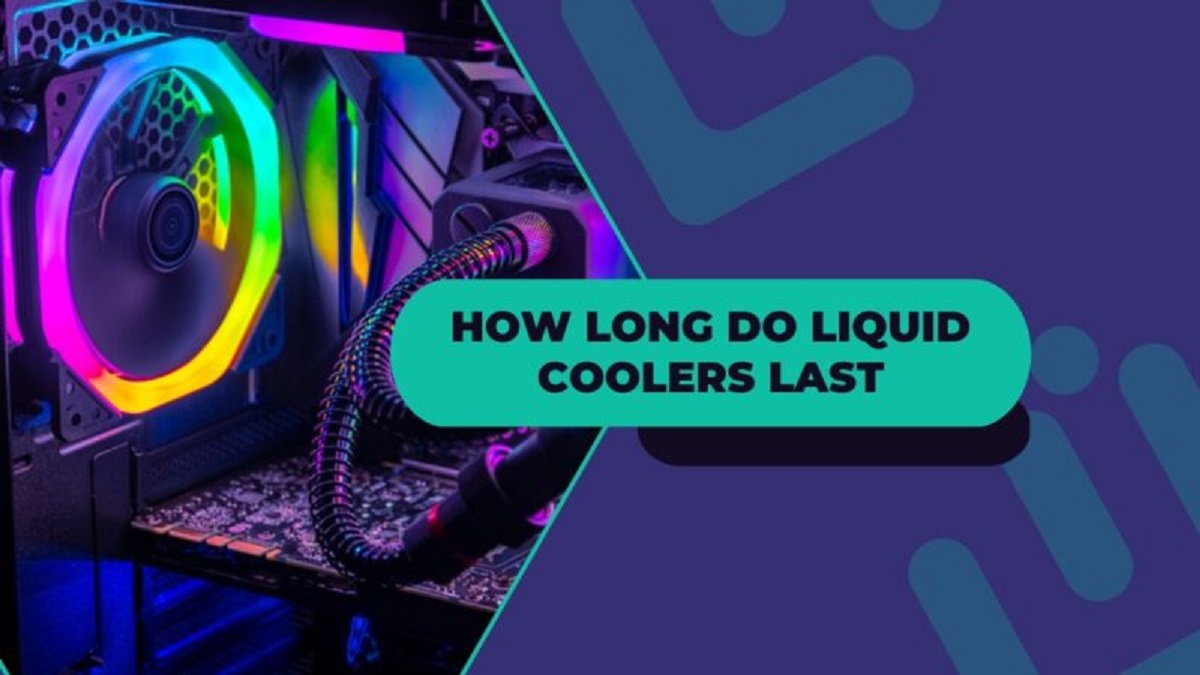Introduction
Welcome to our guide on how to clean your CPU cooler radiator. Over time, dust, dirt, and debris can accumulate on your radiator, hindering its performance and causing your CPU to overheat. Regularly cleaning your CPU cooler radiator can help maintain its efficiency and prevent potential damage to your computer.
Before we dive into the cleaning process, it’s important to note that you should always follow proper safety precautions when working on your computer. Ensure that you are working in a well-ventilated area and that your computer is completely shut down and unplugged before beginning the cleaning process.
In this guide, we will walk you through each step of the process, from removing the CPU cooler radiator to cleaning the fins and fans. We will provide you with a list of tools and supplies you’ll need, as well as detailed instructions to ensure a thorough and effective cleaning.
Cleaning your CPU cooler radiator is a relatively simple task that can be done by anyone, even if you’re not a computer expert. By taking the time to clean your radiator regularly, you can extend the lifespan of your CPU cooler and improve the overall performance of your computer.
So, without further ado, let’s get started with the step-by-step guide on how to clean your CPU cooler radiator.
Tools and Supplies Needed
Before you begin cleaning your CPU cooler radiator, it’s important to gather all the necessary tools and supplies. Here’s a list of what you’ll need:
- Screwdriver (appropriate for your computer’s screws)
- Cotton swabs
- Compressed air canister
- Isopropyl alcohol (preferably 90% or higher concentration)
- Microfiber cloth
- Plastic gloves
Having these tools and supplies ready will ensure that you can complete the cleaning process smoothly and efficiently. The screwdriver will be used to remove the CPU cooler radiator from your computer, while the cotton swabs, compressed air canister, and isopropyl alcohol will help in removing dust and debris.
The microfiber cloth is essential for wiping down the radiator fins, and the plastic gloves will protect your hands from any chemicals or sharp edges. With these tools and supplies at hand, you’ll be fully equipped to tackle the cleaning process.
It’s worth noting that you may also need a small brush, such as a toothbrush or a paintbrush, to assist in removing stubborn dirt or dust. Additionally, you might want to have a vacuum cleaner nearby to catch any loose debris that may fall during the cleaning process.
Now that you have all the necessary tools and supplies, let’s move on to the next step: shutting down and unplugging your computer before starting the cleaning process.
Step 1: Shutting Down and Unplugging the Computer
The first step in cleaning your CPU cooler radiator is to shut down and unplug your computer. This step is crucial to ensure your safety and prevent any potential damage to your computer.
Start by saving all your work and closing any open programs or applications. This will prevent any data loss or interruption during the cleaning process.
Next, shut down your computer completely. Depending on your operating system, you can do this by clicking on the “Start” menu and selecting the “Shut Down” option. If you’re unsure, consult your computer’s user manual or perform a quick internet search for instructions specific to your operating system.
Once your computer is completely shut down, it’s important to unplug the power cord from the wall outlet. This will ensure that no electrical current is running through your computer when you begin cleaning the CPU cooler radiator.
Additionally, if you have a desktop computer, it’s recommended to open the case to access the internal components easily. To do this, locate the screws or fasteners on the back or side of the computer case and remove them using the appropriate screwdriver.
If you’re unsure about opening your computer case, refer to the user manual or seek assistance from a knowledgeable individual to avoid any accidental damage.
Once the computer is shut down and unplugged, you can proceed to the next step: removing the CPU cooler radiator.
Step 2: Removing the CPU Cooler Radiator
Now that your computer is shut down and unplugged, it’s time to remove the CPU cooler radiator. This step will give you direct access to the radiator for a thorough cleaning.
Start by locating the CPU cooler radiator inside your computer case. It is usually attached to the CPU or mounted on the front or rear panel of the case. Identify the screws or brackets holding the radiator in place.
Using the appropriate screwdriver, carefully remove the screws or unfasten the brackets. Keep in mind that different computer models may have different mounting mechanisms, so refer to your computer’s user manual or seek guidance online if necessary.
Once the screws or brackets are removed, gently detach the radiator from the CPU or the case panel. Be cautious not to apply too much force or pull on any cables attached to the radiator.
If there are any cables connected to the radiator, such as fan cables or pump cables, carefully disconnect them. You may need to use your fingers or a small tool to release the connectors, ensuring not to damage any delicate components.
Once the radiator is completely detached, place it on a clean and flat surface. Make sure to handle it with care to avoid any accidental damage.
With the CPU cooler radiator successfully removed, you’re ready to move on to the next step: dusting and removing debris from the radiator.
Step 3: Dusting and Removing Debris
With the CPU cooler radiator removed from your computer, it’s time to tackle the dust and debris that may have accumulated on its surface. This step is essential to ensure optimal airflow and cooling efficiency.
Start by using a compressed air canister to blow away loose dust and debris from the radiator. Hold the canister upright and direct short bursts of air into the radiator fins. Be cautious not to hold the canister too close to avoid damaging the fins or other delicate components.
As you blow the compressed air, you may notice clouds of dust dispersing. It’s recommended to perform this step outdoors or in a well-ventilated area to prevent the dust from settling back into your computer or causing any breathing discomfort.
Next, take a cotton swab and gently swipe it between the radiator fins. This will help remove any remaining dust or debris that the compressed air might have missed. Move the cotton swab in a horizontal motion, ensuring to clean between each fin thoroughly.
For stubborn dirt or debris, you may need to dampen the cotton swab with isopropyl alcohol. This will help dissolve any grime and provide a deeper clean. However, be cautious not to oversaturate the swab or let any liquid come in contact with other components of the radiator.
If the radiator fins are particularly dirty or clogged, you can use a small brush, such as a toothbrush or a paintbrush, to gently loosen and remove the debris. Ensure that the brush bristles are soft enough not to damage the fins while effectively dislodging the dirt.
Once you have thoroughly dusted and removed any debris from the radiator, move on to the next step: cleaning the radiator fins in more detail.
Step 4: Cleaning the Radiator Fins
Now that you have removed the loose dust and debris from the CPU cooler radiator, it’s time to focus on cleaning the radiator fins more thoroughly. Cleaning the fins will ensure better heat dissipation and prevent any airflow blockages.
Start by dampening a microfiber cloth with isopropyl alcohol. Ensure that the cloth is not soaking wet, but damp enough to effectively clean the fins.
Gently wipe the microfiber cloth along the surfaces of the radiator fins, moving in a consistent and controlled motion. Pay close attention to any areas that appear particularly dirty or clogged.
As you clean the fins, periodically check the cloth for buildup of dust and debris. This will give you an indication of how much cleaning is required and how effective your efforts have been so far.
If you encounter stubborn dirt or debris between the fins that cannot be easily removed with the cloth, you can use a soft brush with gentle bristles to carefully dislodge the buildup. Be cautious not to apply excessive pressure or use a brush with stiff bristles, as this could cause damage to the fins.
Continue wiping and brushing until the radiator fins are visibly clean and free from any remaining dust or debris. Take your time to ensure a thorough cleaning process, as this will significantly contribute to the radiator’s performance.
Once you’re satisfied with the cleanliness of the radiator fins, allow them to air dry completely before moving on to the next step. This will prevent any water or moisture from damaging the components when the radiator is reinstalled.
Now that you’ve successfully cleaned the radiator fins, let’s move on to the next step: cleaning the fans to ensure optimal airflow.
Step 5: Cleaning the Fans
As an integral part of the CPU cooler radiator, the fans also require regular cleaning to ensure proper airflow and cooling efficiency. Cleaning the fans will help remove any dust or debris that may have accumulated on the blades, preventing them from spinning freely.
Start by using a compressed air canister to blow away loose dust and debris from the fan blades. Hold the canister upright and direct short bursts of air towards the blades. Be cautious not to hold the canister too close to avoid damaging the fans.
As you blow the compressed air, you may notice dust particles being dislodged from the blades. It’s recommended to perform this step outdoors or in a well-ventilated area to prevent the dust from settling back onto your components.
If the fans are significantly dirty or have stubborn debris, you can use a cotton swab dampened with isopropyl alcohol to gently wipe the blades. Move the swab in a circular motion, ensuring to clean each blade thoroughly.
For more thorough cleaning, you can also use a soft brush, such as a toothbrush, to carefully remove any stubborn dirt or debris. Gently brush the blades in a circular motion, being careful not to apply excessive pressure or bend the blades.
Continue blowing and wiping until the fan blades are visibly clean and free from any remaining dust or debris. Take your time to ensure a thorough cleaning process, as this will help maintain optimal airflow and cooling performance.
Once you’ve cleaned the fan blades, allow them to dry completely before moving on to the next step. This will ensure that no moisture or liquid comes into contact with the components when the radiator is reinstalled.
Now that you have successfully cleaned the fans, let’s proceed to the next and final step: reinstalling the CPU cooler radiator.
Step 6: Reinstalling the CPU Cooler Radiator
Now that you have completed the cleaning process, it’s time to reattach the CPU cooler radiator to your computer. Reinstalling the radiator will ensure that it is securely mounted and functioning properly to cool your CPU effectively.
Start by carefully aligning the radiator with its original position inside the computer case. Take note of any screw holes or brackets that need to fit together for a secure attachment.
Once properly aligned, use the appropriate screws or brackets to fasten the radiator back into place. Tighten them securely, but be careful not to overtighten and cause damage to the radiator or the computer case.
If there were any cables connected to the radiator, such as fan cables or pump cables, reconnect them to their respective connectors. Ensure that the cables are securely attached to avoid any loose connections or malfunctions.
If you had opened your computer case during Step 1, it’s important to close and secure the case properly before continuing. Align the case panels and fasten the screws or clips to ensure a secure enclosure for your computer.
Once everything is reconnected and secured, it’s time to plug in the power cord and turn on your computer. Power it on and monitor the temperatures to ensure proper cooling and performance.
If you experience any issues or notice abnormal temperatures or noises, double-check the installation of the CPU cooler radiator and make sure all connections are secure. If the problems persist, it may be necessary to seek professional assistance.
Congratulations! You have successfully cleaned and reinstalled your CPU cooler radiator, ensuring optimum cooling performance for your computer.
Remember, regular cleaning of your CPU cooler radiator is important to maintain its efficiency and prevent overheating. We recommend performing this cleaning process at least once every six months or as needed based on your computer’s usage and environment.
With a clean CPU cooler radiator, your computer will run smoothly, with better heat dissipation and improved overall performance.
Conclusion
Congratulations on successfully cleaning your CPU cooler radiator! By following the steps outlined in this guide, you have taken important measures to maintain the performance and longevity of your computer.
Regular cleaning of the CPU cooler radiator is crucial to prevent dust, dirt, and debris from obstructing airflow and causing your CPU to overheat. This simple maintenance task can significantly improve the cooling efficiency of your system and prevent potential damage or performance issues.
We started by shutting down and unplugging the computer, ensuring safety during the cleaning process. Then, we removed the CPU cooler radiator and carefully dusted and removed debris from both the radiator fins and the fans. By using compressed air, cotton swabs, and isopropyl alcohol, we were able to achieve a thorough cleaning.
Next, we reinstalled the CPU cooler radiator, ensuring that it was securely mounted and properly connected. Finally, we powered on the computer and monitored the temperatures to ensure optimal cooling performance.
Remember, maintaining a clean CPU cooler radiator is an ongoing process. We recommend cleaning it at least every six months or as needed, based on your computer’s usage and environment. Additionally, it’s a good idea to regularly check for any dust buildup and address it promptly to prevent any potential issues.
By taking the time to clean your CPU cooler radiator, you are investing in the longevity and performance of your computer. Keeping it running at optimal temperatures will not only extend its lifespan but also contribute to smoother multitasking, faster processing speeds, and a more enjoyable computing experience overall.
We hope this guide has been helpful in guiding you through the process of cleaning your CPU cooler radiator. Remember to always follow safety precautions and consult your computer’s user manual or seek professional assistance if needed. Happy computing!