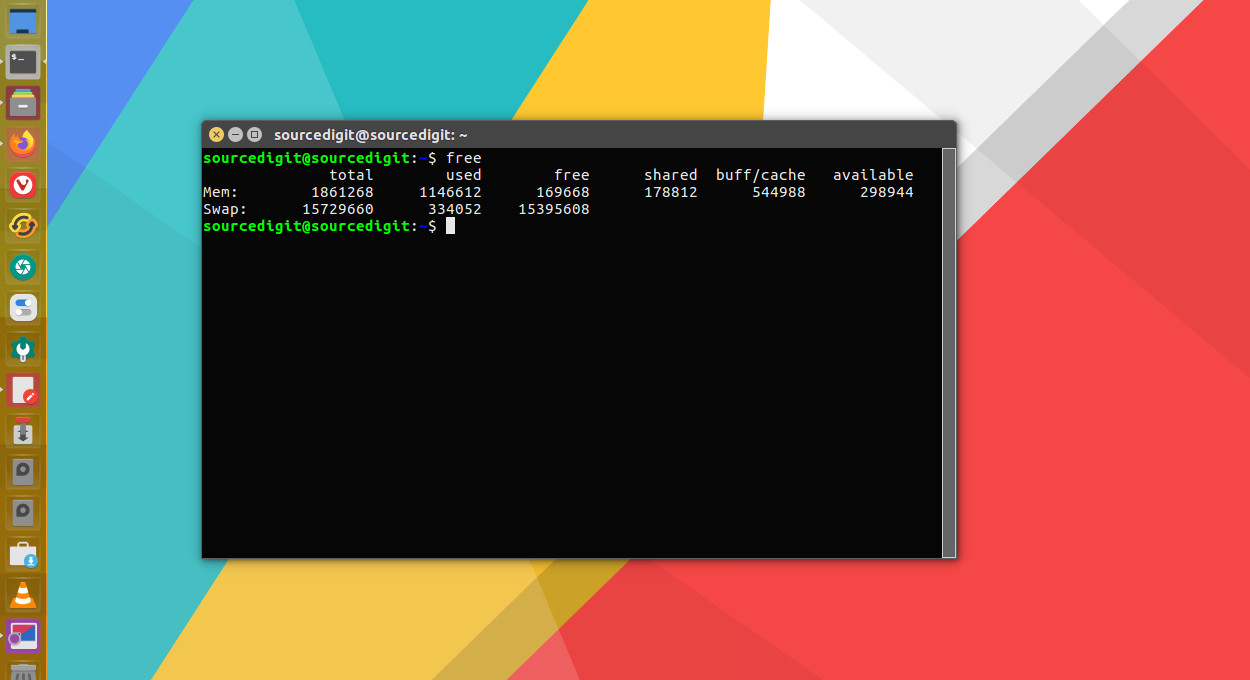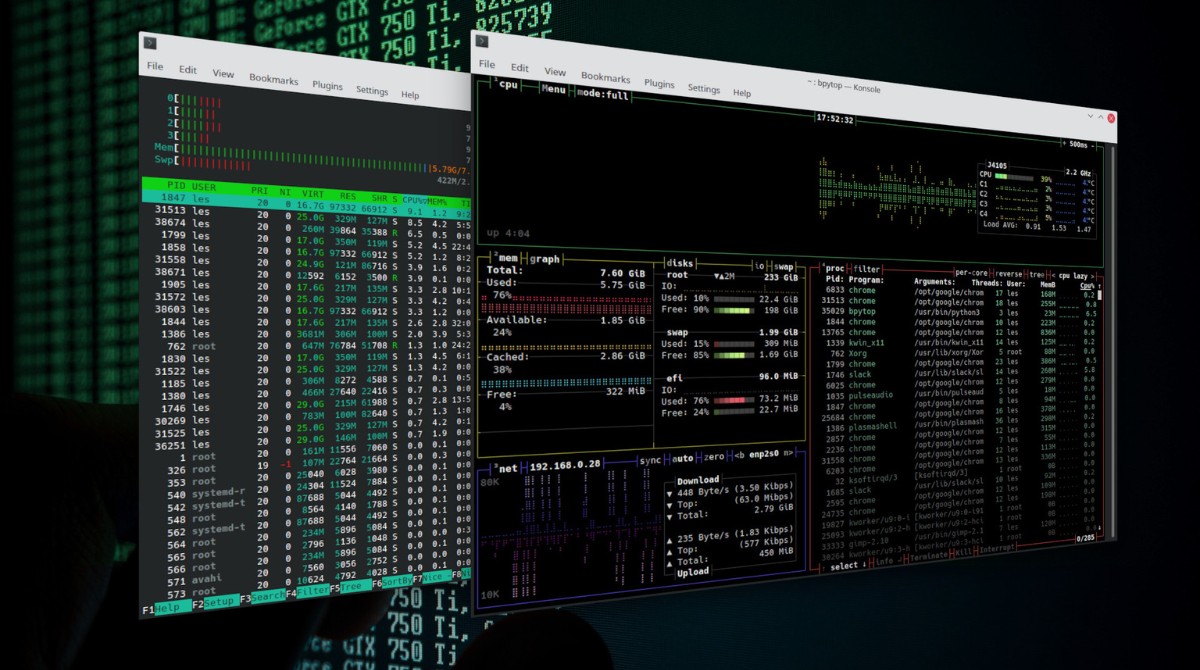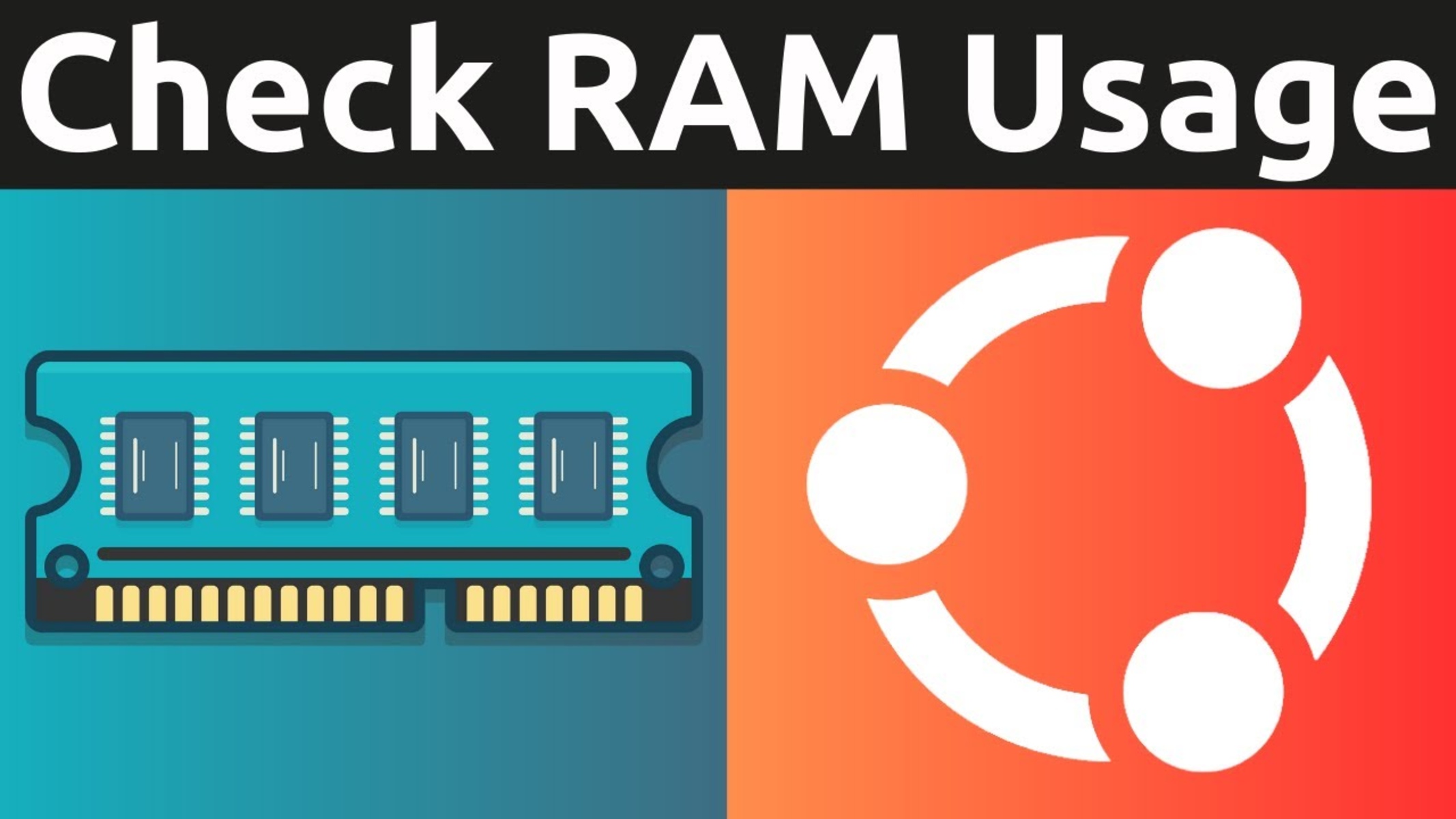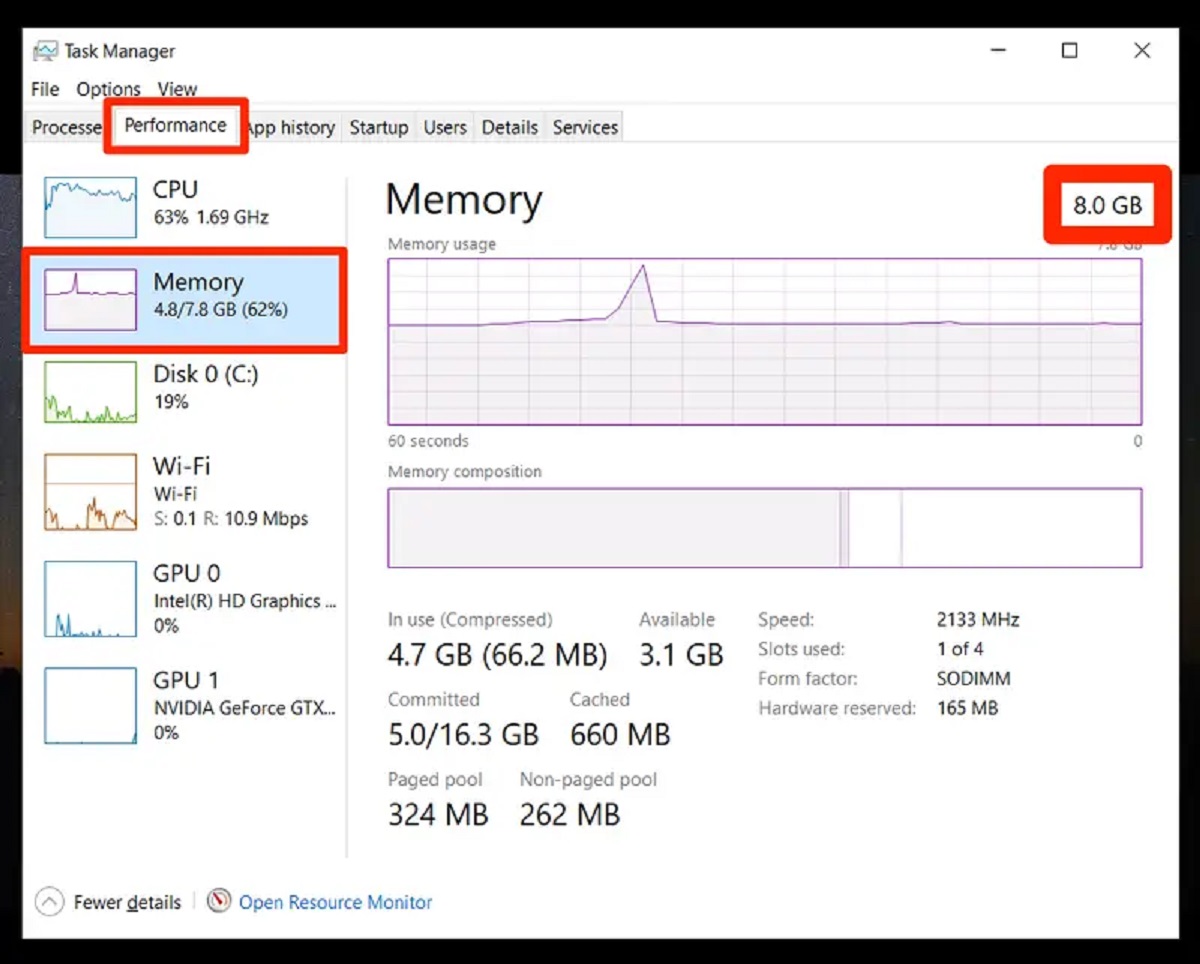Introduction
The Random Access Memory (RAM) is an essential component of a computer system that plays a crucial role in its overall performance. It is responsible for temporarily storing data that the CPU needs to access quickly. Monitoring your RAM usage is essential to ensure optimal performance and identify any potential issues.
In Linux, there are multiple ways to check the RAM memory usage. In this article, we will explore four methods that will allow you to easily monitor your system’s RAM usage and determine whether you need to upgrade your memory.
By regularly checking your RAM usage, you can identify any inefficiencies and optimize your system’s performance. Whether you want to diagnose performance issues or simply want to keep an eye on your system’s resources, these methods will come in handy.
In the following sections, we’ll dive into the step-by-step instructions for each method to check RAM memory in Linux. You can choose the method that best suits your preferences and requirements.
Method 1: Using the free Command
The free command is a commonly used utility in Linux to view information about system memory usage, including RAM. It provides a detailed breakdown of total, used, and available memory.
To check your RAM memory using the free command, follow these steps:
- Open a terminal window by pressing
Ctrl+Alt+Tor by searching for “Terminal” in your application launcher. - Type the following command and press Enter:
free -h
The output will display the memory details in human-readable format, including the total, used, free, and shared memory. The memory information is shown in units of kilobytes (KB), megabytes (MB), and gigabytes (GB).
The free command also provides information about cached and buffered memory, which can give you insights into how efficiently your system utilizes memory.
By using the -h option, the output will display the memory sizes in a more readable format. If you prefer to see the memory sizes in their raw values, you can omit the -h option.
Using the free command is a quick and efficient way to get an overview of your system’s RAM usage in Linux. By regularly checking this information, you can monitor your memory usage and identify any potential memory constraints.
Next, let’s explore another method using the top command to check RAM memory in Linux.
Method 2: Using the top Command
The top command is a powerful utility in Linux that provides real-time information about system processes, including memory usage. It allows you to monitor the CPU, memory, and other system resources in an interactive and dynamic manner.
To check your RAM memory using the top command, follow these steps:
- Open a terminal window by pressing
Ctrl+Alt+Tor by searching for “Terminal” in your application launcher. - Type the following command and press Enter:
top
The top command will display a real-time overview of system processes and their resource usage. By default, it lists processes in order of their CPU usage, but you can sort by memory usage by pressing Shift+m.
In the memory section of the top command, you’ll find information about total memory, used memory, free memory, shared memory, and buffers & cache. These details will give you a comprehensive view of how your system utilizes RAM.
Press q to exit the top command.
The top command is particularly useful when you need real-time monitoring of your system’s resources. You can use it to identify processes that consume excessive memory and take appropriate action to optimize your system’s performance.
Now that you know how to check your RAM memory using the top command, let’s move on to another method: the dmidecode command.
Method 3: Using the dmidecode Command
The dmidecode command is a powerful tool in Linux that provides detailed information about the system’s hardware components, including memory modules. It can be used to check your RAM memory configuration and other related information.
To check your RAM memory using the dmidecode command, follow these steps:
- Open a terminal window by pressing
Ctrl+Alt+Tor by searching for “Terminal” in your application launcher. - Type the following command and press Enter:
sudo dmidecode --type memory
You may need to enter your password to run the command with superuser privileges.
The dmidecode command will display detailed information about your memory modules, including the manufacturer, type, speed, and size. This information can be helpful when you need to identify the specific characteristics of your RAM.
Note that the dmidecode command retrieves information from the system’s DMI (Desktop Management Interface) table, so its availability may vary depending on your Linux distribution and hardware configuration.
By using the dmidecode command, you can gain insight into your system’s memory configuration and ensure compatibility when upgrading or replacing your RAM modules.
Now that you know how to check your RAM memory using the dmidecode command, let’s move on to the final method: using the lshw command.
Method 4: Using the lshw Command
The lshw command is a versatile tool that provides detailed information about the hardware configuration of your Linux system. It can be used to check various hardware components, including your RAM memory.
To check your RAM memory using the lshw command, follow these steps:
- Open a terminal window by pressing
Ctrl+Alt+Tor by searching for “Terminal” in your application launcher. - Type the following command and press Enter:
sudo lshw -short -C memory
You may need to enter your password to run the command with superuser privileges.
The lshw command will provide a detailed overview of your memory configuration, including information about each memory module installed in your system. It displays details such as size, clock frequency, and vendor information.
By using the lshw command, you can gather comprehensive information about your system’s RAM memory. This can be particularly useful when you need to verify the specifications of your installed memory modules or troubleshoot any memory-related issues.
Note that the availability of the lshw command may vary depending on your Linux distribution. If the command is not installed by default, you can typically install it using your package manager.
Now that you know how to check your RAM memory using the lshw command, you have a reliable option to gather detailed information about your system’s memory configuration.
With these four methods at your disposal, you can easily monitor your RAM memory usage in Linux and ensure that your system is running optimally.
Conclusion
Checking your RAM memory in Linux is crucial for maintaining optimal system performance and identifying any potential issues. In this article, we explored four different methods to check your RAM memory:
- Using the
freecommand allows you to get a quick overview of your system’s memory usage. - The
topcommand provides real-time information about memory usage and allows you to monitor system processes. - With the
dmidecodecommand, you can gather detailed information about your memory modules. - The
lshwcommand offers a comprehensive overview of your system’s hardware configuration, including your RAM memory.
By regularly checking your RAM memory using one of these methods, you can ensure that your system has sufficient memory available and troubleshoot any potential memory-related issues.
Remember that each method offers unique insights into your system’s memory usage, allowing you to monitor memory consumption, system processes, as well as the detailed characteristics of your memory modules.
Choose the method that suits your needs and preferences, and use it regularly to gather valuable information about your system’s RAM memory. By doing so, you can optimize your system’s performance and ensure that your applications run smoothly.
With the knowledge and tools provided in this article, you are well-equipped to check your RAM memory in Linux efficiently and effectively. Keep your system running at its best with informed monitoring and utilization of your system’s essential resources.