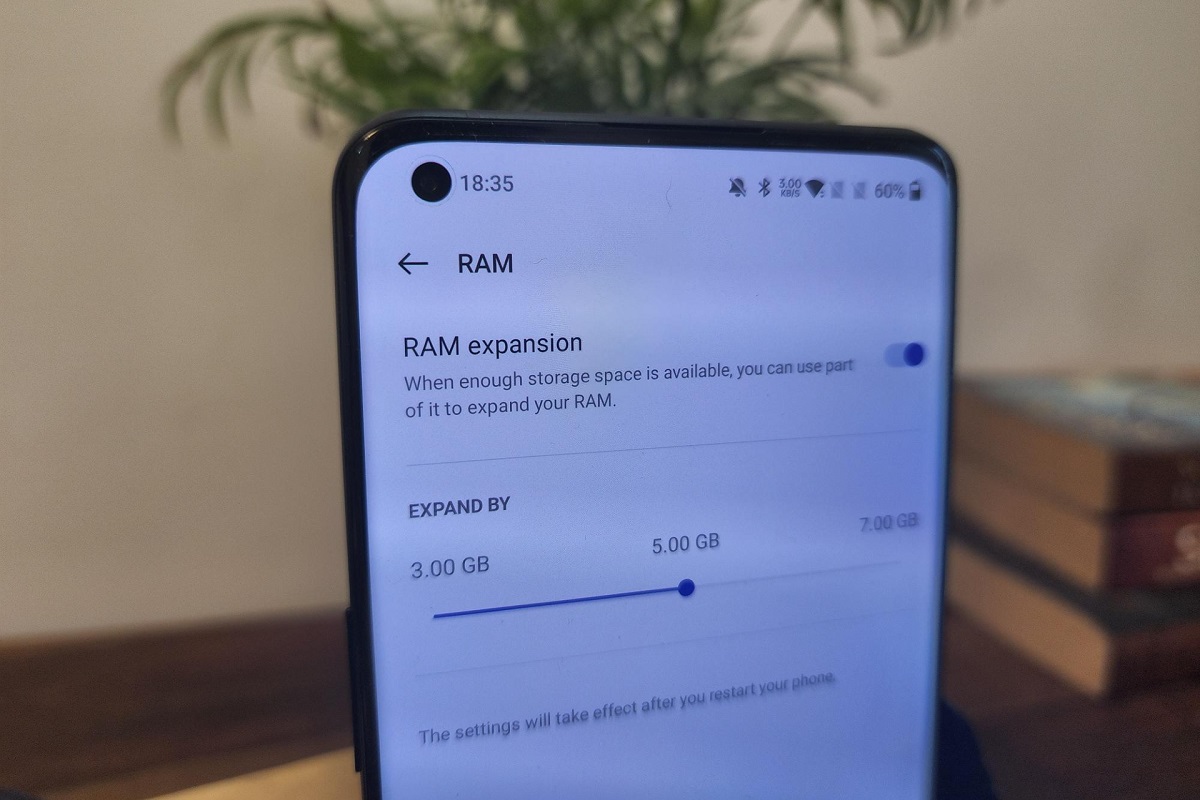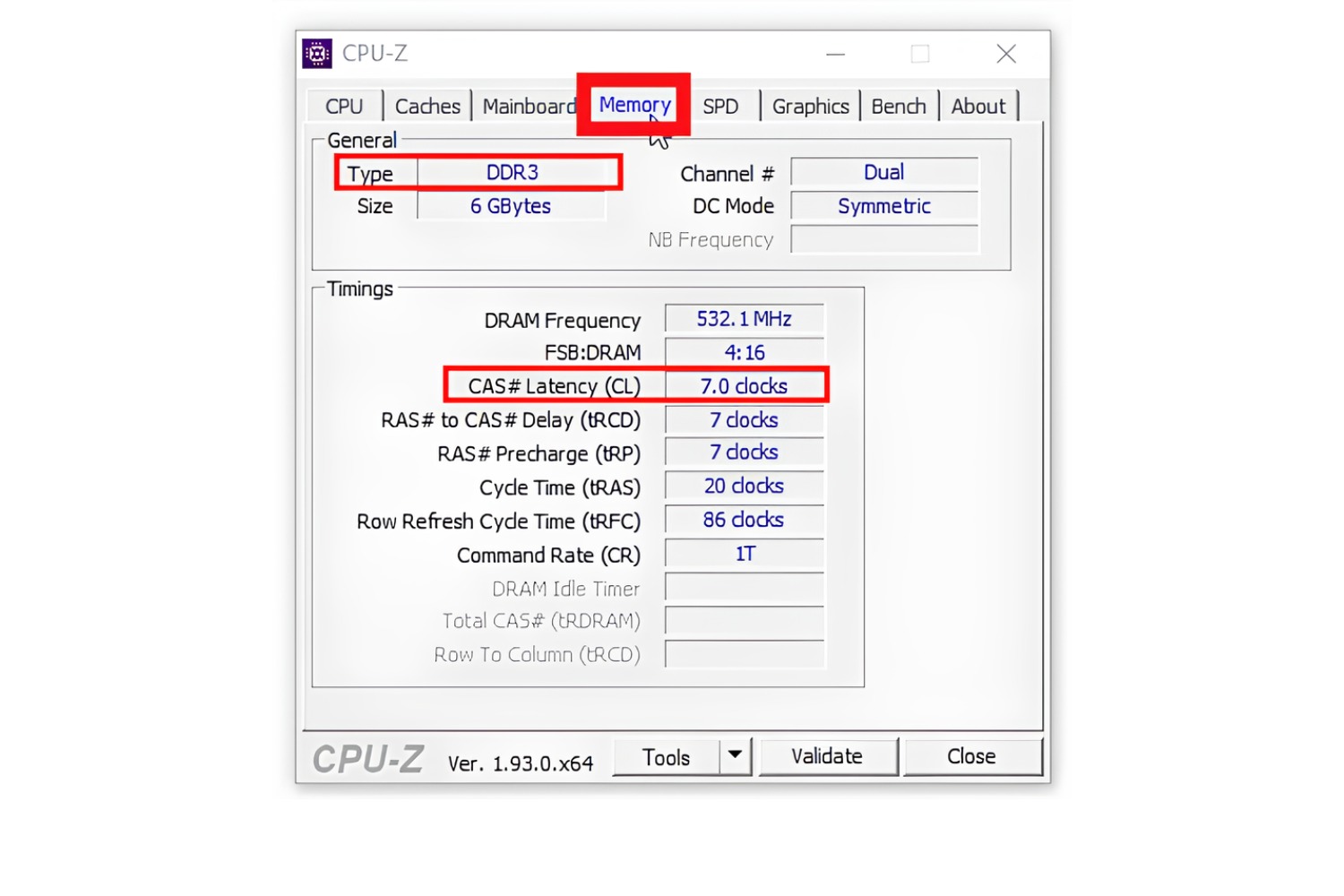Introduction
RAM, or Random Access Memory, is a crucial component of any computer system. It plays a vital role in the overall performance and responsiveness of your device. Understanding how RAM works, why it is important, and how to monitor and manage its usage can help you optimize your system’s performance and troubleshoot potential issues.
RAM is a type of volatile memory that stores data that is actively used by the computer’s operating system and applications. Unlike the long-term storage provided by your hard drive or solid-state drive (SSD), RAM provides fast and temporary storage for the data that your computer needs to access quickly.
When you open a program or a file, it gets loaded into RAM to ensure that it can be accessed rapidly. This allows your computer to quickly retrieve and process the data, resulting in a smoother and more efficient user experience.
RAM plays a crucial role in multitasking as well. The more RAM your computer has, the more applications and processes it can handle simultaneously without experiencing significant performance degradation. Insufficient RAM can lead to slowdowns, crashes, and overall frustration as your computer struggles to keep up with your demands.
Monitoring your RAM usage is important to ensure that your system is running smoothly and to identify any potential issues. High RAM usage can cause performance problems, such as slow response times and system freezes. By keeping an eye on your RAM usage, you can identify any problematic applications or processes that may be consuming an excessive amount of memory.
In this article, we will delve deeper into RAM, its importance, and why monitoring and managing its usage is essential. We will also explore common causes of high RAM usage and provide troubleshooting tips to help you resolve any issues that arise. So, let’s dive in and learn more about how RAM affects your computer’s performance!
What is RAM?
RAM, short for Random Access Memory, is a crucial hardware component in computers and other electronic devices. It serves as a temporary storage space that allows for quick data access and retrieval. Unlike hard drives or SSDs that provide long-term storage, RAM provides fast and volatile memory that is cleared when the device is powered off or restarted.
Think of RAM as the workspace for your computer. When you open a program or run an application, it gets loaded into RAM so that the processor can quickly access and manipulate the data. This enables your computer to respond rapidly to your commands and perform tasks efficiently.
RAM is made up of numerous memory cells, each capable of storing binary data in the form of zeros and ones. These memory cells are organized into smaller units called bytes, with each byte representing 8 bits of data.
The amount of RAM you have in your computer determines how much data can be stored and accessed at any given time. More RAM allows for smoother multitasking, as the computer can handle multiple applications simultaneously without slowing down. It also reduces the need for the computer to constantly swap data in and out of the slower storage devices, such as hard drives, which further enhances overall performance.
RAM comes in various types, including DDR (Double Data Rate) versions such as DDR3 and DDR4. The type of RAM you have in your system depends on the hardware specifications and the compatibility of your motherboard. It’s important to ensure that the RAM you purchase is compatible with your system to avoid compatibility issues.
When it comes to upgrading RAM, most computers allow for additional memory modules to be installed. This can be a cost-effective way to improve system performance if your current amount of RAM is insufficient for your needs. However, it’s important to note that there may be limitations on the maximum amount of RAM your computer can support, so it’s essential to check the specifications of your system before making any upgrades.
In summary, RAM is a vital component of a computer system that provides fast and temporary storage for data that is actively being used. It allows for quick access and retrieval of information, enhancing the overall performance and responsiveness of your device.
Why is RAM important?
RAM (Random Access Memory) is a critical component in a computer system. It plays a crucial role in determining the overall performance and efficiency of your device. Here are a few reasons why RAM is important:
- Speed and Responsiveness: RAM helps in speeding up your computer’s operations. When you open an application or run a program, the data is loaded into RAM, which allows for faster access. Having an adequate amount of RAM ensures that your computer can quickly retrieve and process the necessary data, resulting in a more responsive and smooth user experience.
- Improved Multitasking: RAM enables your computer to handle multiple tasks simultaneously, without slowing down or experiencing performance issues. With more RAM, your device can efficiently handle running multiple applications, browsing the internet, editing documents, and performing other tasks simultaneously, improving productivity and efficiency.
- Enhanced Gaming Experience: RAM is especially crucial for gamers. Most modern games require a significant amount of memory to run smoothly. Having sufficient RAM allows for quick loading times, smooth gameplay, and minimizes lag or stuttering. Whether you’re a casual gamer or a professional, investing in adequate RAM can greatly enhance your gaming experience.
- Efficient Resource Management: RAM helps manage system resources effectively. It stores actively used data, reducing the need to constantly access slower storage devices like hard drives or SSDs. As a result, the overall system performance improves, and the processor can focus on executing tasks rather than waiting for data to be retrieved.
- Future-Proofing Your System: As technology advances and software requirements increase, having sufficient RAM becomes even more important. Investing in a higher amount of RAM ensures that your system can handle the demands of future applications and operating systems. This can prevent the need for frequent upgrades or replacements, saving you time and money in the long run.
It’s important to note that the amount of RAM required depends on the specific needs of your computing tasks. Simple tasks like web browsing and word processing require less RAM, while tasks like video editing or running resource-intensive applications demand more memory. Assessing your usage requirements and ensuring you have adequate RAM will result in a smoother and more efficient computing experience.
Monitoring RAM Usage
Monitoring your RAM usage is essential to ensure that your computer is running optimally and to identify any potential issues that may arise. Keeping an eye on your RAM usage can help you identify memory-intensive applications or processes that may be causing performance problems. Here’s how you can effectively monitor your RAM usage:
- Task Manager: The Task Manager is a built-in utility in Windows that allows you to monitor various aspects of your computer’s performance, including RAM usage. To access the Task Manager, simply right-click on the taskbar and select “Task Manager,” or press “Ctrl + Shift + Esc” on your keyboard. In the Task Manager, navigate to the “Performance” tab and click on “Memory” to view detailed information about your RAM usage.
- Resource Monitor: Resource Monitor is another tool available in Windows that provides advanced monitoring and analysis of system resources, including RAM usage. To access Resource Monitor, open the Task Manager and click on the “Performance” tab. Then, click on “Resource Monitor” at the bottom of the window. In the Resource Monitor, navigate to the “Memory” tab to view real-time information about memory usage, including processes and their associated memory consumption.
- Third-Party Monitoring Tools: There are several third-party monitoring tools available that provide more detailed information and advanced features for monitoring RAM usage. These tools often offer real-time monitoring, historical data, and customizable alerts. Some popular options include HWMonitor, Speccy, and CAM.
- Operating System Utilities: Apart from dedicated monitoring tools, some operating systems have built-in utilities that allow you to monitor RAM usage. For example, macOS has the Activity Monitor, which provides information on the memory usage of running processes. Linux distributions often have command-line utilities like top or htop that display real-time system statistics, including memory usage.
While monitoring your RAM usage, it’s essential to consider the total amount of RAM installed in your system and the percentage of memory being utilized. If you consistently observe high RAM usage, it may indicate that you need to upgrade your RAM or troubleshoot potential memory leaks or resource-intensive applications.
By keeping a close watch on your RAM usage, you can identify opportunities to optimize your system’s performance, address any issues promptly, and ensure a smooth and efficient computing experience.
Common Causes of High RAM Usage
Experiencing high RAM usage on your computer can lead to sluggish performance, slow response times, and overall system instability. Identifying the common causes of high RAM usage can help you troubleshoot and resolve these issues effectively. Here are some of the most common culprits:
- Resource-Intensive Applications: Certain applications, such as video editing software, games, or virtual machines, can consume a significant amount of RAM. These resource-intensive programs often require more memory to run smoothly. If you’re running multiple memory-hungry applications simultaneously, it can quickly deplete your available RAM and lead to high usage.
- Memory Leaks: Memory leaks occur when a program does not release memory that it no longer needs, causing RAM usage to increase over time. Some poorly coded applications or outdated drivers may have memory leak issues, resulting in steadily increasing RAM usage. It’s a good practice to close and restart applications periodically to free up any leaked memory.
- Background Processes: Background processes and services running on your computer can consume memory even when you’re not actively using them. These processes include antivirus scans, system updates, or other system maintenance tasks. While they are essential for the smooth operation of your system, if there are too many unnecessary background processes, they can contribute to high RAM usage.
- Browser Extensions: Browser extensions can be useful, but they can also contribute to high RAM usage. Some extensions may have memory leaks or utilize an excessive amount of memory, especially if they run resource-intensive tasks or scripts. Disable or remove unnecessary or problematic extensions to help alleviate high RAM usage caused by browsers.
- Malware or Virus Infections: Malware or virus infections can also result in high RAM usage. Some types of malicious software are designed to exploit system resources and could consume excessive amounts of memory. Running regular scans with an updated antivirus program can help detect and eliminate any malware or viruses causing high memory usage.
These are just a few examples of the common causes of high RAM usage. It’s important to note that the specific cause may vary depending on your computer usage patterns, installed software, and hardware configuration.
To troubleshoot high RAM usage, you can start by closing unnecessary applications and processes, removing or disabling resource-intensive programs, and updating drivers and software to their latest versions. If the issue persists, you may consider upgrading your RAM to accommodate your system’s requirements.
Regularly monitoring your RAM usage and taking necessary steps to address high usage can help ensure optimal system performance and a smooth computing experience.
How to Troubleshoot High RAM Usage
Experiencing high RAM usage can significantly impact your computer’s performance. Thankfully, there are several troubleshooting steps you can take to identify and rectify the issue. Here are some effective methods to troubleshoot high RAM usage:
- Close Unnecessary Programs: Start by closing any unnecessary programs and browser tabs that are running in the background. Some applications consume a significant amount of RAM even when not actively being used. Closing these programs can free up memory and reduce RAM usage.
- Check for Memory Leaks: Monitor your RAM usage over time and take note if it consistently increases without any corresponding increase in workload. This could indicate a memory leak. To address memory leaks, try updating the problematic software or consider reinstalling it to ensure you have the latest, bug-free version.
- Update Drivers and Software: Outdated drivers and software can sometimes cause memory-related issues. Make sure that your operating system, drivers, and applications are up to date. Developers frequently release updates that address bugs and improve resource management, which may help resolve high RAM usage.
- Disable Startup Programs: Some programs automatically launch at startup and continue running in the background, consuming valuable system resources, including RAM. Review the list of startup programs and disable any unnecessary ones to reduce RAM usage during system boot-up.
- Scan for Malware and Viruses: Malware and viruses can be resource-intensive and cause high RAM usage. Run a thorough scan using reputable antivirus software to detect and remove any malicious programs that may be causing memory-related issues.
- Disable Memory-Intensive Features: Certain features or settings within applications can be memory-intensive. For example, disabling automatic spell-check in word processing software or reducing the number of active extensions in your browser can help reduce RAM usage. Customize these settings to strike a balance between functionality and resource consumption.
- Upgrade RAM: If you consistently encounter high RAM usage and have confirmed that no software-related issues are causing it, upgrading your RAM may be necessary. Increasing the amount of RAM in your system can provide more breathing room for memory-intensive tasks and improve overall performance. Consult your computer’s documentation or a professional to determine the maximum amount of RAM your device can support and purchase compatible modules accordingly.
By following these troubleshooting steps, you can effectively identify and address high RAM usage. Remember to regularly monitor your RAM usage and take proactive steps to keep it within the optimal range for a smoother and more efficient computing experience.
Memory Management Techniques
Effective memory management is crucial for optimizing system performance and minimizing high RAM usage. By employing proper memory management techniques, you can ensure that your computer efficiently utilizes available memory resources. Here are some techniques to consider:
- Close Unnecessary Applications: When you’re done using an application, make sure to close it properly. This frees up memory that was allocated to that application and prevents it from running in the background, consuming valuable RAM.
- Limit Background Processes: Reduce the number of unnecessary background processes running on your computer. Some applications have options to limit or disable background processes, which can help conserve memory. Check your system settings or application preferences to customize background processes according to your needs.
- Use a Lightweight Antivirus: Antivirus software is essential for protecting your system, but some security suites can be resource-intensive. Consider using a lightweight antivirus program that consumes less memory while still providing adequate protection. This can help minimize the impact on RAM usage.
- Optimize Browser Performance: Browsers can be memory-intensive, especially when multiple tabs or extensions are open. Close unnecessary tabs and disable or remove extensions that you don’t regularly use. Additionally, regularly clear browser cache and temporary files to free up memory and improve browser performance.
- Consider Virtual Memory (Pagefile) Settings: Virtual memory, also known as the pagefile, is a space on your hard drive that the operating system uses as additional memory when available RAM is insufficient. Optimizing virtual memory settings can help improve system performance. Ensure that virtual memory is properly configured on your system or consider increasing its size if you routinely encounter high RAM usage.
- Manage System Updates: Operating system and software updates often include performance enhancements and bug fixes. Keeping your system up to date can optimize memory management and reduce memory-related issues. Enable automatic updates or regularly check for updates manually to ensure you have the latest patches and improvements.
- Defragment Your Hard Drive: Regularly defragmenting your hard drive can improve overall system performance. Fragmented files can increase disk I/O and, therefore, contribute to high RAM usage. Use the built-in disk defragmentation tool or consider using third-party software to defragment your hard drive.
By implementing these memory management techniques, you can optimize your system’s memory usage, reduce instances of high RAM usage, and improve overall performance. It’s important to find a balance that meets your specific needs while ensuring that your computer runs smoothly and efficiently.
Conclusion
Understanding and effectively managing RAM usage is essential for maintaining optimal system performance. RAM plays a critical role in the speed, responsiveness, and multitasking capabilities of your computer. By monitoring RAM usage, identifying potential causes of high usage, and employing memory management techniques, you can ensure that your system operates smoothly and efficiently.
Throughout this article, we explored the importance of RAM and its impact on overall system performance. We discussed how to monitor RAM usage using built-in utilities or third-party tools and how to identify common causes of high RAM usage, such as resource-intensive applications, memory leaks, background processes, and malware infections.
Furthermore, we provided troubleshooting steps to address high RAM usage, including closing unnecessary programs, checking for memory leaks, updating drivers and software, disabling startup programs, scanning for malware, and considering RAM upgrades when necessary.
Lastly, we discussed memory management techniques such as closing unnecessary applications, limiting background processes, using lightweight antivirus software, optimizing browser performance, managing system updates, and defragmenting your hard drive. Implementing these techniques can help optimize memory usage and improve system performance.
By maintaining a balance between RAM usage and system requirements, you can enjoy a responsive and efficient computing experience. Remember to regularly monitor your RAM usage, troubleshoot any issues promptly, and adapt memory management techniques based on your specific needs.
With a solid understanding of RAM and its importance, as well as the tools and techniques to monitor and manage its usage, you are well-equipped to optimize your system’s performance and maximize productivity.