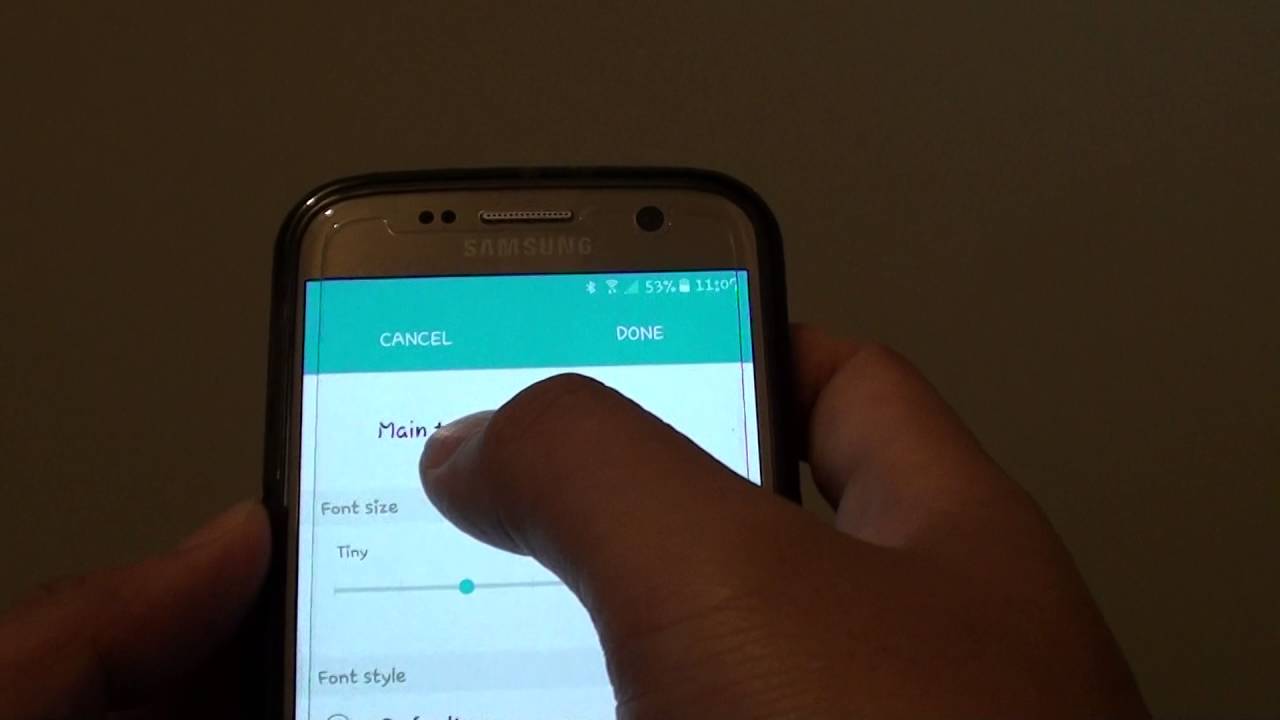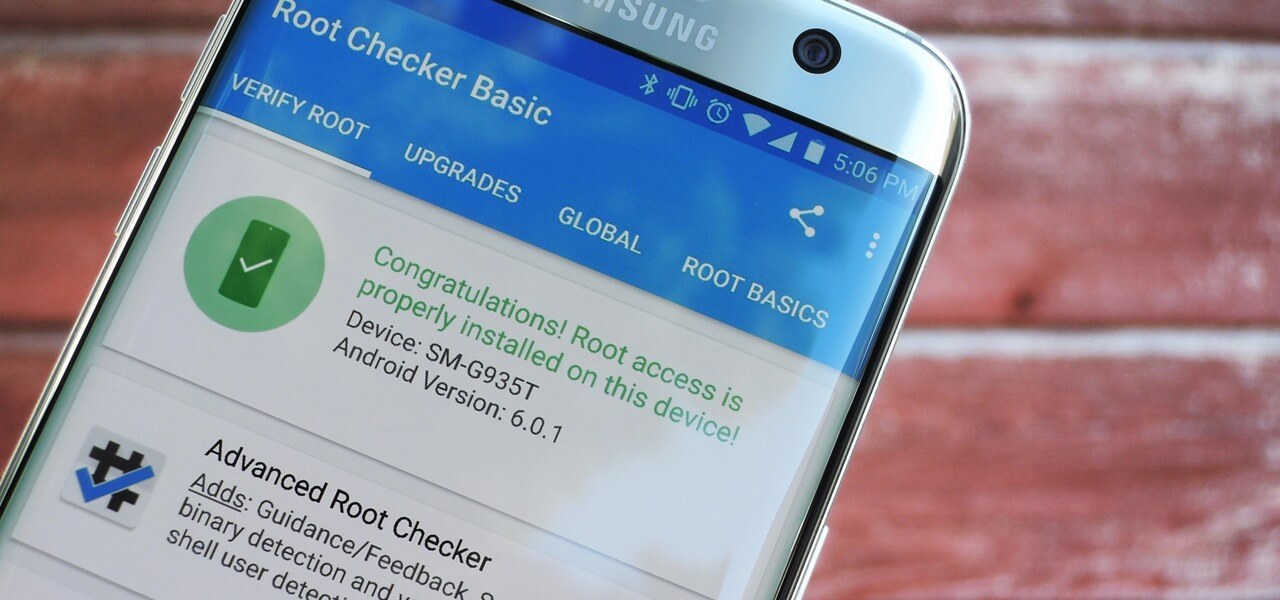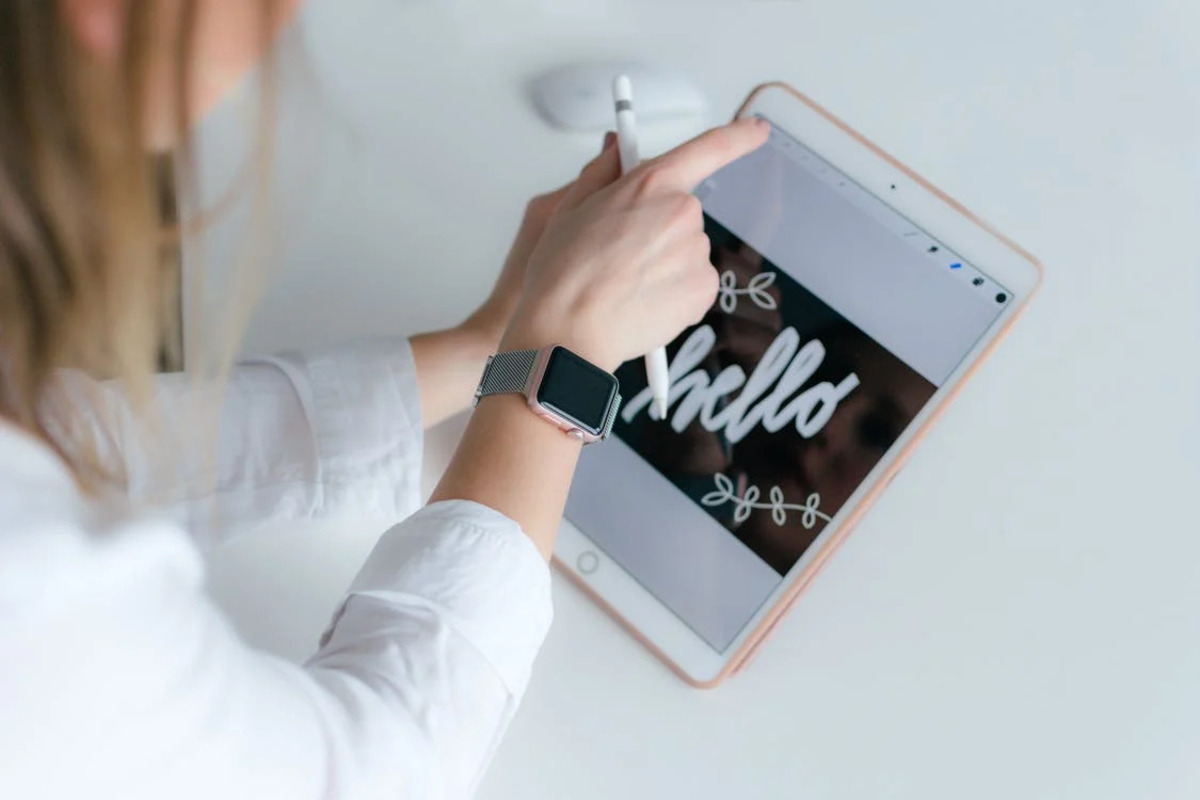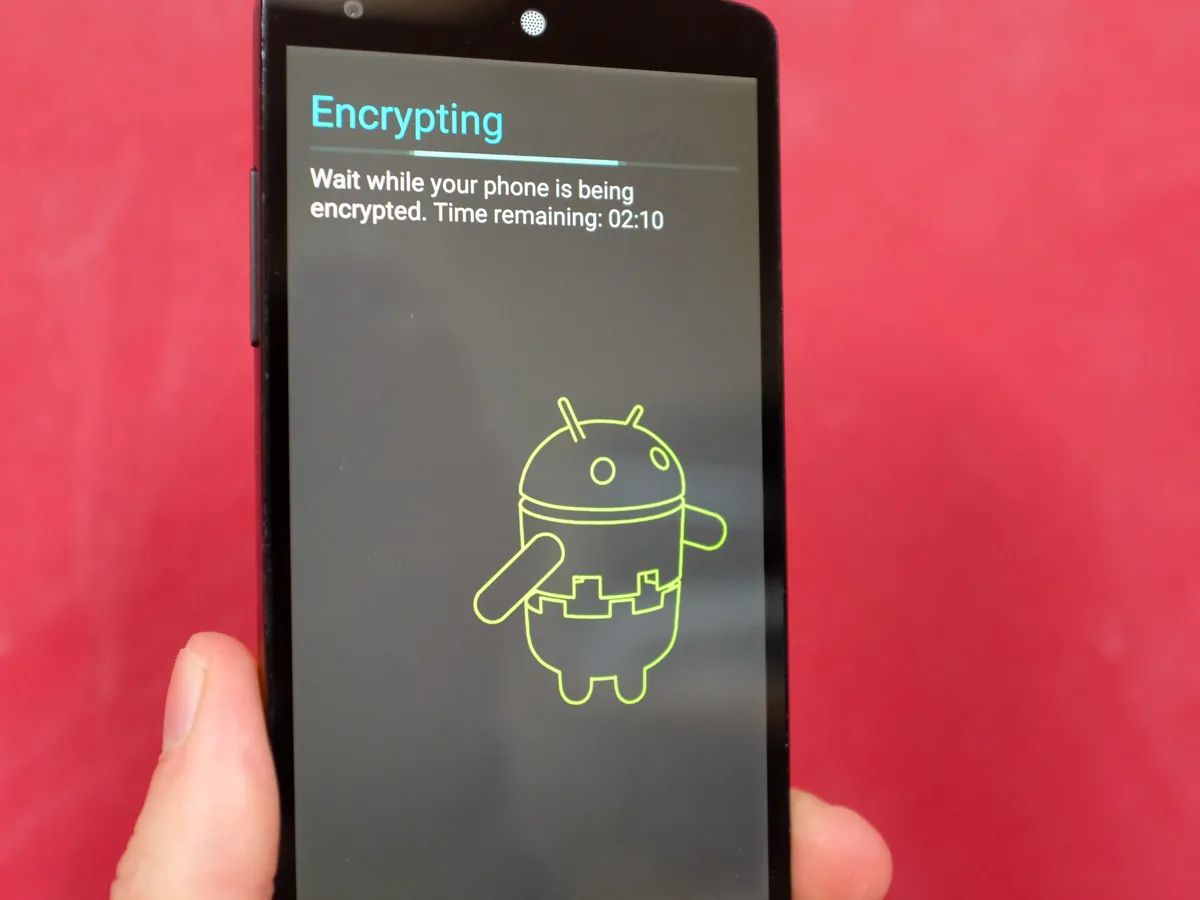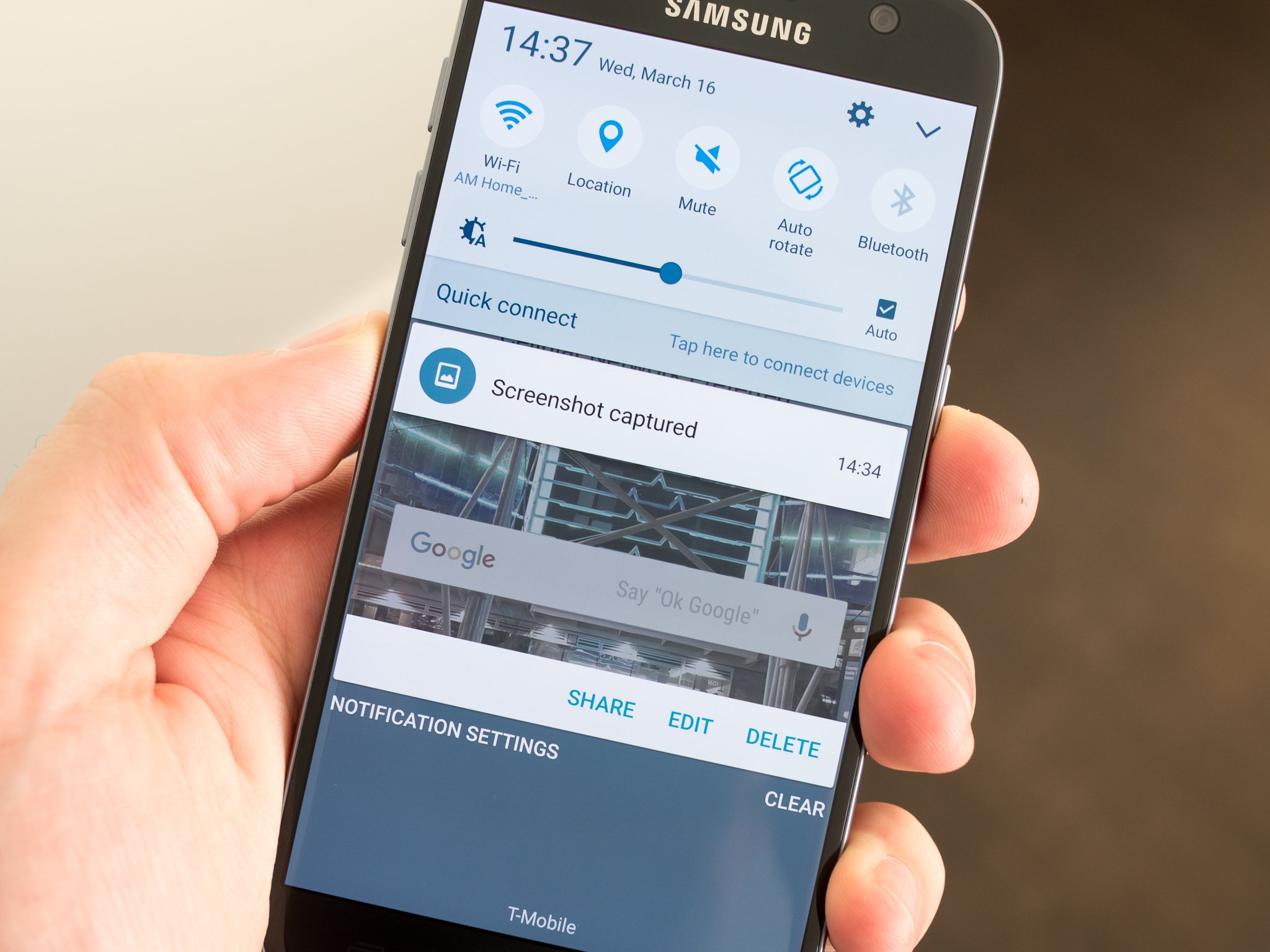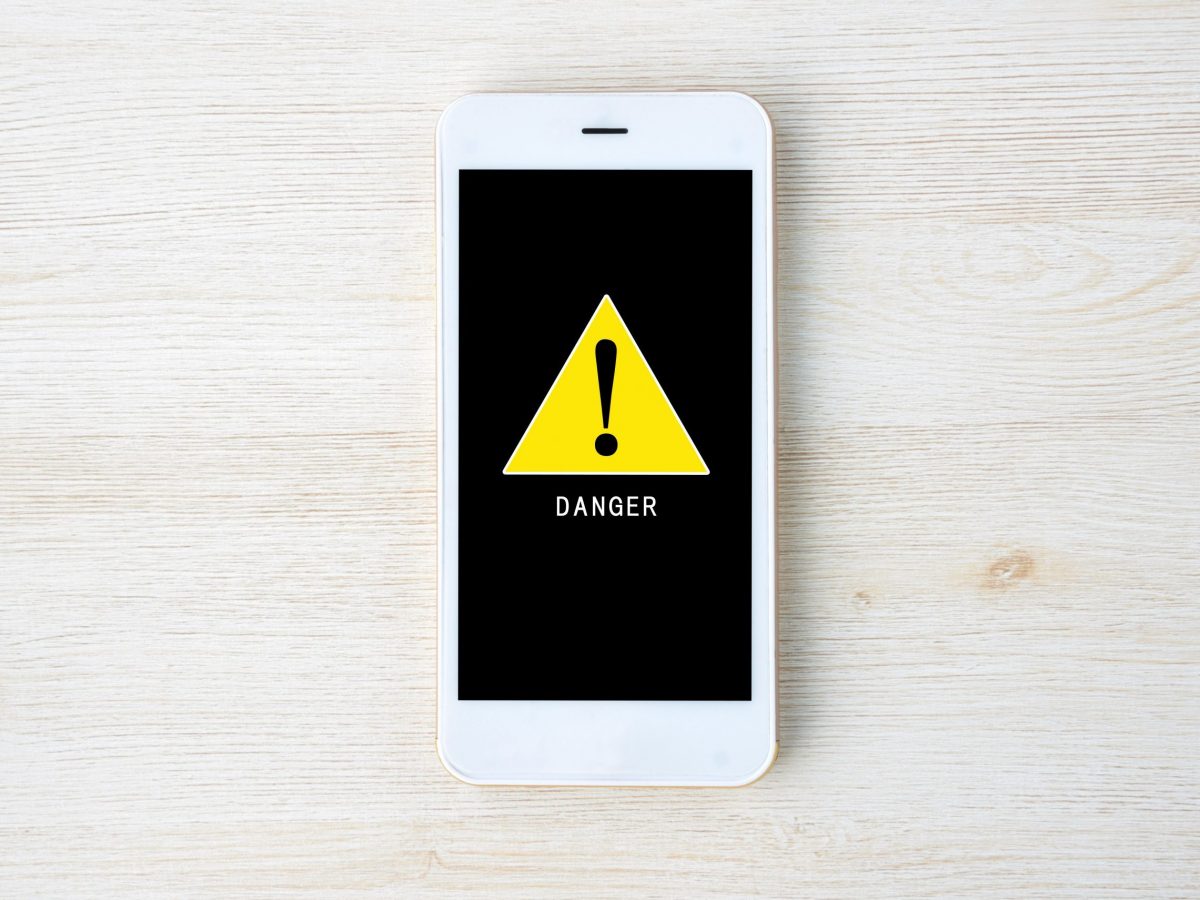Introduction
The Samsung Galaxy S7 is a popular smartphone known for its sleek design, powerful performance, and user-friendly interface. While the default font on the device is stylish and easy to read, many users seek to personalize their device by changing the font. Whether you want to add a touch of personality or improve readability, changing the font on your Samsung Galaxy S7 is a simple and straightforward process.
In this article, you will learn about three different methods to change the font on your Samsung Galaxy S7. The first method involves changing the font through the device settings, providing you with a range of pre-installed font options. The second method involves using the Theme Store, where you can download and apply various themes that come with different fonts. Finally, the third method involves using a third-party app specifically designed to change the font on your Samsung Galaxy S7.
No matter which method you choose, changing the font on your Samsung Galaxy S7 can give your device a fresh and customized look. Whether you prefer a classic or modern font, bold or elegant style, or even a fun and playful vibe, there are countless options available to suit your personal taste.
So, let’s dive into the different methods and explore how you can change the font on your Samsung Galaxy S7 to make it truly your own.
Method 1: Changing the Font through Settings
One of the easiest ways to change the font on your Samsung Galaxy S7 is to do it through the device settings. Here’s how you can do it:
- Open the Settings app on your Samsung Galaxy S7. You can find it by swiping down from the top of the screen and tapping on the gear icon, or by locating the Settings app in your app drawer.
- Scroll down and tap on the “Display” option. This will open the display settings for your device.
- In the display settings, look for the “Font size and style” option and tap on it.
- You will now see a list of available fonts. You can scroll through the list and select the font that you prefer. Samsung Galaxy S7 offers a variety of font styles to choose from, ranging from classic to modern and decorative fonts.
- Once you have selected the font, you can preview how it looks by scrolling down and tapping on the “Font preview” option.
- If you are satisfied with the selected font, tap on the “Apply” button. The new font will be applied to your device.
- Now, you can go back to your home screen or any app and see the new font in action.
Changing the font through settings is a simple and convenient method that allows you to choose from a range of pre-installed fonts. You can experiment with different styles and find the one that best matches your preferences and enhances your overall user experience. Keep in mind that changing the font only affects the system fonts, and some apps may not support custom fonts.
Now that you know how to change the font on your Samsung Galaxy S7 through the device settings, let’s explore another method using the Theme Store.
Method 2: Changing the Font through the Theme Store
If you are looking for more font options beyond what is available in the device settings, you can change the font on your Samsung Galaxy S7 by using the Theme Store. The Theme Store provides a wide range of themes, many of which come with different fonts. Here’s how you can do it:
- Open the Theme Store app on your Samsung Galaxy S7. You can find it by swiping down from the top of the screen and tapping on the palette-shaped icon, or by locating the Theme Store app in your app drawer.
- In the Theme Store, you will find various themes categorized under different sections like Popular, Top Paid, and Top Free. You can explore the themes based on your preferences or search for specific themes using the search bar.
- Once you find a theme that interests you, tap on it to open the theme details page.
- On the theme details page, you will see a preview of the theme along with the option to customize it.
- Look for the “Font” option and tap on it. You will then see a list of available fonts that come with the selected theme.
- Scroll through the fonts and select the one you prefer for your device.
- After selecting the font, tap on the “Apply” button. The new font will be applied to your Samsung Galaxy S7.
- Now, you can go back to your home screen or any app and enjoy the new font.
The Theme Store is a great option to explore a wide range of themes that offer unique fonts for your Samsung Galaxy S7. It allows you to customize not only the font but also other visual elements of your device, giving it a fresh and personalized look. Keep in mind that some themes may be paid, while others are available for free.
Now that you have learned how to change the font through the Theme Store, let’s move on to another method using a third-party app.
Method 3: Using a Third-Party App to Change the Font
If you are seeking even more font customization options for your Samsung Galaxy S7, you can use a third-party app specifically designed to change the font on Android devices. These apps offer a vast library of fonts and provide more flexibility in terms of font selection and customization. Here’s how you can use a third-party app to change the font on your Samsung Galaxy S7:
- Go to the Google Play Store and search for a font-changing app. Some popular options include “iFont,” “FontFix,” and “HiFont.”
- Choose and download the app that suits your preference. Make sure to read the reviews and check the ratings before installing the app.
- Once the app is installed, open it on your Samsung Galaxy S7.
- In the app, you will find a vast collection of fonts to choose from. You can browse through different styles, categories, or search for specific fonts.
- Select the font you want to use by tapping on it.
- Depending on the app, you may have options to preview the font, adjust font size, and customize other aspects of the font.
- After customizing the font as desired, apply the changes within the app.
- The third-party app will then prompt you to install the font on your device. Follow the on-screen instructions to install the font.
- Once installed, go to the device settings and navigate to the “Font size and style” option. You should see the newly installed font among the available options.
- Select the newly installed font from the list to apply it to your Samsung Galaxy S7.
- Return to your home screen or any app to see the new font in action.
Using a third-party font-changing app provides you with a vast collection of fonts to choose from, giving you the freedom to find the perfect font that matches your style and preferences. However, keep in mind that some third-party apps may require certain permissions or have additional features that you should carefully consider before downloading and using.
Now that you are familiar with the process of changing the font using a third-party app, you have three different methods at your disposal to customize the font on your Samsung Galaxy S7. Choose the method that suits you best and enjoy a personalized and visually appealing font on your device.
Conclusion
Personalizing the font on your Samsung Galaxy S7 is a fantastic way to make your device truly your own. Whether you prefer a classic, modern, or funky font, there are multiple methods available to change the font on your device. From using the settings menu, exploring the Theme Store, to utilizing third-party apps, you have the freedom to choose the method that best suits your preferences and needs.
The first method, changing the font through the device settings, allows you to select from a variety of pre-installed font styles without the need to download additional apps. It’s a straightforward process that provides instant font customization options.
The second method, using the Theme Store, opens up a world of themes with different fonts that can transform the overall look and feel of your Samsung Galaxy S7. With themes ranging from professional to playful, you can easily find a theme that suits your personality and preferences.
Lastly, using third-party font-changing apps allows for a vast font library and greater customization options. These apps offer a wide selection of fonts that can be previewed, adjusted, and installed on your device. They provide the maximum flexibility to match your unique style.
Remember to choose fonts that enhance readability and legibility, especially for longer periods of screen usage. Experiment with different fonts to find the perfect balance between aesthetics and functionality that suits your taste and needs.
By changing the font on your Samsung Galaxy S7, you can add a personal touch and make your device stand out from the crowd. It’s a simple yet effective way to customize your smartphone and reflect your own style and personality.
So go ahead, explore the different methods, and have fun changing the font on your Samsung Galaxy S7.