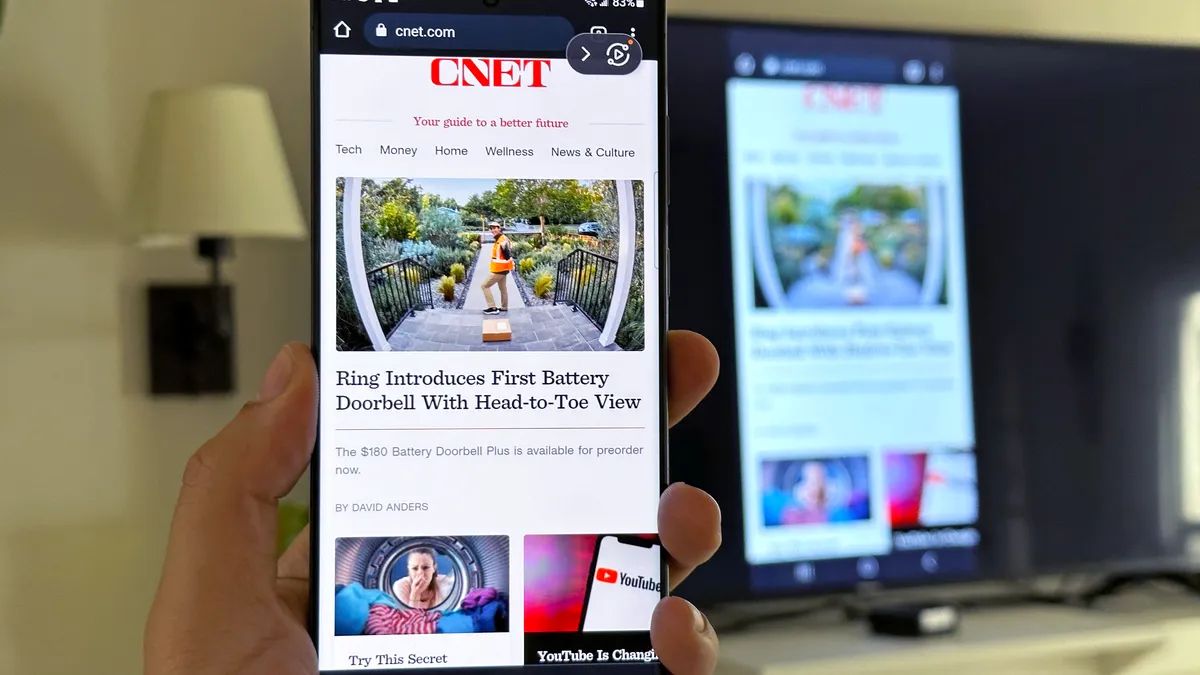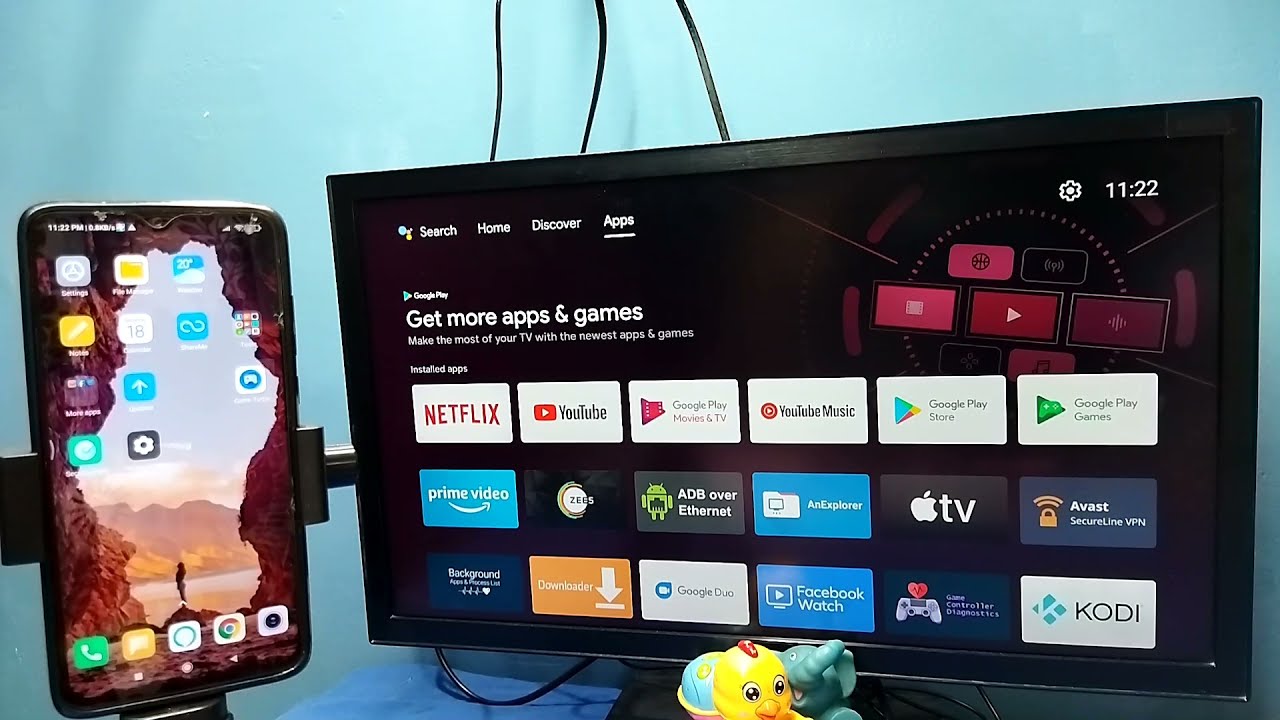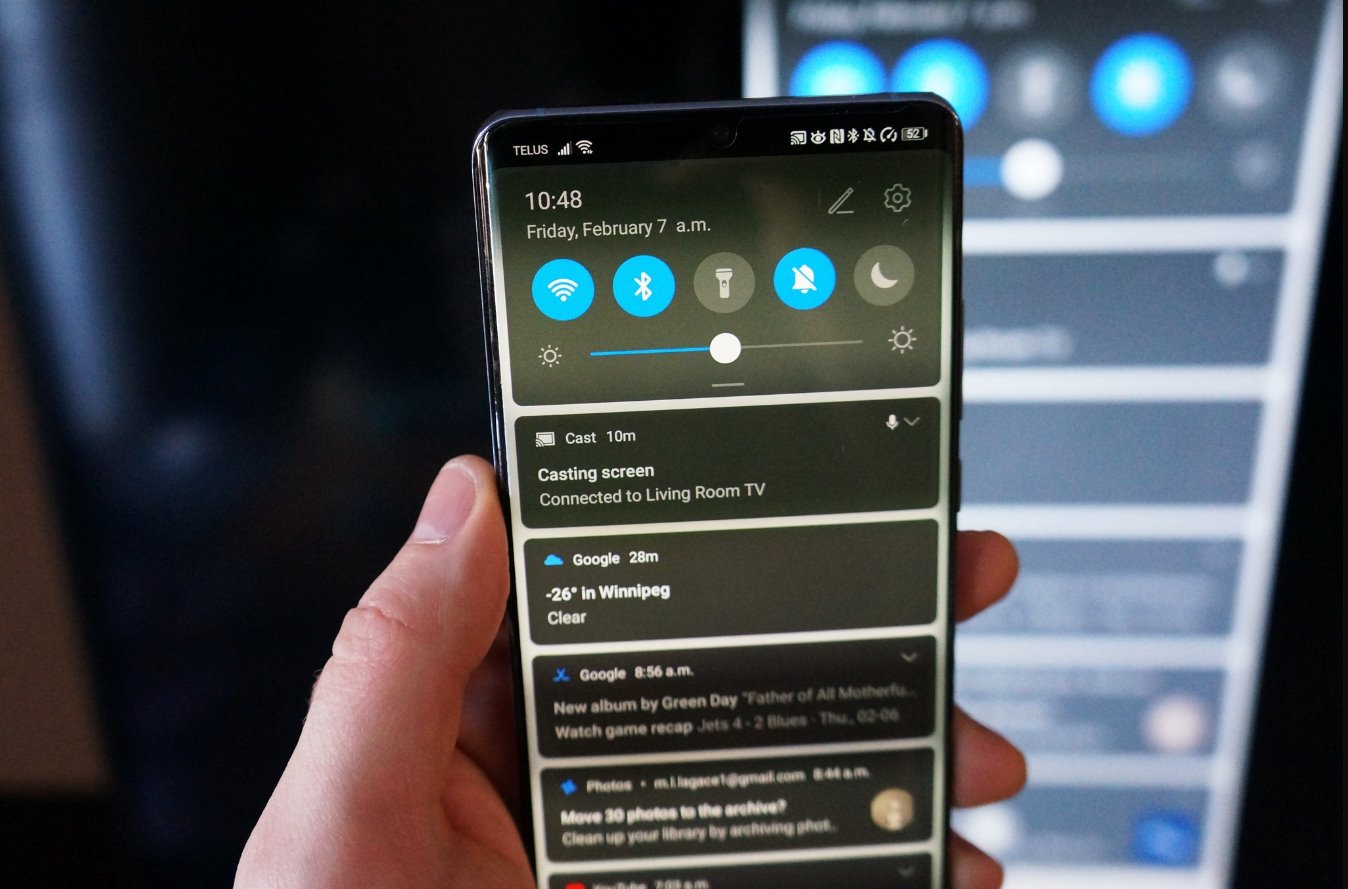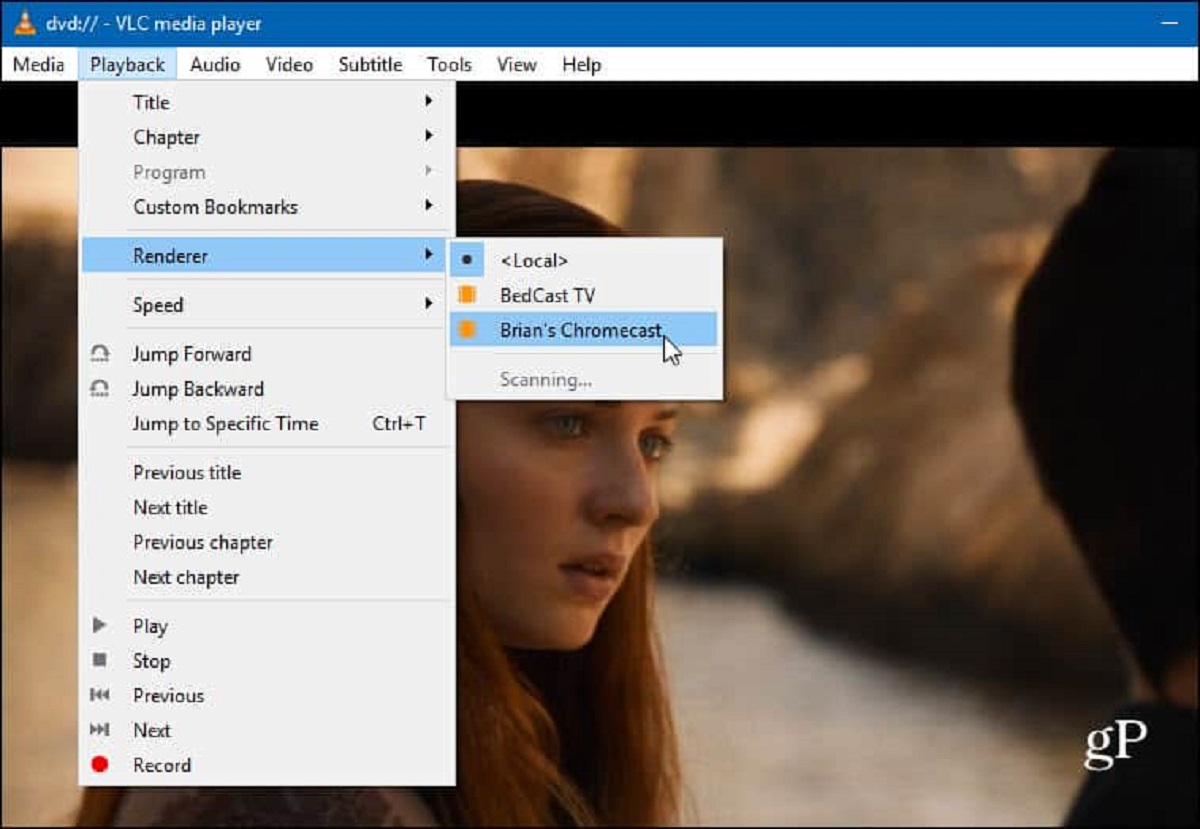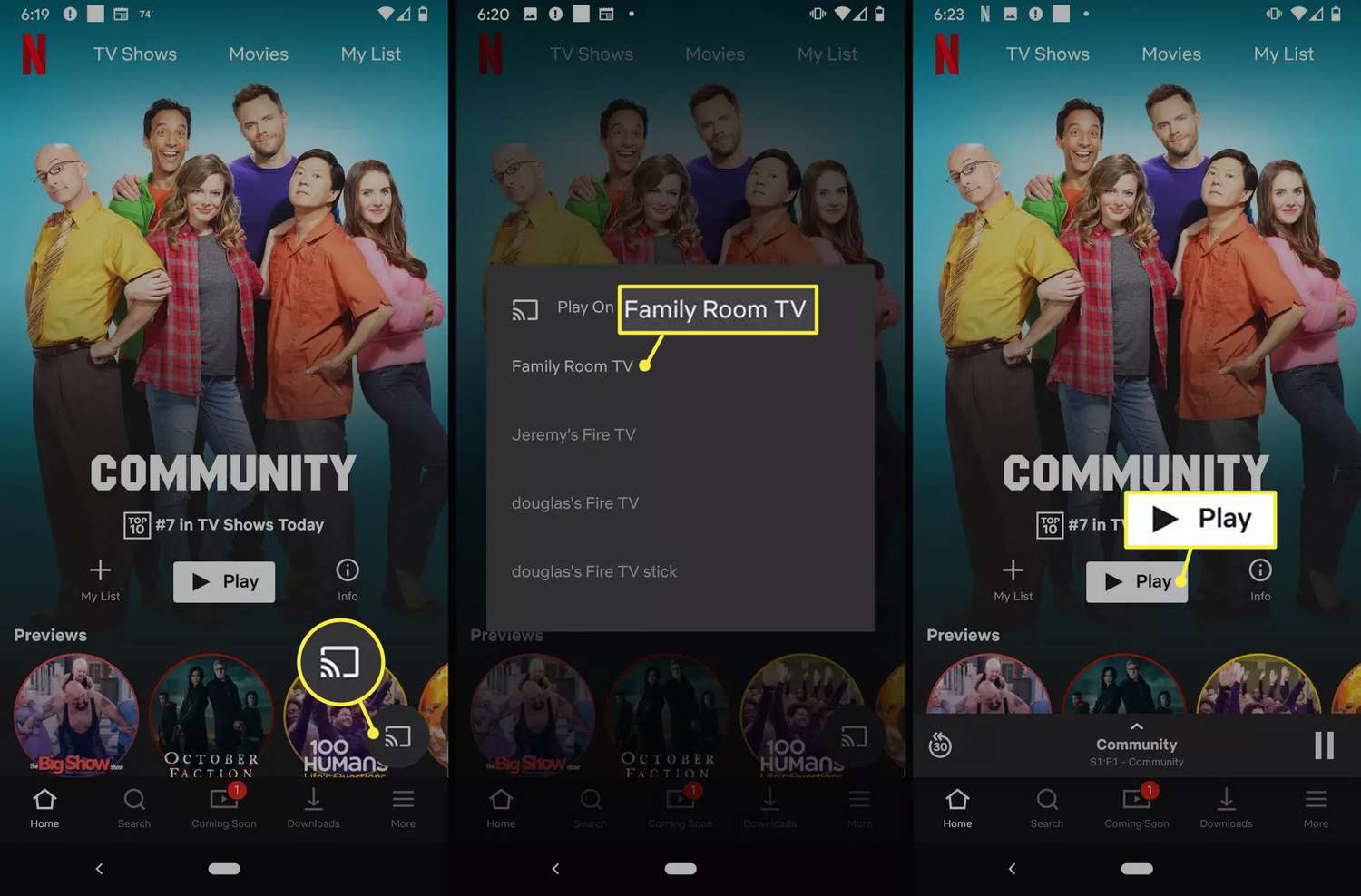Introduction
Casting from an Android tablet to a TV has become increasingly popular, as it allows you to enjoy your favorite movies, TV shows, and videos on a bigger screen. Whether you want to stream content from streaming apps or share photos and videos with friends and family, casting provides a convenient way to do so. In this article, we will explore different methods to cast from your Android tablet to a TV.
Casting technology has evolved over the years, offering various options to connect your Android tablet to your TV wirelessly or through a physical connection. Depending on your preferences and the equipment you have available, you can choose the method that suits you best.
Before we begin, it’s important to note that the specific casting methods mentioned in this article may vary depending on your Android tablet model and the TV you are using. It is recommended to check the user manual or manufacturer’s website for detailed instructions specific to your devices.
Furthermore, make sure your Android tablet and TV are connected to the same Wi-Fi network before attempting to cast. This is crucial for establishing a stable connection between your devices.
In the following sections, we will discuss three popular methods for casting from an Android tablet to a TV – using Chromecast, utilizing Miracast technology, and connecting through an HDMI cable. Each method has its advantages and limitations, so you can choose the one that best suits your needs and device compatibility.
Once you understand the various methods, you will be able to enjoy your favorite media content from your Android tablet on the big screen, enhancing your entertainment experience. So, let’s dive into the details of each casting method in the upcoming sections.
Prerequisites for Casting from Android Tablet to TV
Before you can start casting from your Android tablet to your TV, there are a few prerequisites that you need to fulfill. These requirements will ensure a smooth and successful casting experience. Here are the key prerequisites to keep in mind:
1. Compatible Android Tablet: Ensure that your Android tablet supports casting functionality. Most newer Android tablets come with built-in casting capabilities, but it’s always a good idea to check the specifications or user manual of your device to confirm.
2. TV with Casting Support: You will need a TV that supports casting or has HDMI input to connect your Android tablet. TVs with built-in casting functionality or those equipped with HDMI ports are common choices for casting.
3. Stable Wi-Fi Network: To establish a reliable connection between your Android tablet and TV, both devices need to be connected to the same Wi-Fi network. Ensure that your Wi-Fi network is stable and has a strong signal for seamless casting.
4. Casting App: Some casting methods may require you to download a casting app or use a built-in casting feature provided by your Android tablet. Check your tablet’s settings or consult the user manual to find the appropriate casting app or feature.
5. HDMI Cable (if applicable): If you plan to use the HDMI method for casting, you will need an HDMI cable to connect your Android tablet to the TV. Make sure you have an HDMI cable capable of connecting the tablet to the TV’s HDMI port.
By ensuring that you have these prerequisites in place, you will be ready to start casting from your Android tablet to your TV. It is essential to have all the necessary devices and a stable network connection to enjoy a seamless casting experience.
Now that we have discussed the prerequisites for casting from an Android tablet to a TV let’s explore the different methods you can use to cast your favorite media content. We will cover the popular options of using Chromecast, Miracast, and an HDMI cable in the upcoming sections.
Method 1: Using Chromecast
Chromecast is a popular casting device developed by Google that allows you to stream content from your Android tablet to your TV. To use Chromecast for casting, follow these steps:
Step 1: Set up Chromecast: Plug the Chromecast device into an available HDMI port on your TV, and connect the power cable to a power outlet. Make sure your Android tablet and Chromecast are connected to the same Wi-Fi network.
Step 2: Install Google Home App: Open the Google Play Store on your Android tablet and download the Google Home app. This app will be used to set up and manage your Chromecast device.
Step 3: Connect Chromecast to your Android tablet: Launch the Google Home app, and follow the on-screen instructions to connect your Chromecast to your Wi-Fi network. The app will detect the Chromecast device, and you can pair it with your tablet.
Step 4: Start casting: Once the setup is complete, open the app or streaming service that you want to cast from on your Android tablet. Look for the casting icon (usually located in the top-right corner of the app) and tap on it. Select your Chromecast device from the list of available devices, and the content will start casting on your TV.
Chromecast offers a seamless casting experience, allowing you to control the playback and volume directly from your Android tablet. You can also multitask on your tablet while the content is being cast on the TV.
It’s important to note that some apps and services may have built-in casting support, while others may require you to enable casting through the Google Home app. Make sure you explore the casting options within your preferred apps for a more customized experience.
Using Chromecast to cast from your Android tablet to your TV is an effortless and convenient option, providing you with access to a wide range of streaming services and content. However, if your TV does not have built-in casting capabilities or you prefer a different method, continue reading to discover alternative casting methods.
Method 2: Using Miracast
Miracast is another method that allows you to cast your Android tablet’s screen directly to your TV without the need for any additional devices. Miracast utilizes Wi-Fi Direct technology to establish a connection between your tablet and TV. Here’s how you can use Miracast for casting:
Step 1: Check TV compatibility: Verify that your TV supports Miracast. Most modern smart TVs and some older models have built-in Miracast functionality. Consult your TV’s user manual or manufacturer’s website to ensure compatibility.
Step 2: Enable Miracast on your Android tablet: Open the Settings app on your Android tablet and navigate to the Display or Screen Mirroring section. Look for the option to enable or connect to a wireless display or screen mirroring. Activate the Miracast feature on your tablet.
Step 3: Connect your Android tablet to the TV: On your TV, access the input/source settings and select the Miracast/Wi-Fi Display option. Your TV will scan for available devices. On your Android tablet, you should see your TV listed. Tap on your TV’s name to initiate the connection.
Step 4: Start casting: Once the connection is established, your Android tablet’s screen will be mirrored on the TV. You can now navigate through your tablet’s interface, open apps, and play videos or media content, all of which will be displayed on the big screen.
Miracast offers a convenient way to cast your Android tablet’s screen to your TV without the need for additional cables or devices. It provides a mirroring experience, allowing you to replicate everything from your tablet onto the TV, including apps, games, and presentations.
Keep in mind that the user interface and settings for enabling and using Miracast may vary depending on your Android tablet’s manufacturer and version of Android. It is recommended to refer to your tablet’s user manual or online support resources for detailed instructions specific to your device.
If your Android tablet or TV does not support Miracast, or if you prefer a different casting method, continue reading to explore the option of using an HDMI cable for casting.
Method 3: Using an HDMI Cable
If your Android tablet and TV have HDMI ports, you can utilize an HDMI cable to directly connect your tablet to the TV for casting. This method ensures a reliable and high-quality connection. Follow these steps to cast from your Android tablet to your TV using an HDMI cable:
Step 1: Check HDMI compatibility: Ensure that both your Android tablet and TV have HDMI ports. Most modern tablets and TVs have HDMI connectivity, but it’s always a good idea to confirm this by referring to the device specifications or user manuals.
Step 2: Connect the HDMI cable: Take one end of the HDMI cable and plug it into the HDMI port on your Android tablet. Then, take the other end of the cable and connect it to the HDMI port on your TV.
Step 3: Switch to the correct input: Use your TV’s remote control to switch to the appropriate HDMI input. This can typically be done by pressing the “Source” or “Input” button on the remote and selecting the HDMI port that corresponds to your tablet’s connection.
Step 4: Configure tablet display settings (if necessary): In some cases, you may need to adjust the display settings on your Android tablet to mirror or extend the screen on your TV. Go to the Settings app on your tablet, navigate to the Display or External Display settings, and choose the appropriate display mode.
Once the HDMI connection is established, your Android tablet’s screen will be mirrored or extended on the TV, depending on your display settings. You will now be able to navigate through your tablet’s interface, open apps, play videos, and enjoy other media content on the bigger screen.
Using an HDMI cable for casting provides a direct and reliable connection, ensuring minimal lag and optimal video and audio quality. However, keep in mind that this method requires the physical connection of the cable and restricts your movement due to the cable’s length.
If you encounter any issues with the HDMI connection, ensure that both ends of the cable are securely plugged in and that the correct HDMI input is selected on your TV. You may also try using a different HDMI cable or port if available.
Now that you are familiar with the three different methods – using Chromecast, Miracast, or an HDMI cable – you can choose the one that best suits your needs and equipment compatibility. Experiment with each method to find the most convenient and enjoyable casting experience for your Android tablet and TV combination.
Troubleshooting Common Issues
While casting from your Android tablet to your TV can be a straightforward process, you may encounter some common issues along the way. Here are a few troubleshooting tips to help you overcome these obstacles:
1. Connection Problems: If you’re having trouble connecting your Android tablet to your TV, ensure that both devices are connected to the same Wi-Fi network. Also, make sure that your TV and tablet are within range of your Wi-Fi router for a stable connection.
2. App Compatibility: Some apps may not support casting or may have limited casting capabilities. If you’re unable to cast from a specific app, check if the app has built-in casting options or try using a different casting method.
3. Firmware Update: Ensure that your Android tablet, TV, Chromecast, or Miracast device is up to date with the latest firmware or software updates. Sometimes, outdated firmware can cause compatibility issues or connectivity problems.
4. Quality and Lag Issues: If you experience lower video or audio quality or notice a lag during casting, consider optimizing your Wi-Fi network by placing your router closer to the devices and minimizing potential sources of interference, such as other electronics or thick walls.
5. Audio Output Selection: In some cases, the audio may not play through the TV speakers when casting. Check the audio output settings on your Android tablet to ensure that it is set to play through the TV rather than the tablet’s speakers.
6. Cable Connection Problems: If you’re using an HDMI cable for casting and experiencing issues, try using a different HDMI cable to rule out any potential connectivity problems. Additionally, make sure the HDMI ports on both your tablet and TV are clean and free from dust or debris.
7. Device Restart: When all else fails, try restarting your Android tablet, TV, Chromecast, or Miracast device. Sometimes, a simple reboot can resolve connectivity or compatibility issues.
If you encounter persistent issues that you cannot resolve on your own, it’s recommended to consult the user manual for your specific devices or reach out to the manufacturer’s customer support for further assistance.
With these troubleshooting tips in mind, you’ll have a better chance of overcoming any hurdles that may arise during the casting process, ensuring a smoother and more enjoyable experience.
Conclusion
Casting from your Android tablet to your TV opens up a world of entertainment possibilities, allowing you to enjoy your favorite movies, videos, and more on a larger screen. In this article, we explored three popular methods for casting – using Chromecast, Miracast, and an HDMI cable.
Chromecast offers a seamless and user-friendly casting experience, allowing you to stream content from your Android tablet to your TV using a dedicated device. Miracast, on the other hand, allows for direct screen mirroring without the need for any additional equipment, ideal for those who prefer simplicity and convenience. Lastly, using an HDMI cable provides a reliable and high-quality connection for casting.
Remember, before you start casting, ensure that your Android tablet and TV are connected to the same Wi-Fi network and that you have met the necessary prerequisites. In addition, troubleshooting common issues such as connection problems, app compatibility, and audio/video quality can help overcome any obstacles you may encounter during casting.
Each casting method has its own advantages and limitations, so choose the one that aligns with your preferences and equipment compatibility. Whether you opt for wireless casting with Chromecast or Miracast or prefer the wired connection offered by an HDMI cable, you can transform your Android tablet into a powerful media hub.
Now that you have a better understanding of the various casting methods, you can immerse yourself in a more captivating and enjoyable entertainment experience. Stream your favorite shows, share photos with friends and family, or give dynamic presentations on the big screen – the possibilities are endless.
Remember to consult your Android tablet’s user manual and the specifications of your TV for detailed instructions specific to your devices. If you encounter any challenges, don’t hesitate to reach out to the manufacturer’s customer support for assistance.
With the right setup and a bit of troubleshooting know-how, you can effortlessly cast from your Android tablet to your TV and enhance your home entertainment experience. Happy casting!