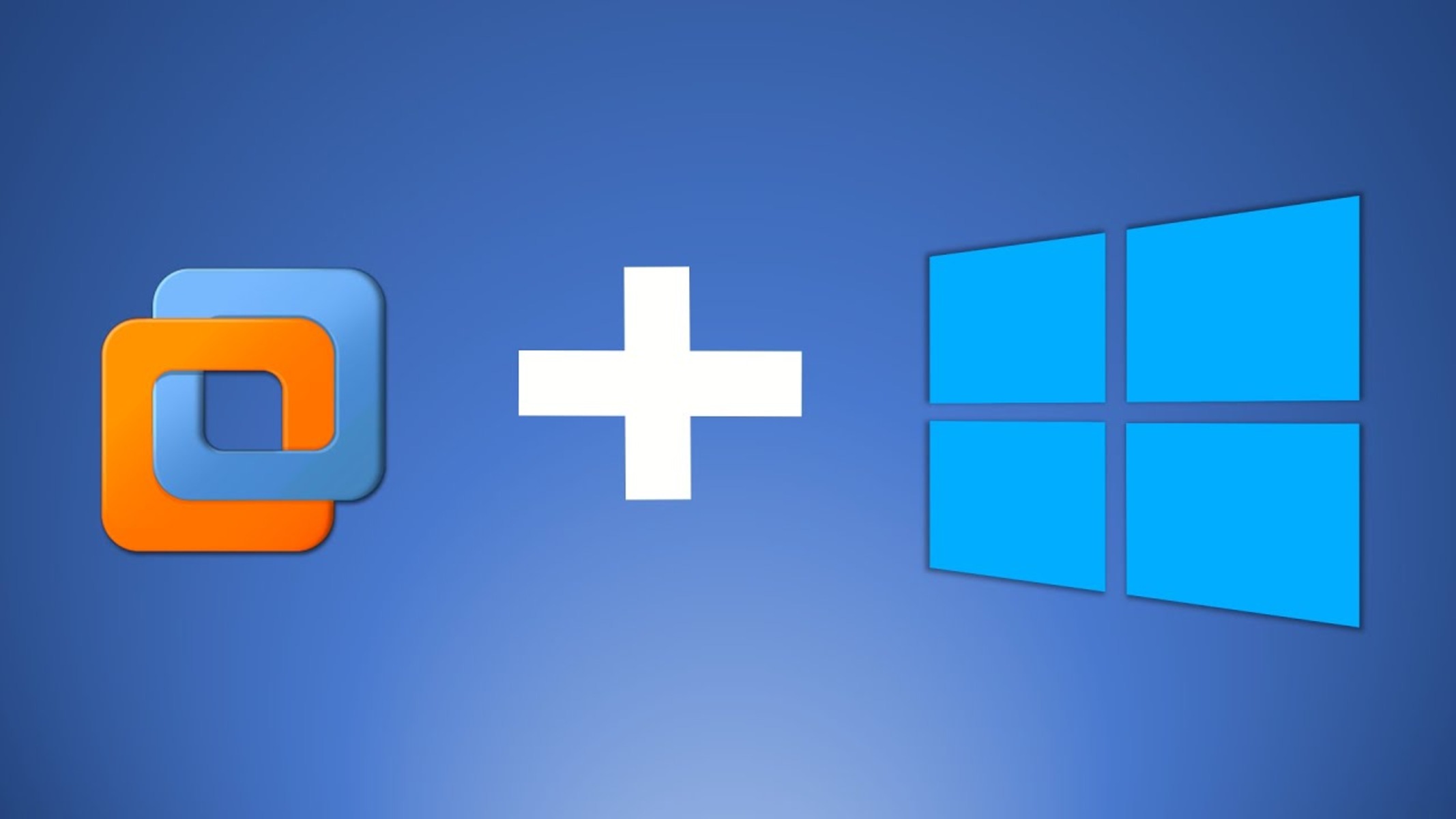Introduction
Adding a workstation to Server 2008 allows for a centralized and secure network environment, enhancing productivity and collaboration within an organization. Whether you are setting up a new workstation or integrating an existing one into your Server 2008 domain, this process is essential for seamless communication and resource sharing.
By joining a workstation to Server 2008, users can access shared files, printers, and applications, while administrators gain the ability to manage and enforce security policies, update software, and perform system-wide configurations more efficiently.
In this guide, we will walk you through the process of adding a workstation to a Server 2008 domain. We will cover the necessary prerequisites, the configuration steps needed on the server, and the setup required on the workstation itself. Additionally, we will address common troubleshooting issues that may arise during the process.
Whether you are a system administrator responsible for managing multiple workstations or a user looking to connect your workstation to the company’s network, following the steps outlined in this article will help you successfully integrate your workstation into the Server 2008 environment.
Please note that these instructions pertain specifically to Server 2008. If you are using a different version of Windows Server, the configuration steps may vary slightly, although the overall process remains similar.
Prerequisites
Before proceeding with adding a workstation to Server 2008, there are a few prerequisites that need to be in place. Ensuring these requirements are met will help streamline the process and prevent any unnecessary difficulties. Here are the key prerequisites to keep in mind:
- Valid Server 2008 License: You should have a valid and activated license for Server 2008. This will enable you to use all the features and functionalities necessary for adding workstations.
- Network Connectivity: Both the server and the workstation need to be connected to the same network. Verify that you have a stable network connection and that both devices can communicate with each other.
- Administrative Access: To perform the necessary configuration steps, you need administrative access to the Server 2008 server. Make sure you have the necessary permissions to make changes on the server and add workstations to the domain.
- Workstation Credentials: Gather the credentials for the workstation(s) that you intend to add to the Server 2008 domain. You will need the username and password of an account with administrative privileges on each workstation.
It is essential to have these prerequisites fulfilled before proceeding. Failure to meet any of these requirements may result in errors or interruptions during the process of adding a workstation to Server 2008. Taking the time to ensure everything is properly set up will streamline the process and minimize any potential issues.
Now that we have covered the prerequisites, let’s move on to the configuration steps needed on the Server 2008 side in order to add workstations successfully.
Configuring Server 2008 for Workstation Connectivity
Before we can add workstations to Server 2008, we need to configure the server to enable connectivity and manage the domain environment. Follow these steps to ensure proper configuration:
- Set Up Active Directory: If you haven’t already done so, set up Active Directory on your Server 2008. Active Directory is a key component that allows you to manage users, groups, and computers within your domain.
- Create User Accounts: Create user accounts for each workstation you plan to connect to the Server 2008 domain. These user accounts will serve as the primary means of authentication and access control. Assign appropriate permissions to each user account based on their roles and responsibilities within the organization.
- Create a Group Policy: Group Policies help enforce security and configuration settings on workstations connected to the domain. Create a Group Policy Object (GPO) and configure it with the necessary settings for your organization’s requirements. Apply the GPO to the appropriate Organizational Units (OUs) in Active Directory to ensure the policies are applied to the targeted workstations.
- Configure DNS Settings: Ensure that the Server 2008 DNS settings are correctly configured. Workstations rely on DNS to locate the server and establish connectivity. Verify that the server’s DNS settings are pointing to the correct DNS server and that the DNS records are properly configured.
- Enable Sharing and Permissions: Set up shared folders or resources on the Server 2008 that you want users to access from the workstations. Configure the necessary permissions to ensure that specific users or groups have the appropriate level of access to these resources.
- Configure DHCP (optional): If you want to use the Server 2008 as a DHCP server to assign IP addresses to the connecting workstations automatically, configure the DHCP scope and lease duration accordingly.
By correctly configuring Server 2008, you establish the foundation for seamless connectivity and management of workstations in your domain. Once the server-side configuration is complete, we can proceed to join the workstations to the Server 2008 domain.
Joining a Workstation to Server 2008 Domain
To add a workstation to the Server 2008 domain, follow these steps:
- Prepare the Workstation: Ensure that the workstation meets the minimum requirements for joining a domain. This includes having a compatible operating system and a network connection to the Server 2008 domain.
- Access System Properties: On the workstation, right-click on the “Computer” icon and select “Properties” from the context menu to open the System Properties window.
- Change Computer Name: In the System Properties window, click on the “Change settings” link next to the computer name. In the System Properties dialog box, click on the “Change” button to open the “Computer Name/Domain Changes” window.
- Join the Domain: In the “Computer Name/Domain Changes” window, select the “Domain” option and enter the name of the Server 2008 domain to which you want to join the workstation.
- Provide Credentials: When prompted, enter the username and password of a user account with administrative privileges on the Server 2008 domain. This will authenticate the workstation and allow it to join the domain.
- Restart the Workstation: After successfully joining the domain, restart the workstation to apply the changes. Once the workstation reboots, it will be a part of the Server 2008 domain.
Joining a workstation to the Server 2008 domain establishes the connection between the workstation and the server, enabling users to access shared resources and benefiting from centralized management. The workstation will inherit the configurations and policies set by the Server 2008 domain, ensuring consistency and security across the network.
Now that the workstation is a part of the Server 2008 domain, the next step is to configure the workstation to connect seamlessly with the server. We will address this in the following section.
Configuring Workstations to Connect to Server 2008
Once the workstation has been successfully joined to the Server 2008 domain, there are a few additional steps to configure it for seamless connectivity. Follow these guidelines to ensure that workstations can effectively communicate with the server:
- Verify DNS Configuration: Ensure that the workstation’s DNS settings are correctly configured to point to the Server 2008 DNS server. This will enable the workstation to resolve domain names and locate network resources.
- Apply Group Policies: Group Policies configured on the Server 2008 domain controller will be applied to the workstations. This ensures consistency in security policies, software updates, and other settings across the network. Verify that the applied Group Policies meet the requirements of your organization.
- Set Network Location: When joining a domain, Windows typically sets the network location as “Domain Network.” However, if the network profile for the workstation is set incorrectly, it can affect network access and security settings. Ensure that the network location is properly set as “Domain Network” for optimal functionality.
- Test Network Connectivity: Verify that the workstation can communicate with the Server 2008 domain controller and other network resources. Ensure that there are no firewall restrictions or network issues hampering the workstation’s connectivity. Troubleshoot and address any connectivity problems that may arise.
- Install Required Software: Install any necessary software or applications on the workstation that are required for seamless integration with the Server 2008 environment. This may include client-side tools or applications specific to your organization’s needs.
- Keep Operating System and Software Up to Date: Regularly update the workstation’s operating system and installed software to ensure compatibility, security, and optimal performance. This will help mitigate security risks and ensure the workstation remains in sync with the Server 2008 environment.
By properly configuring workstations to connect to Server 2008, you enable them to fully utilize the resources and functionalities available on the domain. This streamlines workflow, enhances collaboration, and ensures a consistent and secure network environment for your organization.
In the next section, we will explore common troubleshooting issues that may arise when adding workstations to the Server 2008 domain and discuss possible solutions.
Troubleshooting Common Issues
When adding workstations to a Server 2008 domain, you may encounter certain issues that can hinder the process. Here are some common problems and their potential solutions:
- Incorrect DNS Settings: If workstations are unable to join the domain or experience connectivity issues, check their DNS settings. Ensure that the workstations are configured to use the Server 2008 DNS server for name resolution. Correcting the DNS settings can often resolve these issues.
- Firewall Restrictions: Firewalls, both on the server and the workstations, may interfere with domain connectivity. Check the firewall settings and ensure that the necessary ports and protocols are allowed for domain communications. If necessary, temporarily disable the firewalls for troubleshooting purposes.
- Invalid Credentials: Incorrect username or password while joining the domain can prevent workstations from successfully connecting. Double-check the credentials used during the join process to ensure they are accurate. Verify that the account has the necessary permissions to add the workstation to the domain.
- Network Connectivity: If the workstation cannot communicate with the Server 2008 domain controller, check the network connection. Ensure the workstation is connected to the same network as the server and that there are no network issues, such as cable problems or IP conflicts, affecting connectivity.
- Out-of-Date Software: If the workstation is using outdated software or drivers, it may cause compatibility issues with Server 2008. Update the operating system and relevant drivers on the workstation to the latest versions to ensure optimal compatibility with the Server 2008 environment.
When troubleshooting these issues, it is vital to gather detailed information about the symptoms and error messages encountered. Utilize event logs, network troubleshooting tools, and error codes to determine the root cause and appropriate resolution steps. If necessary, seek assistance from experienced IT professionals or consult the Microsoft Knowledge Base for specific error troubleshooting guides.
By identifying and addressing these common issues, you can ensure a smooth and successful integration of workstations into the Server 2008 domain, enabling efficient collaboration and resource sharing within your organization.
In the following section, we will wrap up this guide with a summary of the key points discussed.
Conclusion
Adding workstations to a Server 2008 domain is essential for creating a centralized and secure network environment. By following the necessary steps, you can enable seamless communication, resource sharing, and streamlined management within your organization.
In this guide, we explored the prerequisites for adding workstations, the process of configuring Server 2008 for workstation connectivity, joining workstations to the Server 2008 domain, configuring workstations for optimal connectivity, and troubleshooting common issues that may arise during the process.
Remember to verify that you have a valid Server 2008 license and ensure network connectivity between the server and workstations. Take the time to properly configure the Server 2008 environment, including setting up Active Directory, creating user accounts, and applying relevant group policies.
Joining workstations to the Server 2008 domain is a straightforward process, involving changing the workstation’s computer name and providing appropriate credentials. Afterward, it is crucial to configure DNS settings, apply Group Policies, and verify network connectivity to establish smooth communication with the Server 2008 domain.
In case you encounter any issues, common troubleshooting steps can help resolve problems related to DNS settings, firewall restrictions, incorrect credentials, network connectivity, and outdated software.
By following these steps and addressing any obstacles, you can successfully integrate workstations into the Server 2008 domain, creating an efficient and secure network environment for your organization.
If you have any further questions or need more in-depth assistance, consult the Microsoft documentation or seek guidance from IT professionals familiar with Server 2008 domain integration.