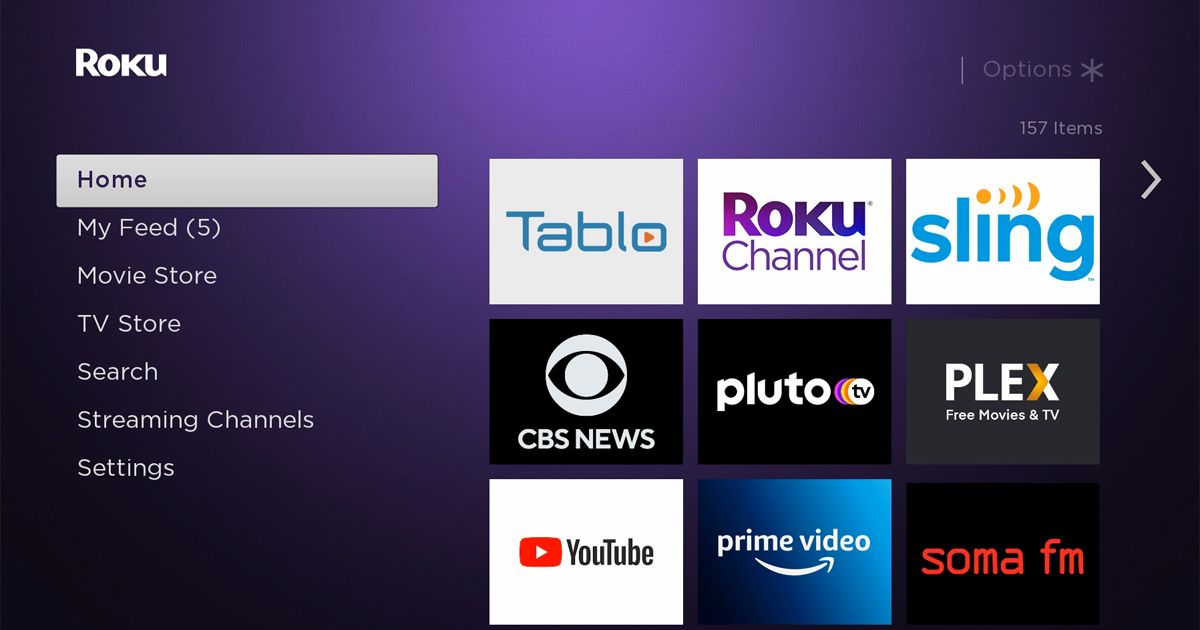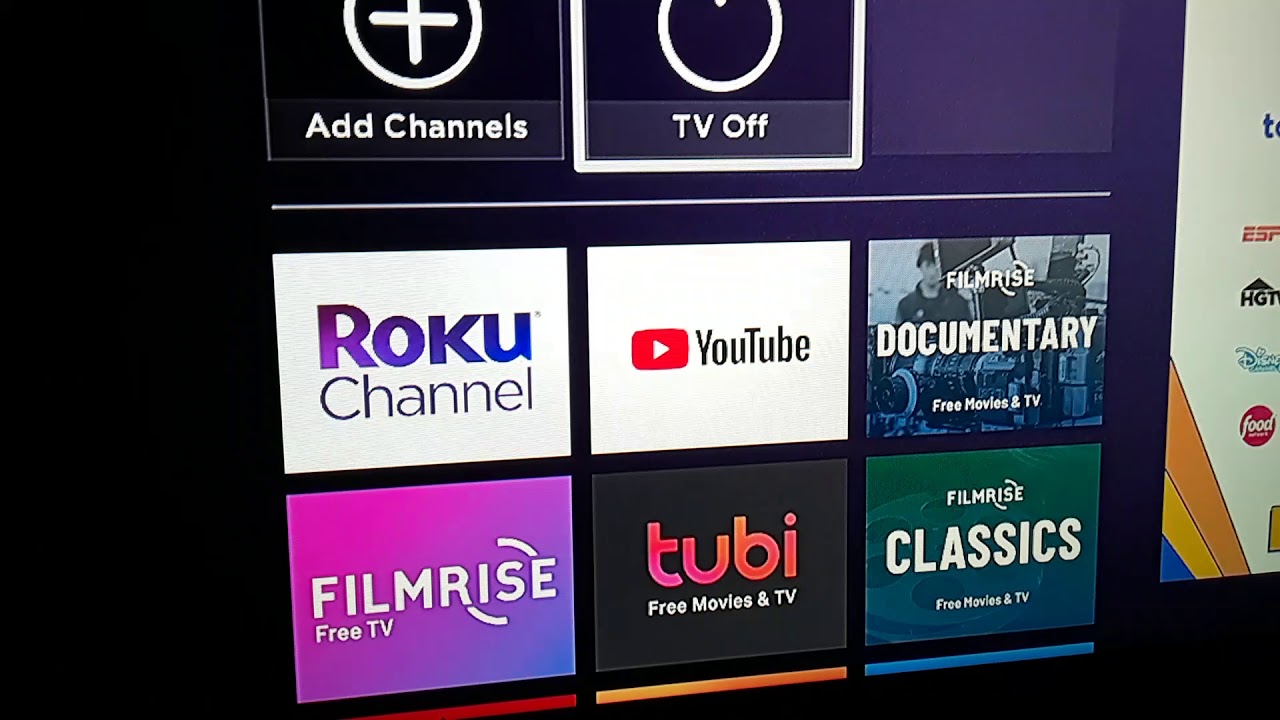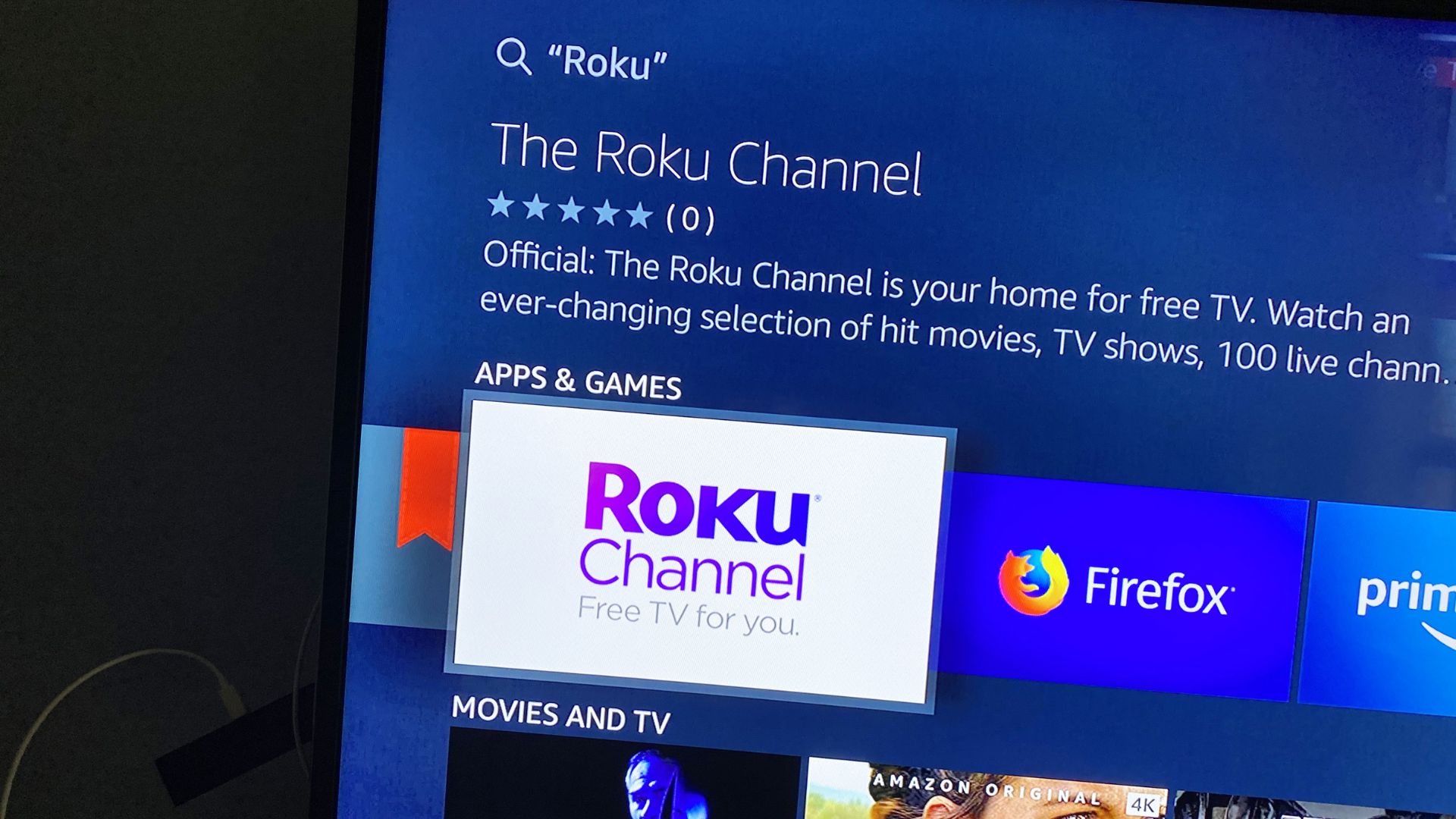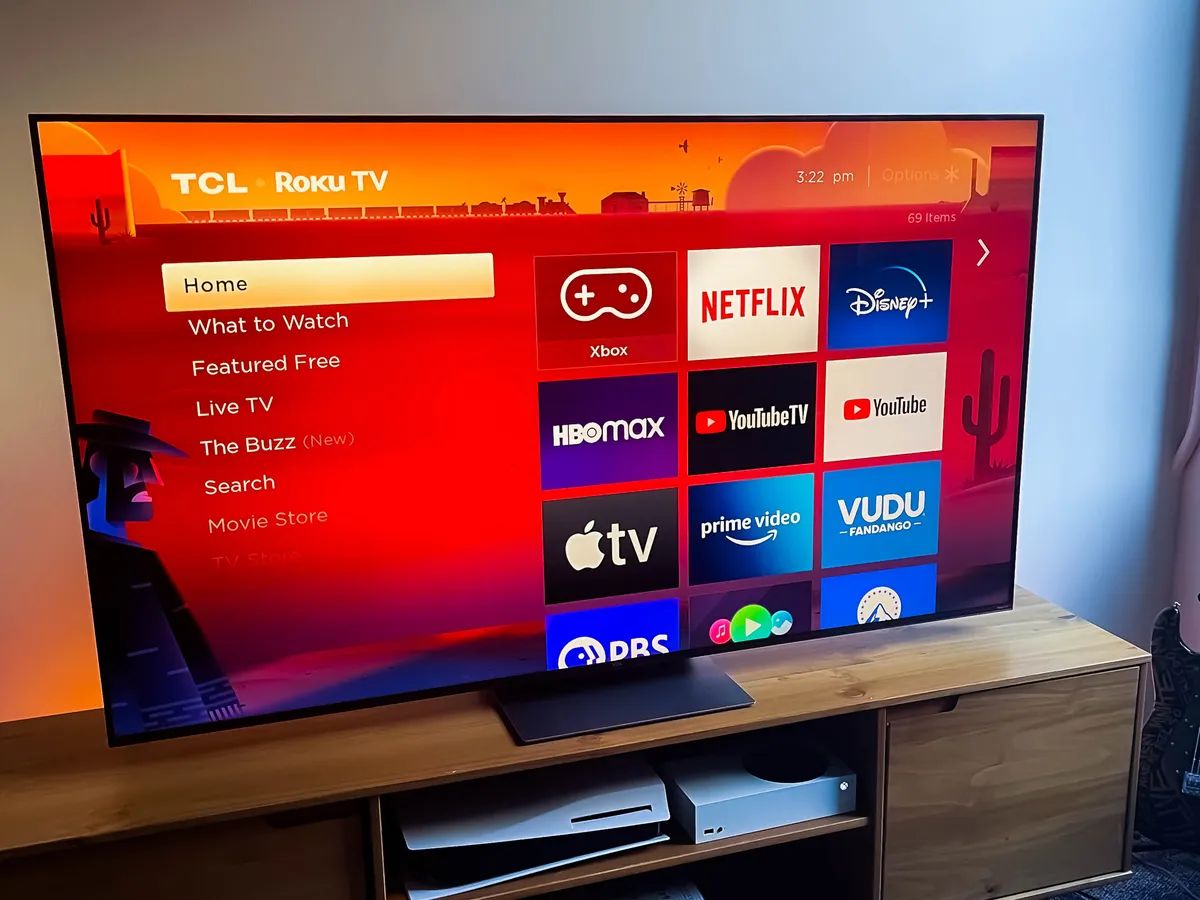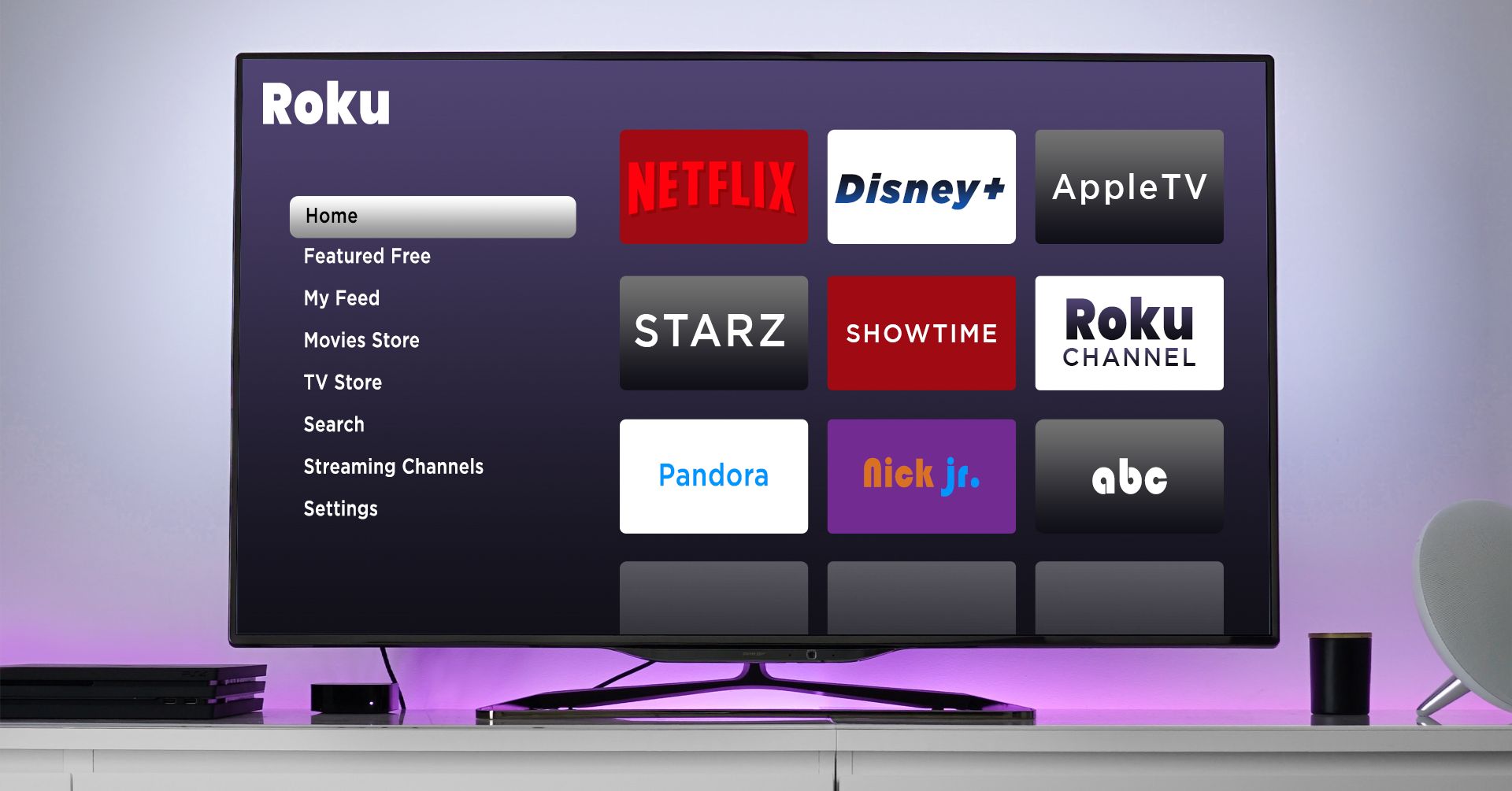Introduction
Welcome to the world of Roku, a popular streaming platform that offers a wide range of entertainment options. While Roku provides access to a vast selection of channels and content, did you know that there is an additional hidden treasure trove of channels known as private channels?
Private channels on Roku, also known as hidden channels or unofficial channels, are channels that are not available on the official Roku Channel Store. These channels cater to niche interests, specialized communities, or simply offer unique content that may not be found on mainstream platforms.
Private Roku channels offer an opportunity to discover hidden gems, explore different genres, and access exclusive content from around the world. You can find channels dedicated to fitness, cooking, gaming, spirituality, audiobooks, and much more.
But how do you find and add these private channels to your Roku device? In this guide, we will explore different methods to help you unlock the realm of private channels and expand your streaming universe.
What are private channels?
Private channels on Roku are channels that are not listed in the official Roku Channel Store. Unlike the popular and widely available channels that can be accessed by all Roku users, private channels are hidden from the general public and require specific steps to add them to your device.
Private channels are created by developers, individuals, or small organizations who want to share their content with a select audience or cater to niche interests. These channels may offer unique and specialized content that is not available on mainstream channels. You may find channels dedicated to specific hobbies, genres, local news, international programming, or even personal media.
These channels are not subject to Roku’s strict content guidelines and may contain a wide range of content, including experimental projects, user-generated videos, educational material, or independent films. Private channels provide a platform for content creators to showcase their work and reach an audience that shares their specific interests.
It’s important to note that while private channels offer an exciting opportunity to discover unique content, not all private channels are guaranteed to be safe or reliable. Since private channels are not curated by Roku, there is a higher chance of encountering channels with broken links, outdated content, or even potential security risks. Therefore, it’s crucial to exercise caution and only add private channels from trusted sources.
Adding private channels to your Roku device opens up a whole new world of entertainment possibilities. You get to explore content that might not be available through mainstream channels and discover hidden gems tailored to your personal interests. Let’s now delve into the various methods of finding and adding private channels to your Roku streaming device.
How to find private channels on Roku
While private channels may not be featured on the official Roku Channel Store, there are several methods to discover and add them to your Roku device:
- Online directories: There are numerous online websites and directories dedicated to listing private Roku channels. These directories provide details about the channel, its description, and instructions on how to add it to your Roku device. Some popular directories include RokuGuide.com, StreamFree.tv, and Roku-Channels.com.
- Third-party websites: In addition to online directories, there are websites that curate and share private channel codes. These websites often provide a list of channel codes along with instructions to add them to your Roku device. Remember to verify the credibility of these websites before using any channel codes.
- Online forums and communities: Joining online forums and communities dedicated to Roku can be a great way to discover new private channels. These platforms allow users to share their favorite channels, exchange channel codes, and discuss their experiences with private channels.
- Social media: Social media platforms like Facebook and Twitter have groups and pages dedicated to Roku users. These communities are a valuable resource for sharing and discovering private channels. Joining these groups and following relevant accounts can keep you updated on the latest private channel releases.
Remember, not all private channels are guaranteed to be active or reliable. It’s important to read user reviews and do some research before adding a private channel to your Roku device. Now that you know how to find private channels, let’s explore different methods to add them to your Roku device.
Adding private channels through the Roku website
To add private channels to your Roku device through the Roku website, follow these steps:
- Open a web browser on your computer or mobile device and go to the official Roku website (www.roku.com).
- Log in to your Roku account. If you don’t have an account, create one by following the instructions on the website.
- Once logged in, click on your profile icon on the top right corner of the page and select “My account” from the dropdown menu.
- In the account dashboard, select “Manage Account” and then click on “Add channel with a code.”
- Enter the unique channel access code provided by the private channel developer. Make sure to double-check the code to ensure accuracy.
- After entering the channel code, click on the “Add channel” button. If the code is valid, you will see a confirmation message.
- Wait for a few moments as Roku updates your channels. The newly added private channel should now appear on your Roku device’s home screen.
It’s essential to note that some private channels may require a subscription or have specific terms of use. Ensure to read the channel description and any additional requirements mentioned by the private channel developer before adding the channel to your device.
Remember that private channels added to your Roku device through the website will not immediately appear on other Roku devices linked to your account. Each device needs to undergo a brief update process to synchronize the channels.
Adding private channels through the Roku website is a simple and straightforward method. However, if you prefer using the Roku mobile app for channel management, continue reading to learn how to add private channels through the app.
Adding private channels through the Roku mobile app
If you prefer using the Roku mobile app for managing your channels, you can also add private channels through the app. Follow these steps:
- Launch the Roku mobile app on your smartphone or tablet. If you haven’t already, download the Roku mobile app from your respective app store and sign in to your Roku account.
- Tap on the “Channels” icon located at the bottom of the screen. This will take you to the Channels section of the app.
- Swipe left or right to navigate to the “Top Free,” “Top Paid,” or “Search” tab at the top of the screen.
- Scroll down to the bottom of the screen and select the “Private” option. This will display a list of private channels available for you to add.
- Browse through the list of private channels or use the search bar to find a specific channel. Tap on the channel to view its details.
- On the channel details page, tap on the “Add channel” button. If there is a fee associated with the channel, you will be prompted to confirm the purchase before adding it.
- Wait for a few moments as the Roku app updates your channels. The private channel you added should now appear on your Roku device’s home screen.
Adding private channels through the Roku mobile app offers convenience and flexibility, allowing you to explore and add channels directly from your mobile device. It’s essential to keep in mind that the availability of private channels may vary between the app and the Roku website, as developers may choose to list their channels exclusively on one platform.
Now that you know how to add private channels through the Roku mobile app, let’s explore an alternative method of adding private channels by using a secret code.
Adding private channels with a secret code
Another method of adding private channels to your Roku device is by using a secret code provided by the channel developer. Follow these steps:
- Start by obtaining the secret code for the private channel you want to add. This code is usually provided by the channel developer on their website or through other sources.
- On your Roku device, navigate to the home screen and select “Streaming Channels” from the left-hand menu.
- Scroll down and select “Search Channels” to access the search feature.
- Using the on-screen keyboard, type in “Add a channel with a code” and select the search result that appears.
- Enter the secret code of the desired private channel using your Roku remote. Make sure to input the code accurately.
- After entering the code, select “Add Channel” to proceed. If the code is valid, you will receive a confirmation message.
- Wait for a few moments as your Roku device updates the channels. The private channel you added should now be accessible from your device’s home screen.
Adding private channels with a secret code is a straightforward process. However, it’s important to note that not all private channels may offer this option. Some developers may choose to restrict access to their channels solely through the Roku website or mobile app.
Now that you are equipped with the knowledge of adding private channels through a secret code, let’s explore some troubleshooting tips to help you overcome any potential issues you may encounter during the process.
Troubleshooting tips for adding private channels on Roku
While adding private channels to your Roku device is generally a smooth process, you may encounter some common issues. Here are a few troubleshooting tips to help you overcome any obstacles:
1. Double-check the channel code: Ensure that you have entered the correct channel access code when adding a private channel. Mistyping the code can result in an error or the addition of a different channel.
2. Verify the channel’s availability: Private channels may be limited in availability and may come and go. If you are unable to add a channel using a specific code, it could be that the channel has been discontinued or is no longer offering public access.
3. Update your Roku device: Make sure your Roku device is up to date with the latest software version. An outdated software version can cause compatibility issues with certain channels.
4. Check your internet connection: Ensure that your Roku device is properly connected to the internet. A stable and reliable internet connection is essential for adding and accessing private channels.
5. Restart your Roku device: Sometimes, a simple restart can resolve minor glitches. Try unplugging your Roku device from the power source, waiting for a few seconds, and then plugging it back in.
6. Reset your Roku device: If all else fails, you can perform a factory reset on your Roku device. This will erase all settings and data, so make sure to back up any important information before proceeding. Refer to the Roku support website or user manual for instructions specific to your device model.
7. Contact Roku customer support: If you have exhausted all troubleshooting options and are still experiencing issues, reach out to Roku’s customer support for assistance. They have a dedicated team of professionals who can provide further guidance and solutions.
By following these troubleshooting tips, you can overcome common obstacles and successfully add private channels to your Roku device. Now that you’re equipped with the knowledge and solutions, you can explore the vast world of private channels and discover a whole new realm of entertainment.
Conclusion
Adding private channels to your Roku device opens up a world of possibilities, allowing you to discover unique and specialized content that may not be available through mainstream channels. Whether you’re interested in niche hobbies, international programming, or independent films, private channels offer a diverse range of entertainment options.
In this guide, we discussed what private channels are and how to find them. Online directories, third-party websites, online forums, and social media platforms are excellent sources for discovering new private channels. We also explored different methods for adding private channels to your Roku device, including through the Roku website, the Roku mobile app, and by using secret codes provided by channel developers.
Throughout the process, it’s essential to exercise caution and ensure the credibility and safety of the channels you add. While private channels provide unique content, not all channels are reliable or actively maintained. Reading user reviews, researching the channel’s developer, and utilizing trusted sources are crucial for a positive experience.
If you encounter any difficulties while adding private channels, remember the troubleshooting tips we discussed. Double-checking codes, verifying channel availability, updating your Roku device, checking your internet connection, and reaching out to Roku customer support are effective ways to resolve issues.
Now that you’re equipped with the knowledge and tools to explore private channels, it’s time to embark on your streaming adventure. Unlock the hidden treasures of niche genres, discover innovative content, and make the most of your Roku device. Enjoy the diverse world of entertainment that private channels have to offer!