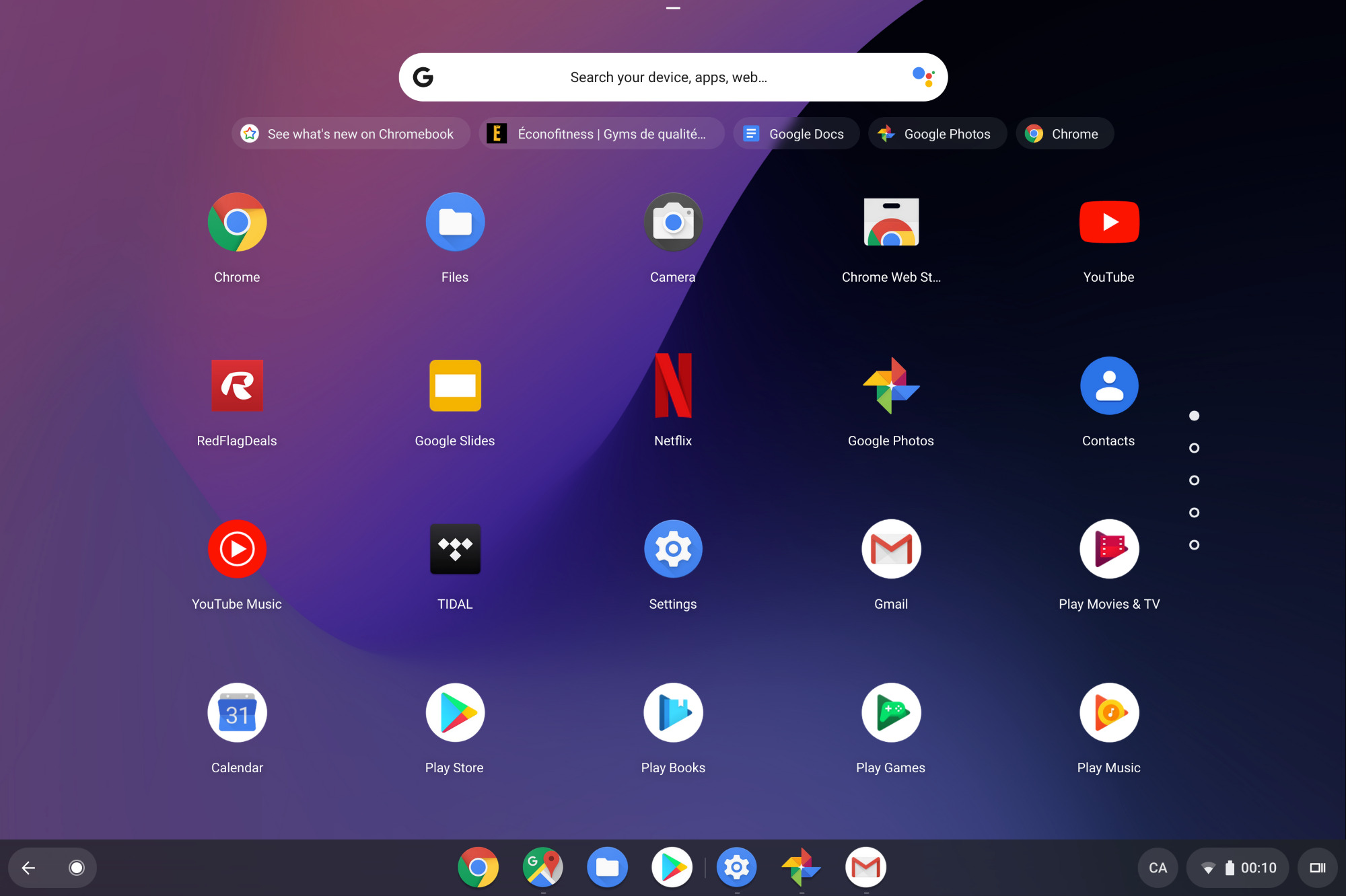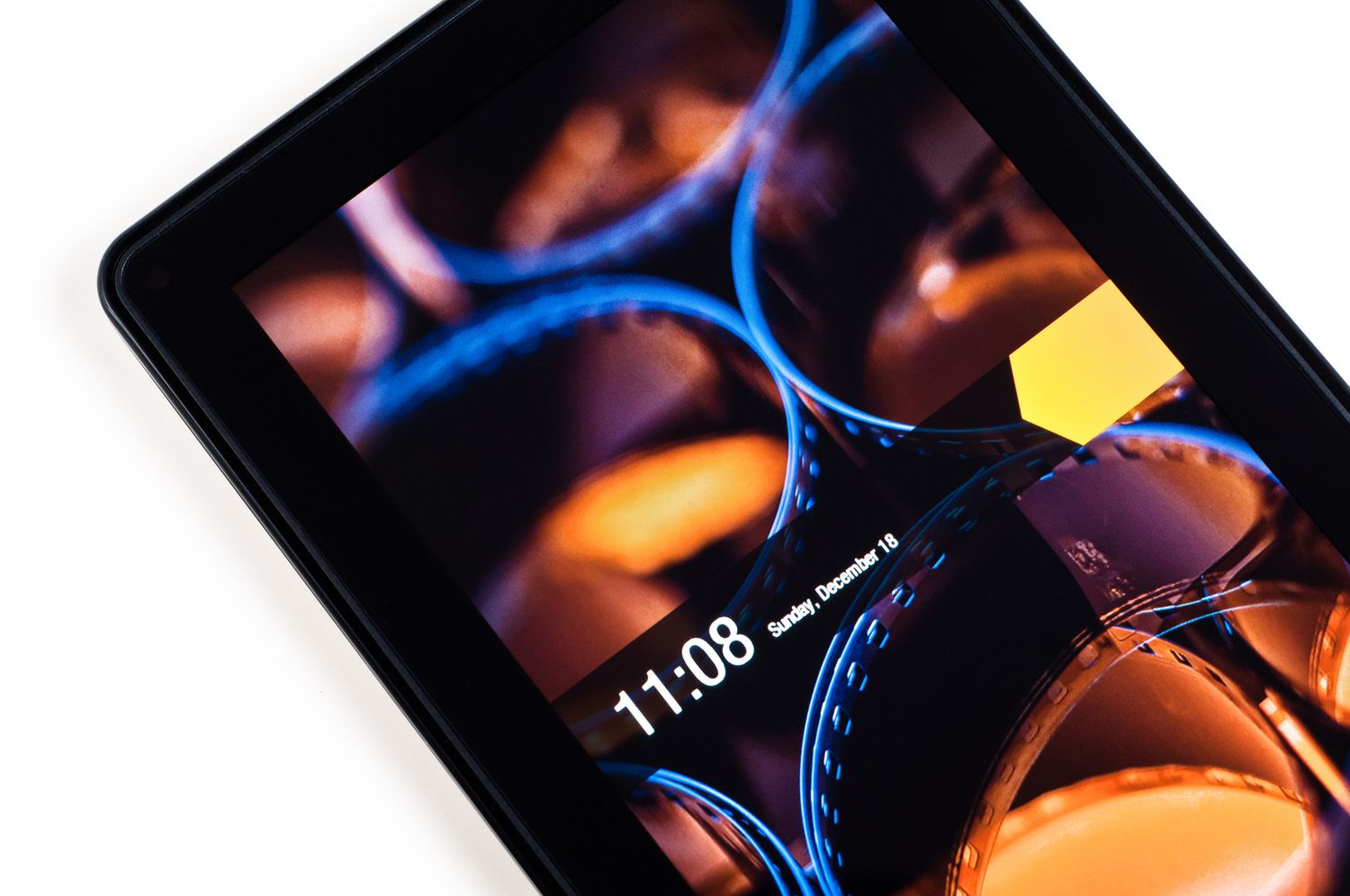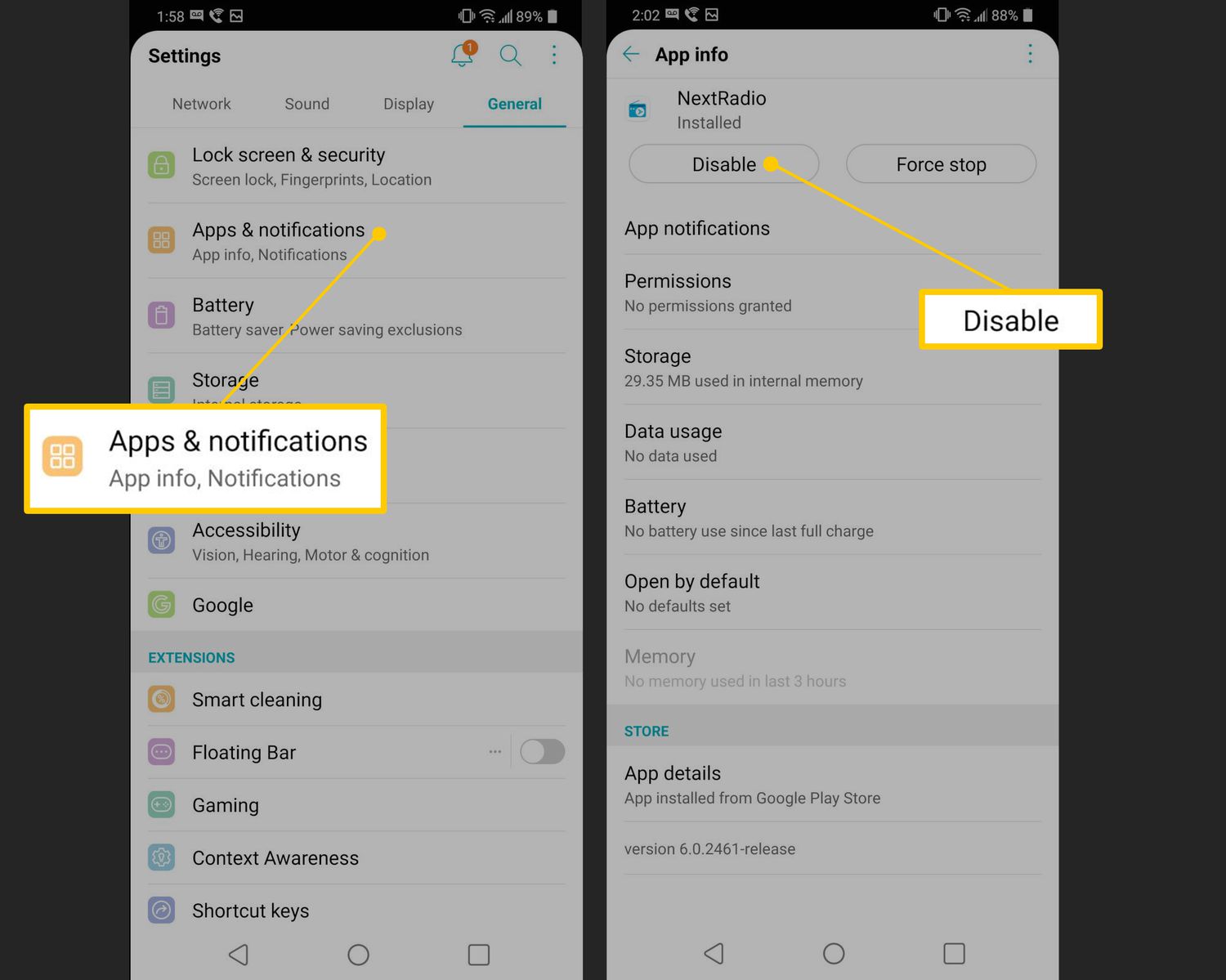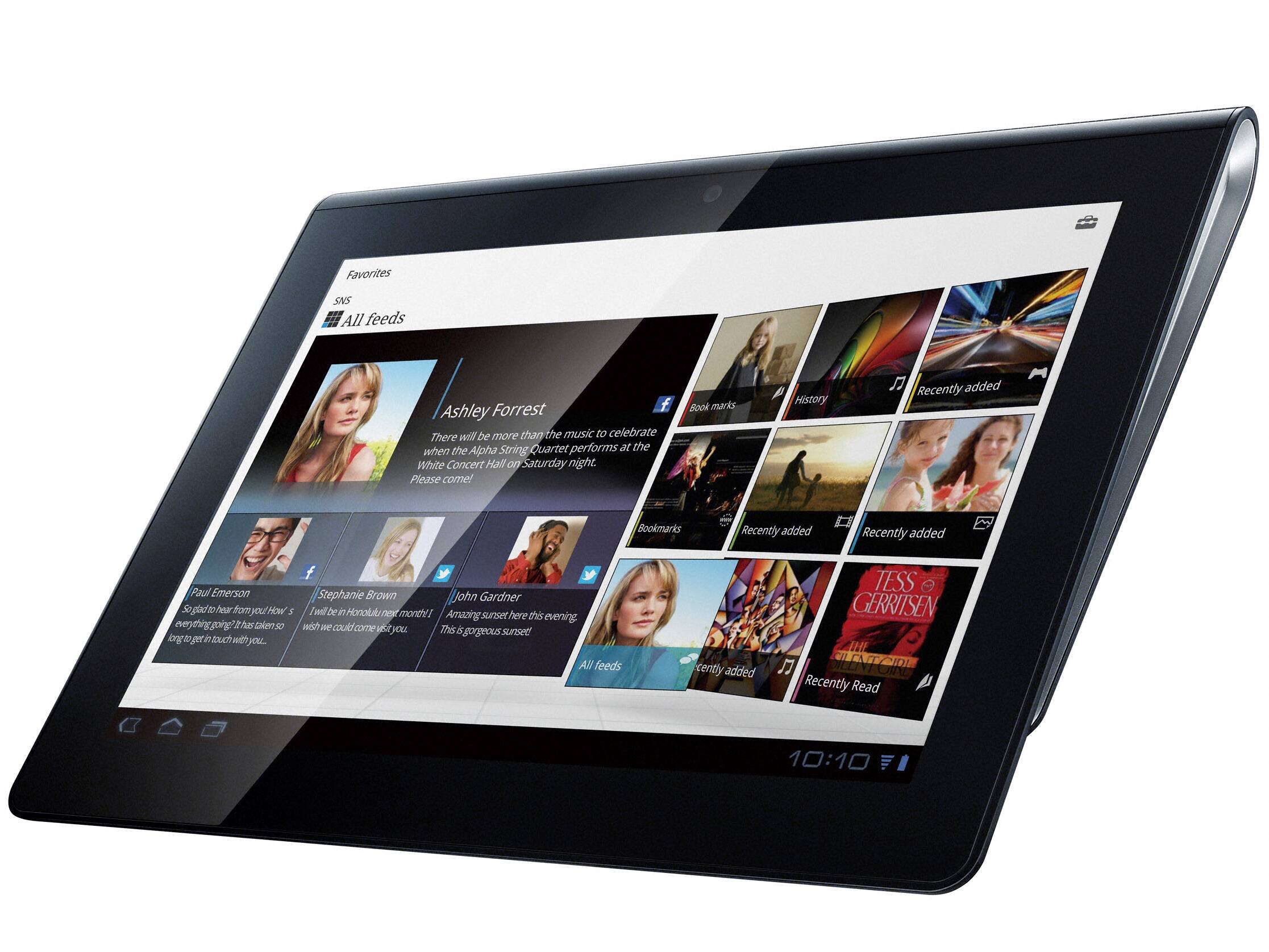Introduction
Are you looking to unleash the full potential of your Android tablet? Are you frustrated with the limitations imposed by the manufacturer? If so, rooting your Android tablet might be the solution you’ve been searching for. Rooting allows you to gain administrative access to your device’s operating system, giving you unrestricted control and the ability to customize your tablet to your heart’s content.
Rooting has become increasingly popular among Android users, as it opens up a world of possibilities that are otherwise inaccessible. From advanced customization options to enhanced performance and access to exclusive apps, rooting can transform your Android tablet into a powerhouse of productivity and entertainment.
However, before you take the plunge and root your Android tablet, it’s essential to understand the process, the benefits it offers, and the potential risks involved. This guide will walk you through the basics of rooting, the steps involved, and the considerations you need to keep in mind.
Whether you’re a tech-savvy enthusiast looking to push the boundaries of your Android tablet or an average user looking to enhance your tablet’s capabilities, this article will provide you with the knowledge and guidance you need to embark on your rooting journey.
What is Rooting?
Rooting is the process of gaining privileged access or “root access” to the operating system of your Android tablet. In simple terms, it allows you to bypass the restrictions imposed by the manufacturer and take control of your device’s software. Root access grants you administrative privileges, giving you the ability to make changes to the system files and settings that are typically off-limits to regular users.
By default, Android devices come with a locked bootloader and a restricted file system. This means that you cannot modify or delete certain system files or access certain features without root access. When you root your Android tablet, you are essentially breaking through these barriers, giving yourself the freedom to customize and optimize your device to suit your needs.
Rooting opens up a whole new world of possibilities. You can install custom ROMs, which are modified versions of the Android operating system that offer additional features and performance enhancements. You can also access and uninstall pre-installed bloatware applications that may be taking up valuable storage space on your device. Additionally, rooting allows you to overclock your device’s processor, improving its performance and speeding up tasks.
However, it’s important to note that rooting your Android tablet also comes with certain risks and drawbacks. Altering system files can potentially lead to instability or even bricking your device if done incorrectly. Furthermore, rooting your tablet may void its warranty, and certain apps and services may no longer work correctly.
Before proceeding with rooting, it is crucial to fully understand the implications and weigh the pros and cons. In the following sections, we will explore the benefits and risks of rooting in more detail, as well as provide you with a step-by-step guide on how to root your Android tablet.
Why Root Your Android Tablet?
Rooting your Android tablet offers a plethora of benefits that can enhance your device’s functionality and provide you with a more personalized user experience. Here are several reasons why you might want to consider rooting your Android tablet:
- Customization: One of the main reasons people root their Android tablets is to have complete control over the appearance and behavior of their device. With root access, you can install custom themes, icons packs, and even modify system fonts to give your tablet a unique look and feel.
- Performance Optimization: Rooting allows you to optimize your tablet’s performance by removing bloatware and other unnecessary system apps that may be slowing it down. You can also tweak the CPU and GPU settings to boost processing power and improve gaming performance.
- Access to Exclusive Apps: Some apps are restricted to rooted devices due to their advanced features and system-level access. By rooting your tablet, you can unlock these exclusive apps and enjoy additional functionality that would otherwise be unavailable.
- Full App Control: Root access gives you the power to fully control the apps installed on your tablet. You can uninstall pre-installed apps that you don’t need or don’t use, freeing up storage space and improving overall device performance.
- Backup and Restore: Rooting allows you to take complete backups of your tablet’s entire system, including app data, settings, and even the operating system itself. This can be a lifesaver if you ever encounter any issues or need to switch to a different ROM.
- Ad Blocking and Privacy: Rooting enables you to block ads system-wide on your tablet, providing a cleaner and more enjoyable browsing experience. Additionally, you can use root access to manage app permissions, preventing apps from accessing sensitive data without your consent.
While these benefits can significantly enhance your Android tablet, it is essential to remember that rooting does come with potential risks and disadvantages. In the next section, we will discuss these risks in more detail and provide you with the necessary precautions to take before rooting your tablet.
Things to Consider Before Rooting
Before you embark on the journey of rooting your Android tablet, there are several important factors to consider. Understanding these considerations will help you make an informed decision and ensure a smooth rooting process. Here are some key things to keep in mind:
- Warranty Voiding: Rooting your Android tablet may void its warranty. Manufacturers generally do not support rooted devices, and any issues that arise from rooting may not be covered under warranty. It’s important to weigh the benefits against the potential loss of warranty coverage.
- Risk of Bricking: Rooting your tablet involves modifying system files, and if done improperly, it can result in “bricking” your device, rendering it inoperable. It’s crucial to follow instructions carefully and understand the risks involved.
- Data Loss: Rooting your tablet may require unlocking the bootloader, which often wipes all data on the device. It’s essential to back up your important files and data before proceeding with the rooting process.
- Security Vulnerabilities: Rooting your tablet grants you access to the operating system’s core files, which can also make it more vulnerable to malware and security breaches. It’s important to be cautious and only install trusted apps and software from reputable sources.
- Manufacturer Updates: Rooting your tablet may prevent you from receiving official manufacturer software updates. You would need to rely on custom ROMs or manual updates to keep your device’s software up to date.
- No Going Back: While it’s possible to unroot your tablet, it’s not always a straightforward process, and there’s the risk of potential complications. It’s crucial to understand that once you root your tablet, there may be no easy way to revert to the original, unrooted state.
Considering these factors, it’s essential to weigh the benefits of rooting your Android tablet against the potential risks and drawbacks. If you decide to proceed, following a step-by-step guide from a reliable source and taking necessary precautions will increase the likelihood of a successful and fulfilling rooting experience.
Step-by-Step Guide to Rooting Your Android Tablet
Rooting your Android tablet can be a complex process, but with the right tools and guidance, it can be accomplished successfully. Here is a step-by-step guide to help you navigate through the rooting process:
- Research and Preparation: Before you begin, research the specific requirements and instructions for rooting your particular tablet model. Make sure to download and install the necessary drivers and tools on your computer.
- Backup Your Data: It’s crucial to back up all your important data on your tablet, including contacts, photos, and documents. This ensures that even if something goes wrong during the rooting process, your data will remain safe.
- Enable USB Debugging: On your tablet, go to the Developer Options in the Settings menu and enable USB debugging. This allows your device to communicate with your computer during the rooting process.
- Unlock the Bootloader: Some tablet models require unlocking the bootloader before rooting. This step may involve specific button combinations or using fastboot commands. Refer to the manufacturer’s instructions or search for guides specific to your device.
- Choose a Rooting Method: There are different methods to root an Android tablet, such as using a computer or utilizing one-click root apps. Select a method that is compatible with your tablet model and suits your comfort level.
- Follow the Instructions Carefully: Once you have chosen a rooting method, carefully follow the step-by-step instructions provided. These instructions may involve connecting your tablet to the computer, running specific software, and granting necessary permissions.
- Confirm Successful Rooting: After the rooting process is complete, verify whether your tablet is successfully rooted. You can use root checker apps from the Google Play Store to confirm root access on your device.
- Install a Custom Recovery (Optional): If you wish to install custom ROMs or make advanced system modifications, consider installing a custom recovery such as TWRP. This will allow you to create full backups, install custom ROMs, and perform other advanced functions.
It’s important to note that the specifics of the rooting process may vary depending on your tablet model and the method you choose. Always refer to reliable sources and follow instructions from trusted developers. Remember to proceed at your own risk, as rooting can void your warranty and may have unforeseen consequences.
With a successfully rooted Android tablet, you can now explore the wide range of customization options, install custom ROMs, and unlock the full potential of your device.
Method 1: Rooting Using PC
Rooting your Android tablet using a PC is a popular method that offers more control and flexibility during the rooting process. Here is a step-by-step guide on how to root your tablet using a PC:
- Research and Download: Begin by researching and identifying a reliable rooting software that is compatible with your tablet model. Popular options include KingoRoot, Magisk, and SuperSU. Download the software on your PC and install it.
- Enable USB Debugging: On your tablet, go to the Settings menu, navigate to Developer Options, and enable USB debugging. This allows your tablet to communicate with the PC during the rooting process.
- Connect Tablet to PC: Use a USB cable to connect your tablet to the PC. Ensure that the tablet is detected and recognized by the PC. Install any necessary drivers if prompted.
- Launch the Rooting Software: Open the rooting software on your PC. Follow the on-screen instructions to detect and recognize your tablet model. Once your tablet is detected, proceed to the next step.
- Start the Rooting Process: Depending on the specific rooting software, you may need to click on the “Root” or “Start” button to initiate the rooting process. Follow any additional instructions provided by the software.
- Wait for Completion: The rooting process may take several minutes to complete. During this time, ensure that your tablet remains connected to the PC and does not lose power. Do not disconnect the USB cable or interrupt the process.
- Verify Root Access: Once the rooting process is finished, the software will notify you of the successful root. You can verify root access by using a root checker app from the Google Play Store. If the root access is confirmed, your tablet is successfully rooted.
- Install a Custom Recovery (Optional): If desired, you can now proceed to install a custom recovery, such as TWRP, using the same rooting software. This enables advanced system modifications and the installation of custom ROMs.
Remember that the rooting process may vary depending on your tablet model and the specific rooting software used. Ensure that you follow the instructions provided by the software developer carefully, and always proceed at your own risk. It’s also worth noting that rooting may void your device’s warranty, so weigh the benefits against the potential risks before proceeding.
With your tablet successfully rooted using a PC, you can now enjoy the benefits of customization, improved performance, and access to a wider range of apps and features.
Method 2: Rooting Without PC
If you prefer a more straightforward and PC-free method, you can root your Android tablet directly using certain rooting apps. Here is a step-by-step guide on how to root your tablet without the need for a PC:
- Research and Choose a Rooting App: Start by researching and selecting a reliable rooting app that can root your specific tablet model. Some popular rooting apps include KingRoot, Framaroot, and Towelroot. Download and install the chosen app directly on your tablet.
- Check App Compatibility: Ensure that the rooting app you’ve chosen is compatible with your tablet model and Android version. It’s always advisable to read user reviews and check for any reported compatibility issues before proceeding.
- Enable Unknown Sources: Go to the Settings menu on your tablet, navigate to Security, and enable the option for “Unknown Sources.” This allows you to install apps from sources other than the Google Play Store.
- Install the Rooting App: Open the file manager on your tablet and locate the downloaded rooting app. Tap on the APK file to start the installation process. Follow the on-screen instructions to complete the installation.
- Launch the Rooting App: Once the app is installed, locate and open it from your app drawer. You may need to grant certain permissions to the app, such as access to files or device information.
- Start the Rooting Process: In the rooting app, look for the “Root” or “Start” button to initiate the rooting process. The app will begin the rooting process automatically, and you may need to wait for a few minutes as it progresses.
- Verify Root Access: After the rooting process is complete, the app will notify you if your tablet is successfully rooted. To confirm root access, you can use a root checker app from the Google Play Store and run a root verification test.
- Manage Root Permissions: With your tablet successfully rooted, you can now manage root permissions for individual apps using apps like SuperSU or Magisk. These apps allow you to grant or deny root access to specific applications on your tablet.
It is important to note that rooting without a PC may have limitations compared to the PC-based method. Additionally, always proceed with caution and ensure that you trust the rooting app and its developer before granting root access to your tablet.
By successfully rooting your Android tablet without a PC, you can enjoy the benefits of customization, improved performance, and access to a wider range of apps and features, without the need for a computer.
Common Issues and Troubleshooting
While rooting your Android tablet can bring numerous benefits, it’s not uncommon to encounter certain issues or roadblocks along the way. Here are some common issues and troubleshooting tips to help you overcome them:
- Bricking: One of the biggest concerns when rooting is the possibility of bricking your tablet, rendering it unusable. To mitigate this risk, it is crucial to carefully follow the rooting instructions, ensure device compatibility, and backup your data before proceeding.
- Bootloop: A bootloop occurs when your tablet gets stuck in a constant restart cycle after rooting. This can happen due to incompatible or modified system files. To resolve a bootloop, you may need to boot into recovery mode and perform a factory reset or restore a previously created backup.
- Loss of Data or Apps: Rooting may require unlocking the bootloader or performing a factory reset, which can result in data loss. Make sure to back up all your important files and apps before rooting to prevent any loss of data.
- Incompatible Apps: After rooting, some apps may no longer work correctly or fail to run altogether. This can be due to the app’s compatibility with rooted devices. In such cases, you can try using root management apps like Magisk or SuperSU to grant or deny root access on a per-app basis.
- Security Risks: Rooting your tablet can potentially expose it to security vulnerabilities, especially when installing and using apps from unknown sources. To mitigate these risks, it is recommended to only install apps from reputable sources and keep your tablet’s software up to date.
- Loss of Warranty: Rooting your tablet may void its warranty. It is important to understand that manufacturers do not typically support rooted devices, and any issues that arise from rooting may not be covered under warranty.
If you encounter any issues while rooting your tablet, it is advisable to seek help from trusted forums, online communities, or developer websites. These resources can provide specific troubleshooting steps tailored to your tablet model or rooting method.
Remember that rooting is an advanced process that should be undertaken with caution. Research thoroughly, be aware of the potential risks and drawbacks, and follow instructions carefully to minimize any issues that may arise during the rooting process.
Benefits of Rooting Your Android Tablet
Rooting your Android tablet brings about a plethora of benefits that can enhance your device’s functionality and provide you with a more personalized user experience. Here are several key benefits of rooting your Android tablet:
- Customization: Rooting allows you to customize your tablet to a greater extent. You can install custom ROMs that offer unique features and a personalized interface. Moreover, you can change system fonts, icons, and themes to create a custom look and feel that reflects your style.
- Performance Optimization: With root access, you have the ability to optimize your tablet’s performance. You can remove bloatware and unnecessary system apps that consume valuable resources, leading to improved speed and responsiveness. Overclocking the CPU and GPU can also enhance gaming performance and overall device speed.
- Access to Exclusive Apps: Some apps require root access to unlock their full potential. These apps offer advanced functionalities and system-level controls that are not available to non-rooted devices. By rooting your tablet, you can take advantage of premium apps and enjoy a broader range of features.
- App Control: Rooting grants you complete control over the apps installed on your tablet. You can uninstall pre-installed apps that you don’t use, freeing up storage space and improving device performance. Additionally, root access allows you to manage app permissions, giving you greater control over how apps access and use your personal data.
- Backup and Restore: Rooting your tablet enables you to take complete backups of your device, including app data, system settings, and even the operating system itself. This gives you the peace of mind of knowing that your data is safe and allows you to restore your tablet to a specific state if needed.
- Ad Blocking and Privacy: Rooting allows you to block ads system-wide on your tablet, enhancing your browsing experience and speeding up web page loading times. Additionally, you can use root access to manage app permissions and control what data apps can access, providing an extra layer of privacy and security.
- Extended Device Lifespan: By removing unwanted software and optimizing performance, rooting can help extend the lifespan of your tablet. You can maximize its efficiency, delay the need for upgrading, and potentially get more value out of your device.
These benefits collectively contribute to a more flexible, powerful, and customized Android tablet experience. However, it’s important to note that rooting also comes with risks and potential drawbacks. Being aware of these risks and taking necessary precautions is crucial before proceeding with the rooting process.
Risks and Disadvantages of Rooting
While rooting your Android tablet offers numerous benefits, it is important to understand the risks and potential disadvantages before proceeding. Here are some of the risks and drawbacks associated with rooting:
- Voiding Warranty: Rooting your tablet may void its warranty. Manufacturers do not typically support rooted devices, and any issues that arise from rooting may not be covered under warranty. It is crucial to weigh the benefits against the potential loss of warranty coverage.
- Potential Bricking: Rooting involves modifying system files, which can potentially lead to “bricking” your tablet. If done incorrectly, your tablet may become unusable. It is important to carefully follow instructions, research specific rooting methods, and understand the risks involved to minimize the chance of bricking your device.
- Security Vulnerabilities: Rooting grants administrative access to your tablet’s operating system, which can make it more vulnerable to malware and security breaches. Installing apps from unknown sources or granting root access to untrusted apps can put your device and personal data at risk. It is essential to exercise caution and only install apps from trusted sources.
- Incompatibility: Rooting can lead to compatibility issues with certain apps or services that are designed for non-rooted devices. Some apps may refuse to work on rooted tablets, limiting your app choices. Additionally, after rooting, certain manufacturer-specific features or functionalities may become unavailable.
- Software Updates: Rooting your tablet may prevent you from receiving official manufacturer software updates. Manufacturers often push updates to enhance security, add new features, and improve overall system performance. After rooting, you would need to rely on alternative methods, such as custom ROMs, to keep your tablet’s software up to date.
- Possibility of Data Loss: The process of rooting may involve unlocking the bootloader or performing a factory reset, which can result in data loss. It is crucial to back up all important data before proceeding with the rooting process to prevent data loss.
- Compromised Stability and Performance: Rooting can potentially lead to stability and performance issues if not done correctly or if incompatible modifications are made. The process of modifying system files can have unintended consequences, resulting in crashes, freezes, or overall detriment to your tablet’s performance.
Understanding these risks and disadvantages is essential for making an informed decision about rooting your Android tablet. It is advisable to weigh the potential drawbacks against the desired benefits and proceed cautiously, following reliable instructions and considering the specific characteristics and limitations of your tablet model.
Conclusion
Rooting your Android tablet can unlock a world of possibilities, offering greater control, customization, and enhanced performance. By gaining root access, you can customize your tablet’s appearance, remove bloatware, optimize performance, and access exclusive apps that are not available to non-rooted devices. However, it’s important to remember that rooting also comes with risks and potential drawbacks, including voiding the warranty, security vulnerabilities, compatibility issues, and the possibility of bricking your device.
Before proceeding with rooting, it is crucial to thoroughly research, understand the rooting process, and carefully consider the benefits and risks associated with it. Ensure that you follow reliable instructions and take necessary precautions to minimize the chances of encountering any issues during the rooting process.
If you decide to proceed, choosing the right rooting method and being mindful of the potential consequences will help you make the most out of your rooted device. Take advantage of the customization options, performance optimizations, and app control that rooting offers. Remember to keep your tablet’s security in mind by installing trusted apps and keeping your device’s software up to date through alternative methods.
In conclusion, rooting your Android tablet can be a transformative and empowering experience. It allows you to unlock the full potential of your device, tailor it to your preferences, and enjoy advanced features and functionalities. However, it requires careful consideration and an understanding of the risks involved. Ultimately, the decision to root your tablet rests with your desired level of customization and your willingness to accept the potential drawbacks that come with it.