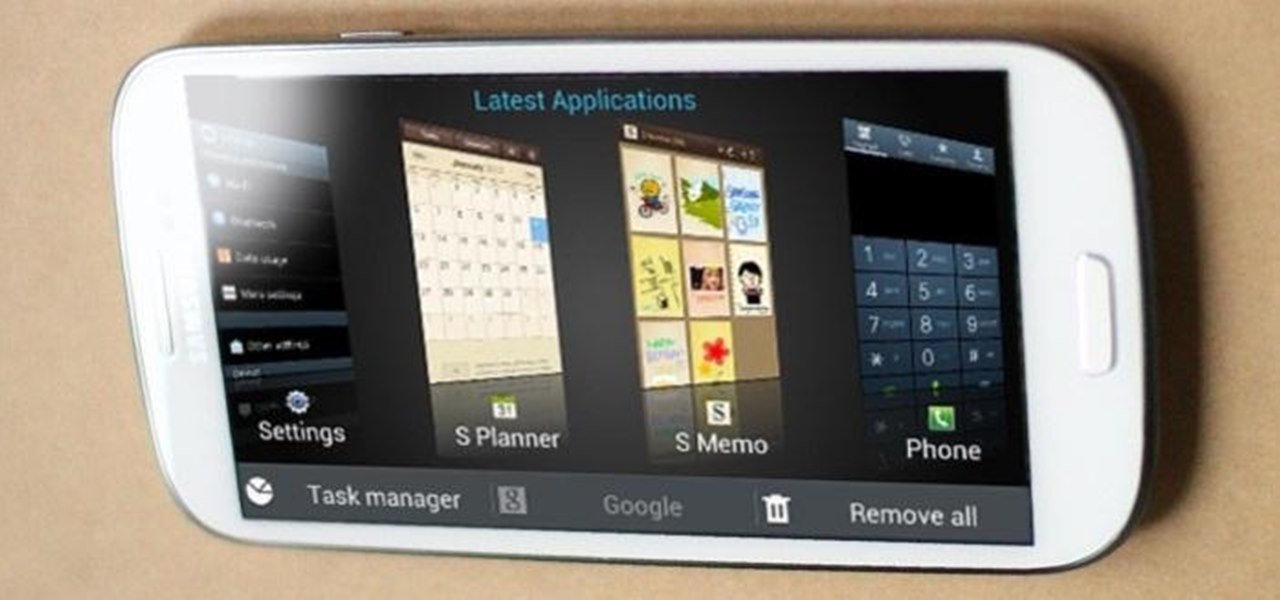Introduction
Welcome to our guide on understanding the RAM capacity of the Samsung Galaxy S3. The Samsung Galaxy S3 was once a flagship smartphone that captivated users with its sleek design, powerful hardware, and impressive features. Released in 2012, it quickly became one of the most popular Android smartphones on the market.
RAM, or Random Access Memory, is a critical component of any electronic device, including smartphones. It serves as temporary storage for data that is actively being used by the device’s operating system and running applications. The more RAM a device has, the smoother and faster it can handle multiple tasks simultaneously.
In this guide, we will delve into the topic of RAM on the Samsung Galaxy S3 and answer the question, “How much RAM does my Samsung Galaxy S3 have?” We will explore the importance of RAM, how to check the RAM capacity on your device, and provide tips on optimizing RAM usage for better performance.
So, if you’re curious about the RAM capabilities of your Samsung Galaxy S3 or want to learn more about RAM in general, keep reading to find all the information you need.
RAM, What is it and Why is it Important?
RAM, or Random Access Memory, is a crucial component of any electronic device, including smartphones like the Samsung Galaxy S3. It is a type of memory that provides temporary storage for data that is actively being used by the device’s operating system and running applications. Unlike the device’s internal storage, which holds data even when the device is powered off, RAM is volatile. This means that its contents are erased when the device is shut down or restarted.
RAM plays a vital role in the smooth functioning of a smartphone. It allows the device to handle multiple tasks simultaneously and provides fast and efficient access to data. When you open an application or multitask between different apps on your Samsung Galaxy S3, the data associated with those apps is loaded into the RAM for quick access. This allows for seamless transitions between apps and smoother overall performance.
Without sufficient RAM, a smartphone may struggle to run apps smoothly, leading to lag, freezes, and overall sluggish performance. Insufficient RAM can also limit the number of apps you can run simultaneously and may force the device to close background processes or reload apps when switching between them, disrupting the user experience.
Having ample RAM is especially crucial for resource-intensive tasks such as gaming, video editing, or running multiple demanding apps at the same time. More RAM allows for smoother gameplay, faster app switching, and better overall performance.
Additionally, RAM plays a role in multitasking and the efficiency of your device’s operating system. The operating system utilizes RAM to store temporary data, system processes, and allocate resources to applications. Sufficient RAM ensures that your Samsung Galaxy S3 can handle these tasks efficiently and provides a snappy and responsive user experience.
In the next section, we will explore how to check the RAM capacity of your Samsung Galaxy S3 so that you can determine how much RAM your device has.
How to Check the RAM on your Samsung Galaxy S3
If you’re curious about how much RAM your Samsung Galaxy S3 has, there are a couple of easy ways to check it. Here are the simple steps you can follow:
- Method 1: Using the Device Settings
- Method 2: Using Third-Party Apps
1. Open the “Settings” app on your Galaxy S3.
2. Scroll down and tap on “Device” or “Device Maintenance.”
3. Look for “Memory” or “RAM” in the list of options and tap on it.
4. Here, you should be able to see the total amount of RAM available on your device.
1. Open the Google Play Store on your Samsung Galaxy S3.
2. Search for “RAM checker” or “system information” apps.
3. Choose a trusted and well-reviewed app from the search results.
4. Install the app and open it.
5. The app should display information about your device’s RAM, including the total capacity.
By following these methods, you can quickly determine the total amount of RAM available on your Samsung Galaxy S3. It’s worth mentioning that the Galaxy S3 originally came in two variants: one with 1GB of RAM and another with 2GB of RAM. Checking the RAM on your device will help you understand its capabilities and gauge how it performs given the current RAM capacity.
In the next section, we will dive into the specifics of the RAM specifications of the Samsung Galaxy S3.
Understanding the RAM Specifications of the Samsung Galaxy S3
The Samsung Galaxy S3, released in 2012, was available in two variants with different RAM capacities: 1GB and 2GB. The RAM capacity of a smartphone is an important factor in determining its performance and ability to handle multitasking.
The 1GB RAM variant of the Samsung Galaxy S3 was the standard model and a popular choice among consumers. At the time, 1GB of RAM was considered quite decent and capable of handling most tasks smoothly. It allowed users to run multiple apps simultaneously without significant performance issues.
However, the 2GB RAM variant of the Galaxy S3 offered a slight upgrade in terms of multitasking capabilities. It provided users with a bit more headroom to run demanding apps, games, or perform resource-intensive tasks without experiencing lag or sluggishness.
It’s important to note that the RAM capacity alone does not determine the entire performance of a device. Other factors such as the processor, software optimization, and overall hardware configuration play crucial roles as well. While a higher RAM capacity can contribute to better performance, it’s not the sole indicator of a device’s overall capability.
The Samsung Galaxy S3, regardless of the RAM variant, offered a smooth and reliable user experience for its time. Even the 1GB RAM variant was able to handle common tasks such as web browsing, social media usage, emailing, and light gaming without significant issues.
However, as technology advances and apps become more resource-hungry, devices with higher RAM capacities have become more prevalent. Today, it’s not uncommon to find smartphones with 4GB, 6GB, or even 8GB of RAM. These higher RAM capacities cater to power users who engage in heavy multitasking, gaming, video editing, and other demanding activities on their smartphones.
While the Samsung Galaxy S3 may not match the RAM capacity of newer flagship smartphones, it still offers a solid performance and can handle everyday tasks effectively. In the next section, we will discuss whether the RAM on the Samsung Galaxy S3 is sufficient for today’s usage.
How Much RAM Does the Samsung Galaxy S3 Have?
The Samsung Galaxy S3, being released in 2012, came in two variants with different RAM capacities. One variant had 1GB of RAM, while the other had 2GB of RAM. The RAM capacity of a smartphone is a crucial factor in determining its performance and multitasking capabilities.
The 1GB RAM variant was the standard model of the Samsung Galaxy S3. At that time, 1GB of RAM was considered sufficient for most users’ needs. It allowed for smooth multitasking, enabling users to switch between apps, browse the internet, and perform everyday tasks without noticeable lag or slowdown.
The 2GB RAM variant, on the other hand, offered a slight boost in performance and improved multitasking capabilities. With 2GB of RAM, users had more headroom to run resource-intensive apps, play graphics-intensive games, and engage in heavier multitasking without experiencing significant performance limitations.
While 2GB of RAM may seem modest by today’s standards, it’s important to remember that the Samsung Galaxy S3 was released almost a decade ago. At that time, it was considered a powerful and advanced device, offering a seamless user experience and satisfying performance for its users.
It’s worth noting that the Samsung Galaxy S3’s RAM capacity alone isn’t the sole indicator of its overall performance. Factors such as the processor, software optimization, and other hardware components also play a significant role in determining the device’s overall capability.
Today, flagship smartphones typically feature much higher RAM capacities, reaching up to 12GB or even beyond. These higher RAM capacities cater to users who engage in heavy multitasking, gaming, video editing, and other demanding activities on their smartphones.
While the Samsung Galaxy S3’s RAM capacity may not match the standards of newer devices, it still offers a solid and reliable performance for everyday smartphone usage. Whether you have the 1GB or 2GB RAM variant, the Samsung Galaxy S3 can handle common tasks effectively, such as web browsing, social media usage, emailing, and light gaming.
In the next section, we will explore whether the RAM on the Samsung Galaxy S3 is sufficient for today’s usage and discuss some tips to optimize RAM usage on your device.
Is the RAM on the Samsung Galaxy S3 Sufficient for Today’s Usage?
The Samsung Galaxy S3, with its 1GB or 2GB RAM variant, provided a solid performance during its prime time. However, considering the advancements in technology and the increasing demands of modern apps and games, the RAM capacity of the Galaxy S3 may fall short for some users’ needs.
In today’s smartphone landscape, it is common to find devices with higher RAM capacities, ranging from 4GB to 16GB or even higher. These larger RAM capacities allow for smoother multitasking, faster app loading times, and better overall performance, especially when running more resource-intensive tasks.
If you primarily use your Samsung Galaxy S3 for basic tasks like web browsing, social media usage, email, and light gaming, the 1GB or 2GB RAM should still be sufficient. It can handle these tasks without significant issues, providing a smooth and responsive user experience.
However, if you are a power user who frequently engages in heavy multitasking, runs graphics-intensive games, or uses demanding apps like video editing software, the RAM capacity of the Galaxy S3 might limit your experience. These activities can put a strain on the RAM, resulting in performance lags, app crashes, and slower response times.
To optimize your Galaxy S3’s performance and make the most of its RAM capacity, you can employ several strategies:
- Closing Unused Apps: Make sure to close apps that you are not actively using. Running multiple apps simultaneously consumes RAM resources, so closing unused apps can free up memory for the tasks at hand.
- Clearing Cache: Regularly clearing cache files can free up space in your device’s RAM and improve performance. You can do this by going to the settings and selecting the “Storage” or “Device Maintenance” option.
- Limiting Background Processes: Minimize the number of background processes running on your device. These processes consume RAM resources, so disabling unnecessary background apps can help optimize your device’s RAM usage.
- Installing Lightweight Apps: Opt for lightweight alternatives to resource-intensive apps. Choose apps that have smaller file sizes and require fewer system resources, minimizing the strain on your device’s RAM.
By following these tips, you can optimize the RAM usage on your Samsung Galaxy S3, potentially improving its overall performance and multitasking capabilities.
In summary, while the RAM capacity of the Samsung Galaxy S3 may not match the standards of newer devices, it can still deliver satisfactory performance for everyday tasks. However, if you heavily rely on resource-intensive applications or engage in heavy multitasking, you may experience limitations due to the device’s RAM capacity.
In the next section, we will conclude our guide with a final recap of the information discussed.
Tips to Optimize RAM Usage on the Samsung Galaxy S3
While the Samsung Galaxy S3 may not have the highest RAM capacity compared to newer devices, there are still ways to optimize RAM usage and improve overall performance. Here are some tips to help you make the most out of the available RAM on your Galaxy S3:
- Close Unused Apps: One of the easiest ways to optimize RAM usage is to close apps that you are not actively using. Running multiple apps simultaneously consumes memory, so closing unused apps can free up RAM for the tasks you are currently performing.
- Use a Task Manager: Consider using a task manager app to monitor and manage your device’s RAM usage. These apps can help identify resource-hungry apps and allow you to close them more efficiently.
- Clear App Cache: Regularly clearing the cache of apps can help free up some valuable RAM. You can do this by going to the Settings menu, selecting “Apps,” and clearing the cache for individual apps.
- Disable or Uninstall Bloatware: The Galaxy S3, like many other devices, comes pre-loaded with various bloatware apps that you may not use. These apps consume valuable RAM resources. Disable or uninstall them to free up some memory.
- Limit Background Processes: Reduce the number of background processes running on your device. Background apps consume RAM resources, so disabling unnecessary services and apps running in the background can help optimize RAM usage.
- Manage Widgets: Widgets can be useful, but they continuously run in the background and consume system resources. Remove or limit the number of widgets on your home screen to reduce the strain on your device’s RAM.
- Keep Software Updated: Updating your device’s operating system and apps can help optimize RAM usage. Developers often release updates to improve performance and optimize resource usage, including RAM management.
By following these tips, you can maximize the available RAM on your Samsung Galaxy S3 and ensure a smoother and more efficient user experience. While the RAM capacity of the device may be limited compared to newer smartphones, these optimization techniques can help mitigate any performance limitations.
Remember, optimizing RAM usage is not a one-time task. Regularly check and manage your device’s apps, processes, and settings to ensure your Galaxy S3 runs smoothly and efficiently.
Now that you have learned various ways to optimize RAM usage on your Samsung Galaxy S3, let’s conclude this guide with a summary of the key points discussed.
Conclusion
In this guide, we have explored the RAM capacity of the Samsung Galaxy S3 and its implications for performance and multitasking capabilities. Released in 2012, the Galaxy S3 offered two variants with different RAM capacities: 1GB and 2GB.
While the RAM capacity of the Samsung Galaxy S3 may seem modest compared to modern smartphones, it was considered sufficient for everyday tasks during its time. The 1GB RAM variant provided a smooth user experience for browsing the web, social media usage, emailing, and light gaming. The 2GB RAM variant offered a slight performance boost, enabling better multitasking and supporting more resource-intensive apps and games.
However, as technology has advanced, demands for more RAM have increased with the rise of more resource-intensive apps and games. Today’s smartphones feature much higher RAM capacities, catering to power users who engage in heavy multitasking or use demanding applications.
If you are a Samsung Galaxy S3 user, it’s important to understand the limitations of its RAM capacity for today’s usage. While it can still handle common tasks effectively, heavy multitasking or running resource-intensive apps may result in performance limitations or slower response times.
To optimize RAM usage on your Samsung Galaxy S3, consider following the tips provided in this guide. Closing unused apps, clearing app cache, disabling bloatware, and managing widgets are some effective strategies to make the most out of the available RAM.
While your Samsung Galaxy S3 may not match the RAM capacities of newer flagship smartphones, don’t let that discourage you. It still offers a reliable and satisfactory performance for everyday tasks. By optimizing RAM usage and adopting efficient practices, you can continue to enjoy a smooth and productive user experience on your Samsung Galaxy S3.
We hope this guide has provided you with valuable insights into the RAM capacity of the Samsung Galaxy S3 and its implications. Now, armed with this knowledge, you can make informed decisions about optimizing the performance of your device.
Thank you for reading, and we hope you continue to enjoy using your Samsung Galaxy S3!