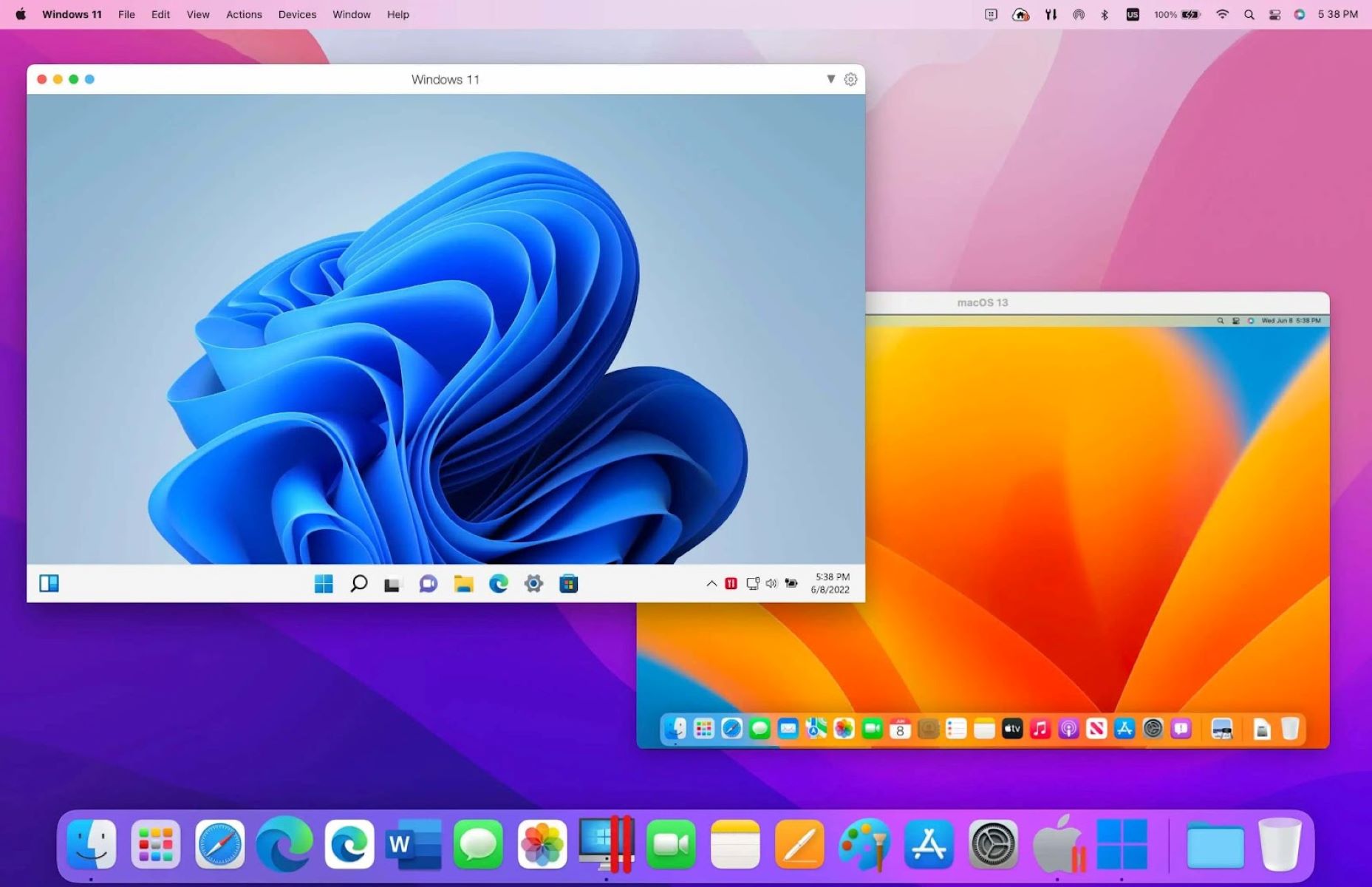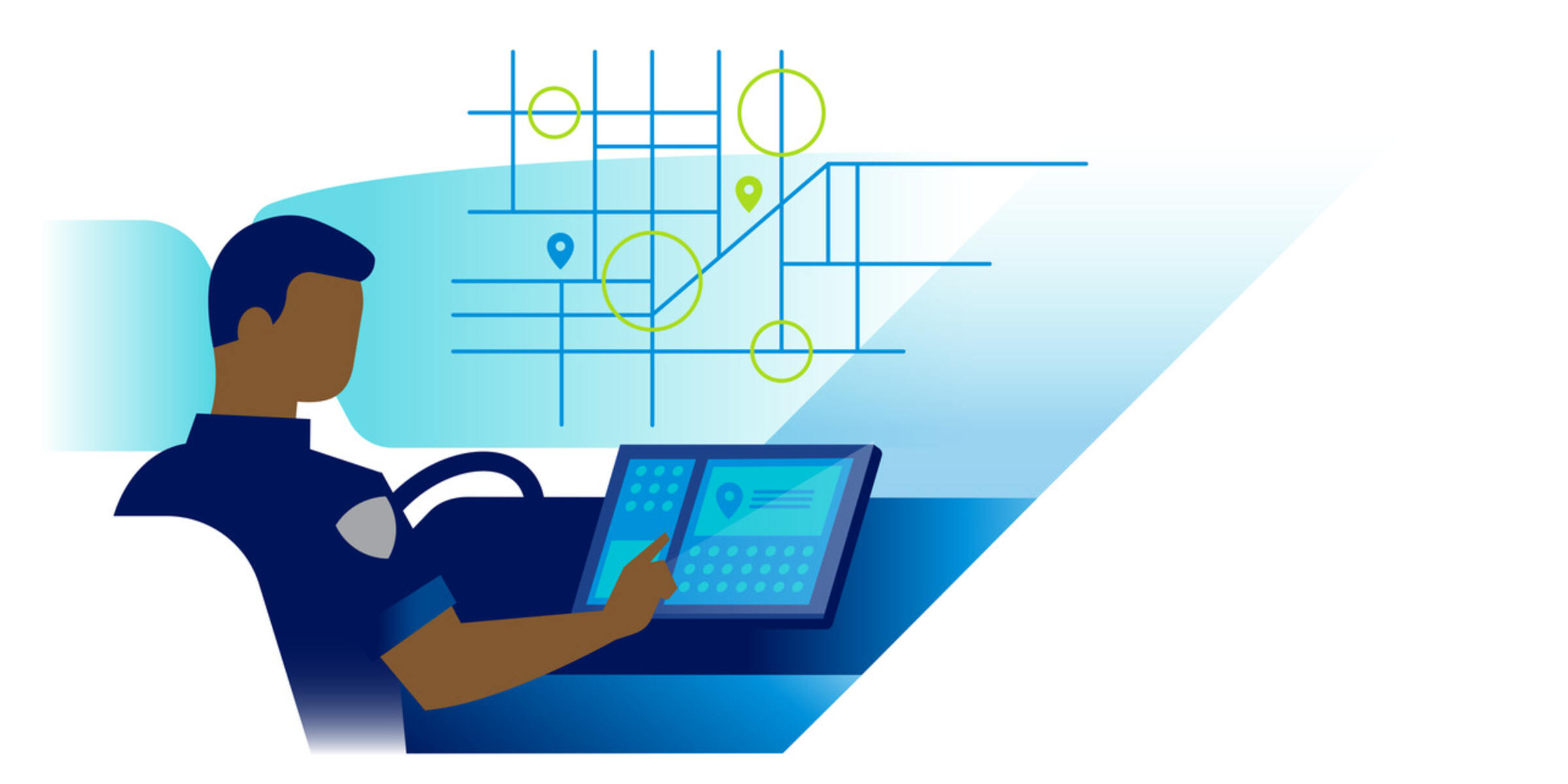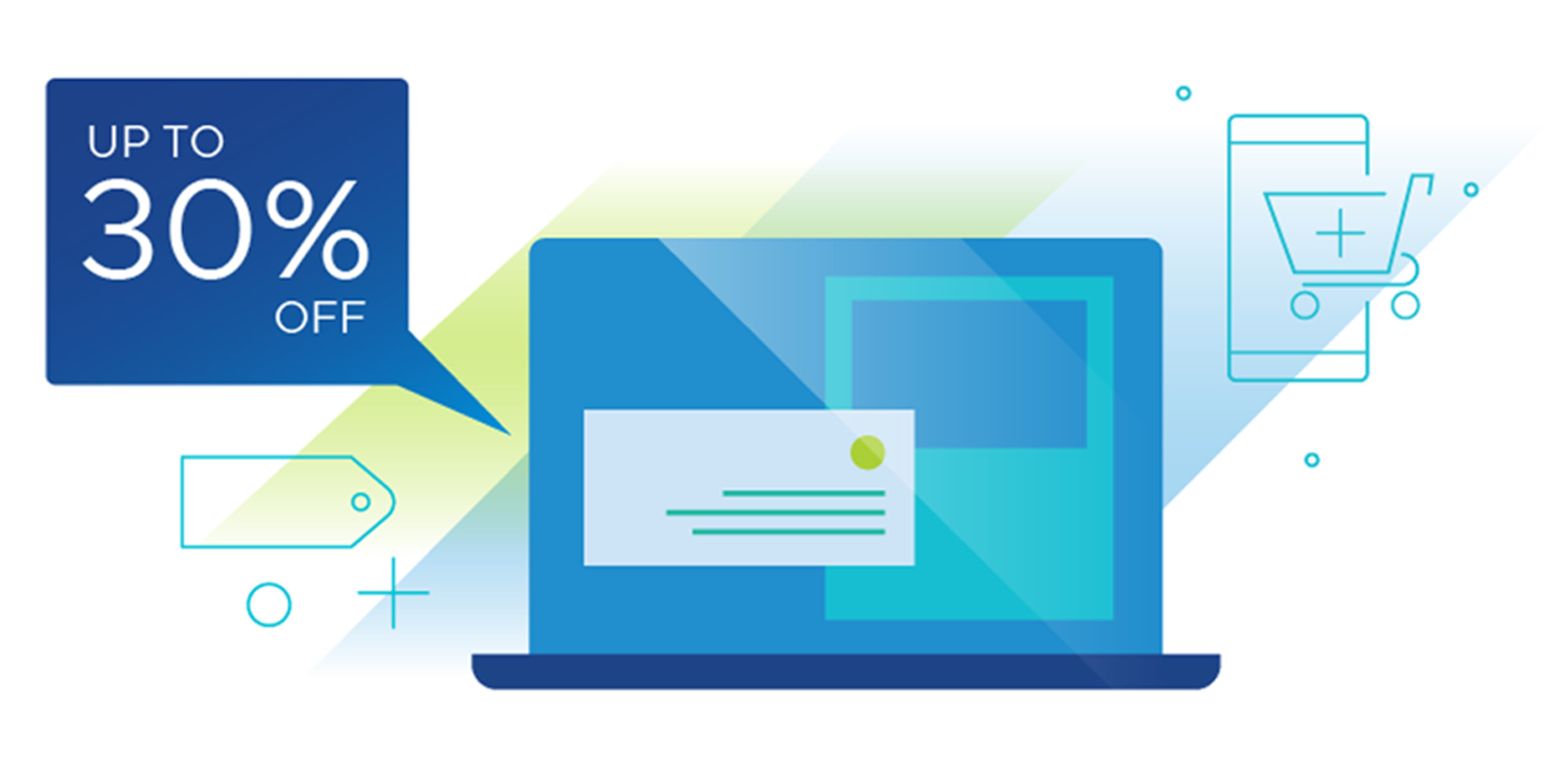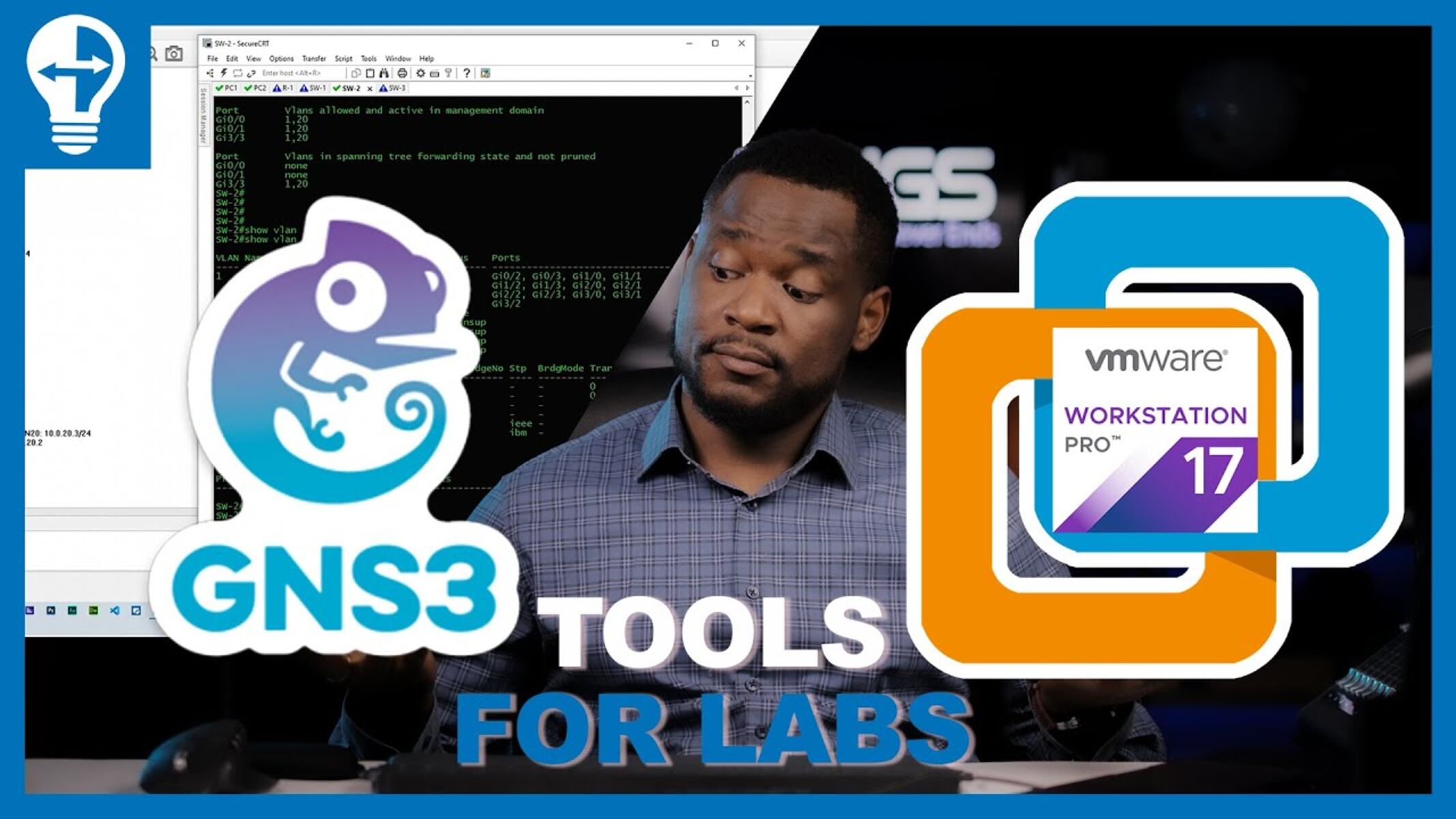Introduction
VMware Workstation is a powerful virtualization software that allows users to run multiple virtual machines on a single physical computer. One of the key features of VMware Workstation is its ability to emulate CPUs, effectively allowing users to simulate and run operating systems and applications as if they were running on different hardware configurations. This CPU emulation feature provides flexibility and versatility to developers, testers, and users who need to run multiple operating systems simultaneously or test their software on different platforms.
CPU emulation is a fundamental aspect of virtualization technology. It enables VMware Workstation to translate instructions meant for one type of processor into instructions that can be executed by another processor. This emulation layer allows virtual machines to run on a wide range of host systems, regardless of the underlying hardware architecture.
In this article, we will explore how VMware Workstation handles CPU emulation and delve into the factors that affect its performance. We will also address the maximum CPU count that VMware Workstation can emulate and discuss some considerations for optimizing performance when working with multiple virtual CPUs.
CPU Emulation Basics
CPU emulation is the process of translating instructions from one CPU architecture to another, allowing software designed for a specific CPU to run on a different CPU. In the context of VMware Workstation, CPU emulation refers to the ability of the virtualization software to emulate the behavior of different CPUs, enabling virtual machines to run on varying hardware configurations.
When a virtual machine is created in VMware Workstation, the user can specify the virtual hardware configuration, including the CPU type. The virtual machine’s operating system and applications then interact with the emulated CPU, unaware that they are not running directly on physical hardware. This level of abstraction allows for a high degree of flexibility and portability, as virtual machines can be easily migrated between different physical hosts.
CPU emulation involves translating the low-level instructions of the guest operating system and applications into a format that can be understood by the host CPU. The emulation layer intercepts these instructions and translates them on the fly, ensuring that the virtual machine can execute its software without issues.
To achieve efficient CPU emulation, VMware Workstation utilizes a variety of techniques, including dynamic binary translation and just-in-time compilation. These techniques analyze the instructions being executed by the virtual machine and dynamically generate optimized code that can be executed by the host CPU. This approach helps minimize the performance overhead of CPU emulation, allowing virtual machines to run with near-native performance.
It is important to note that CPU emulation is different from CPU virtualization, which is achieved through hardware-assisted virtualization technologies like Intel VT-x and AMD-V. CPU virtualization allows the virtual machine to directly access the underlying physical CPU, bypassing the need for emulation. However, not all processors or host systems support hardware-assisted virtualization, and in such cases, CPU emulation becomes necessary.
VMware Workstation CPU Emulation
VMware Workstation provides robust CPU emulation capabilities that allow users to configure their virtual machines with different CPU types. When creating a virtual machine, users can choose from a list of supported CPU models, including Intel and AMD processors of various generations. The selected CPU model determines the set of instructions that will be emulated by VMware Workstation.
The CPU emulation in VMware Workstation is achieved through the use of binary translation technology. When a virtual machine is powered on, the virtualization software analyzes the instructions being executed by the guest operating system and translates them into the instruction set supported by the host CPU. This translation happens dynamically and transparently, ensuring that the virtual machine can run its software without compatibility issues.
VMware Workstation also provides the ability to enable or disable specific CPU features for the virtual machine, allowing users to customize the emulation environment. Users can choose to enable or disable features such as virtualization extensions, hardware support for virtual AES instructions, and more, depending on their specific requirements.
Furthermore, VMware Workstation supports multi-core CPUs in virtual machines, allowing users to emulate multiple processor cores. This is particularly useful for tasks that require parallel processing, such as running multi-threaded applications or simulations that can benefit from distributing the workload across multiple cores. The number of virtual CPU cores that can be emulated depends on the host system’s capabilities, as well as the selected CPU model and the version of VMware Workstation being used.
It’s worth noting that while VMware Workstation provides powerful CPU emulation capabilities, the performance of virtual machines may vary depending on the host hardware and the workload being executed. Intensive CPU tasks may experience some overhead due to the added translation layer, but for many typical workloads, the performance impact is minimal. VMware Workstation continually improves its CPU emulation technology to provide better performance and compatibility with a wide range of software and hardware configurations.
Factors Affecting CPU Emulation
Several factors can influence the performance of CPU emulation in VMware Workstation. Understanding these factors can help optimize the performance of virtual machines and ensure a smooth experience when running software on different CPU architectures.
One of the primary factors affecting CPU emulation is the complexity of the instructions being executed by the guest operating system and applications. Certain instructions, such as those related to floating-point calculations or SIMD (Single Instruction, Multiple Data) operations, can be more computationally intensive to emulate, leading to a potential performance impact. Software that relies heavily on these instructions may experience a larger overhead in a virtual machine compared to running natively on the host CPU.
The selected CPU model in VMware Workstation also plays a role in CPU emulation. Different CPU models have varying instruction sets and capabilities, and emulating more advanced features or instructions may require additional resources. Users should choose the CPU model that best matches their requirements while considering the trade-off between compatibility and performance. It is important to note that newer CPU models with more advanced features may require a more recent version of VMware Workstation to ensure proper emulation support.
The host system’s hardware configuration and resources are also important factors in CPU emulation. The host CPU’s performance and the availability of virtualization extensions like Intel VT-x or AMD-V can significantly impact the performance of virtual machines. CPUs with higher clock speeds and more cores can handle CPU emulation more efficiently, allowing for smoother operation and better performance. Additionally, having ample amounts of RAM and disk space on the host system ensures that there are no bottlenecks when virtual machines are running and accessing their resources.
The workload and demands of the software being run in the virtual machine can also affect CPU emulation. Running resource-intensive applications or tasks that heavily utilize the CPU may impact overall performance. It is important to allocate appropriate resources to each virtual machine to prevent resource contention and ensure optimal performance. Monitoring the CPU utilization within the virtual machine and adjusting resource allocation accordingly can help maintain a responsive and efficient system.
Finally, the version of VMware Workstation being used can have implications for CPU emulation. Newer versions of the software often feature improvements in performance and compatibility, allowing for better CPU emulation. Keeping VMware Workstation up to date ensures that you have access to the latest enhancements and bug fixes, ultimately resulting in a smoother and more efficient virtualization experience.
Maximum CPU Count in VMware Workstation
VMware Workstation has specific limitations on the number of CPUs that can be emulated in a virtual machine. The maximum CPU count depends on various factors, including the version of VMware Workstation, the host system’s hardware capabilities, and the selected CPU model for the virtual machine.
In older versions of VMware Workstation, the maximum CPU count was typically limited to 2 or 4 virtual CPUs per virtual machine. However, as virtualization technology has evolved, newer versions of VMware Workstation have raised these limitations. The latest versions of VMware Workstation now support significantly higher CPU counts, allowing users to configure virtual machines with up to 16 or even 32 virtual CPUs in some cases.
The host system’s hardware capabilities play a crucial role in determining the maximum CPU count. The underlying physical CPU architecture and the number of physical cores available directly affect the virtual machine’s CPU emulation. VMware Workstation leverages the host system’s hardware resources to efficiently emulate the virtual CPUs. Having a high-performance CPU with multiple cores enables better CPU emulation and allows for a higher virtual CPU count in the virtual machines.
It is important to note that while VMware Workstation supports configuring a large number of virtual CPUs, the performance impact of doing so can vary. Increasing the number of virtual CPUs in a virtual machine does not necessarily guarantee a proportional increase in performance. Instead, it is essential to consider the workload and the software being run in the virtual machine. Many applications may not fully utilize or benefit from a high number of virtual CPUs, and allocating excess virtual CPUs can lead to resource contention and negatively impact performance.
When deciding on the CPU count for a virtual machine, it is crucial to assess the requirements of the software and allocate resources accordingly. Monitoring CPU utilization within the virtual machine and adjusting the CPU count as needed can help optimize performance and ensure that resources are allocated efficiently.
Lastly, it is worth mentioning that the maximum CPU count supported by VMware Workstation may differ from that of other virtualization platforms, such as VMware ESXi or VMware vSphere. These platforms have their own limitations and considerations when it comes to CPU emulation and virtual CPU counts. It is recommended to consult the respective documentation and guidelines for each platform to determine the maximum CPU count and best practices for optimal performance.
Performance Considerations
When working with virtual machines in VMware Workstation, there are several performance considerations to keep in mind to ensure optimal performance and efficiency.
One important aspect to consider is the allocation of resources to each virtual machine. VMware Workstation allows users to allocate CPU cores, memory, and disk space to virtual machines. It is crucial to allocate resources based on the requirements of the software running in each virtual machine. Assigning excessive resources to virtual machines can lead to resource contention and inefficient resource utilization. Monitoring the resource usage within each virtual machine and adjusting the allocations as needed can help optimize performance.
Additionally, it is recommended to utilize the latest version of VMware Workstation, as newer versions often include performance improvements, bug fixes, and better optimization for CPU emulation. Keeping the software up to date ensures that you have access to the latest enhancements and can take advantage of any performance optimizations that may have been implemented.
Another consideration is the host system’s hardware capabilities. Having a high-performance CPU with multiple cores and ample RAM can significantly improve the overall performance of virtual machines. Physical hardware with support for virtualization extensions, such as Intel VT-x or AMD-V, can further enhance performance by providing direct hardware access to virtual machines, minimizing the overhead of CPU emulation.
Furthermore, it is essential to be mindful of the complexity of the instructions being executed within each virtual machine. Some instructions, such as those related to floating-point calculations or SIMD operations, can be more computationally intensive to emulate. Applications that heavily rely on these instructions may experience a performance impact when running in a virtual machine compared to running natively on the host CPU. Monitoring the CPU utilization within virtual machines and identifying any performance bottlenecks can help optimize the overall system performance.
Lastly, optimizing the storage configuration can also have a positive impact on performance. Storing virtual machines and their associated files on high-performance storage devices, such as SSDs, can significantly reduce disk access times and improve overall system responsiveness. Regularly defragmenting virtual machine disk files and using thin provisioning techniques can also help optimize storage utilization and improve performance.
By considering these performance factors and implementing best practices, users can ensure that their virtual machines in VMware Workstation run efficiently and deliver optimal performance for their specific needs.
Conclusion
VMware Workstation provides robust CPU emulation capabilities, allowing users to run virtual machines with different CPU architectures on a single physical host. By emulating CPUs, VMware Workstation enables users to create versatile and portable virtual environments, running multiple operating systems and applications simultaneously.
CPU emulation in VMware Workstation leverages dynamic binary translation and just-in-time compilation techniques to ensure efficient execution of instructions within the virtual machines. The software allows users to select the CPU model for virtual machines and customize CPU features to meet their specific requirements.
The maximum CPU count supported in VMware Workstation depends on various factors such as the version of the software, the host system’s hardware capabilities, and the selected CPU model. It is important to allocate resources appropriately and consider the workload when configuring virtual machines with multiple virtual CPUs.
Performance considerations include resource allocation, utilizing the latest version of VMware Workstation, having high-performance host hardware, monitoring CPU utilization, and optimizing storage configuration. By addressing these considerations, users can ensure optimal performance and efficiency when working with virtual machines in VMware Workstation.
Overall, VMware Workstation’s CPU emulation capabilities provide a flexible and powerful virtualization solution. Whether it’s for development, testing, or running software on different platforms, VMware Workstation offers a reliable and user-friendly environment for creating and managing virtual machines with varying CPU architectures. By understanding the fundamentals of CPU emulation and considering the performance factors involved, users can make the most out of their virtualization experience with VMware Workstation.