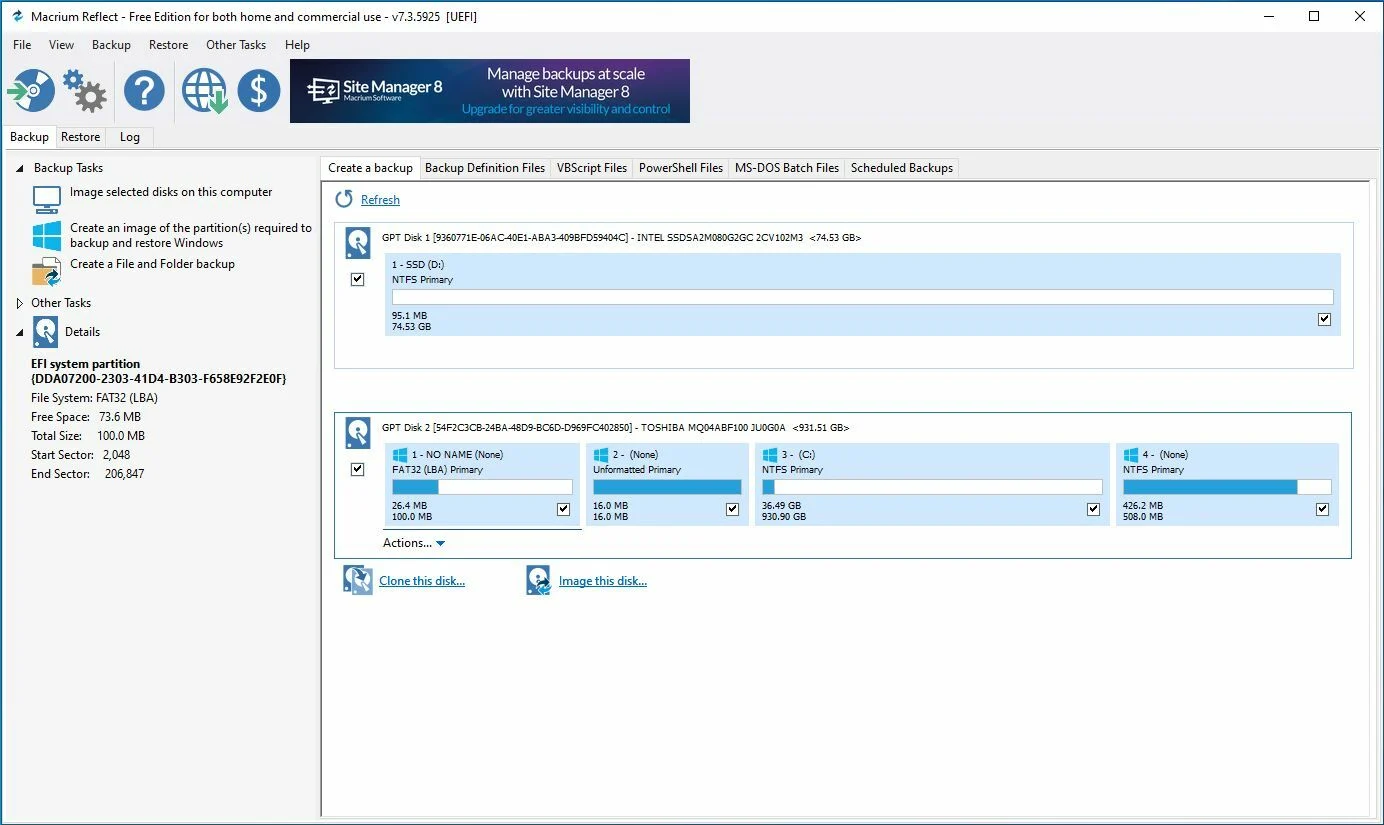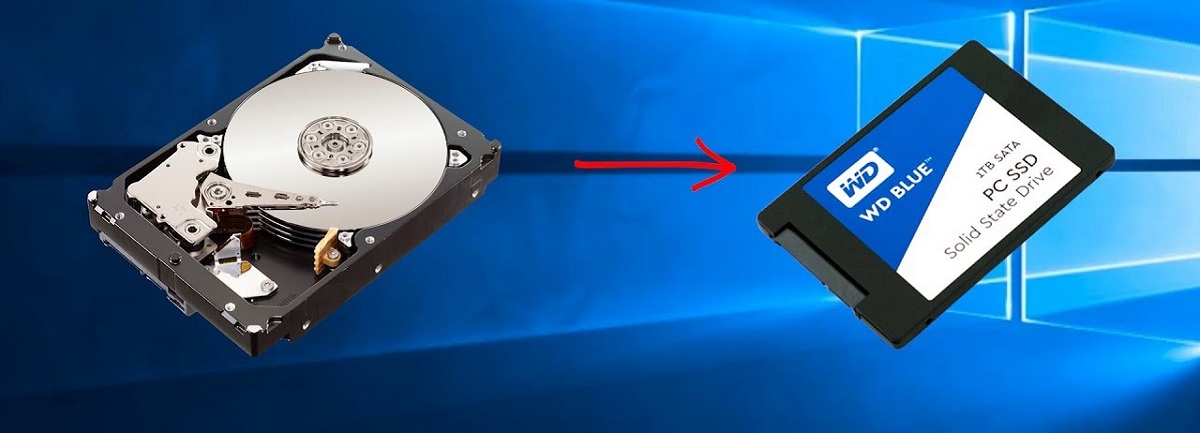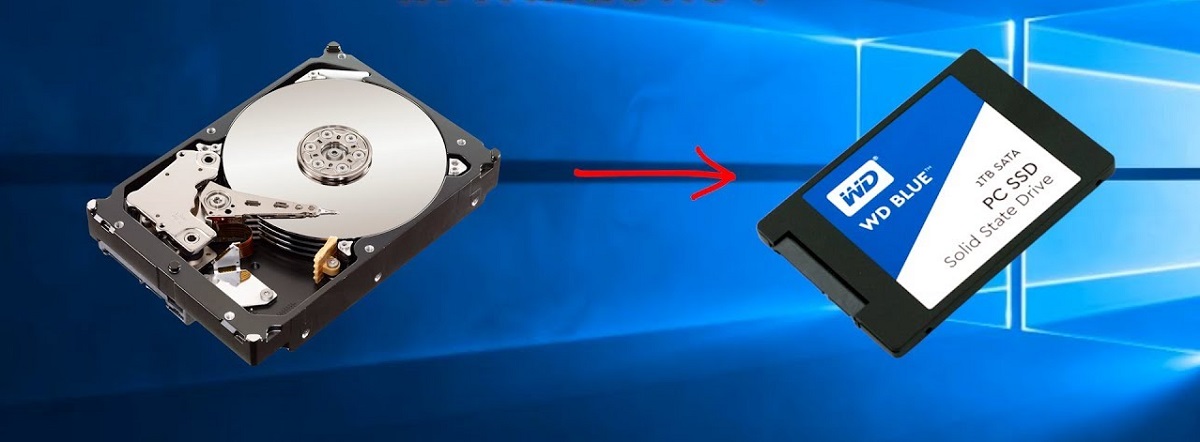Introduction
Welcome to our guide on how long it takes to clone a Hard Disk Drive (HDD) to a Solid State Drive (SSD). When it comes to upgrading your storage setup, cloning your HDD to an SSD can be a convenient and efficient option. It allows you to transfer all your data, settings, and applications from your old HDD to the faster and more reliable SSD, without the need to reinstall everything from scratch.
Cloning your HDD to an SSD offers several benefits, including improved performance, faster boot times, and reduced power consumption. However, one common concern among users is the time it takes to complete the cloning process. In this guide, we will explore the various factors that can affect the cloning speed and provide you with an estimate of how long the process typically takes.
Before diving into the time estimates, let’s briefly discuss the difference between HDDs and SSDs. HDDs have been the traditional storage option for many years. They use spinning magnetic disks and mechanical read/write heads to access and save data. On the other hand, SSDs utilize flash memory, which provides faster read/write speeds and enhanced durability. The inherent speed and reliability of SSDs make them an ideal choice for those seeking improved performance.
Now, let’s explore the factors that can influence the time it takes to clone an HDD to an SSD. The size of your HDD, the amount of data to be transferred, the speed of your computer’s hardware components, and the type of software tool you use for cloning can all impact the overall speed of the process. By understanding these factors, you can better manage your expectations and plan accordingly.
In the next sections of this guide, we will delve into each of these factors in more detail, and provide you with tips on how to speed up the cloning process. So, without further ado, let’s dive in!
Understanding HDD and SSD
Before we discuss the time it takes to clone an HDD to an SSD, it’s important to understand the fundamental differences between these two storage technologies. This knowledge will give you a better perspective on why many users choose to upgrade to an SSD.
Hard Disk Drives (HDDs) have been the primary storage option for decades. They consist of spinning magnetic disks and mechanical read/write heads. When data is stored on an HDD, the disks spin rapidly, and the read/write heads access the data by physically moving across the spinning disks. This mechanical process has limitations in terms of speed and reliability.
In contrast, Solid State Drives (SSDs) use non-volatile flash memory to store data. Unlike HDDs, SSDs have no moving parts. The absence of mechanical components allows SSDs to access and retrieve data at incredibly high speeds. This translates to significantly faster boot times, quicker file transfers, and more responsive overall system performance.
SSDs offer several advantages over HDDs. First and foremost, they deliver faster read/write speeds, which means applications load quicker and files transfer faster. This can greatly improve your overall computing experience, providing you with a more responsive and efficient system.
Secondly, SSDs are more durable than HDDs. Since they have no moving parts, there is less risk of physical damage due to drops or vibrations. This can be especially beneficial for portable devices such as laptops, where durability is a key factor to consider.
Another advantage of SSDs is their energy efficiency. Compared to HDDs, SSDs consume less power, resulting in increased battery life for laptops and reduced electricity costs for desktop computers.
While HDDs still have their place in the market, SSDs have become the preferred choice for many users due to their superior performance and reliability. With these benefits in mind, it’s no wonder that users often consider upgrading to an SSD by cloning their existing HDD.
Now that we have a solid understanding of HDDs and SSDs, let’s explore the factors that can affect the time it takes to clone an HDD to an SSD.
Factors Affecting Cloning Speed
When it comes to cloning an HDD to an SSD, several factors can impact the speed of the cloning process. Understanding these factors will help you manage your expectations and make informed decisions. Let’s take a closer look at the key factors affecting cloning speed:
- Size of the HDD: The size of the HDD plays a significant role in determining the cloning speed. Larger HDDs with more data will naturally take longer to clone compared to smaller ones. The amount of data stored on your HDD will directly impact the time it takes to transfer all that data onto the SSD.
- Data transfer rate: The speed at which data can be transferred from the HDD to the SSD is another crucial factor. This is influenced by the data transfer rate of both the source HDD and the target SSD. Higher transfer rates will result in faster cloning speeds.
- Computer hardware: The hardware components of your computer, such as the processor (CPU) and the amount of RAM, can affect cloning speed as well. A faster CPU and more RAM can help expedite the cloning process by handling the data transfer efficiently.
- Type of connection: The method used to connect the SSD to your computer during the cloning process can impact speed. Using a direct SATA connection rather than a USB connection typically provides faster data transfer rates.
- Software tools: The software tool you choose for cloning can also impact the overall speed. Different cloning software may have varying efficiency and optimization levels, leading to differences in cloning speed. It’s advisable to choose a reliable and reputable cloning software that offers good performance.
These factors work in conjunction to determine the time it takes to clone an HDD to an SSD. It’s vital to consider these factors and evaluate your specific situation to set realistic expectations about the cloning speed.
In the next sections of this guide, we will discuss recommended software tools for cloning, provide time estimates for the cloning process, as well as share tips on how to speed up the cloning process. By understanding these factors, you can minimize cloning time and ensure a seamless transition from your old HDD to the new SSD.
Software Tools for Cloning
When it comes to cloning an HDD to an SSD, choosing the right software tool is crucial. A reliable and efficient cloning software can greatly simplify the process and help ensure a successful transfer of your data. Here are some popular software tools that you can consider:
- Acronis True Image: Acronis True Image is a widely used cloning software that offers a user-friendly interface and advanced features. It allows you to clone your HDD to an SSD with ease, providing options for sector-by-sector cloning or intelligent cloning that excludes unnecessary files and partitions.
- Clonezilla: Clonezilla is a free and open-source cloning software that offers excellent cloning capabilities. It provides a range of cloning options and supports both beginner-friendly and advanced cloning methods. Clonezilla can be a good choice if you prefer a more customizable approach.
- Macrium Reflect: Macrium Reflect is a powerful cloning software that offers both free and paid versions. It enables you to clone your HDD to an SSD effortlessly, with options for intelligent sector-copying and scheduled backups. It also provides disk imaging and backup features.
- MiniTool Partition Wizard: MiniTool Partition Wizard is a comprehensive disk management software that includes disk cloning functionality. It offers a user-friendly interface and various cloning options, allowing you to clone your HDD to an SSD effectively and efficiently.
- Samsung Data Migration: If you have a Samsung SSD, the Samsung Data Migration software can be an excellent choice. Specifically designed for Samsung SSDs, it provides a straightforward cloning process and ensures compatibility with Samsung SSDs.
These are just a few examples of popular software tools available for cloning an HDD to an SSD. It’s important to choose a tool that suits your specific needs and preferences. Make sure to check the compatibility of the software with your HDD and SSD, and always download and use the latest version for the best performance and compatibility.
When using cloning software, it’s important to follow the instructions provided by the software developer to ensure a smooth and successful cloning process. Take the time to familiarize yourself with the software and its features to maximize efficiency and minimize any potential issues.
Now that we have explored different software tools for cloning, let’s move on to the next section, where we will provide time estimates for the cloning process based on various factors.
Cloning Time Estimates
When it comes to estimating the time it takes to clone an HDD to an SSD, several factors come into play. The size of your HDD, the amount of data being transferred, the speed of your hardware components, and the efficiency of the cloning software can all influence the overall cloning time. While these estimates can vary depending on individual circumstances, we can provide a general guideline to help you understand the timeframe involved.
In general, smaller HDDs with less data will naturally take less time to clone compared to larger ones. For example, if you have a 500GB HDD with around 200GB of data, the cloning process may take around 30 minutes to an hour on average.
On the other hand, if you have a larger HDD with several terabytes of data to be cloned, the process can take several hours or even longer. It’s essential to be patient and let the cloning software do its job without interruption. Avoid any unnecessary tasks or heavy computer usage during the cloning process to ensure smooth and efficient operation.
The speed of your hardware components, such as your CPU and RAM, can also impact the cloning time. A faster CPU and more RAM can help expedite data transfer and reduce overall cloning time. However, it’s important to note that the difference in cloning time due to hardware specifications is generally minimal.
Lastly, the efficiency of the cloning software you choose can influence the overall cloning time. Some software tools offer faster performance or advanced algorithms to optimize the cloning process. It’s recommended to choose a reliable and reputable cloning software that suits your needs and provides good performance.
Keep in mind that these time estimates are approximate and can vary based on individual circumstances. Other factors, such as the specific software tool you use, the type of connection between the SSD and the computer, or any existing issues with your HDD, can also impact the overall cloning time.
In the next section, we will provide some tips on how to speed up the cloning process and ensure a smooth and efficient transfer of your data from the HDD to the SSD.
Tips to Speed Up Cloning Process
While the time it takes to clone an HDD to an SSD can vary depending on various factors, there are several tips you can follow to potentially speed up the cloning process. These tips can help optimize the transfer of data from the source HDD to the target SSD, ensuring a faster and more efficient cloning experience. Here are some tips to consider:
- Clean up your HDD: Before initiating the cloning process, it’s a good idea to clean up your HDD by removing unnecessary files, temporary files, and any large files or folders that you no longer need. This can help reduce the amount of data being transferred and subsequently speed up the cloning process.
- Close unnecessary programs: Close any unnecessary programs and processes running in the background to free up system resources. This will ensure that your computer’s CPU and RAM are focused on the cloning process, leading to faster data transfer.
- Disable antivirus and other scanning software: Antivirus software and other scanning programs can slow down data transfer during the cloning process. Temporarily disable these programs before starting the cloning process to prevent any interference and improve cloning speed.
- Use a direct SATA connection: If possible, connect the SSD directly to your computer using a SATA connection rather than using a USB adapter or enclosure. This can provide faster data transfer rates and reduce potential bottlenecks that may occur with USB connections.
- Choose an efficient cloning software: Select a reliable and efficient cloning software that offers good performance. Research user reviews and recommendations to find a cloning tool that is known for its speed and accuracy. A well-optimized software can significantly improve the overall cloning speed.
- Upgrade your hardware: If your computer’s hardware components, such as the CPU or RAM, are outdated or underperforming, consider upgrading them. A faster CPU and more RAM can help expedite the data transfer process and reduce overall cloning time.
By following these tips, you can potentially speed up the cloning process and minimize the time it takes to transfer your data from the HDD to the SSD. Remember to remain patient and avoid any unnecessary interruptions during the cloning process to ensure a smooth and successful transfer.
In the next section, we will conclude our guide on how long it takes to clone an HDD to an SSD and summarize the key points discussed throughout the article.
Conclusion
Cloning an HDD to an SSD is a popular method for upgrading your storage setup and enjoying the benefits of improved performance, faster boot times, and increased reliability. Throughout this guide, we have explored the various aspects of the cloning process, including the factors that can impact the cloning speed, recommended software tools for cloning, time estimates, and tips to speed up the process.
We learned that the size of the HDD, the data transfer rate, the hardware components of your computer, the type of connection used, and the efficiency of the cloning software can all affect the overall cloning time. It’s important to consider these factors and manage your expectations accordingly.
We discussed several software tools for cloning, such as Acronis True Image, Clonezilla, Macrium Reflect, MiniTool Partition Wizard, and Samsung Data Migration. Each of these tools offers unique features and capabilities, allowing you to choose the one that best suits your needs and preferences.
Additionally, we provided time estimates for the cloning process based on different factors and circumstances. While these were general estimates, it’s important to note that individual situations can vary. Being patient and allowing the cloning software to complete the process without interruption is crucial for a successful transfer.
Lastly, we provided tips to speed up the cloning process, including cleaning up your HDD, closing unnecessary programs, disabling antivirus and scanning software, using a direct SATA connection, selecting an efficient cloning software, and considering hardware upgrades.
By following these tips and taking the necessary precautions, you can minimize cloning time and ensure a smooth and efficient transfer from your HDD to your new SSD.
We hope that this guide has provided you with valuable insights and guidance on how long it takes to clone an HDD to an SSD. Upgrade your storage setup with confidence and enjoy the benefits of faster and more reliable performance with your new SSD!