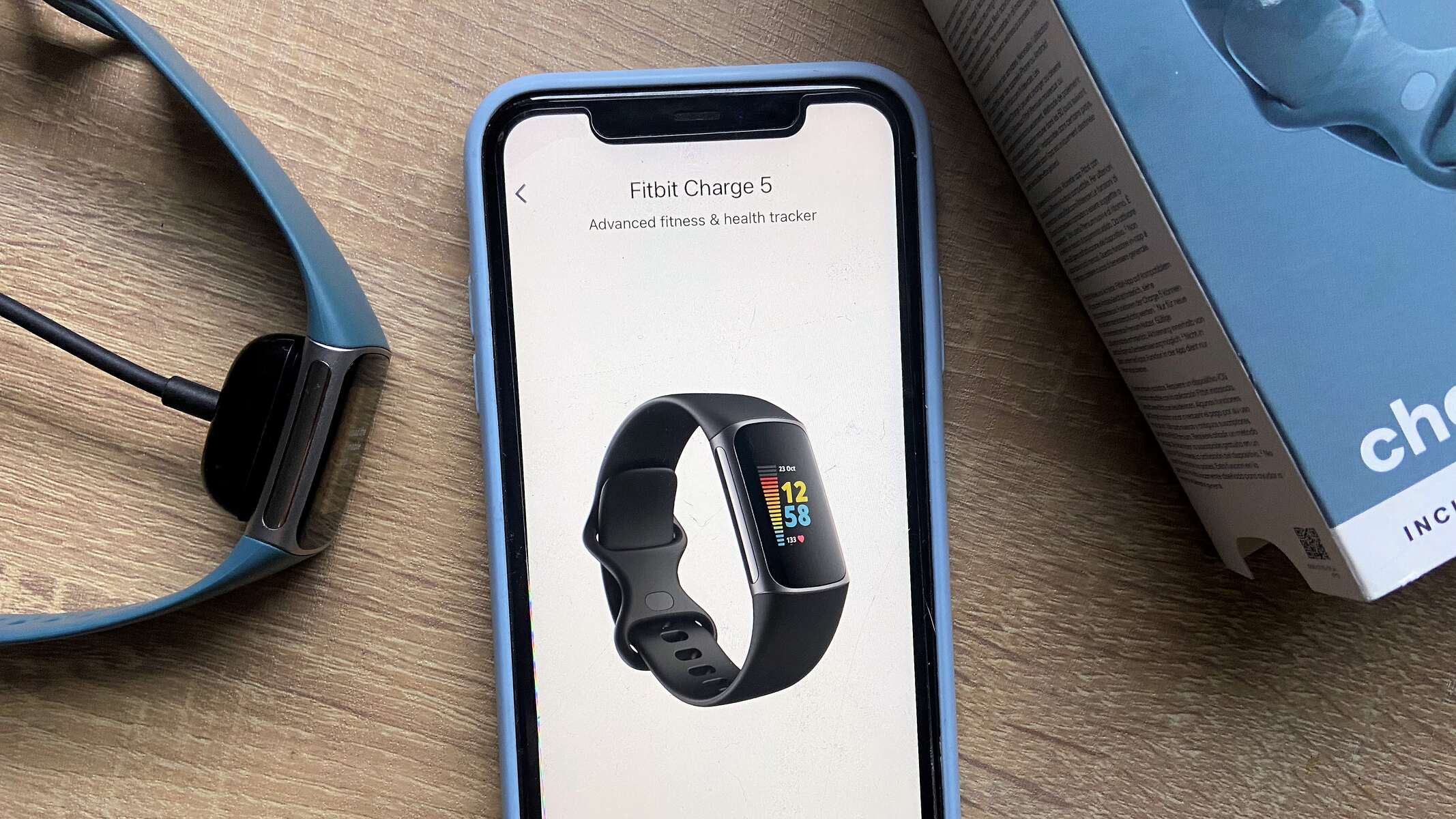Introduction
Fitbit is a popular brand of wearable fitness trackers that helps individuals monitor and track their physical activities, sleep patterns, and overall health. One common misconception is that a Fitbit requires a smartphone to function properly. However, Fitbit devices are designed to collect and store data independently, allowing users to use them even without a smartphone. In this article, we will explore how a Fitbit works without a smartphone and various methods to sync the data.
Fitbit devices are equipped with sensors that track various metrics such as steps taken, distance traveled, calories burned, heart rate, and even sleep patterns. These sensors work by detecting and analyzing your body’s movements and changes. The data collected by the Fitbit is stored within the device itself, allowing you to access it later on.
While having a smartphone can enhance the functionality and convenience of a Fitbit, it is not a mandatory requirement for its basic operation. Fitbit offers multiple syncing options that allow you to transfer the data from your device to your computer or a Wi-Fi network. This means you can still use and track your fitness progress even if you don’t have a smartphone or prefer not to use one.
In the following sections, we will delve into the details of how a Fitbit collects and stores data, as well as the different options available for syncing your Fitbit device without relying on a smartphone. So, let’s explore the various methods for utilizing a Fitbit’s features independently of a smartphone.
How a Fitbit Collects Data
Fitbit devices are equipped with a variety of sensors that work together to collect data on your physical activities, sleep patterns, and other health-related metrics. These sensors are strategically placed within the device to capture accurate and reliable data. Let’s take a closer look at how Fitbit collects data:
Accelerometer: The accelerometer is the primary sensor in a Fitbit device. It measures your body’s movement in three dimensions – up and down, side to side, and front to back. By tracking the acceleration and deceleration of your movements, the accelerometer detects steps taken, distance traveled, and calories burned.
Gyroscope: The gyroscope is another essential sensor that helps the Fitbit device detect rotational movements and orientation changes. It complements the accelerometer’s data by providing more accurate activity tracking, especially for activities such as cycling and running.
Heart Rate Monitor: Many Fitbit devices feature built-in heart rate monitors that use optical sensors to measure your heart rate. The sensors detect changes in blood flow through your skin and can provide continuous or on-demand heart rate data. This feature is invaluable for monitoring your cardiovascular health and optimizing your workouts.
Altimeter: Fitbit devices with altimeters can measure changes in altitude by detecting changes in atmospheric pressure. This sensor helps track elevation climbed and enables more accurate calorie calculations, especially during activities such as hiking or climbing stairs.
Sleep Tracker: Fitbit devices with sleep tracking capabilities use a combination of sensors, including the accelerometer, to monitor your sleep patterns. By analyzing your movement and heart rate during sleep, Fitbit can provide insights into the duration and quality of your sleep, helping you make improvements for better rest.
Through the collaboration of these sensors, Fitbit devices provide comprehensive data on your daily activities, exercise routines, sleep patterns, and overall health. By collecting and analyzing this data, Fitbit empowers you to make informed decisions about your fitness goals and lifestyle choices.
How a Fitbit Stores Data
Fitbit devices are designed to store data internally, allowing you to access and review your activity and health statistics at any time. The storage capacity varies depending on the specific Fitbit model, but generally, it can store several days to weeks’ worth of data before needing to sync with a device. Let’s explore how Fitbit stores data:
Onboard Memory: Fitbit devices are equipped with onboard memory, which serves as a temporary storage space for your activity and health data. The data collected by the sensors is stored in this memory until it is synced with either a smartphone, computer, or the Fitbit app.
Syncing: Syncing is the process of transferring the data from your Fitbit device to another device for storage and analysis. You can sync your Fitbit device wirelessly with a compatible smartphone, computer, or through a Wi-Fi connection. Once synced, the data is typically stored in the cloud or a designated storage location associated with your Fitbit account.
Fitbit App: The Fitbit app serves as a central hub where you can view and manage your Fitbit data. When you sync your device with the app, the data is transferred from the device to the app for storage and analysis. The app also allows you to set goals, track progress, and gain insights into your fitness journey.
Fitbit Dashboard: The Fitbit Dashboard is a web-based interface that provides a more comprehensive view of your Fitbit data. It allows you to access and analyze your activity, sleep, heart rate, and other metrics in a visually appealing and easy-to-understand format. The data stored in the Fitbit Dashboard can be accessed through a computer or mobile device browser.
By storing data internally and providing various syncing options, Fitbit ensures that you have access to your activity and health information at all times. Whether you choose to sync wirelessly with a smartphone, via a computer, or through a Wi-Fi connection, Fitbit offers convenience and flexibility in managing your fitness data.
How a Fitbit Syncs Data Without a Smartphone
Contrary to popular belief, a smartphone is not a requirement to sync your Fitbit device and access your data. Fitbit offers alternative methods for syncing data without relying on a smartphone. Let’s explore the different ways you can sync your Fitbit device without a smartphone:
Using a Computer: One of the most common ways to sync your Fitbit device without a smartphone is by using a computer. Fitbit provides a dedicated desktop application for Windows and macOS that allows you to sync your device, view your data, and customize your settings. Simply connect your Fitbit device to your computer using the provided USB dongle or charging cable and follow the instructions to sync your data.
Using a Wi-Fi Connection: Another convenient method for syncing your Fitbit device is through a Wi-Fi network. Fitbit offers Wi-Fi enabled devices that can directly connect to your home Wi-Fi network. Once connected, your Fitbit device will automatically sync with your Fitbit account whenever it is in range of the Wi-Fi network. This eliminates the need for a smartphone or computer for syncing purposes.
Using a Bluetooth Dongle: If your computer does not have built-in Bluetooth capabilities, you can use a Bluetooth dongle to establish a connection between your Fitbit device and your computer. Simply plug the Bluetooth dongle into an available USB port on your computer, and follow the instructions provided by Fitbit to pair and sync your device.
Regardless of the method you choose, syncing your Fitbit device without a smartphone provides you with the flexibility to access and analyze your fitness data even if you don’t have a smartphone or prefer not to use one. Fitbit’s diverse syncing options cater to different user preferences and ensure that you can easily track and manage your fitness progress.
Using a Computer to Sync Your Fitbit Data
If you don’t have a smartphone or prefer not to use one, you can still sync your Fitbit device and access your data by using a computer. Fitbit provides a user-friendly desktop application for both Windows and macOS that enables you to sync your Fitbit device and manage your fitness data. Here’s how you can use a computer to sync your Fitbit data:
Step 1: Download and Install the Fitbit Application: Visit the Fitbit website and download the Fitbit application that is compatible with your computer’s operating system. Once the download is complete, follow the installation instructions to set up the application on your computer.
Step 2: Connect Your Fitbit Device: Use the provided USB dongle or charging cable to connect your Fitbit device to an available USB port on your computer. Ensure that your Fitbit device is powered on and within range of the USB dongle or connected via the charging cable.
Step 3: Launch the Fitbit Application: Open the Fitbit application on your computer. If you don’t have an existing Fitbit account, you will need to create one. Follow the prompts to set up your account or log in with your existing credentials.
Step 4: Sync Your Fitbit Device: Once you are logged in, the Fitbit application will automatically detect your connected device. Click on the sync button within the application to initiate the syncing process. The application will transfer the data from your Fitbit device to your Fitbit account.
Step 5: View and Analyze Your Fitbit Data: After the syncing process is complete, you can access your Fitbit data through the application’s dashboard. The dashboard provides an overview of your daily activity, sleep patterns, heart rate, and other metrics. You can further explore your data, set goals, and track your progress within the application.
By using a computer to sync your Fitbit data, you can easily manage and analyze your fitness information without the need for a smartphone. The Fitbit application’s intuitive interface and comprehensive dashboard provide you with the tools to track your fitness journey and make informed decisions about your health and well-being.
Using a Wi-Fi Connection to Sync Your Fitbit Data
Fitbit offers Wi-Fi-enabled devices that allow you to sync your data directly to your Fitbit account without the need for a smartphone or computer. Syncing your Fitbit device using a Wi-Fi connection provides you with convenience and flexibility. Here’s how you can sync your Fitbit data using a Wi-Fi connection:
Step 1: Set Up Your Fitbit Device: Start by setting up your Fitbit device and connecting it to your Wi-Fi network. Refer to the user manual or Fitbit’s website for instructions specific to your device model. Ensure that your Fitbit device is within the range of your Wi-Fi network.
Step 2: Connect Your Fitbit Device to Wi-Fi: Access the settings on your Fitbit device and navigate to the Wi-Fi settings. Follow the prompts to select your Wi-Fi network and enter the password if required. Once your Fitbit device is connected to the Wi-Fi network, it will remain connected as long as it is within range.
Step 3: Automatic Syncing: With your Fitbit device connected to Wi-Fi, it will automatically sync with your Fitbit account whenever it is in range of the network. This ensures that your data is regularly transferred and updated without the need for manual intervention.
Step 4: Access Your Fitbit Data: To view and analyze your Fitbit data, access your Fitbit account through the Fitbit app or Fitbit’s online dashboard. The synced data will be available in real-time, and you can explore various metrics related to your physical activities, sleep patterns, heart rate, and more.
Using a Wi-Fi connection to sync your Fitbit data offers convenience, as your device will automatically sync whenever it is connected to the Wi-Fi network. This eliminates the need for a smartphone or computer and ensures that your fitness data is always up to date. Whether at home or in a public Wi-Fi hotspot, your Fitbit device will seamlessly sync your data for you to access and analyze at your convenience.
Using a Bluetooth Dongle to Sync Your Fitbit Data
If your computer doesn’t have built-in Bluetooth capabilities, you can still sync your Fitbit device by using a Bluetooth dongle. A Bluetooth dongle is a small device that plugs into an available USB port on your computer and enables a Bluetooth connection. Here’s how you can use a Bluetooth dongle to sync your Fitbit data:
Step 1: Check Compatibility: Before purchasing a Bluetooth dongle, make sure it is compatible with your computer’s operating system. Check the manufacturer’s specifications or consult Fitbit’s website for compatibility information.
Step 2: Purchase and Install the Bluetooth Dongle: Acquire a Bluetooth dongle that matches the compatibility requirements of your computer. Plug the dongle into an available USB port on your computer. The operating system should automatically recognize and install the necessary drivers for the dongle.
Step 3: Turn on Bluetooth on Your Fitbit Device: On your Fitbit device, navigate to the settings menu and enable Bluetooth. This allows your Fitbit device to establish a connection with the Bluetooth dongle on your computer.
Step 4: Open the Fitbit Application: Launch the Fitbit application on your computer and ensure that Bluetooth is enabled within the application’s settings. The application will search for nearby Fitbit devices to establish a connection.
Step 5: Pair and Sync Your Fitbit Device: Follow the prompts provided by the Fitbit application to pair your Fitbit device with the Bluetooth dongle. Once the pairing is successful, initiate the syncing process by clicking the sync button within the application. The application will transfer the data from your Fitbit device to your Fitbit account.
Using a Bluetooth dongle allows you to establish a wireless connection between your Fitbit device and your computer, enabling you to sync your data without the need for a built-in Bluetooth feature. This method provides a convenient syncing option, especially for computers that lack Bluetooth capabilities. With the Fitbit application and Bluetooth dongle working together, you can easily manage and analyze your Fitbit data directly from your computer.
Conclusion
Fitbit has revolutionized the way we track and monitor our fitness goals and overall health. One common misconception is that a smartphone is necessary for the proper functioning of a Fitbit device. However, Fitbit offers multiple options for syncing data without relying solely on a smartphone.
Fitbit devices are equipped with sensors that collect a wide range of data, including steps taken, distance traveled, calories burned, heart rate, and sleep patterns. This data is stored within the device itself, allowing users to access and review their stats at any time.
By using a computer, syncing your Fitbit data becomes convenient and accessible. Fitbit provides a desktop application that allows you to connect your device via USB and sync the data to your Fitbit account. The application offers a comprehensive dashboard to analyze your fitness metrics and set goals for improvement.
If you prefer to sync your Fitbit data wirelessly, using a Wi-Fi connection is an excellent option. Fitbit’s Wi-Fi enabled devices automatically connect to your home network, ensuring that your data is regularly synced to your Fitbit account without the need for a smartphone or computer.
For those who do not have built-in Bluetooth on their computers, a Bluetooth dongle provides a solution. By plugging the Bluetooth dongle into a USB port, you can pair your Fitbit device with your computer, sync your data, and access it through the Fitbit application.
In conclusion, a smartphone is not a requirement for using and syncing your Fitbit device. Fitbit provides alternative methods, such as using a computer, Wi-Fi connection, or a Bluetooth dongle, to sync your data and manage your fitness journey. With these options, Fitbit offers flexibility and convenience, allowing users to track their progress and achieve their wellness goals seamlessly.