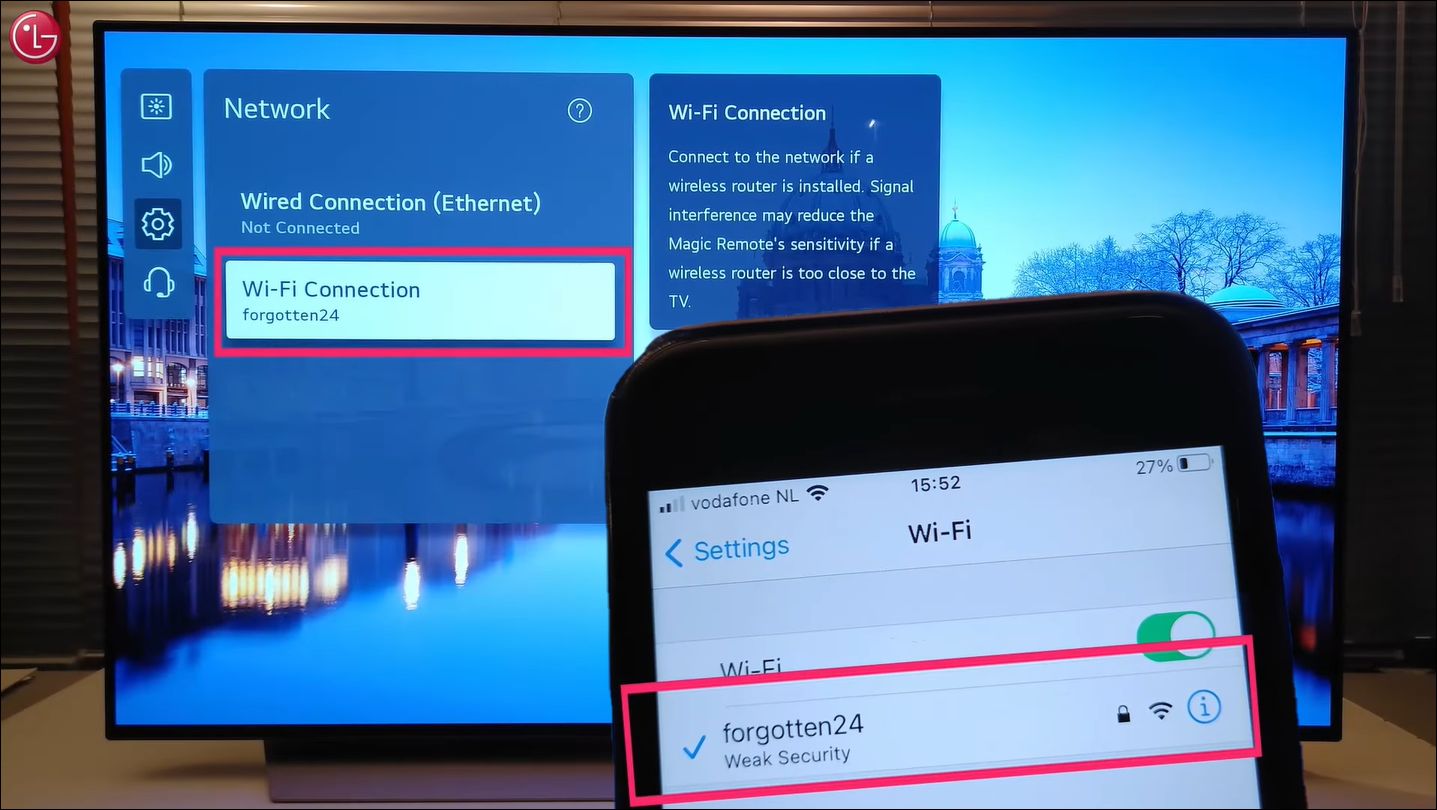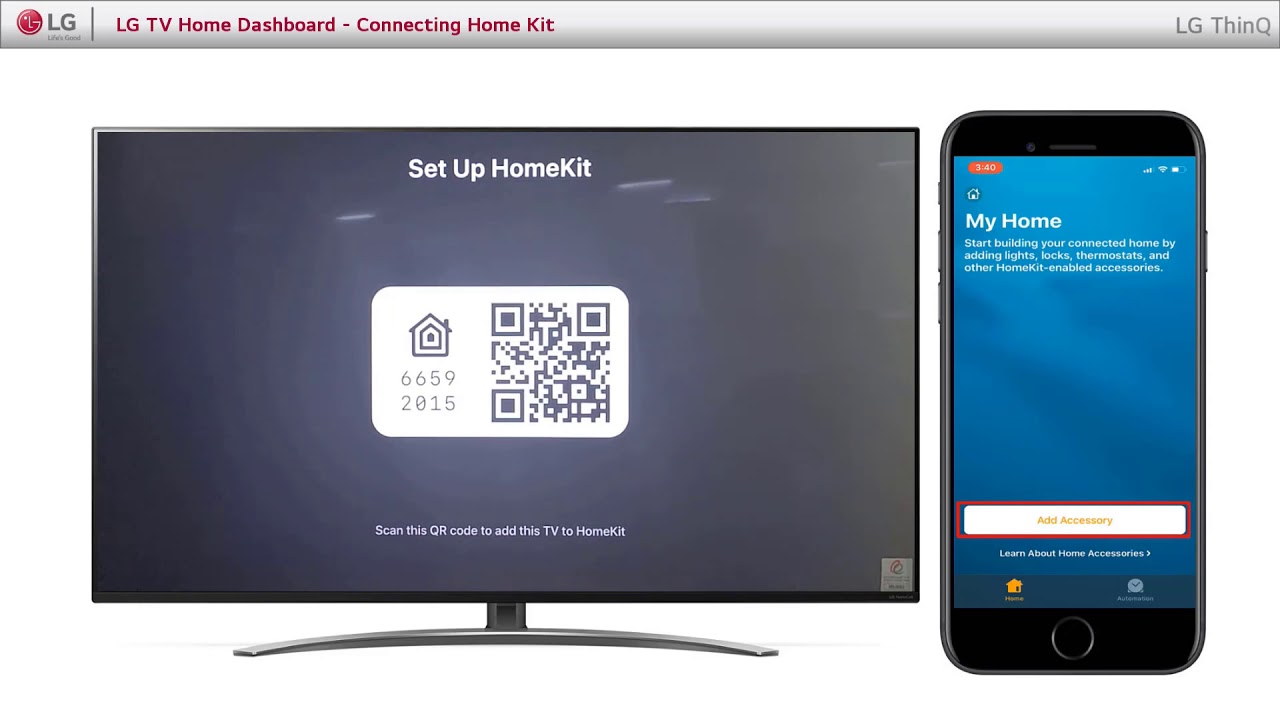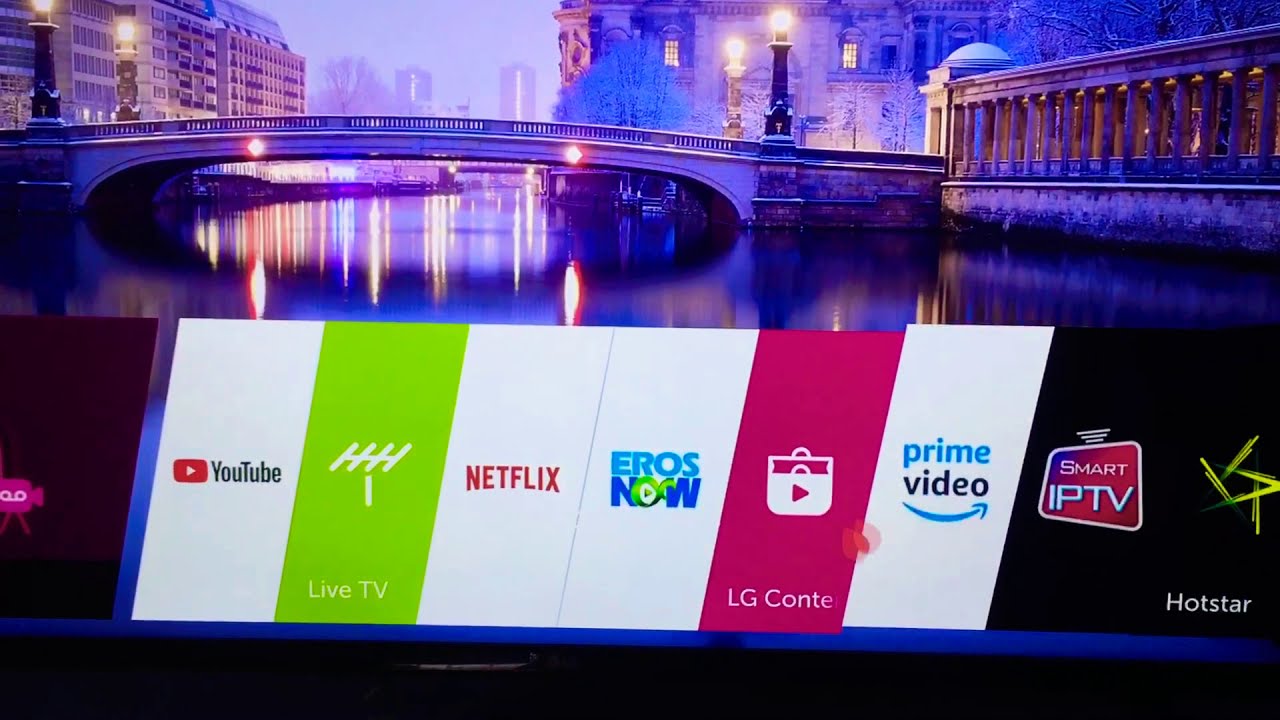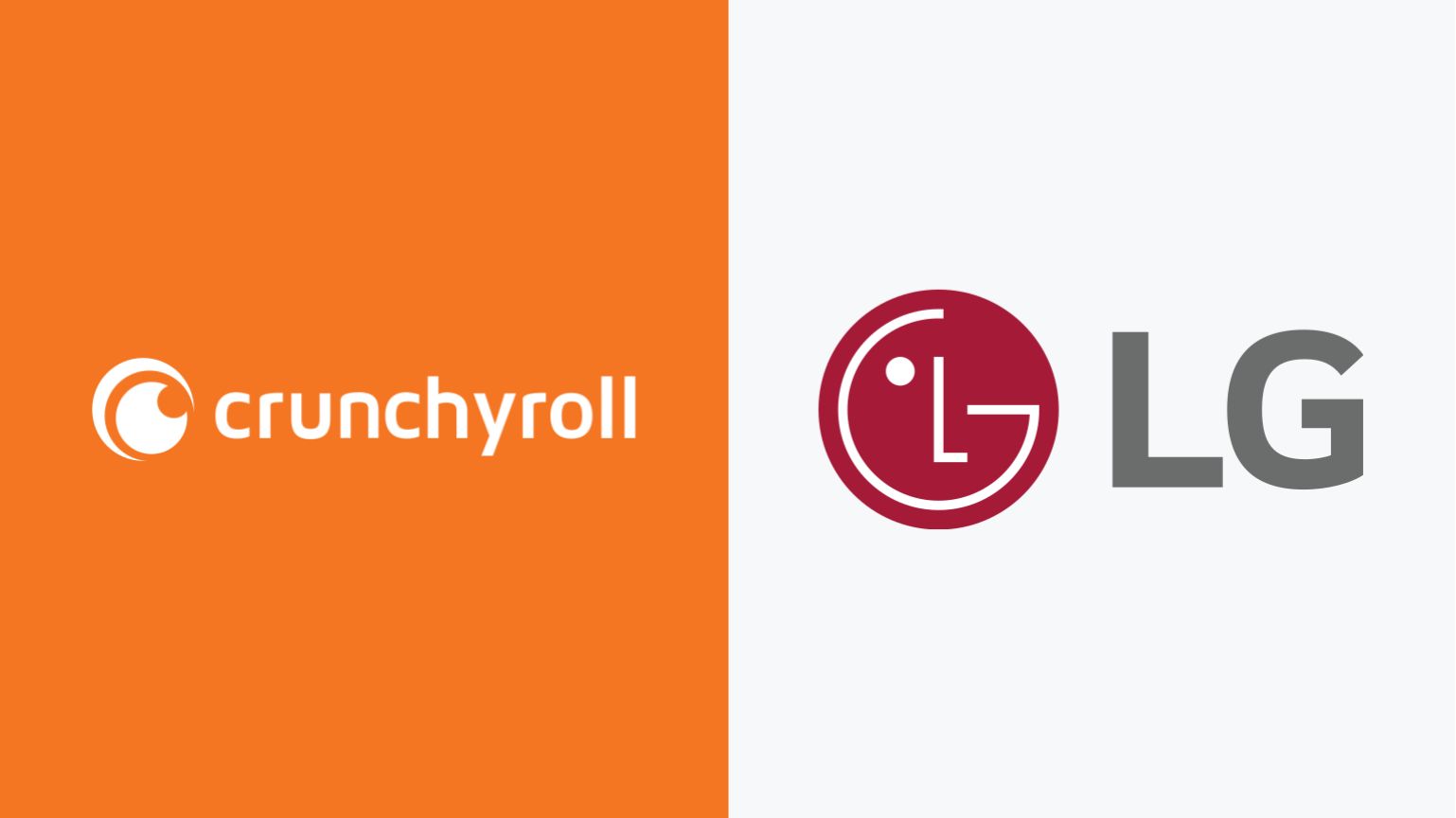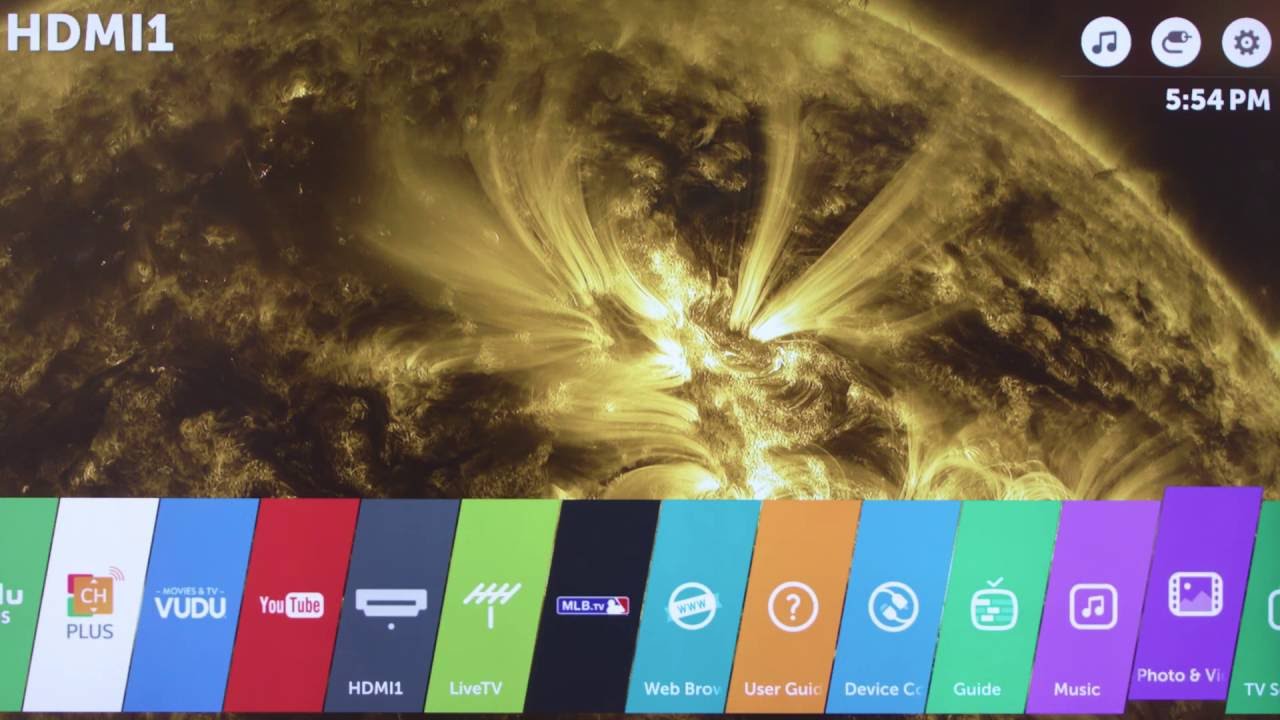Introduction
Welcome to the world of smart entertainment where you can connect your smartphone wirelessly to your LG Smart TV. This exciting feature allows you to enjoy your favorite content from your phone on a bigger screen with the comfort of your living room. Whether you want to stream movies, binge-watch TV shows, display your photos, or play games, connecting your smartphone to your LG Smart TV opens up a whole new world of possibilities.
Gone are the days when you needed to fumble with cables or worry about compatibility issues. With the advancements in technology, connecting your smartphone to your LG Smart TV is a seamless and straightforward process. In this article, we will guide you through the step-by-step process of connecting your smartphone to your LG Smart TV, so you can start enjoying your favorite media like never before.
Before we dive into the details, it’s essential to ensure that both your LG Smart TV and smartphone are connected to the same Wi-Fi network. This will enable smooth communication between the devices and allow them to discover and connect with each other effortlessly. Additionally, make sure that both devices are up to date with the latest software updates, as this can sometimes resolve any compatibility issues.
Once you have confirmed the network connection and software updates, you’re ready to embark on the journey of connecting your smartphone to your LG Smart TV. Follow the simple steps outlined in the next sections, and you’ll be enjoying your favorite content on a larger screen in no time.
Step 1: Make sure your LG Smart TV and smartphone are connected to the same Wi-Fi network
Before you can connect your smartphone to your LG Smart TV, it’s essential to ensure that both devices are connected to the same Wi-Fi network. This step is crucial as it allows the devices to communicate with each other seamlessly.
Here’s how you can check if your LG Smart TV and smartphone are connected to the same Wi-Fi network:
- On your LG Smart TV, navigate to the home screen by pressing the Home button on your remote control.
- Using the arrow keys on your remote, go to the Settings icon, which will look like a gear or cogwheel.
- Scroll down and select the Network option.
- In the Network menu, you will see various network connection options. Choose the one that represents your Wi-Fi network and select it.
- If your LG Smart TV is successfully connected to the Wi-Fi network, you will see a confirmation message.
- Now, let’s ensure that your smartphone is connected to the same Wi-Fi network. Open the Wi-Fi settings on your smartphone.
- In the list of available networks, locate and select the same Wi-Fi network that your LG Smart TV is connected to.
- If your smartphone successfully connects to the Wi-Fi network, you will see the Wi-Fi symbol in the notification bar.
By following these steps, you’ll confirm that both your LG Smart TV and smartphone are connected to the same Wi-Fi network. This is a crucial prerequisite for the next steps, as it enables the devices to establish a connection and share content wirelessly.
Step 2: Enable screen mirroring on your LG Smart TV
To connect your smartphone to your LG Smart TV, you’ll need to enable screen mirroring on your TV. Screen mirroring allows you to mirror the display of your smartphone onto the larger screen of your TV, creating a seamless viewing experience.
Here’s how you can enable screen mirroring on your LG Smart TV:
- Turn on your LG Smart TV and ensure that it is connected to the same Wi-Fi network as your smartphone.
- Using your LG TV remote control, press the Home button to navigate to the home screen.
- Scroll down and select the Settings icon, represented by a gear or cogwheel.
- In the Settings menu, navigate to the Network option.
- Within the Network menu, select the Screen Share option.
- On the Screen Share settings page, toggle the Screen Share feature to the “On” position.
By following these steps, you have successfully enabled screen mirroring on your LG Smart TV. With this feature turned on, your TV is now ready to receive the mirrored display from your smartphone. Proceed to the next step to enable screen mirroring on your smartphone.
Step 3: Enable screen mirroring on your smartphone
Now that you’ve enabled screen mirroring on your LG Smart TV, it’s time to enable the screen mirroring feature on your smartphone. This will allow you to mirror the display of your smartphone onto your TV screen seamlessly.
The process of enabling screen mirroring on your smartphone may vary depending on the operating system you are using. Below, we’ve outlined the steps for enabling screen mirroring on both Android and iOS devices:
Enabling Screen Mirroring on Android:
- Unlock your Android smartphone and swipe down from the top of the screen to access the notification panel.
- Look for a screen mirroring or cast icon, which may vary depending on your device’s manufacturer. Tap on the icon to open the screen mirroring settings.
- Within the screen mirroring settings, you should see a list of available devices. Tap on your LG Smart TV from the list to start the screen mirroring process.
- Your smartphone will establish a connection with the LG Smart TV, and the screen mirroring will begin. You can now see your smartphone’s display on the TV screen.
Enabling Screen Mirroring on iOS:
- Unlock your iPhone or iPad and swipe up from the bottom of the screen to access the Control Center.
- In the Control Center, you should see an AirPlay icon. Tap on the icon to open the AirPlay settings.
- Within the AirPlay settings, you should see a list of available devices. Tap on your LG Smart TV from the list to start the screen mirroring process.
- Your iPhone or iPad will establish a connection with the LG Smart TV, and the screen mirroring will begin. You can now see your device’s display on the TV screen.
Once you have successfully enabled screen mirroring on your smartphone, your device’s display will be mirrored on your LG Smart TV. You can now enjoy watching videos, browsing photos, or playing games on the big screen, creating an immersive viewing experience.
Step 4: Connect your smartphone to your LG Smart TV
Now that both your LG Smart TV and smartphone have screen mirroring enabled, it’s time to connect them and start enjoying your favorite content on the big screen. Connecting your smartphone to your LG Smart TV is a straightforward process, which we will guide you through below:
- Ensure that your LG Smart TV and smartphone are connected to the same Wi-Fi network.
- On your LG Smart TV, navigate to the home screen using the remote control.
- Your smartphone should already be in screen mirroring mode. Open the notification panel on your smartphone and find the screen mirroring or cast option.
- Tap on the screen mirroring or cast option to display the list of available devices.
- Select your LG Smart TV from the list of available devices.
- Your smartphone will establish a connection with the LG Smart TV, and the screen mirroring will begin.
Once the connection is established, you will see your smartphone’s display on the TV screen. From here, you can navigate through your smartphone’s interface using the TV remote control and enjoy your favorite apps, videos, photos, and more on the larger screen.
It’s important to note that during screen mirroring, both your smartphone and TV should remain connected to the same Wi-Fi network. Any disruption in the network may interrupt the mirroring process. Additionally, the screen mirroring feature may vary slightly depending on the make and model of your LG Smart TV or smartphone, so it’s always a good idea to consult the device’s manual or official support documentation for specific instructions.
With your smartphone successfully connected to your LG Smart TV, you can now indulge in an immersive entertainment experience, sharing content with friends and family or enjoying your favorite media in a more cinematic setting.
Step 5: Troubleshooting common issues
While connecting your smartphone to your LG Smart TV is generally a smooth process, there may be instances where you encounter some common issues. Don’t worry, as we’ve got you covered with some troubleshooting tips:
No LG Smart TV found:
If you’re unable to find your LG Smart TV in the list of available devices during the screen mirroring process, try the following:
- Ensure that both your smartphone and TV are connected to the same Wi-Fi network.
- Restart your smartphone and LG Smart TV.
- Update the software/firmware on your smartphone and TV to the latest version.
Connection interruption:
If the screen mirroring connection gets interrupted, try these troubleshooting steps:
- Check the Wi-Fi signal strength on both your smartphone and TV.
- Move your smartphone and TV closer to the Wi-Fi router to improve the connection.
- Switch off any other devices that may cause interference with the Wi-Fi signal.
Audio or video lag:
If you experience a lag between audio and video during screen mirroring, consider the following:
- Ensure that your smartphone and TV are connected to a stable and high-speed Wi-Fi network.
- Close any other apps or processes running in the background on your smartphone.
- Adjust the screen resolution and video quality settings on your smartphone for smoother playback.
Sound playback issues:
If you encounter sound-related issues during screen mirroring, try these troubleshooting steps:
- Make sure that the volume is turned up on both your smartphone and TV.
- Check the audio output settings on your smartphone and TV to ensure they are correctly configured.
- Try disconnecting and reconnecting the screen mirroring connection to refresh the audio playback.
If the above troubleshooting steps don’t resolve the issue, consult the user manual or official support channels for your LG Smart TV and smartphone for further assistance. They should be able to provide you with specific solutions based on your device’s make and model.
By following these troubleshooting tips, you can overcome any common issues that may arise while connecting your smartphone to your LG Smart TV, ensuring a seamless and enjoyable experience.
Conclusion
Connecting your smartphone to your LG Smart TV opens up a whole new world of entertainment possibilities. With the ability to mirror your smartphone’s display onto the larger screen of your TV, you can enjoy your favorite videos, photos, games, and apps in a more immersive and comfortable setting.
In this article, we’ve guided you through the process of connecting your smartphone to your LG Smart TV. We started by ensuring that both devices are connected to the same Wi-Fi network, a crucial step for seamless communication between them. Then, we enabled screen mirroring on both the TV and smartphone, allowing them to establish a connection. Finally, we provided troubleshooting tips to address common issues that may arise during the connection process.
Remember, always keep your devices up to date with the latest software updates and consult the official documentation or support channels for your specific LG Smart TV and smartphone models for any device-specific guidance.
Now that you have the knowledge and tools to connect your smartphone to your LG Smart TV, you can enjoy the convenience and versatility of sharing multimedia content on a larger screen. Enhance your viewing experience, share memorable moments with friends and family, and immerse yourself in the world of smart entertainment.