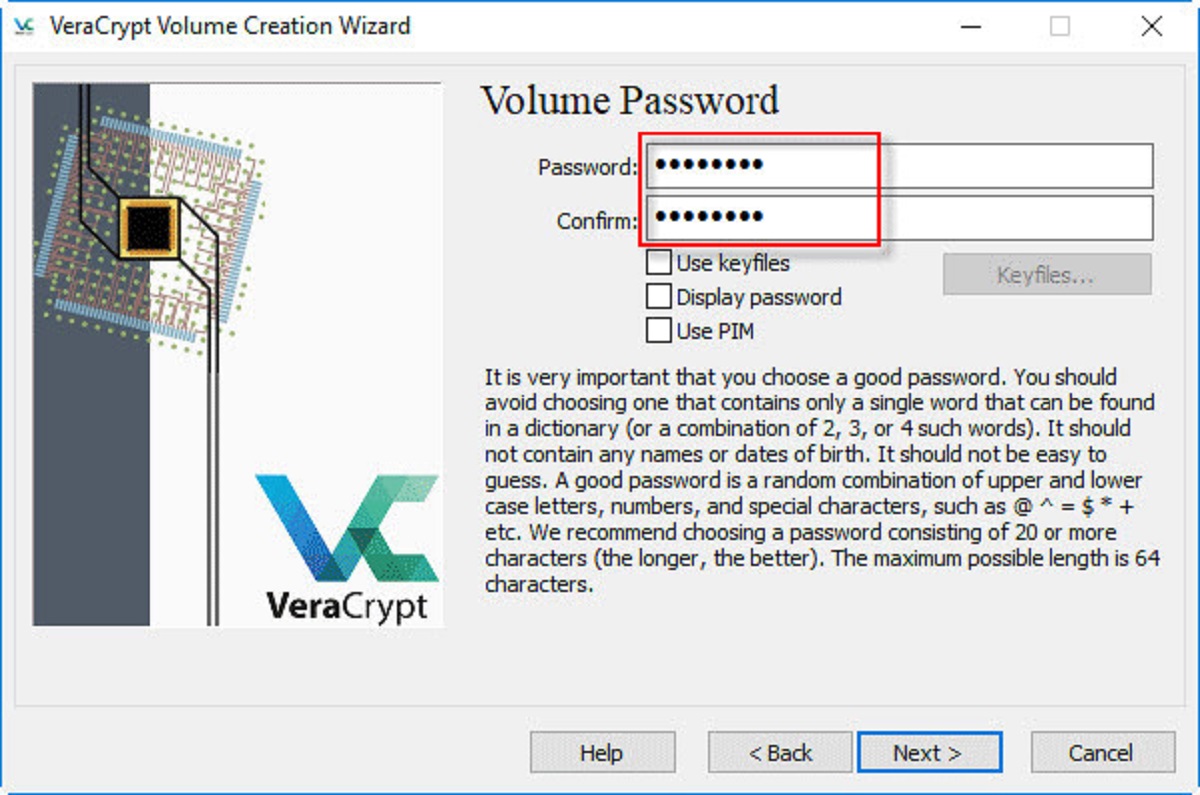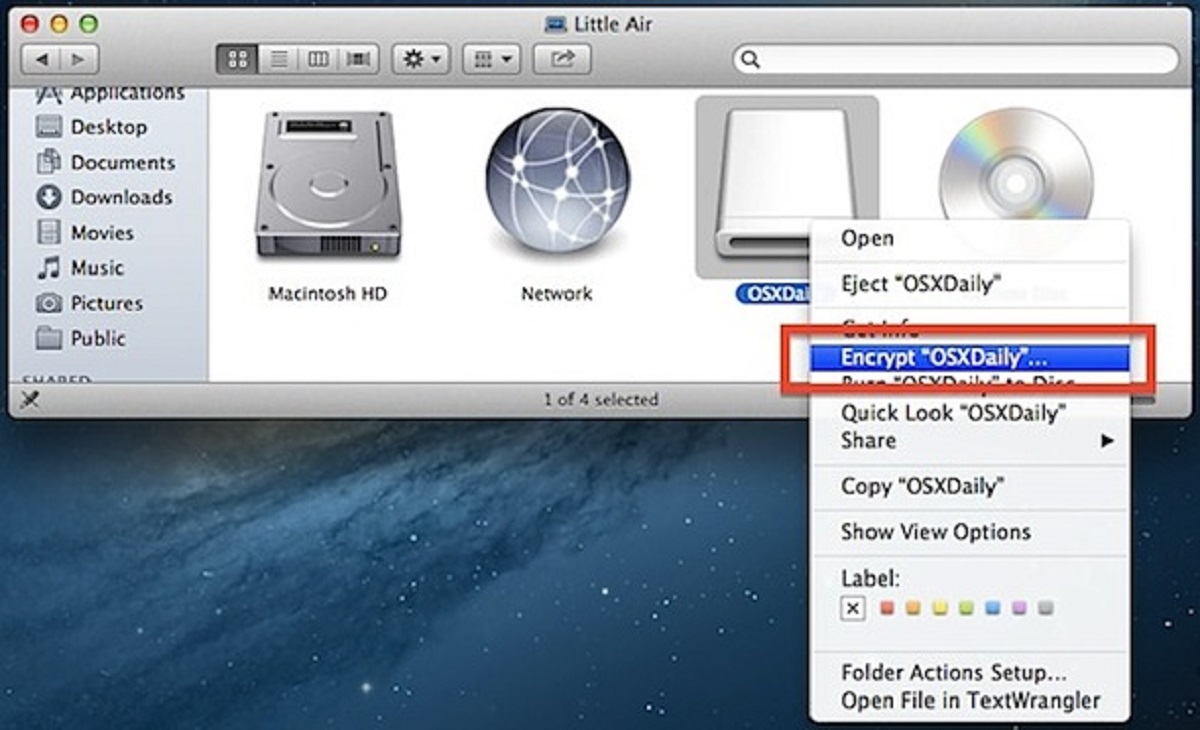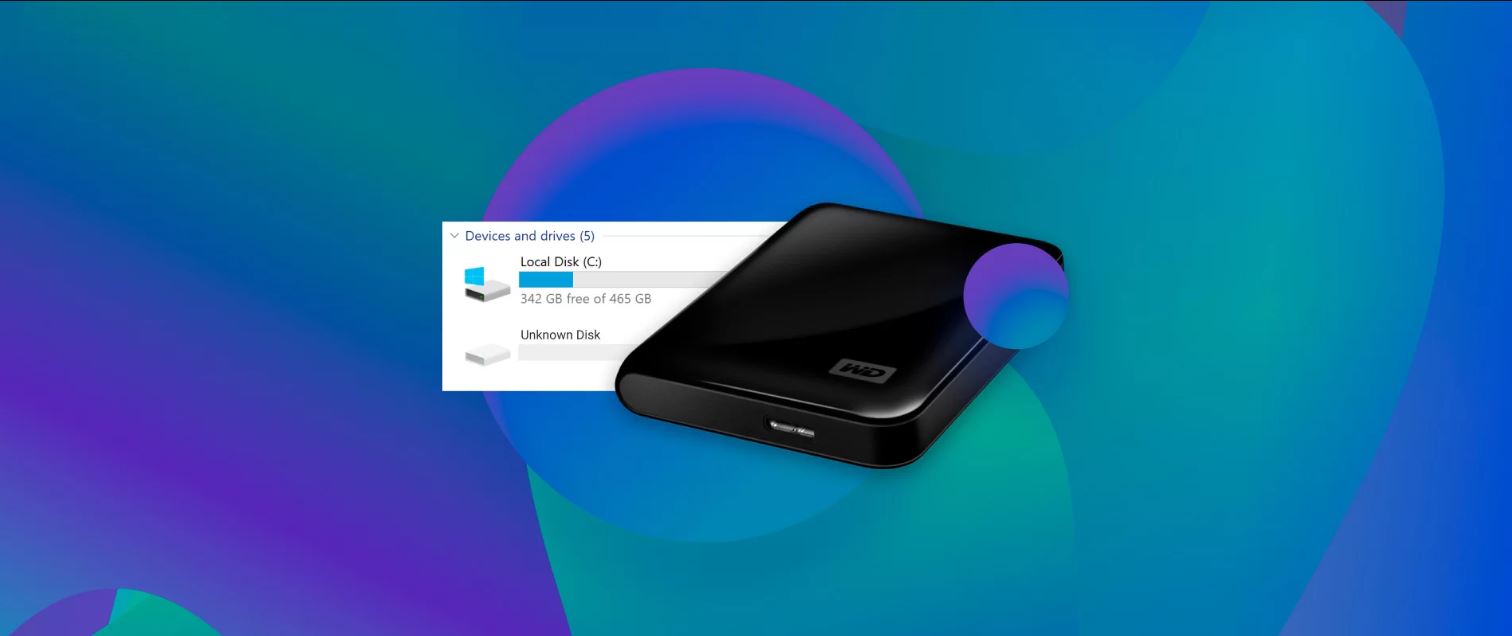Introduction
In today’s digital age, external hard drives have become an essential tool for storing and backing up important files and data. With the increasing need for data security, it is crucial to protect these valuable external storage devices from unauthorized access. One way to achieve this is by password protecting your external hard drive.
Password protecting an external hard drive adds an extra layer of security, ensuring that only those with the correct password can access its contents. This is especially important if you store sensitive and confidential information on your external drive, such as personal documents, financial records, or professional files.
There are several methods available to password protect an external hard drive, each with its own advantages and considerations. Built-in encryption tools provided by the operating system, third-party software solutions, and hardware-based encryption devices are among the popular options.
This article aims to guide you through the different methods of password protecting an external hard drive and provide a step-by-step guide for each method. By the end of this article, you will have a clear understanding of the available options and be able to choose the best approach for securing your external storage device.
Let’s dive deeper into the world of password protection for external hard drives and discover how you can safeguard your valuable data from prying eyes and unauthorized access.
What is an external hard drive?
An external hard drive is a portable storage device that connects to a computer or other device using a USB, Thunderbolt, or other interface. It provides additional storage space and enables users to store, transfer, and backup files, documents, photos, videos, and other important data.
Unlike the internal hard drive that comes built-in with a computer, an external hard drive is separate and can be easily disconnected and moved between devices. They come in various sizes and storage capacities, ranging from compact pocket-sized drives to large desktop models with terabytes of storage space.
External hard drives offer several advantages over internal drives. Firstly, they provide additional storage capacity, allowing users to store large amounts of data without cluttering their computer’s internal storage. This is particularly useful for individuals who work with large media files, such as photographers, videographers, and graphic designers.
Secondly, external hard drives offer portability. You can easily carry your data with you wherever you go, making it convenient for travel, presentations, or working on different computers. This mobility is especially helpful for professionals who frequently work on multiple devices or need to share data with colleagues and clients.
Additionally, external hard drives provide an extra layer of data security. By having a separate physical storage device, you can keep your sensitive or confidential information separate from your computer’s internal storage, reducing the risk of unauthorized access or data loss in case of a system failure or malware attack.
With the increasing reliance on digital data and the need for more storage space, external hard drives have become indispensable for individuals and businesses alike. They offer a convenient and secure way to store and manage large amounts of data, ensuring that important files are easily accessible and protected from loss or damage.
Why do I need to password protect my external hard drive?
Password protecting your external hard drive is essential for maintaining the security and privacy of your sensitive and confidential data. Here are some key reasons why you should consider password protecting your external storage device:
1. Data security: By password protecting your external hard drive, you add an extra layer of security. This ensures that even if someone gains physical access to your hard drive, they won’t be able to view or access your files without the correct password. This is particularly crucial if you store sensitive information like financial records, personal documents, or client data on your external drive.
2. Theft and loss prevention: External hard drives are small and portable, making them susceptible to theft or loss. By password protecting your drive, you can minimize the risk of unauthorized access to your data in case your drive gets stolen or misplaced. This can provide peace of mind knowing that even if your physical drive falls into the wrong hands, your data remains safe.
3. Data confidentiality: Many individuals and businesses deal with confidential information that needs to be protected from unauthorized access. Password protecting your external drive ensures that only individuals with the correct password can access and view the information stored on it. This is crucial when sharing confidential files with colleagues, clients, or partners.
4. Compliance with regulations: Depending on your industry or the nature of the data you handle, you may be obligated to comply with certain regulations regarding data security and privacy. Password protecting your external hard drive can help you meet these requirements and ensure that your organization remains in compliance with industry standards and legal obligations.
5. Peace of mind: Password protecting your external hard drive provides you with a sense of security. It allows you to store and carry your important data with confidence, knowing that it remains protected from unauthorized access. Whether you use your drive for personal or professional purposes, password protection offers peace of mind, knowing that your valuable data is safe.
Considering the potential risks of unauthorized access, theft, or loss of data, it is crucial to password protect your external hard drive. This simple security measure can go a long way in protecting your sensitive information and ensuring the privacy and integrity of your data.
Methods of password protecting an external hard drive
There are several methods available to password protect an external hard drive, each with its own advantages and considerations. Here are three common methods you can use:
- Method 1: Using built-in encryption tools: Many operating systems, such as Windows and macOS, provide built-in encryption tools that allow you to encrypt your external hard drive. This method involves creating an encrypted container on your drive and setting a password to access it. The advantage of using built-in encryption tools is that they are typically free and already integrated into the operating system. However, the downside is that the encryption options and features may be limited compared to third-party software.
- Method 2: Using third-party software: There are various third-party software solutions available that offer advanced encryption features for external hard drives. These software programs typically provide a user-friendly interface and a wide range of encryption algorithms and options. Some popular software options include VeraCrypt, BitLocker (Windows), and FileVault (macOS). Using third-party software gives you more control and flexibility over the encryption process, but it may come at a cost depending on the software you choose.
- Method 3: Using a hardware-based encryption device: Another option is to use a hardware-based encryption device, such as an encrypted USB drive or an external hard drive with built-in hardware encryption. These devices come with their own encryption mechanisms and often require you to enter a password or use a biometric authentication method to access the data. Hardware encryption devices offer high security and convenience, as the encryption process is handled by the device itself. However, they may be more expensive than software-based solutions.
Each method has its own pros and cons. The choice of which method to use depends on your specific requirements, budget, and level of security needed. It’s important to thoroughly research and evaluate each method before deciding on the most suitable option for your needs.
Method 1: Using built-in encryption tools
Many operating systems, such as Windows and macOS, come with built-in encryption tools that allow you to password protect your external hard drive. These tools provide a convenient and secure way to encrypt your data without the need for third-party software. Follow these step-by-step instructions to password protect your external hard drive using the built-in encryption tools:
- Connect your external hard drive: Plug in your external hard drive to your computer using the appropriate USB or Thunderbolt cable. Ensure that the drive is recognized and accessible on your computer.
- Open the encryption tool: On Windows, you can use the built-in BitLocker feature. Right-click on your external hard drive, select “Turn on BitLocker,” and follow the prompts to start the encryption process. On macOS, you can use FileVault. Go to the Apple menu, select “System Preferences,” then click on “Security & Privacy.” Under the “FileVault” tab, click on the lock icon and enter your administrator password to enable FileVault.
- Create a strong password: During the encryption setup process, you will be prompted to set a password. Choose a strong and unique password that is not easily guessable. Include a combination of uppercase and lowercase letters, numbers, and special characters.
- Choose encryption settings: Depending on the operating system and encryption tool you are using, you may have options to customize the encryption settings. These settings may include the encryption method and the option to create a recovery key in case you forget your password. Review the available settings and choose the ones that best suit your needs.
- Wait for the encryption process to complete: The encryption process may take some time, depending on the size of your external hard drive and the speed of your computer. Be patient and let the encryption process complete. Do not disconnect the drive or interrupt the process.
- Set a password reminder: To avoid forgetting your password, it is recommended to set a password reminder or keep a secure record of it. This will help you retrieve your password if you ever forget it. Avoid storing the password reminder in an easily accessible location to maintain the security of your data.
- Test the password protection: Once the encryption process is complete, test the password protection by disconnecting and reconnecting the external hard drive. You should be prompted to enter the password before being able to access the encrypted data. Make sure the password works as expected before storing important files on the drive.
By utilizing the built-in encryption tools provided by your operating system, you can effectively password protect your external hard drive and ensure the confidentiality and security of your data. Remember to choose a strong password and keep it secure to prevent unauthorized access to your encrypted files.
Method 2: Using third-party software
If the built-in encryption tools provided by your operating system are not sufficient for your needs, you can opt to use third-party software to password protect your external hard drive. There are various software solutions available that offer advanced encryption features and additional customization options. Here’s a step-by-step guide on how to password protect your external hard drive using third-party software:
- Research and choose a suitable software: Explore different third-party software options that offer external hard drive encryption. Consider factors such as encryption algorithms, user-friendliness, compatibility with your operating system, and any additional features that may be important to you.
- Download and install the software: Visit the official website of the chosen software and download the installation package. Follow the on-screen instructions to install the software on your computer.
- Connect your external hard drive: Plug in your external hard drive to your computer using the appropriate USB or Thunderbolt cable. Ensure that the drive is recognized and accessible on your computer.
- Launch the software and locate your external hard drive: Open the installed software and locate your external hard drive within the software interface. The drive should be listed as an available device for encryption.
- Create a new encrypted volume: Follow the instructions provided by the software to create a new encrypted volume on your external hard drive. Set a strong and unique password for the volume. You may also have the option to select the encryption algorithm and customize other settings according to your preferences.
- Wait for the encryption process to complete: The software will begin the encryption process on your external hard drive. This process may take some time, depending on the size of the drive and the speed of your computer. Allow the software to complete the encryption without interruption.
- Test the password protection: Once the encryption process is complete, test the password protection by disconnecting and reconnecting the external hard drive. Launch the software and enter the password when prompted to access the encrypted volume. Verify that the password protection is working as expected before storing sensitive files on the drive.
Using third-party software gives you more control over the encryption process and allows for additional customization options. Make sure to choose a reputable software provider and keep the software updated to ensure the latest security features and bug fixes.
Remember to choose a strong password, preferably one that is different from your other passwords, and keep it secure. Regularly back up your encrypted data to prevent potential data loss and ensure your important files are always protected.
Method 3: Using a hardware-based encryption device
Another option for password protecting your external hard drive is to use a hardware-based encryption device. These devices offer built-in encryption capabilities, providing an added layer of security and convenience. Here’s a step-by-step guide on how to password protect your external hard drive using a hardware-based encryption device:
- Research and choose a hardware-based encryption device: Look for reputable hardware encryption devices that are compatible with your external hard drive. Consider factors such as encryption strength, ease of use, compatibility with your computer, and any additional features that may be important to you.
- Purchase and receive the hardware encryption device: Order the chosen device from a trusted vendor and follow the instructions to set it up. Ensure that the device is compatible with your computer and external hard drive.
- Connect your external hard drive to the device: Plug in your external hard drive to the hardware encryption device using the appropriate USB or Thunderbolt port. Ensure that the connection is secure and the device recognizes your external hard drive.
- Set up the password and encryption settings: Follow the instructions provided by the hardware encryption device to set up a password for your external hard drive. You may have options to choose the encryption algorithm, customize encryption settings, or configure additional security features provided by the device.
- Wait for the encryption process to complete: The hardware-based encryption device will handle the encryption process for your external hard drive. Wait for the device to complete the encryption, ensuring that your data is protected.
- Test the password protection: Disconnect the external hard drive from the hardware encryption device and reconnect it to your computer. When prompted, enter the password on the device to unlock your external hard drive and access your encrypted data. Verify that the password protection works as intended.
Hardware-based encryption devices offer strong security and convenience, as the encryption process is handled by the device itself. They are particularly suitable for individuals and organizations that require robust encryption and want an easy-to-use solution. Remember to keep your password secure and avoid sharing it with anyone else.
Additionally, ensure that you follow the manufacturer’s guidelines for firmware updates and regular backups of your encrypted data. This will help protect your important files and prevent potential data loss in case of device failure or loss.
By utilizing a hardware-based encryption device, you can effectively password protect your external hard drive and enjoy the benefits of seamless security and ease of use.
Pros and cons of each method
When it comes to password protecting an external hard drive, there are multiple methods available, each with its own set of pros and cons. Understanding these advantages and limitations will help you make an informed decision about which method is most suitable for your needs. Here are the pros and cons of each method:
Method 1: Using built-in encryption tools
Pros:
- Convenient and readily available on most operating systems.
- No need to install additional software, as the encryption tools are built-in.
- Integration with the operating system allows for seamless file access and compatibility.
- Some built-in tools offer customization options and recovery features.
- No additional cost, as the encryption tools are included with the operating system.
Cons:
- May offer limited encryption features and customization options compared to third-party software.
- Compatibility may vary across different operating systems.
- May not provide advanced security features such as multi-factor authentication or advanced encryption algorithms.
Method 2: Using third-party software
Pros:
- Offers a wide range of advanced encryption features and customization options.
- Compatibility with various operating systems and external hard drive models.
- Ability to choose specific encryption algorithms to suit your security needs.
- May provide additional security features such as hidden volumes or file shredding.
- Regular updates and support from the software provider.
Cons:
- May come at a cost, depending on the software and features required.
- Additional software installation and potentially more complex setup process.
- Slightly increased maintenance requirements, including software updates and compatibility checks.
Method 3: Using a hardware-based encryption device
Pros:
- Hardware encryption provides robust security without relying on the computer’s operating system.
- Convenient and user-friendly, as the encryption process is managed by the device itself.
- Highly portable, allowing for secure data access on multiple devices without the need for additional software.
- May offer advanced features like biometric authentication or physical tamper resistance.
Cons:
- Hardware encryption devices can be more expensive than software-based solutions.
- May have compatibility limitations with certain operating systems or external hard drive models.
- Potential reliance on firmware updates and manufacturer support for maintenance and security enhancements.
When choosing a method, consider factors such as the level of security required, the ease of use, compatibility, and any additional features that may be important to you. Evaluate each method’s pros and cons to select the most suitable option for protecting your external hard drive and securing your valuable data.
Factors to consider when choosing a password protection method
Choosing the right password protection method for your external hard drive involves considering several important factors. Each method has its own strengths and limitations, and understanding these factors will help you make an informed decision. Here are some key factors to consider when choosing a password protection method:
- Security level: Evaluate the level of security offered by each method. Consider factors such as the encryption algorithms used, the strength of the password, and any additional security features available. Assess whether the method meets the security requirements for the sensitive data you plan to store on your external hard drive.
- User-friendliness: Consider the ease of use and convenience of each method. Some individuals may prefer a simple and straightforward approach, while others may be comfortable with more advanced configuration options. Choose a method that aligns with your technical expertise and overall usability requirements.
- Compatibility: Ensure that the selected method is compatible with your operating system and the specific model of your external hard drive. Verify that the method works seamlessly with your setup to avoid any potential compatibility issues or data access limitations.
- Customization options: Evaluate the customization options available with each method. Some methods may allow you to choose specific encryption algorithms, set up additional security measures, or configure recovery options. Assess whether these customization features are important to you and align with your specific security needs.
- Cost considerations: Take into account the cost associated with each method. Built-in encryption tools are typically free, while third-party software and hardware-based encryption devices may have associated costs. Determine the budget you have allocated for password protection and choose a method that fits within your financial constraints.
- Maintenance requirements: Consider the ongoing maintenance requirements of each method. Some methods may require regular software updates, while hardware-based encryption devices may need firmware updates from the manufacturer. Evaluate the additional effort and time required to maintain the security and reliability of your chosen method.
By carefully considering these factors, you can select the password protection method that best suits your needs and provides the desired level of security for your external hard drive. Remember to prioritize both the strength of the encryption and the usability of the chosen method to ensure the protection of your valuable data.
Step-by-step guide: Password protecting an external hard drive using method 1
Using the built-in encryption tools provided by your operating system is a convenient and effective way to password protect your external hard drive. Follow these step-by-step instructions to secure your external storage using method 1:
- Connect your external hard drive: Plug in your external hard drive to your computer using the appropriate USB or Thunderbolt cable. Ensure that the drive is recognized and accessible on your computer.
- Open the encryption tool: If you’re using Windows, right-click on your external hard drive and select “Turn on BitLocker” from the context menu. If you’re using macOS, go to the Apple menu, select “System Preferences,” then click on “Security & Privacy.” Under the “FileVault” tab, click on the lock icon and enter your administrator password to enable FileVault.
- Create a strong password: During the encryption setup process, you will be prompted to set a password. Choose a strong and unique password that is not easily guessable. Include a combination of uppercase and lowercase letters, numbers, and special characters.
- Choose encryption settings: Depending on the operating system and encryption tool you are using, you may have options to customize the encryption settings. These settings may include the encryption method and the option to create a recovery key in case you forget your password. Review the available settings and choose the ones that best suit your needs.
- Wait for the encryption process to complete: The encryption process may take some time, depending on the size of your external hard drive and the speed of your computer. Be patient and let the encryption process complete. Do not disconnect the drive or interrupt the process.
- Set a password reminder: To avoid forgetting your password, it is recommended to set a password reminder or keep a secure record of it. This will help you retrieve your password if you ever forget it. Avoid storing the password reminder in an easily accessible location to maintain the security of your data.
- Test the password protection: Once the encryption process is complete, test the password protection by disconnecting and reconnecting the external hard drive. You should be prompted to enter the password before being able to access the encrypted data. Make sure the password works as expected before storing important files on the drive.
By following these steps, you can successfully password protect your external hard drive using the built-in encryption tools provided by your operating system. Remember to choose a strong password, maintain a secure record of it, and regularly back up your encrypted data to prevent data loss.
Step-by-step guide: Password protecting an external hard drive using method 2
Using third-party software is an effective way to password protect your external hard drive, offering advanced encryption features and customization options. Follow these step-by-step instructions to secure your external storage using method 2:
- Research and choose a suitable software: Explore different third-party software options available for external hard drive encryption. Consider factors such as encryption strength, user-friendliness, compatibility with your operating system, and any additional features you may require. Download and install the software of your choice.
- Connect your external hard drive: Plug in your external hard drive to your computer using the appropriate USB or Thunderbolt cable. Ensure that the drive is recognized and accessible on your computer.
- Launch the software and locate your external hard drive: Open the installed software and locate your external hard drive within the software interface. The drive should be listed as an available device for encryption.
- Create a new encrypted volume: Follow the instructions provided by the software to create a new encrypted volume on your external hard drive. Set a strong and unique password for the volume. You may also have the option to select the encryption algorithm and customize other settings according to your preferences.
- Wait for the encryption process to complete: The software will begin the encryption process on your external hard drive. This process may take some time, depending on the size of the drive and the speed of your computer. Allow the software to complete the encryption process without interruption.
- Test the password protection: Once the encryption process is complete, disconnect and reconnect the external hard drive to your computer. Launch the software and enter the password when prompted to access the encrypted volume. Verify that the password protection is working as expected before storing sensitive files on the drive.
By following these steps, you can successfully password protect your external hard drive using third-party software. Ensure to choose a reputable software provider, select a strong password, and keep the software updated to maintain the security of your valuable data.
Step-by-step guide: Password protecting an external hard drive using method 3
Using a hardware-based encryption device is a secure and convenient way to password protect your external hard drive. These devices offer built-in encryption capabilities, ensuring the confidentiality and security of your data. Follow these step-by-step instructions to secure your external storage using method 3:
- Research and choose a hardware-based encryption device: Explore different hardware-based encryption devices available in the market. Consider factors such as encryption strength, ease of use, compatibility with your external hard drive, and any additional features you may require. Purchase the chosen device from a trusted vendor.
- Purchase and receive the hardware encryption device: Order the hardware encryption device and follow the instructions provided to set it up. Ensure that the device is compatible with your computer and external hard drive.
- Connect your external hard drive to the device: Plug in your external hard drive to the hardware encryption device using the appropriate USB or Thunderbolt port. Ensure that the connection is secure and the device recognizes your external hard drive.
- Set up the password and encryption settings: Follow the instructions provided by the hardware encryption device to set up a password for your external hard drive. You may have options to choose the encryption algorithm, customize encryption settings, or configure additional security features provided by the device.
- Wait for the encryption process to complete: The hardware-based encryption device will handle the encryption process for your external hard drive. Allow the device to complete the encryption process, ensuring the security of your data.
- Test the password protection: Disconnect the external hard drive from the hardware encryption device and reconnect it to your computer. Launch the device’s software or interface and enter the password when prompted to unlock your external hard drive and access your encrypted data. Verify that the password protection is working as intended.
By following these steps, you can effectively password protect your external hard drive using a hardware-based encryption device. Choose a reputable device, set a strong password, and keep the device firmware updated to maintain the security of your valuable data.
Conclusion
Password protecting your external hard drive is a crucial step in ensuring the security and privacy of your sensitive data. Whether you choose to use the built-in encryption tools provided by your operating system, opt for third-party software, or utilize a hardware-based encryption device, each method offers its own advantages and considerations.
Using built-in encryption tools is a convenient and cost-effective option, as they are readily available and integrated into the operating system. However, they may have limitations in terms of customization options and advanced security features.
Third-party software provides more control and advanced encryption features, allowing for customization and compatibility with multiple operating systems. However, they may come at a cost and require additional software installation and maintenance.
Hardware-based encryption devices offer high security and convenience, as they handle the encryption process independently. They are particularly suitable for individuals and organizations seeking robust security without relying on software configurations. However, they may require a higher investment compared to software-based solutions.
When selecting a password protection method, consider factors such as security level, user-friendliness, compatibility, customization options, cost, and maintenance requirements. Assess your specific needs and the nature of the data you are protecting to choose the most suitable method.
Remember to choose a strong password, keep it secure and avoid sharing it with others. Regularly back up your encrypted data to prevent potential data loss or corruption. Additionally, stay informed about software updates and firmware upgrades to ensure the latest security enhancements are in place.
By following the appropriate password protection method and implementing strong security practices, you can safeguard your external hard drive and maintain the confidentiality and integrity of your valuable data.