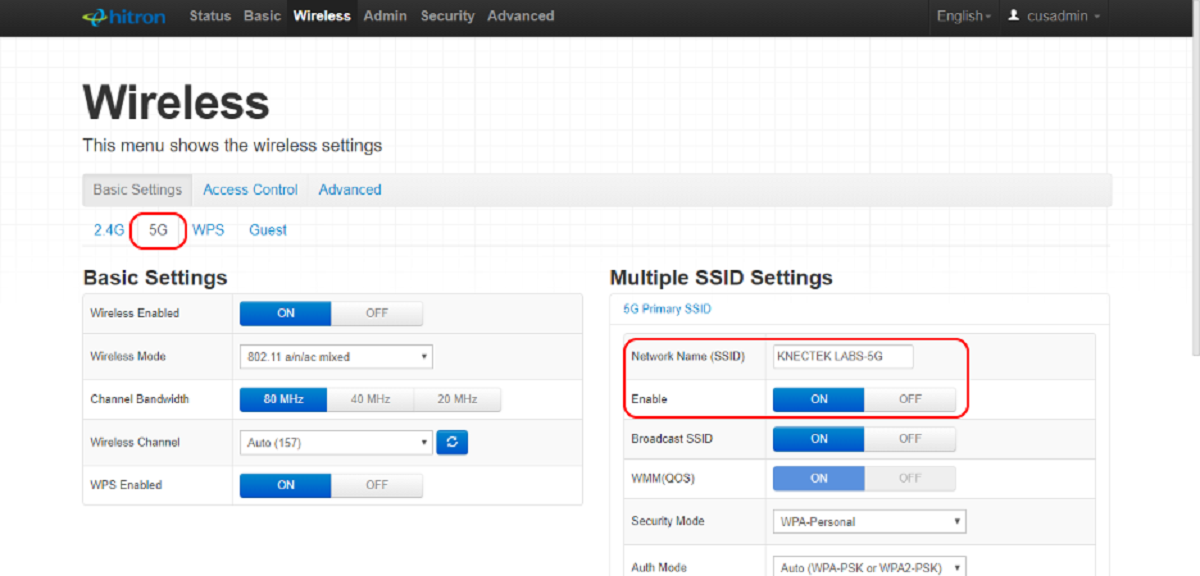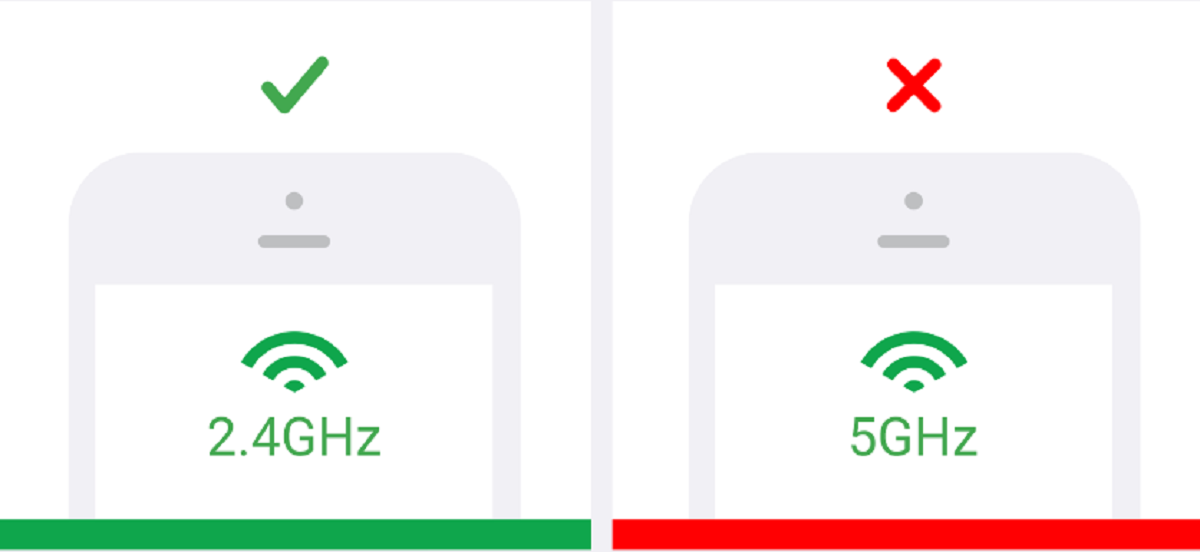Introduction
Welcome to the world of Wi-Fi! In today’s digital age, Wi-Fi has become an integral part of our lives, allowing us to connect to the internet wirelessly and stay connected wherever we go. But have you ever wondered what GHz your Wi-Fi network is operating on and how it affects your internet speed?
Understanding the technology behind Wi-Fi can be a bit overwhelming, especially when it comes to GHz, or gigahertz. In this article, we will unravel the mysteries of Wi-Fi frequencies and help you determine the GHz of your Wi-Fi network.
But first, let’s delve into the basics. Wi-Fi, short for wireless fidelity, uses radio waves to transmit data between devices and a wireless router or access point. These radio waves operate at different frequencies, which are measured in Hz (hertz). The frequency at which Wi-Fi operates determines the range it can cover and the data transfer speeds it can achieve.
Now, you may be wondering, what exactly is GHz? GHz refers to gigahertz, which is a unit of frequency equal to one billion hertz. It essentially measures how fast the Wi-Fi radio waves oscillate or vibrate in a given second.
Wi-Fi networks primarily operate on two different frequency bands: 2.4 GHz and 5 GHz. Each of these bands has its own advantages and considerations. The 2.4 GHz band has been around for a long time and offers good coverage and compatibility with a wide range of devices. On the other hand, the 5 GHz band provides faster speeds and less interference but has a shorter range.
The GHz frequency of your Wi-Fi network plays a crucial role in determining the speed and performance of your internet connection. Higher GHz frequencies generally offer faster speeds and reduced interference, but they may have limitations in terms of range.
Now that we understand the significance of GHz in Wi-Fi networks, let’s explore how you can determine the GHz of your own Wi-Fi network. The process may vary slightly depending on the operating system of your device, so we will guide you through the steps for Windows, macOS, Android, and iOS.
Understanding Wi-Fi
Wi-Fi has revolutionized the way we connect to the internet, allowing us to access the online world without the constraints of physical cables. But what exactly is Wi-Fi and how does it work?
Wi-Fi, short for wireless fidelity, is a technology that enables wireless data transmission between devices over a local area network (LAN). It relies on radio waves to establish a connection between a device, such as a smartphone or laptop, and a wireless router or access point.
Radio waves used in Wi-Fi communication operate within the electromagnetic spectrum, specifically within the radio frequency part of the spectrum. These radio waves allow data to be transmitted wirelessly and, when received by a compatible device, can be converted back into the digital information we see on our screens.
Wi-Fi networks are typically created by a wireless router or access point, which acts as a central hub for transmitting and receiving data. When a device connects to a Wi-Fi network, it sends and receives data packets to and from the router or access point, allowing for internet access and communication with other devices on the network.
The range of a Wi-Fi network depends on various factors, including the power of the transmitter and the signal interference. Generally, Wi-Fi signals can cover a range of up to several hundred feet, but their effectiveness may be limited by physical obstacles such as walls or interference from other electronic devices.
One important aspect of Wi-Fi networks is the frequency band used for communication. Wi-Fi networks operate on different frequency bands, typically 2.4 GHz and 5 GHz. These frequency bands refer to the number of oscillations or cycles per second that the radio waves used by Wi-Fi undergo.
The 2.4 GHz frequency band has been used for Wi-Fi for many years. It provides good coverage and is compatible with a wide range of devices. However, due to its popularity, it is often crowded, leading to potential signal interference and slower speeds. On the other hand, the 5 GHz frequency band offers faster speeds and less interference but has a shorter range and may have compatibility limitations with older devices.
Understanding the basics of Wi-Fi and its frequency bands is essential in optimizing your internet connection. Now that we have explored the fundamentals, let’s dive deeper into the concept of GHz and how it relates to Wi-Fi frequencies and speeds.
What is GHz?
GHz, short for gigahertz, is a unit of frequency measurement commonly used in various fields of technology, including Wi-Fi. In the context of Wi-Fi networks, GHz refers to the frequency at which radio waves oscillate or vibrate in a given second.
To put it simply, GHz measures how fast the Wi-Fi radio waves fluctuate. It is a measure of the frequency of the electromagnetic waves that carry the data between your devices and the Wi-Fi router or access point.
One gigahertz equals one billion hertz. Hertz is the unit used to measure frequency, representing one cycle per second. So, when we say a Wi-Fi network operates at 2.4 GHz, it means that the radio waves used by that network oscillate 2.4 billion times per second.
Choosing the appropriate GHz frequency for your Wi-Fi network is crucial as it directly impacts the performance and range of the network. In general, higher GHz frequencies offer faster data transfer speeds and less interference, while lower frequencies provide better range and penetration through obstacles.
Wi-Fi networks primarily operate on two frequency bands: 2.4 GHz and 5 GHz. The 2.4 GHz band has been widely used across devices for a long time, offering better compatibility with older devices and longer range coverage. However, this band is also more crowded due to the presence of other Wi-Fi networks, Bluetooth devices, and other wireless devices, leading to potential signal interference and slower speeds.
On the other hand, the 5 GHz band is relatively less crowded and provides faster data transfer speeds. This frequency band is usually preferred for high-bandwidth activities such as streaming HD videos and online gaming. However, it has a shorter range compared to the 2.4 GHz band and may have compatibility limitations with older devices.
When selecting the appropriate GHz frequency for your Wi-Fi network, consider your specific needs and the environment in which the network will be used. If you require a longer range and compatibility with older devices, the 2.4 GHz band may be more suitable. Alternatively, if you prioritize speed and have newer devices, the 5 GHz band would be a better choice.
Now that you have a basic understanding of GHz and how it relates to Wi-Fi frequencies, let’s explore the different Wi-Fi frequency bands in more detail.
Different Wi-Fi Frequency Bands
Wi-Fi networks can operate on different frequency bands, each offering its own set of advantages and considerations. The two primary frequency bands used in Wi-Fi are the 2.4 GHz band and the 5 GHz band. Understanding the differences between these bands will help you make an informed decision when setting up or troubleshooting your Wi-Fi network.
The 2.4 GHz band has been the standard for Wi-Fi networks for many years. It provides good coverage and is compatible with a wide range of devices, including older ones that may not support the 5 GHz band. Devices such as smartphones, laptops, and smart home devices often operate on this frequency.
One of the main advantages of the 2.4 GHz band is its longer range. It can penetrate walls and other obstacles better than higher frequency bands, making it suitable for larger homes or spaces with multiple rooms. However, this frequency band is also more susceptible to interference due to its popularity and the presence of numerous devices operating on the same band.
The 5 GHz band, on the other hand, is relatively newer and less crowded. It offers faster speeds and is ideal for bandwidth-intensive activities such as streaming high-quality videos and online gaming. It is less prone to interference and provides a more stable connection in environments with multiple Wi-Fi networks or electronic devices.
One drawback of the 5 GHz band is its shorter range compared to the 2.4 GHz band. The higher frequency signals have more difficulty passing through walls and other obstacles. Additionally, older devices may not support the 5 GHz band, so compatibility can be a potential limitation when using this frequency.
Wi-Fi routers or access points that operate on both frequency bands are often referred to as dual-band or dual-band capable. This means they can simultaneously broadcast Wi-Fi signals on both the 2.4 GHz and 5 GHz bands, giving you the option to connect to the one that best suits your needs.
Some newer devices also support tri-band Wi-Fi, which includes an additional 5 GHz band. This allows for even greater network flexibility and can enhance performance in environments with multiple devices connected simultaneously.
When selecting a Wi-Fi frequency band, it’s important to consider your specific requirements, the devices you use, and the environment in which the network will be deployed. In some cases, using a combination of both frequency bands can provide the best of both worlds.
Now that you are familiar with the different Wi-Fi frequency bands, let’s explore how these bands affect the speed and performance of your Wi-Fi network.
Wi-Fi Frequency Bands and Speed
The choice of Wi-Fi frequency band can have a significant impact on the speed and performance of your wireless network. Different frequency bands offer varying data transfer speeds and levels of interference, ultimately affecting the user experience.
The 2.4 GHz band, being the older and more widely used frequency band, offers a maximum data transfer speed of up to 600 Mbps, depending on the specific Wi-Fi standard supported by your devices and router. However, this speed can be significantly affected by interference from other devices operating on the same band, such as cordless phones, baby monitors, or neighboring Wi-Fi networks.
On the other hand, the 5 GHz band provides faster data transfer speeds, reaching up to 1300 Mbps in some cases. This higher speed is attributed to the wider available bandwidth and reduced interference compared to the 2.4 GHz band. With fewer devices operating on this frequency, you can expect a more reliable and consistent connection for bandwidth-intensive activities like streaming high-definition videos or online gaming.
When it comes to Wi-Fi speed, it’s worth noting that the maximum advertised speeds are theoretical and might not be achievable in real-world scenarios. Factors such as distance from the router, signal strength, interference, and the capabilities of your devices can impact the actual speed you experience.
Furthermore, it’s important to understand that the maximum speed of your Wi-Fi network is limited not only by the frequency band but also by the Wi-Fi standard supported by your devices and router. For example, devices that support the older 802.11n standard will have a lower maximum speed compared to devices that support the newer 802.11ac or 802.11ax standards.
Considering these factors, if you require high-speed internet access for activities like online gaming or streaming 4K content, utilizing the 5 GHz band will provide a better experience. However, if you value wider coverage and compatibility with older devices, the 2.4 GHz band may be more suitable.
Ultimately, the choice between the 2.4 GHz and 5 GHz bands depends on your specific needs and the devices you use. Dual-band routers allow you to access both frequency bands simultaneously, enabling you to connect to the one that offers the best balance between speed and range.
Now that we have discussed the impact of Wi-Fi frequency bands on speed, let’s explore how you can determine the GHz frequency of your Wi-Fi network.
Determining the GHz of Your Wi-Fi Network
Knowing the GHz frequency of your Wi-Fi network is essential for understanding its capabilities and compatibility with your devices. Fortunately, determining the GHz of your Wi-Fi network is a relatively straightforward process. In this section, we will guide you through the steps for various operating systems.
Using Windows
If you are using a Windows device, follow these steps to determine the GHz of your Wi-Fi network:
- Click on the Wi-Fi icon in the system tray (located at the bottom right corner of your screen).
- Right-click on your connected Wi-Fi network and select “Open Network & Internet Settings.”
- In the network settings window, scroll down and click on “Hardware properties.”
- Look for the “Adapter Type” or “Wireless Mode” section, which will display the frequency band (e.g., 2.4 GHz or 5 GHz) of your Wi-Fi network.
Using macOS
For macOS users, here’s how you can determine the GHz of your Wi-Fi network:
- Click on the Wi-Fi icon in the menu bar (located at the top right corner of your screen).
- Hold down the Option key on your keyboard and click on your connected Wi-Fi network.
- A drop-down menu will appear, showing detailed information about your network. Look for the “Channel” or “PHY Mode” section, which will indicate the frequency band (e.g., 2.4 GHz or 5 GHz) your Wi-Fi network is using.
Using Android
If you have an Android device, follow these steps to determine the GHz frequency of your Wi-Fi network:
- Open the Settings app on your Android device.
- Tap on “Wi-Fi” or “Network & Internet,” depending on your device.
- Under the list of available Wi-Fi networks, look for the one you are connected to.
- The frequency band (2.4 GHz or 5 GHz) will be displayed next to the network’s name.
Using iOS
iOS users can easily determine the GHz frequency of their Wi-Fi network with these steps:
- Open the Settings app on your iPhone or iPad.
- Tap on “Wi-Fi.”
- Next to your connected Wi-Fi network, the frequency band (2.4 GHz or 5 GHz) will be displayed.
By following these simple steps, you can quickly identify the GHz frequency of your Wi-Fi network on various operating systems. Armed with this knowledge, you can make informed decisions about optimizing your network’s performance and compatibility with your devices.
Now that you know how to determine the GHz of your Wi-Fi network, let’s wrap up this article with a summary and key takeaways.
Using Windows
If you are using a device with the Windows operating system, you can easily determine the GHz frequency of your Wi-Fi network by following these steps:
- Click on the Wi-Fi icon located in the system tray at the bottom right corner of your screen.
- Right-click on your connected Wi-Fi network.
- Select “Open Network & Internet Settings.”
- In the network settings window, scroll down and click on “Hardware properties.”
- Look for the section labeled “Adapter Type” or “Wireless Mode.”
- In this section, you will find information about the frequency band your Wi-Fi network is using, indicated as either 2.4 GHz or 5 GHz.
Following these steps will provide you with the GHz frequency information of your Wi-Fi network on your Windows device. This knowledge can be useful in troubleshooting connectivity issues, optimizing your network settings, or ensuring compatibility with specific devices.
Knowing the GHz frequency of your Wi-Fi network allows you to understand its capabilities and potential limitations. The 2.4 GHz band offers wider coverage and compatibility with older devices, making it suitable for larger areas and a wider range of devices. However, it may experience more interference from other devices operating on the same band. On the other hand, the 5 GHz band provides faster speeds and reduced interference, making it ideal for bandwidth-intensive activities.
By determining the GHz frequency of your Wi-Fi network in Windows, you can make informed decisions regarding networking setup, device compatibility, and optimizing network performance. This knowledge empowers you to utilize the full potential of your Wi-Fi network and ensure a seamless and efficient internet experience.
Now that you know how to determine the GHz frequency of your Wi-Fi network using Windows, let’s move on to exploring the process for macOS devices.
Using macOS
If you are using a device with the macOS operating system, finding the GHz frequency of your Wi-Fi network is a simple process. Follow these steps to determine the GHz frequency on your macOS device:
- Click on the Wi-Fi icon located in the menu bar at the top right corner of your screen.
- While holding down the Option key on your keyboard, click on your connected Wi-Fi network.
- A drop-down menu will appear showing detailed information about your network.
- Look for the section labeled “Channel” or “PHY Mode.”
- In this section, you will find the frequency band indicated as either 2.4 GHz or 5 GHz.
Following these steps will enable you to determine the GHz frequency of your Wi-Fi network on your macOS device. This information is essential for understanding the capabilities of your network and optimizing its performance.
The knowledge of your Wi-Fi network’s GHz frequency helps you make informed decisions about device compatibility, network setup, and troubleshooting any connectivity issues. The 2.4 GHz band offers wider coverage and compatibility with older devices, making it suitable for larger areas and a wider range of devices. However, it is more susceptible to interference from other devices operating on the same band. On the other hand, the 5 GHz band provides faster speeds and reduced interference, making it ideal for bandwidth-intensive activities.
Knowing the GHz frequency of your Wi-Fi network on your macOS device allows you to ensure optimal performance and compatibility with the devices you use. It empowers you to leverage the full potential of your Wi-Fi network and enjoy a seamless and efficient internet experience.
Now that you know how to determine the GHz frequency of your Wi-Fi network using macOS, let’s move on to exploring the process for Android devices.
Using Android
If you are using an Android device, determining the GHz frequency of your Wi-Fi network is a simple process. Follow these steps to find the GHz frequency on your Android device:
- Open the Settings app on your Android device.
- Tap on “Wi-Fi” or “Network & Internet,” depending on your device.
- Under the list of available Wi-Fi networks, locate the network you are currently connected to.
- Next to the network’s name, you will see the frequency band indicated as either 2.4 GHz or 5 GHz.
By following these steps, you can easily determine the GHz frequency of your Wi-Fi network on your Android device. This information is crucial for understanding the capabilities of your network and ensuring compatibility with your devices.
Knowing the GHz frequency of your Wi-Fi network allows you to make informed choices when it comes to optimizing network performance and connecting devices. The 2.4 GHz band offers wider coverage and compatibility with older devices, making it suitable for larger spaces and a wider range of devices. However, it may experience more interference from other devices operating on the same band. On the other hand, the 5 GHz band provides faster speeds and reduced interference, making it ideal for bandwidth-intensive activities.
Understanding the GHz frequency of your Wi-Fi network on your Android device empowers you to configure your network for optimal performance and ensure compatibility with your devices. By leveraging this knowledge, you can enhance your online experience and enjoy seamless connectivity.
Now that you know how to determine the GHz frequency of your Wi-Fi network on an Android device, let’s move on to exploring the process for iOS devices.
Using iOS
If you have an iPhone or iPad with the iOS operating system, determining the GHz frequency of your Wi-Fi network is a straightforward process. Follow these steps to find the GHz frequency on your iOS device:
- Open the Settings app on your iPhone or iPad.
- Tap on “Wi-Fi.”
- Under the list of available Wi-Fi networks, locate the network you are currently connected to.
- Next to the network’s name, you will see the frequency band indicated as either 2.4 GHz or 5 GHz.
Following these steps will provide you with the GHz frequency information of your Wi-Fi network on your iOS device. This knowledge is valuable for understanding the capabilities of your network and ensuring compatibility with your devices.
Knowing the GHz frequency of your Wi-Fi network allows you to make informed decisions when it comes to optimizing network performance and connecting devices. The 2.4 GHz band offers wider coverage and compatibility with older devices, making it suitable for larger spaces and a wider range of devices. However, it may experience more interference from other devices operating on the same band. On the other hand, the 5 GHz band provides faster speeds and reduced interference, making it ideal for bandwidth-intensive activities.
Understanding the GHz frequency of your Wi-Fi network on your iOS device empowers you to configure your network for optimal performance and ensure compatibility with your devices. By leveraging this knowledge, you can enhance your online experience and enjoy seamless connectivity.
Now that you know how to determine the GHz frequency of your Wi-Fi network on an iOS device, you have the tools to optimize your network and enjoy a fast and reliable connection.
Conclusion
Understanding the GHz frequency of your Wi-Fi network is crucial in optimizing its performance and ensuring compatibility with your devices. By determining the GHz frequency, you can make informed decisions when setting up your network, troubleshooting connectivity issues, or selecting devices that are compatible with your network.
Wi-Fi networks primarily operate on two frequency bands: 2.4 GHz and 5 GHz. The 2.4 GHz band offers wider coverage and compatibility with older devices, making it suitable for larger areas and a wider range of devices. However, it may face more interference from other devices operating on the same band. On the other hand, the 5 GHz band provides faster speeds and reduced interference, making it ideal for bandwidth-intensive activities.
Whether you are using a Windows, macOS, Android, or iOS device, determining the GHz frequency of your Wi-Fi network is relatively simple. By following the steps outlined in this article, you can easily find the GHz frequency and adjust your network settings accordingly.
Keep in mind that the GHz frequency is not the only factor affecting Wi-Fi performance. Other factors like signal strength, Wi-Fi standards, and network congestion also play a role. Nevertheless, knowing the GHz frequency can help you optimize your network within its capabilities.
Now that you are equipped with the knowledge of how to determine the GHz frequency of your Wi-Fi network on various devices, you can make informed choices to enhance your internet experience. Consider the specific needs of your devices, the size of your space, and the type of activities you engage in online when selecting the appropriate GHz frequency for your Wi-Fi network.
Remember to periodically reassess your network setup and consider adjusting the GHz frequency based on changes in your devices or network environment. By doing so, you can ensure optimal performance and enjoy a seamless and efficient Wi-Fi connection.
We hope this article has provided you with a clear understanding of GHz frequencies, their significance in Wi-Fi networks, and the steps to determine the GHz frequency on your devices. Harness the power of Wi-Fi and make the most out of your wireless network!