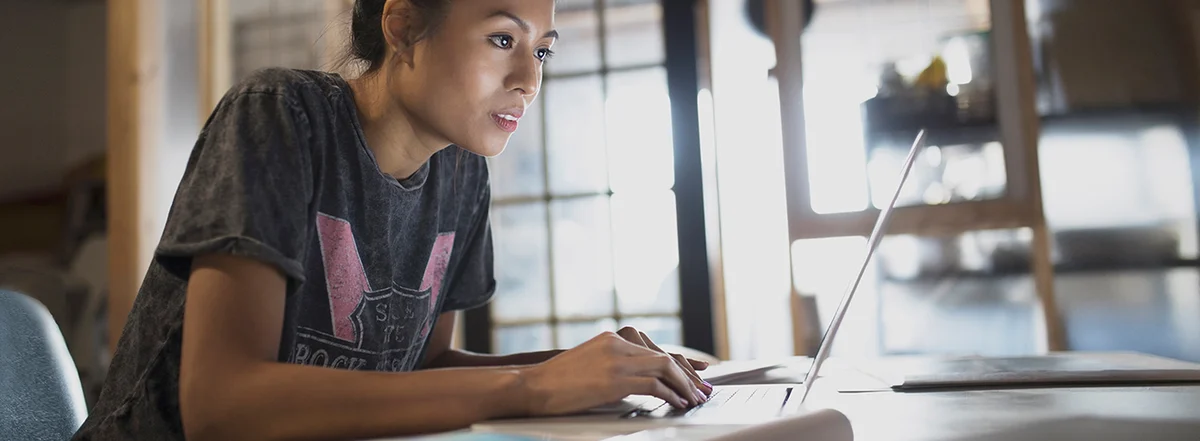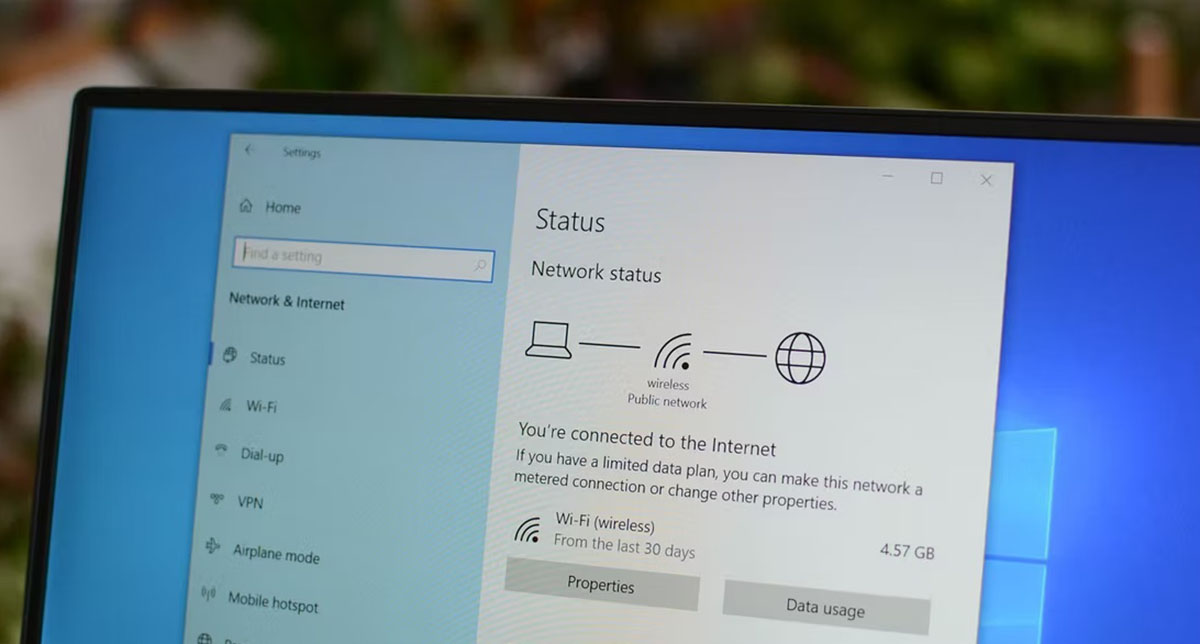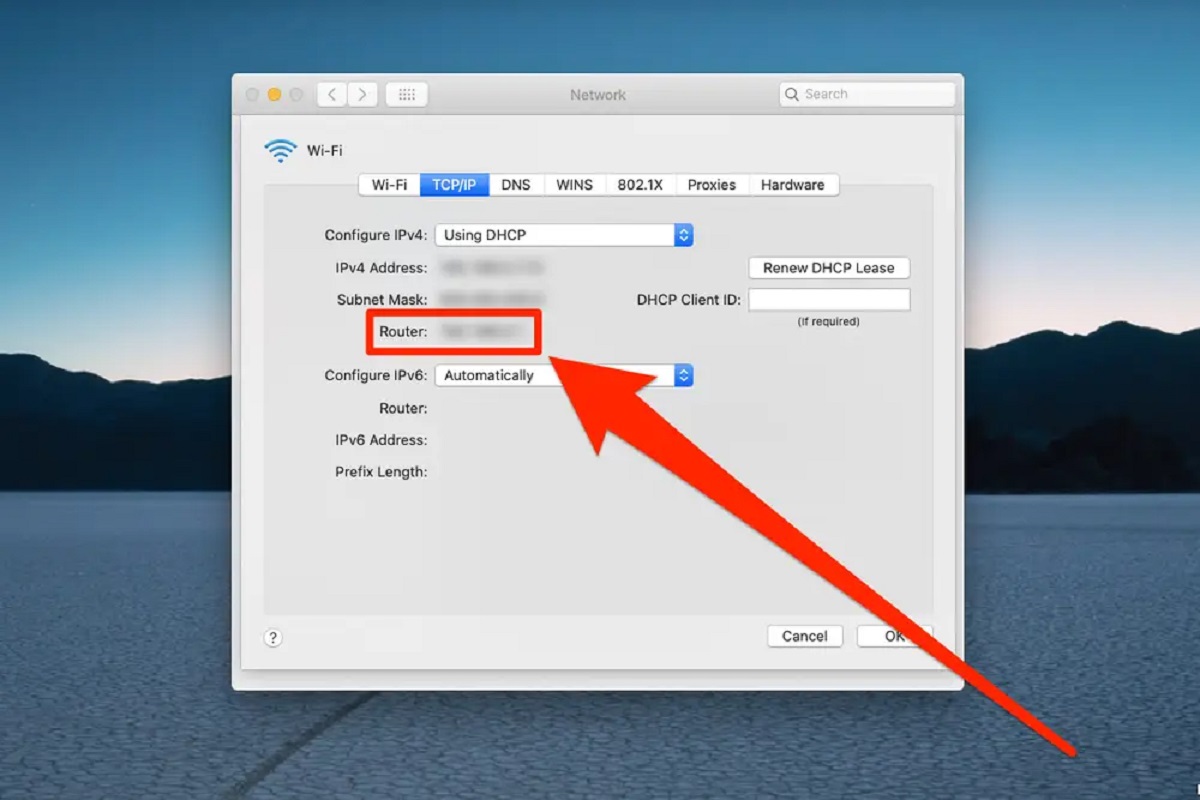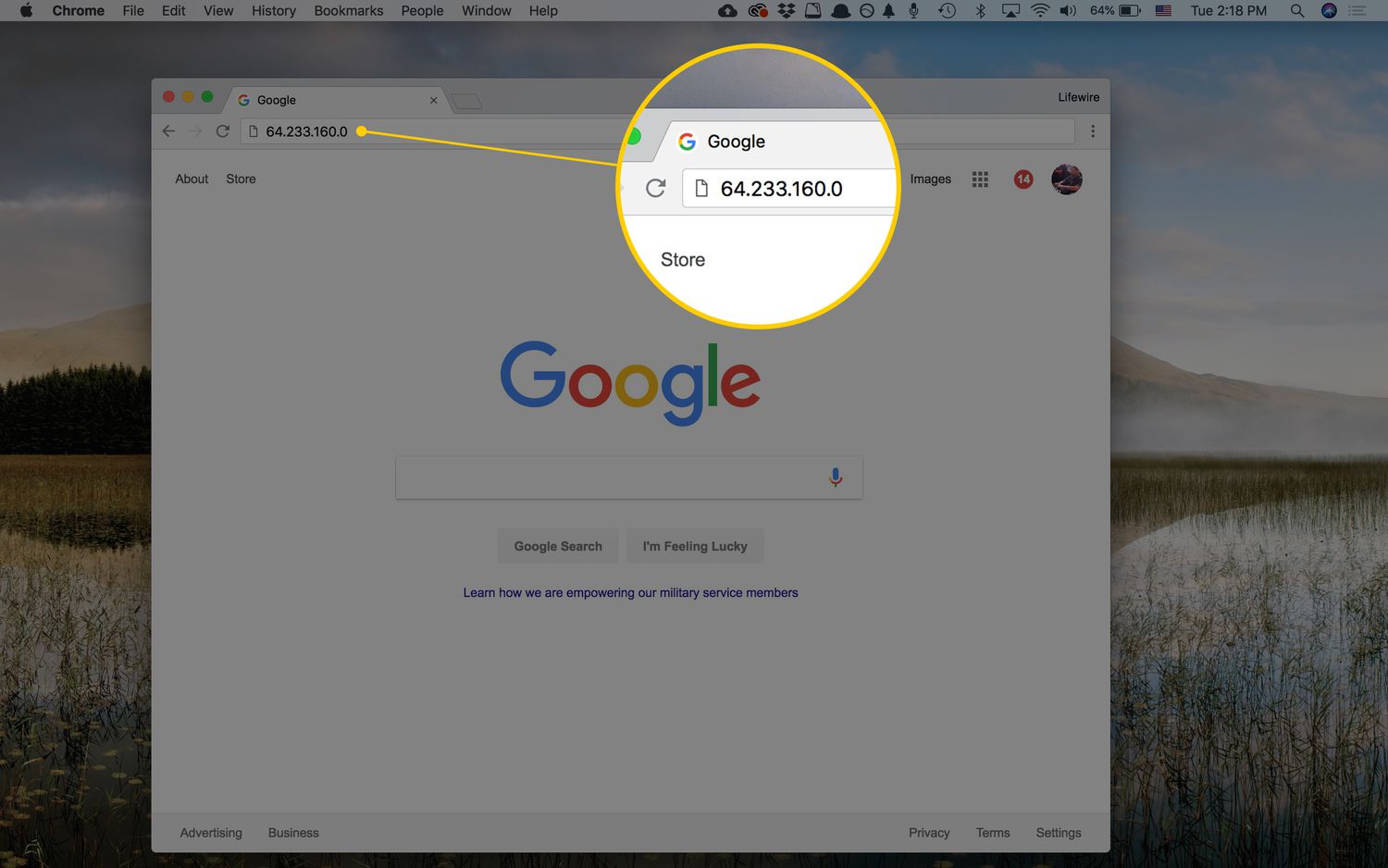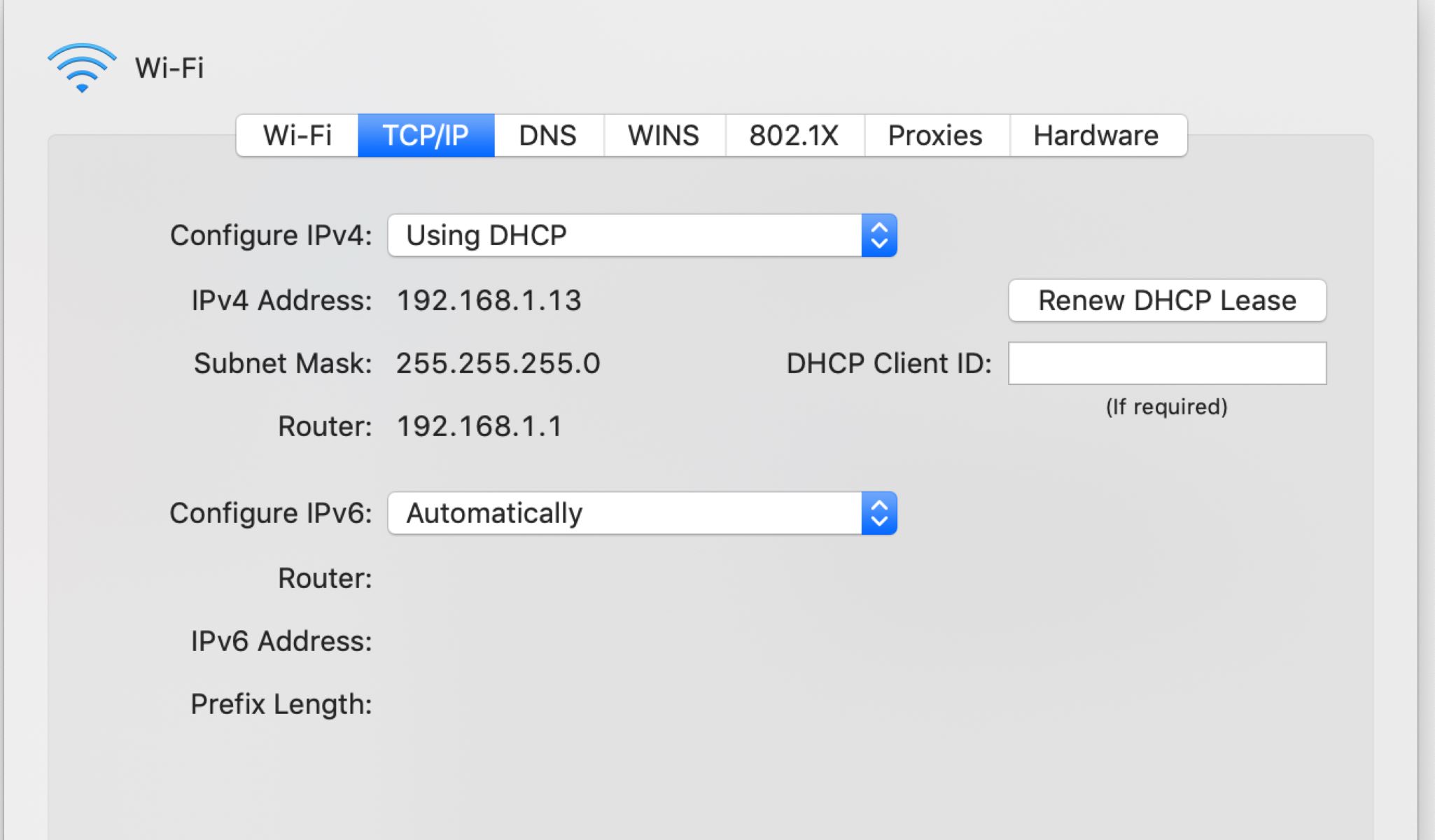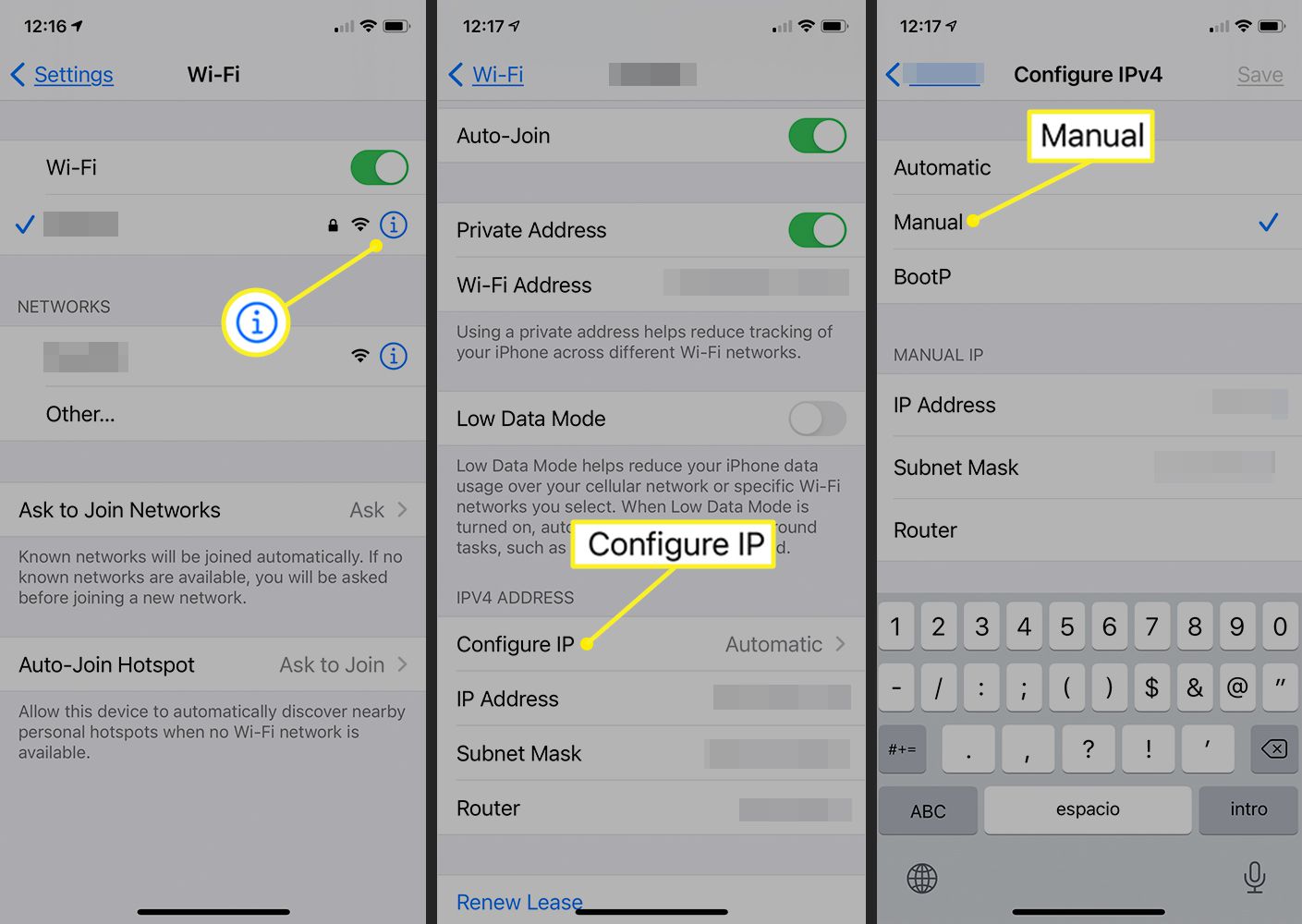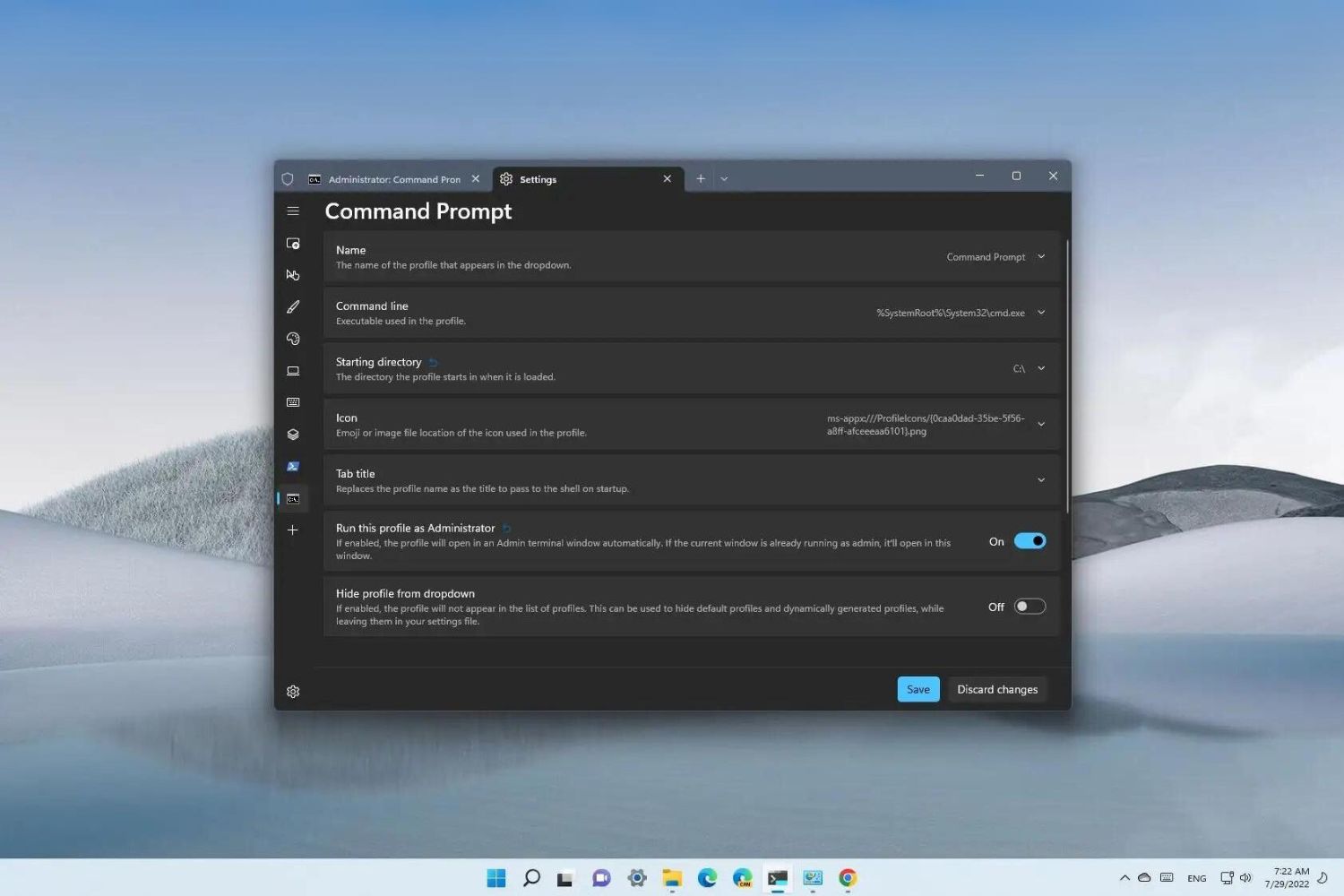Introduction
Welcome to the world of IP addresses! Chances are, you’ve come across the term “IP address” numerous times while navigating the vast terrain of the internet. Whether you’re a casual internet user or a tech enthusiast, understanding what an IP address is and how it functions is essential.
So, what exactly is an IP address? An IP address, which stands for Internet Protocol address, is a unique numerical label assigned to every device connected to a computer network. It serves as an identifier for devices to communicate with each other and enables the transfer of data packets across networks.
Knowing your IP address might not seem like a valuable piece of information at first, but it can be incredibly useful in various situations. It can provide valuable insights into your location, help troubleshoot network problems, and even play a role in online security measures.
In this article, we will guide you through the process of checking your IP address on different devices and operating systems. We’ll cover Windows, Mac, Linux, iOS, and Android, ensuring that you have the knowledge you need, regardless of the device you’re using.
Additionally, we’ll provide guidance on checking your IP address while connected to a public Wi-Fi network. This is crucial for protecting your privacy and data security, as public networks can be vulnerable to potential threats.
Now that we’ve set the stage, let’s dive into the wonderful world of IP addresses and learn how you can discover yours with ease and confidence.
What is an IP Address?
An IP address is a unique numerical label assigned to every device connected to a computer network. It serves as a digital identifier, allowing devices to communicate and transfer data across the internet.
IP addresses consist of four sets of numbers, separated by periods. Each set can range from 0 to 255, creating a wide range of possible combinations. There are two types of IP addresses: IPv4 and IPv6.
IPv4, or Internet Protocol version 4, is the most commonly used type of IP address. It consists of a 32-bit binary number, typically expressed as four sets of numbers. For example, 192.168.0.1 is a common IPv4 address format.
However, with the growing number of devices connected to the internet, IPv4 addresses are becoming scarce. To address this issue, IPv6, or Internet Protocol version 6, was introduced. IPv6 uses a 128-bit binary number, allowing for a significantly larger number of addresses. IPv6 addresses are usually written as eight sets of four hexadecimal digits, separated by colons.
IP addresses serve multiple purposes. First and foremost, they provide a unique identity for each device on a network. This identity enables devices to send and receive data packets, ensuring proper communication between different devices.
Moreover, IP addresses have geographical implications. The first set of numbers in an IP address is typically associated with a specific region or country. Utilizing this information, online services can customize content based on users’ locations or provide localized search results.
Furthermore, IP addresses play a vital role in cybersecurity. By tracking IP addresses, law enforcement agencies and cybersecurity experts can monitor and investigate cybercrime, identify potential threats, and take appropriate actions.
Overall, IP addresses are the backbone of the internet, enabling the seamless exchange of information between devices and facilitating various online activities. Now that we have a good grasp of what IP addresses are, let’s explore why knowing your IP address is important.
Why do you need to know your IP Address?
While the concept of IP addresses may seem technical and distant from our everyday lives, there are several practical reasons why knowing your IP address can be beneficial. Let’s explore some of these reasons:
- Network Troubleshooting: When you encounter network connectivity issues, knowing your IP address can help you identify and resolve the problem. You can use your IP address to check for connectivity between devices, identify network conflicts, or troubleshoot firewall settings.
- Accessing Networked Devices: If you have devices connected to your home network, such as printers, gaming consoles, or network-attached storage (NAS) devices, knowing your IP address allows you to access and configure these devices more easily. By accessing their respective IP addresses, you can manage settings, update firmware, or troubleshoot any issues.
- Remote Desktop Access: In some instances, you might need to remotely access your computer from another location. By knowing your IP address, you can use remote desktop software or tools to connect to your computer and perform tasks as if you were physically present.
- Online Security: Your IP address can provide information about your general location. While this information may not pinpoint your exact address, it can be used to identify your city or region. Being aware of your IP address can help you identify any discrepancies, such as unauthorized access to your accounts or potential hacking attempts.
- Website Analytics: If you own a website or manage online content, knowing the IP addresses of your visitors can provide valuable insights. Website analytics tools can track IP addresses to analyze visitor traffic, demographics, and behavior patterns. This information can help you make data-driven decisions to improve your website’s performance and user experience.
- VPN Configuration: Virtual Private Networks (VPNs) route your internet traffic through different servers, masking your IP address and providing a layer of privacy and security. When setting up a VPN, knowing your IP address is crucial. You may need to configure specific settings or troubleshoot any connection issues.
By now, you can see that knowing your IP address has numerous practical applications. It not only helps in troubleshooting network problems but also enhances your online security and allows you to access and configure various networked devices. In the following sections, we will explore how to check your IP address on different devices and operating systems.
How to check your IP Address on Windows
Checking your IP address on a Windows computer is a straightforward process. Here are the steps:
- Open the Start Menu by clicking on the Windows logo located at the bottom left corner of your screen.
- In the search bar, type “Command Prompt” and click on the corresponding result to launch the Command Prompt window.
- Once the Command Prompt window opens, type “ipconfig” and press Enter.
- A list of network adapters will appear. Look for the adapter labeled “IPv4 Address” or “IPv6 Address” to find your IP address. The IP address will be displayed next to this label, typically under the “Default Gateway” section.
- To copy the IP address, right-click on the Command Prompt window and select the “Mark” option. Highlight the address with your mouse and press Enter to copy it to the clipboard.
That’s it! You have successfully checked and copied your IP address on a Windows computer.
Note that if your computer is connected to both Wi-Fi and an Ethernet cable, you will see multiple network adapters listed in the Command Prompt window. Make sure to locate the correct adapter to find the IP address you are looking for.
Now, let’s move on to checking your IP address on a Mac computer.
How to check your IP Address on Mac
On a Mac computer, finding your IP address is a simple process. Here’s how you can do it:
- Click on the Apple menu located at the top left corner of your screen.
- From the drop-down menu, select “System Preferences.”
- In the System Preferences window, click on the “Network” icon.
- You will see a list of network connections on the left-hand side of the Network window. Select the connection you are currently using (such as Wi-Fi or Ethernet).
- Click on the “Advanced” button located at the bottom right of the Network window.
- In the new window that appears, navigate to the “TCP/IP” tab.
- Your IP address will be displayed next to the “IPv4 Address” or “IPv6 Address” label.
- To copy the IP address, you can either write it down or select the address and press Command+C to copy it to the clipboard.
That’s all it takes to find your IP address on a Mac computer. Now, let’s move on to checking your IP address on a Linux system.
How to check your IP Address on Linux
If you are using a Linux system, there are a few different methods to check your IP address. Here are two common ways:
Method 1: Using the ifconfig Command
- Open the terminal on your Linux system. You can usually find it in the applications menu or by pressing Ctrl+Alt+T.
- Type the command “ifconfig” and press Enter.
- A list of network interfaces will be displayed, along with their corresponding IP addresses. Look for the interface you are currently using (such as eth0 for Ethernet or wlan0 for Wi-Fi).
- Find the “inet” or “inet addr” entry under the interface you selected. The IP address will be listed next to it.
- To copy the IP address, you can either write it down or use Ctrl+Shift+C to copy it to the clipboard.
Method 2: Using the ip Command
- Open the terminal on your Linux system.
- Type the command “ip addr show” or “ip a” and press Enter.
- A list of network interfaces and their corresponding IP addresses will be displayed. Find the interface you are currently using.
- The IP address will be listed next to the “inet” or “inet6” label.
- To copy the IP address, you can either write it down or use Ctrl+Shift+C to copy it to the clipboard.
With these methods, you can easily check your IP address on a Linux system. Now, let’s move on to checking your IP address on iOS devices.
How to check your IP Address on iOS
Checking your IP address on an iOS device, such as an iPhone or iPad, is a simple process. Here’s how you can do it:
- Open the “Settings” app on your iOS device.
- Scroll down and tap on the “Wi-Fi” option.
- You will see a list of available Wi-Fi networks. Look for the network that you are currently connected to, and tap on the blue “i” button next to it.
- In the Wi-Fi settings page, you will find various details about the network. Your IP address will be listed next to the “IP Address” label.
- You can either write down the IP address or use the “Copy” button to copy it to the clipboard.
That’s all it takes to check your IP address on an iOS device. Now, let’s move on to checking your IP address on Android devices.
How to check your IP Address on Android
Checking your IP address on an Android device can be done with just a few steps. Here’s how:
- Open the “Settings” app on your Android device. You can usually find it in the app drawer or by swiping down from the top of the screen and tapping on the gear-shaped icon.
- Scroll down and tap on the “Wi-Fi” option.
- You will see a list of available Wi-Fi networks. Locate the network that you are connected to and tap on it.
- A new window will appear, displaying details about the Wi-Fi network. Look for the “IP address” entry. Your IP address will be listed next to it.
- To copy the IP address, you can tap and hold on it, then select the “Copy” option from the context menu that appears.
That’s it! You have successfully checked and copied your IP address on an Android device.
Now that you know how to check your IP address on different devices and operating systems, let’s move on to an important consideration – checking your IP address while connected to a public Wi-Fi network.
Checking your IP Address on a public Wi-Fi network
When connecting to a public Wi-Fi network, it’s important to be cautious about your privacy and security. Checking your IP address on a public network can help you understand the potential risks and take necessary precautions. Here’s what you need to know:
When connected to a public Wi-Fi network, your device is assigned an IP address by the network’s router. This IP address is typically different from the one you would have on your home or private network. To check your IP address on a public Wi-Fi network, follow these steps:
- Connect to the public Wi-Fi network on your device.
- Use the methods mentioned earlier in the corresponding section (Windows, Mac, Linux, iOS, or Android) to check your IP address.
- Take note of the IP address provided to you.
Knowing your IP address on a public network can help you assess potential risks. It is important to be aware that public Wi-Fi networks are often unsecured, making them more susceptible to cyber threats. Here are some precautions to consider when connected to a public Wi-Fi network:
- Use encrypted connections: Whenever possible, use websites or services that utilize HTTPS encryption. This ensures that any data transmitted between your device and the website is encrypted.
- Use a VPN: Consider using a Virtual Private Network (VPN) to encrypt your internet traffic and mask your IP address. A VPN creates a secure connection between your device and a remote server, protecting your data from potential eavesdroppers on the public network.
- Avoid sensitive transactions: Avoid accessing or performing sensitive activities, such as online banking, making purchases, or entering personal information on public Wi-Fi networks. It’s best to wait until you are on a secure network to carry out such activities.
- Keep your device and software up-to-date: Regularly update your device’s operating system, apps, and security software to ensure you have the latest security patches and protection against known vulnerabilities.
- Disable sharing: Disable any file or printer sharing options on your device to minimize the risk of unauthorized access.
By following these precautions and being mindful of your IP address on public Wi-Fi networks, you can help protect your privacy and data security.
With these guidelines, you now have a comprehensive understanding of checking your IP address on various devices and operating systems, as well as how to stay secure on public Wi-Fi networks.
Conclusion
Understanding and knowing your IP address can be incredibly useful in various situations. Whether you are troubleshooting network issues, accessing networked devices, or ensuring online security, having knowledge of your IP address empowers you to take necessary actions.
In this article, we have explored what an IP address is and why it is important to know. We have provided step-by-step instructions on how to check your IP address on different devices and operating systems, including Windows, Mac, Linux, iOS, and Android.
Additionally, we have discussed the importance of checking your IP address while connected to public Wi-Fi networks. By being aware of your IP address in these situations, you can take precautions to protect your privacy and secure your data.
Remember to always prioritize your online security by using encrypted connections, utilizing VPNs, avoiding sensitive transactions on public Wi-Fi networks, keeping your devices up-to-date, and disabling sharing options when necessary. These steps will help safeguard your personal information and reduce the risk of unauthorized access.
Now that you have the knowledge and tools to check your IP address, take a moment to explore and understand the network landscape around you. It’s like having a digital address that gives you a glimpse into the world of connectivity and enables you to navigate and interact with the vast realm of the internet.