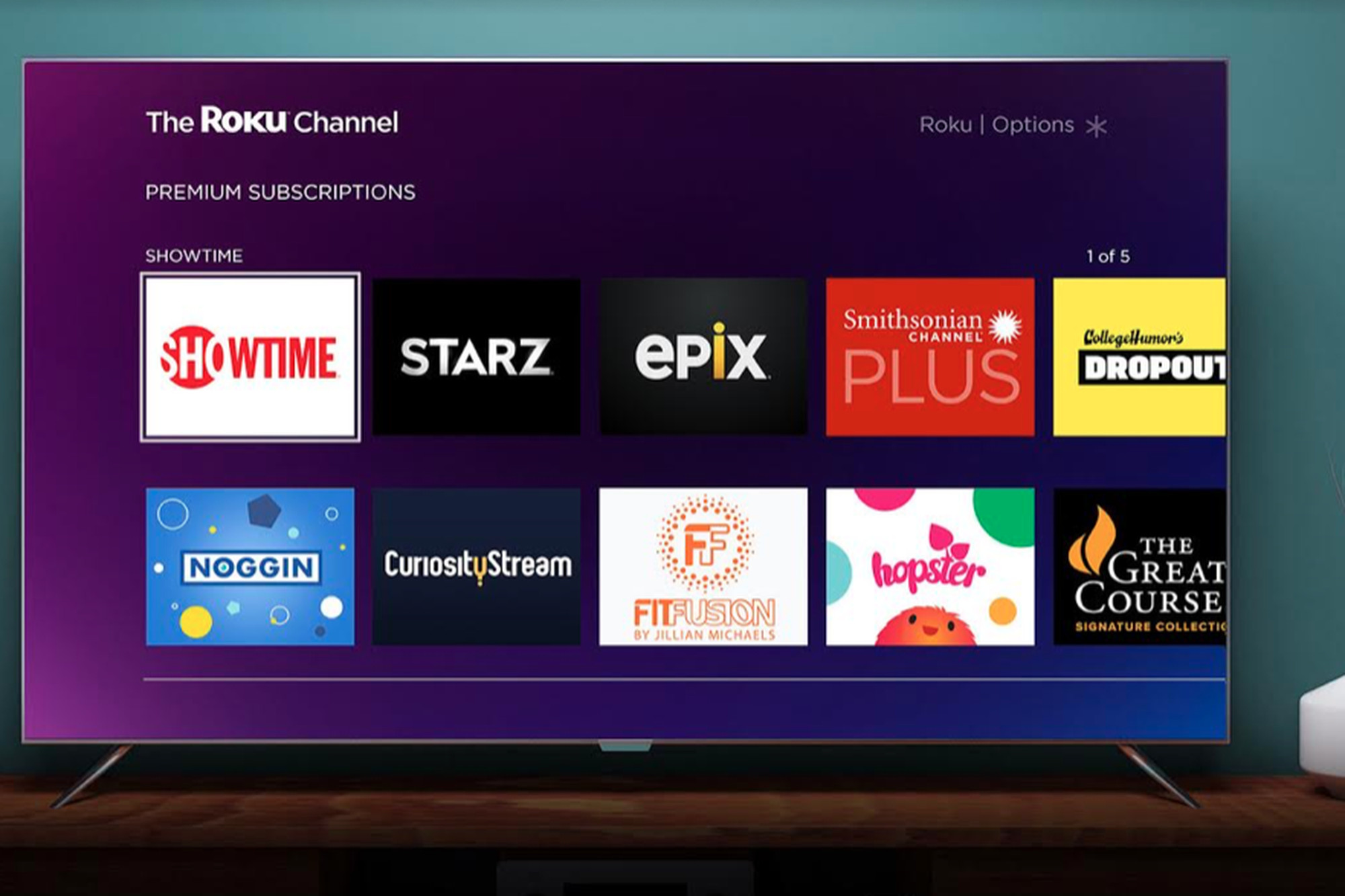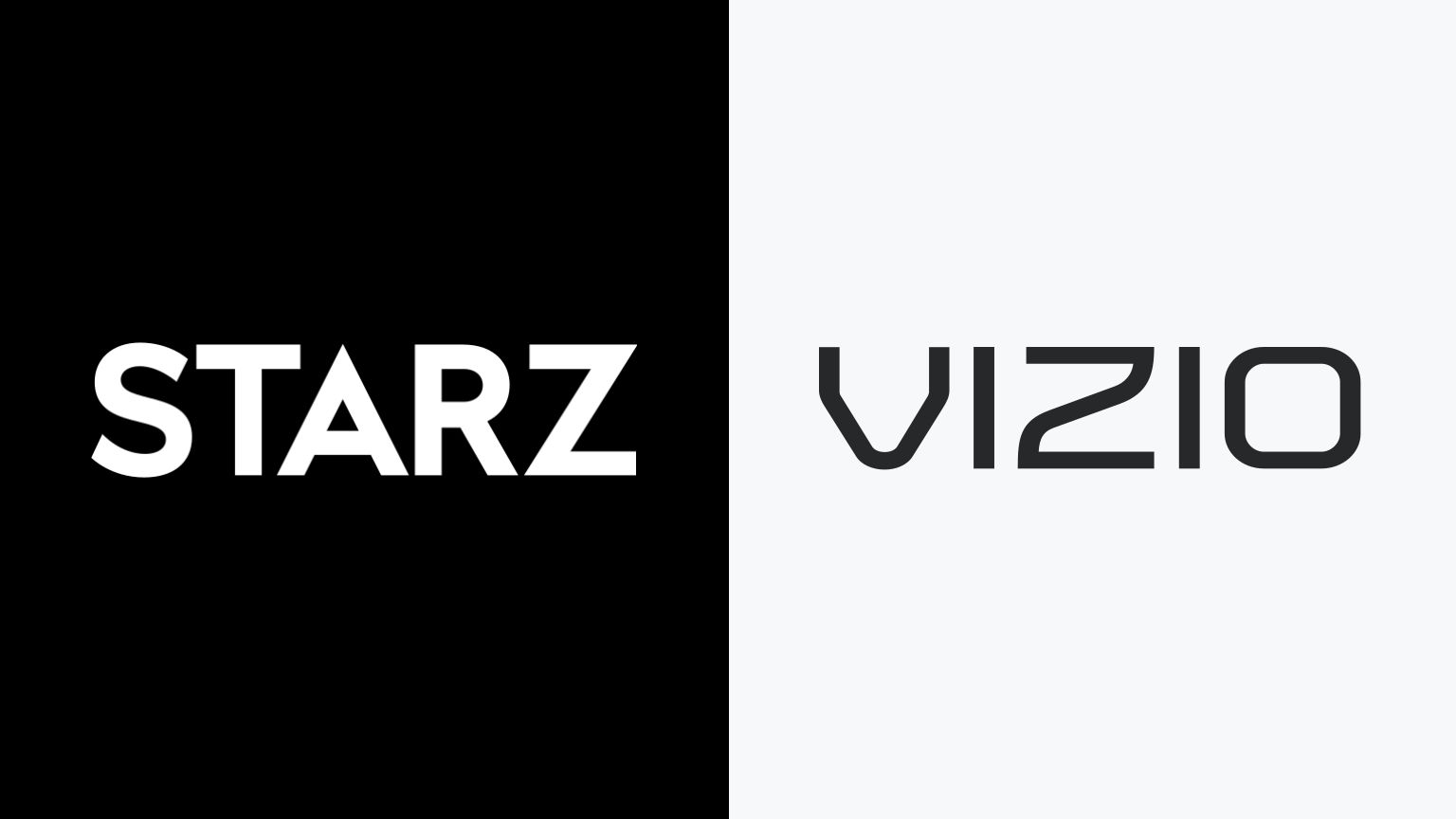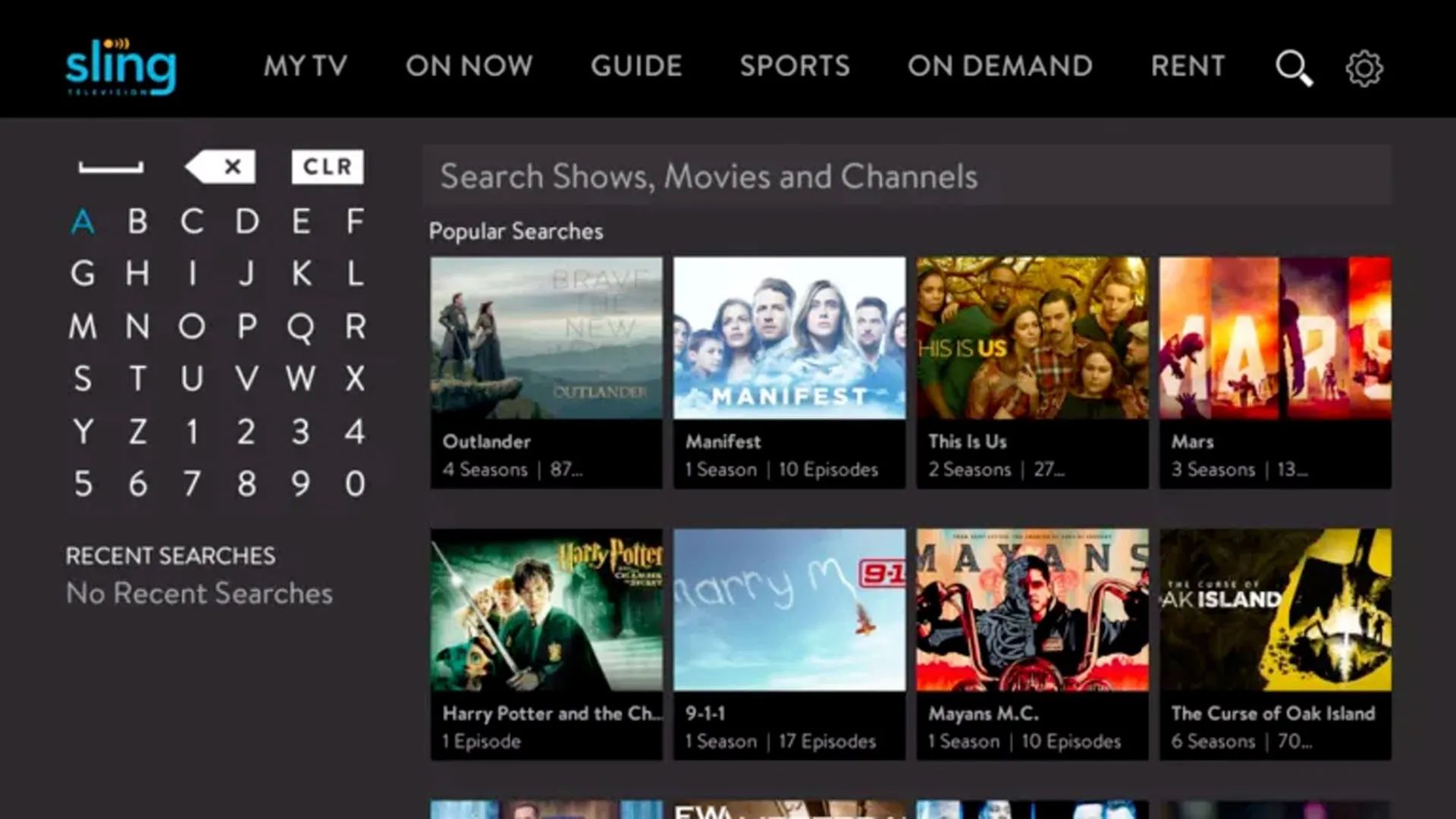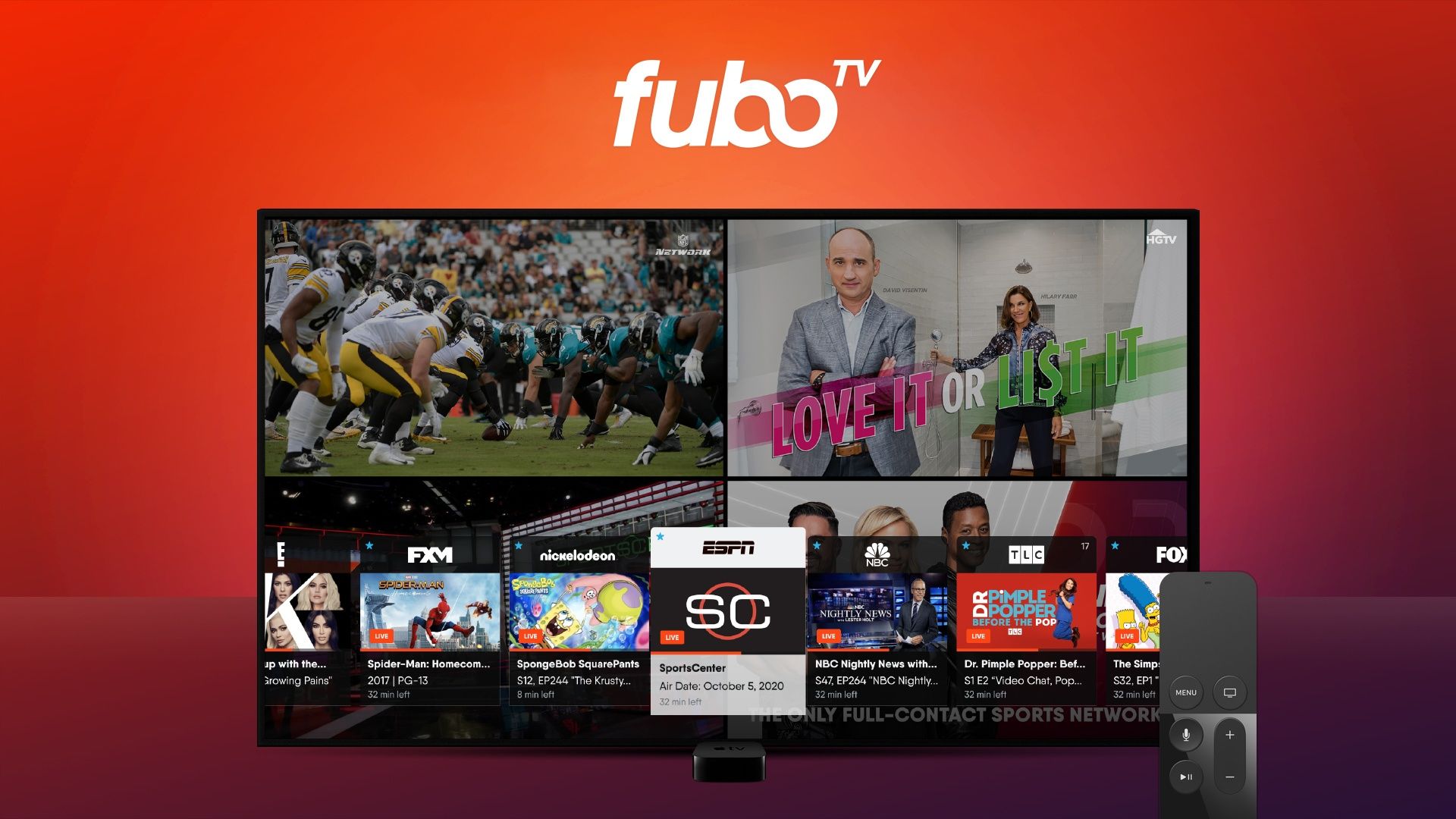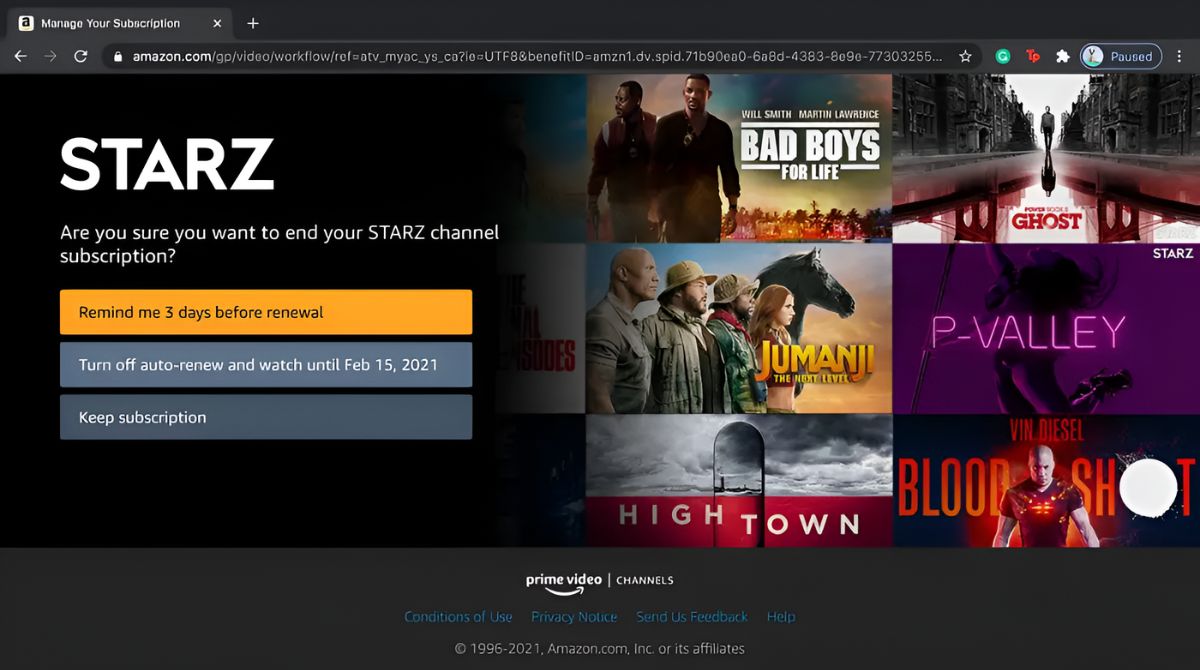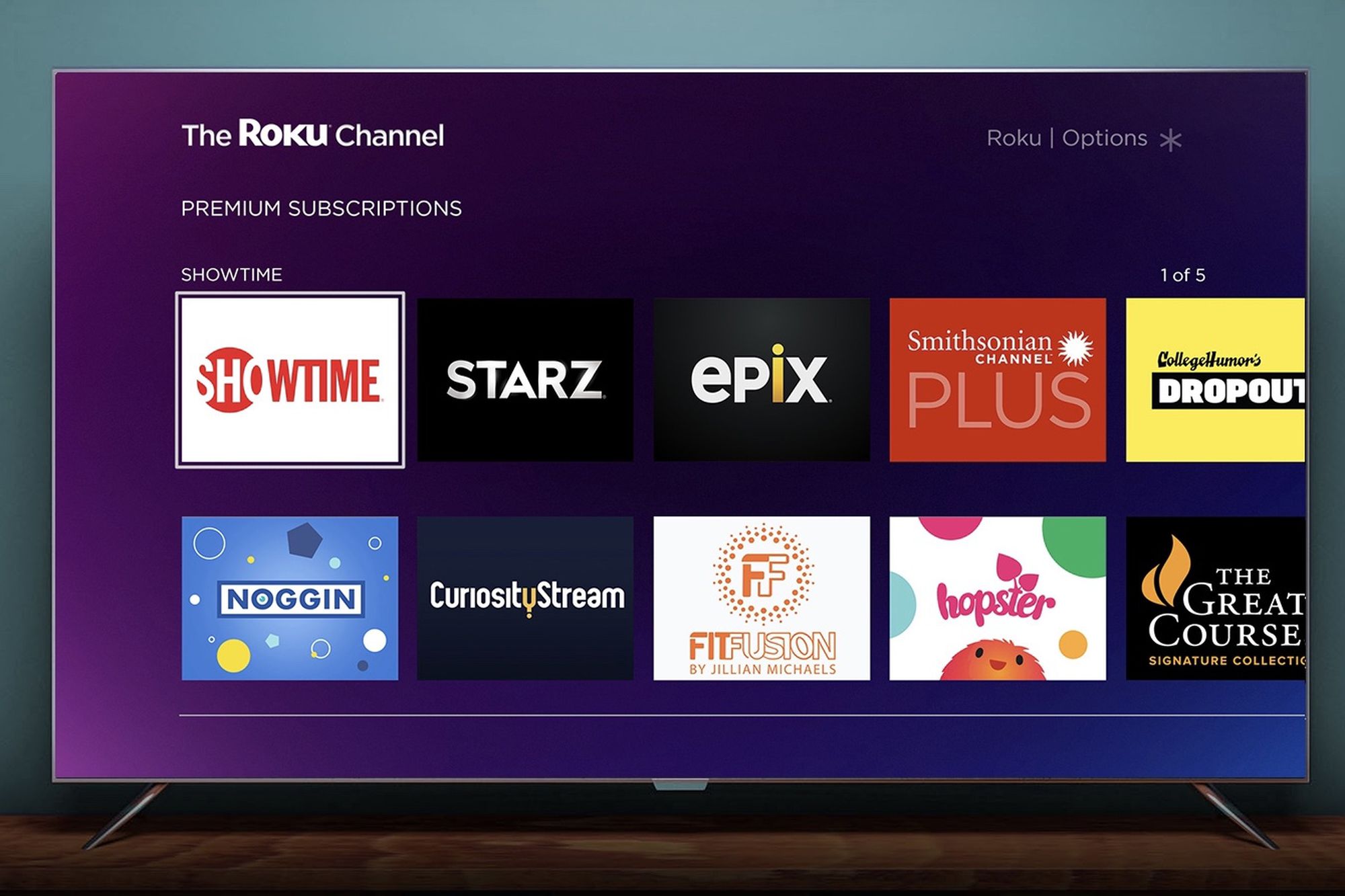Introduction
Welcome to our guide on how to cancel Starz on Roku! If you’ve been enjoying the Starz channel on your Roku device but have decided it’s time to end your subscription, we’re here to help. Whether you’re looking to free up some space in your streaming budget or simply want to explore other content options, canceling your Starz subscription is quick and straightforward with Roku. In this guide, we’ll walk you through the step-by-step process to ensure a smooth cancellation.
Roku offers a convenient way to access a wide range of streaming channels, including popular ones like Starz. This premium service provides subscribers with access to a vast library of movies, TV shows, and original content to enjoy at their convenience. However, circumstances change, and it’s common to want to cancel a subscription at some point.
Before we dive into the cancellation process, it’s essential to note that once you cancel your Starz subscription on Roku, you will lose access to all Starz content immediately. Therefore, make sure to finish any shows or movies you’re currently watching before proceeding with the cancellation.
In the following sections, we’ll guide you through the steps to cancel your Starz subscription on Roku. With a few simple clicks, you’ll be on your way to canceling your subscription and exploring other exciting streaming options. Let’s get started!
Step 1: Open the Roku Home Screen
The first step in canceling your Starz subscription on Roku is to navigate to the Roku Home Screen. This is where all the available channels and settings can be accessed. Here’s how to do it:
- Turn on your Roku device and ensure it is connected to your TV and Wi-Fi network.
- Using your Roku remote, press the Home button. This will take you to the Roku Home Screen, also known as the main menu.
- On the Home Screen, you’ll see various options and channels.
Now that you’re on the Roku Home Screen, you’re ready to move on to the next step of canceling your Starz subscription.
Pro tip: If you have multiple Roku devices, make sure you’re on the Roku device where the Starz subscription is active to avoid any confusion during the cancellation process.
Step 2: Navigate to the Starz Channel
Once you’re on the Roku Home Screen, the next step is to find and select the Starz channel. Here’s how you can do it:
- Using the directional buttons on your Roku remote, navigate to the left or right until you find the “Streaming Channels” option. It is usually located towards the left side of the screen.
- Press the OK button on your remote to select “Streaming Channels.”
- On the “Streaming Channels” screen, you’ll see a search bar at the top. You can use this to search for the Starz channel directly.
- Type “Starz” in the search bar using the on-screen keyboard and press the OK button. Alternatively, you can scroll through the available channels to manually find the Starz channel.
- Once you’ve found the Starz channel, highlight it and press the OK button to select it.
The Roku device will now take you to the Starz channel’s overview page, where you can access all the available content and manage your subscription.
Pro tip: If you already have the Starz channel added to your “My Channels” section on the Roku Home Screen, you can simply navigate directly to it without going through the “Streaming Channels” section.
Step 3: Select “Manage Subscription”
After navigating to the Starz channel on your Roku device, the next step is to find the option to manage your subscription. Follow these steps to access the subscription management page:
- On the Starz channel’s overview page, use the directional buttons on your Roku remote to navigate to the top menu. This menu usually contains options like “Home,” “Browse,” and “Settings.”
- Scroll to the right until you reach the “Settings” option and highlight it.
- Press the OK button on your remote to select “Settings.”
- Within the settings menu, look for an option called “Manage Subscription.” This option is typically located under the “Account” or “Subscription” section.
- Highlight the “Manage Subscription” option and press the OK button to select it.
By selecting “Manage Subscription,” you’ll be taken to the subscription management page, where you can proceed to cancel your Starz subscription.
Pro tip: The location of the “Manage Subscription” option may vary slightly depending on the interface of your specific Roku device. If you’re having trouble finding it, refer to your Roku device’s user manual or visit the Roku support website for more detailed instructions.
Step 4: Cancel the Starz Subscription
Once you’ve accessed the subscription management page, you’re ready to cancel your Starz subscription. Follow these steps to complete the cancellation process:
- On the subscription management page, you’ll see various options related to your Starz subscription. Look for the option that says “Cancel Subscription” or something similar.
- Highlight the “Cancel Subscription” option and press the OK button on your Roku remote to select it.
- You will be prompted with a confirmation message asking if you want to cancel your Starz subscription. Read the message carefully to ensure that you understand the consequences of canceling.
- Depending on your Roku device, you may be asked to provide your Roku account PIN or passcode for security purposes. Enter your PIN or passcode using the on-screen keyboard and press the OK button.
- After confirming your decision to cancel, the Starz subscription will be officially canceled. You will no longer have access to Starz content through your Roku device.
It’s important to note that canceling your Starz subscription on Roku will stop future billing, but it will not provide a refund for any unused portion of your subscription. Be sure to consider this before proceeding with the cancellation.
Pro tip: If you change your mind before the cancellation is processed, you may have the option to undo the cancellation. However, this will depend on the specific terms and conditions set by Starz and Roku. It’s always a good idea to check with customer support if you have any concerns or questions.
Step 5: Confirmation and Verification
After canceling your Starz subscription on Roku, it’s important to ensure that the cancellation has been successfully processed. Here’s how to confirm and verify the cancellation:
- Once you’ve completed the cancellation process, you should see an on-screen confirmation message indicating that your Starz subscription has been canceled. Take a moment to read this message and make note of any important details.
- You can also check your email associated with your Roku account for a confirmation email from Starz. This email should provide additional information regarding the cancellation and any remaining billing or refund details.
- Return to the Roku Home Screen and navigate back to the Starz channel. If the cancellation was successful, you should no longer have access to any Starz content. Attempting to play a Starz show or movie should result in an error message indicating that your subscription has been canceled.
- Additionally, you can check your Roku account subscription settings to confirm that the Starz subscription no longer appears in the list of active subscriptions.
By following these steps, you can ensure that your Starz subscription on Roku has been successfully canceled and that you will no longer be billed for the service.
Pro tip: If you encounter any issues or have any concerns about the cancellation process, it’s always a good idea to reach out to the Roku customer support or Starz customer support for assistance.
Step 6: Follow-up Steps
After canceling your Starz subscription on Roku, there are a few additional follow-up steps you may want to consider. These steps will help ensure a smooth transition and allow you to explore other streaming options:
- Double-check your billing statement: It’s a good idea to review your next billing statement to confirm that you’re no longer being charged for the Starz subscription. If you notice any discrepancies, reach out to Roku customer support for further assistance.
- Explore other streaming channels: With your Starz subscription canceled, it’s a great time to explore other streaming channels available on Roku. Take a look at the diverse range of channels and discover new content to enjoy.
- Consider alternative streaming services: If you still crave premium content, there are other streaming services available on Roku that offer a wide variety of movies and TV shows. Some popular alternatives include Netflix, Hulu, Amazon Prime Video, and Disney+.
- Manage your subscriptions: It’s a good practice to periodically review your active subscriptions on Roku. This will help you keep track of the services you’re subscribed to and ensure that you’re getting the most value out of your streaming budget.
- Stay updated on promotions and discounts: Keep an eye out for special promotions and discounts on streaming services. Roku often offers deals for new subscribers, so you may be able to take advantage of discounted rates on other channels.
By following these follow-up steps, you can make the most of your Roku streaming experience and continue to enjoy a variety of quality content.
Pro tip: To avoid any unexpected charges, make it a habit to regularly review and manage your subscriptions on Roku. This will help you stay organized and ensure that you’re only paying for the services you truly want and use.
Conclusion
Cancelling your Starz subscription on Roku is a straightforward process that can be completed in just a few simple steps. By following the guide outlined above, you’ll be able to navigate the Roku interface and access the necessary options to cancel your subscription. Remember to thoroughly review the confirmation messages and check for any email notifications to ensure that the cancellation has been successfully processed.
After canceling your Starz subscription, take the opportunity to explore other streaming channels available on Roku. With a diverse range of options, you can continue to enjoy a wide variety of movies, TV shows, and original content from different providers. Don’t forget to manage your subscriptions periodically to ensure that you’re maximizing your streaming budget and enjoying the services that align with your interests.
Keep in mind that Roku offers a user-friendly platform that allows you to easily add and remove subscriptions, giving you the flexibility to tailor your streaming experience to your preferences. Whether you decide to try out new channels or stick with your favorites, Roku provides a seamless streaming experience with a wide variety of options to satisfy your entertainment needs.
If you encounter any difficulties during the cancellation process or have any questions regarding your Roku account or subscriptions, be sure to reach out to Roku customer support for assistance. They are available to address any concerns and provide guidance to ensure a smooth experience.
We hope this guide has been helpful in assisting you with canceling your Starz subscription on Roku. Enjoy exploring new streaming options and discovering exciting content as you continue your streaming journey!