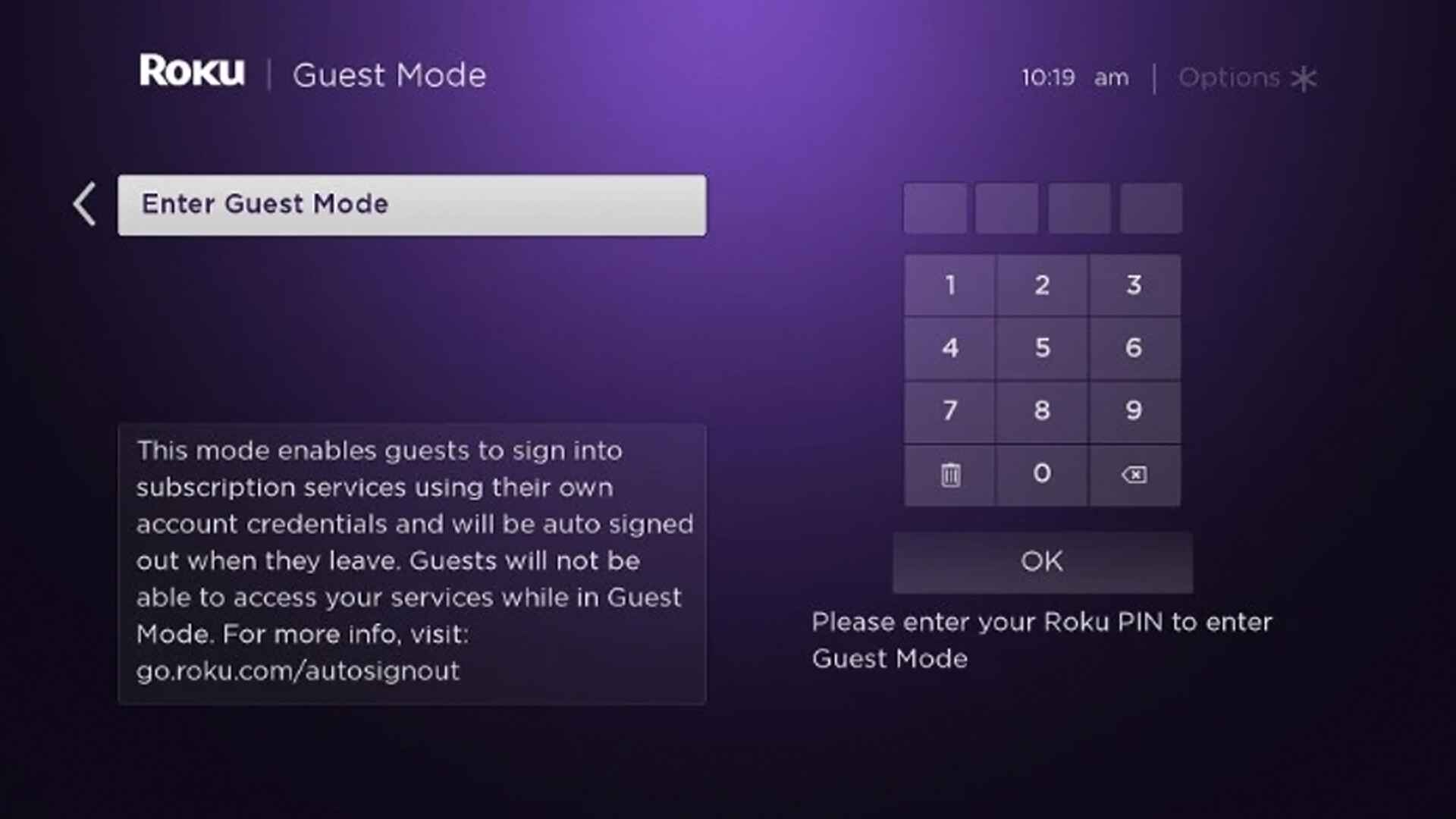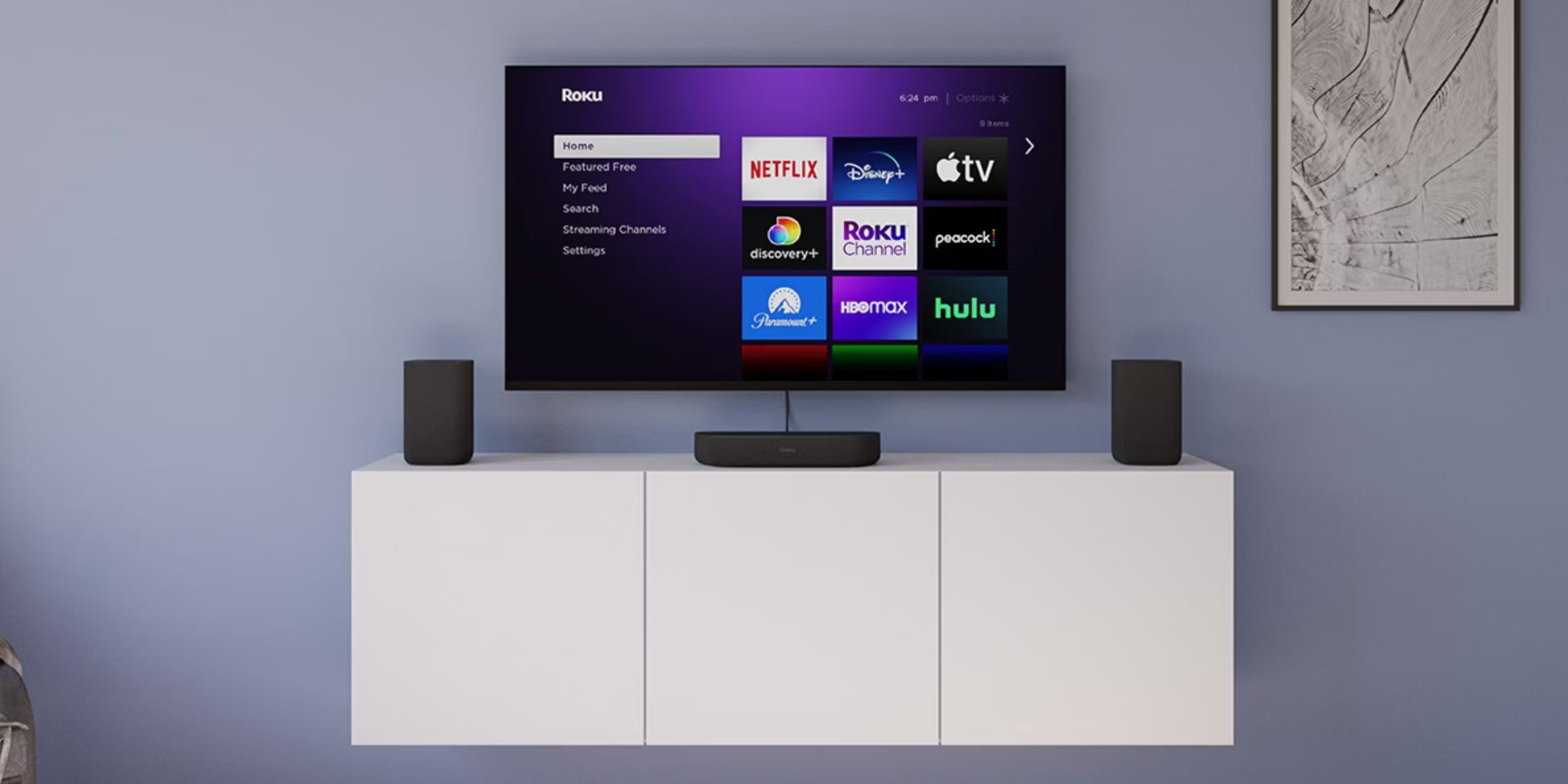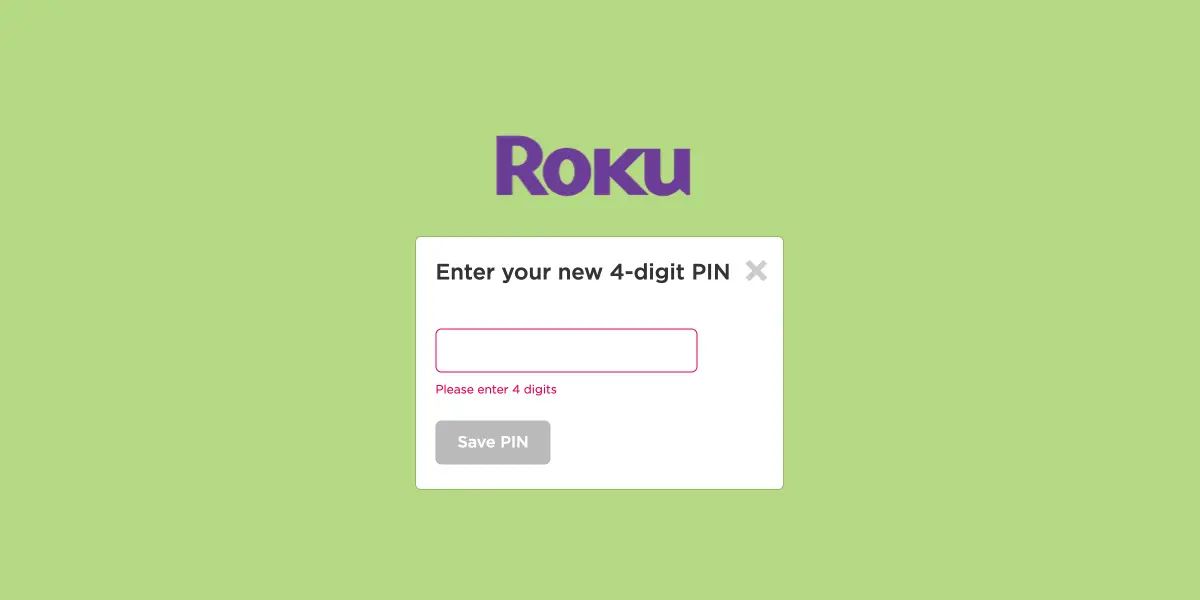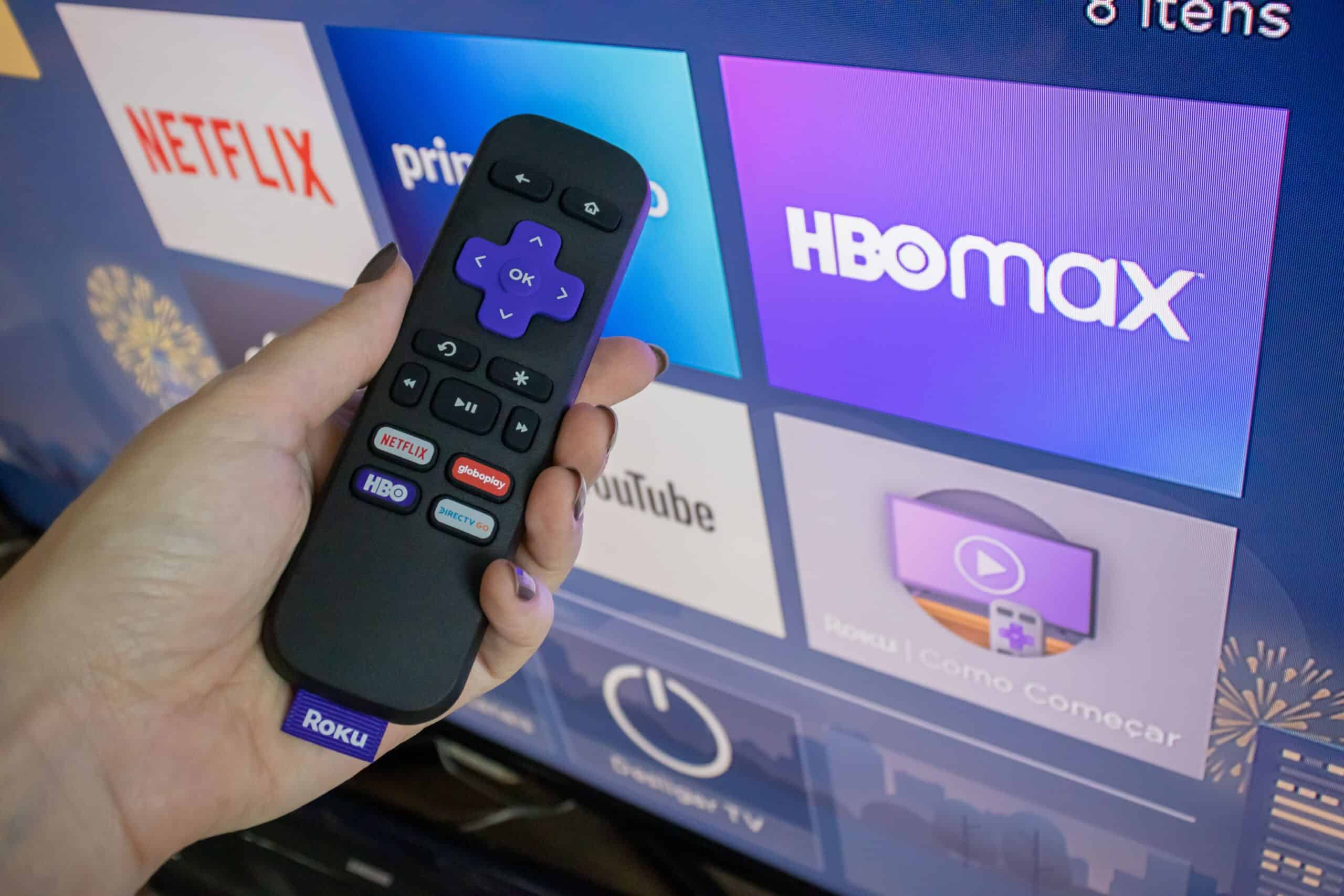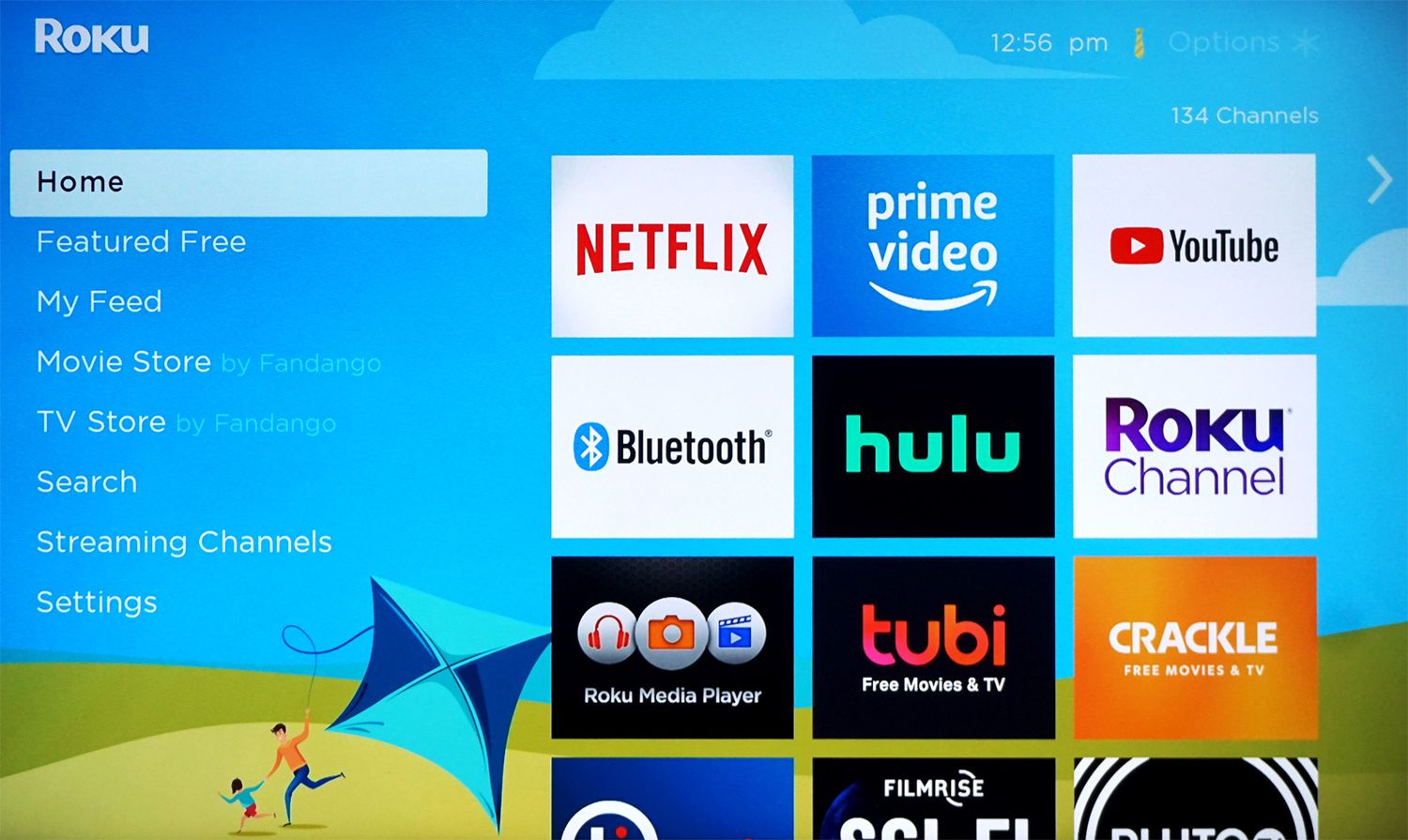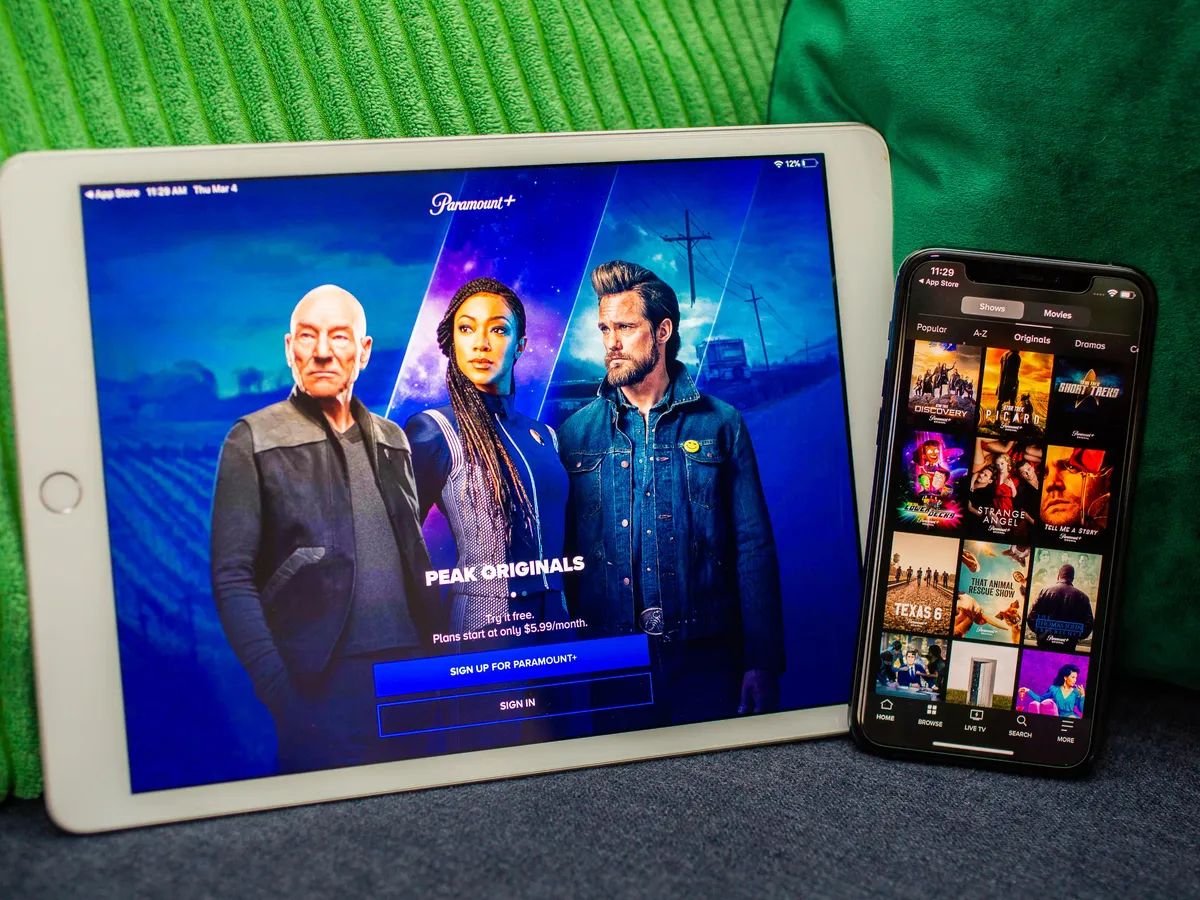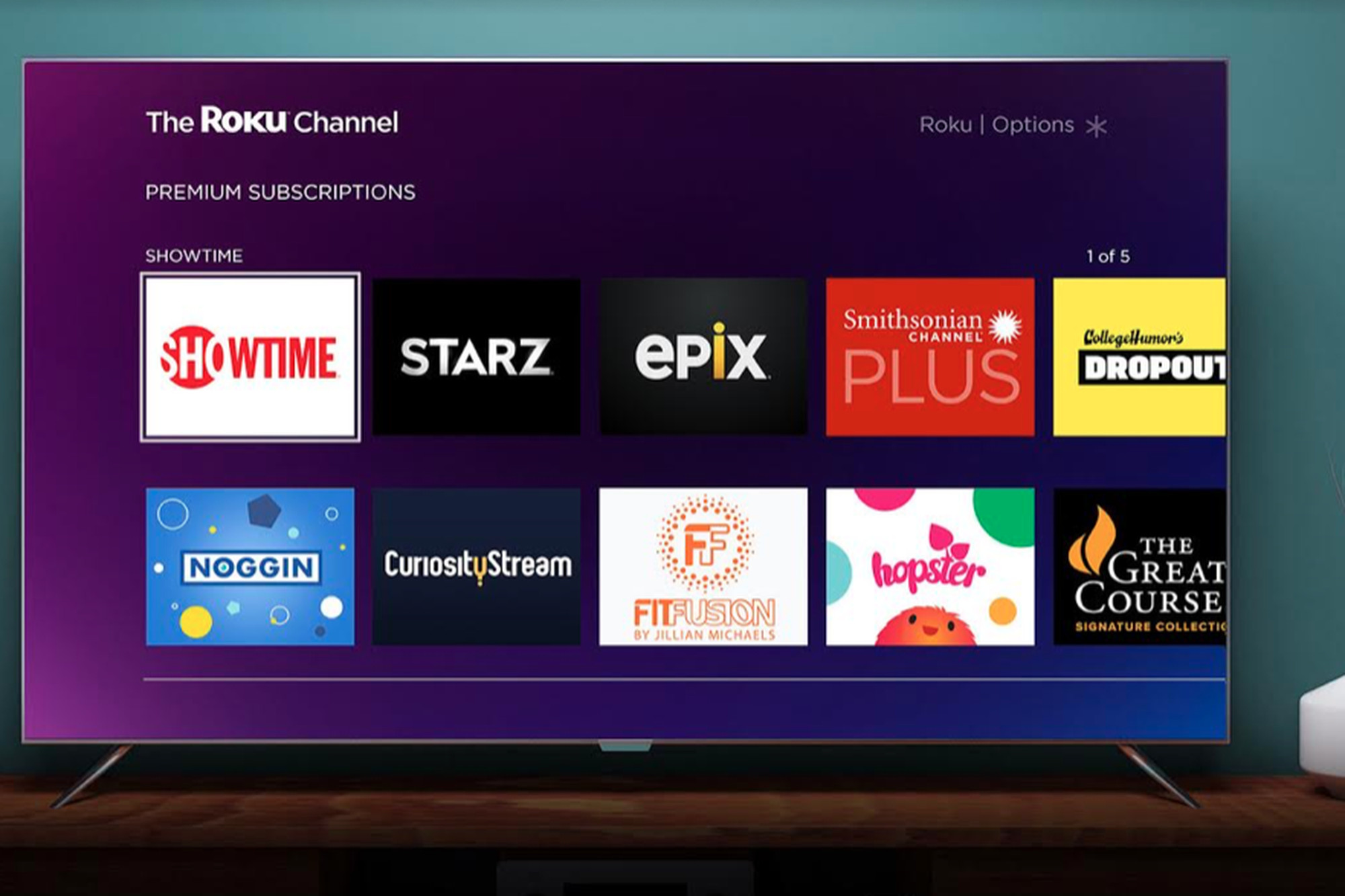What is a Roku PIN?
A Roku PIN is a four-digit number that acts as a security measure for your Roku streaming device. It adds an extra layer of protection to prevent unauthorized purchases or channels being added to your account. When you set up a Roku device, you are prompted to create a Roku PIN to ensure that only authorized users can make changes to your account settings.
The Roku PIN is essentially a password that you enter during certain transactions, such as adding new channels, making purchases, or installing updates. It helps to prevent accidental or unauthorized transactions on your Roku account, giving you control over the content and purchases made on your device.
By default, the Roku PIN is set to 0000, but it is highly recommended to change it to a unique and secure four-digit number to ensure maximum protection for your Roku device and account.
Your Roku PIN is tied to your Roku account and is needed to authorize transactions on any device linked to that account. It is essential to keep your Roku PIN confidential and not share it with anyone who should not have access to your account.
The Roku PIN is specific to your Roku account, not to individual devices. This means that if you have multiple Roku devices linked to the same account, the same PIN will apply to each device.
To sum up, a Roku PIN serves as a security measure to protect your Roku account from unauthorized access and transactions. It ensures that only you or authorized users can make changes to your Roku device and account settings.
Why do I need a Roku PIN?
Having a Roku PIN is crucial for several reasons:
1. Unauthorized purchases: A Roku PIN acts as a safeguard against unauthorized purchases on your Roku device. It prevents accidental or unauthorized transactions from occurring, ensuring that you have control over what is being purchased or rented on your account.
2. Content control: By setting up a Roku PIN, you can restrict access to age-restricted content, preventing children or other unauthorized users from accessing inappropriate content on your Roku device.
3. Channel additions: A Roku PIN is necessary when adding new channels to your device. It helps to prevent unauthorized channels from being added to your account and ensures that only approved channels are accessible.
4. Privacy protection: Your Roku PIN helps protect your privacy by making it more difficult for someone to gain unauthorized access to your account. This is especially important if you share your Roku device with others or have multiple Roku devices in your household.
5. Account security: With a Roku PIN in place, you can have peace of mind knowing that only authorized users can make changes to your account settings. This includes modifying preferences, adding or removing channels, and managing subscriptions.
By utilizing a Roku PIN, you can enjoy a safer and more secure streaming experience. It gives you control over your content, adds an additional layer of protection against unauthorized transactions, and protects your privacy and account security.
How to find your Roku PIN from your Roku account?
If you’re unsure about your Roku PIN or need to retrieve it, you can easily find it through your Roku account. Here’s how:
1. Access the Roku website: Open the web browser on your computer or mobile device and go to the Roku website.
2. Sign in to your Roku account: Click on the “Sign In” button located at the top right corner of the website. Enter your email address and password associated with your Roku account.
3. Go to the “My Account” page: Once you’re signed in, click on your account name at the top right corner of the webpage. From the dropdown menu, select “My Account.”
4. Navigate to “PIN Preferences”: On the My Account page, scroll down until you find the section labeled “PIN Preferences.” Click on the “Update” button next to “PIN Preferences.”
5. Verify your Roku account password: To access your Roku PIN, you’ll need to verify your Roku account password. Enter your password in the prompted field and click “Continue.”
6. View your Roku PIN: After entering your password, you will be directed to the PIN Preferences page. Here, you will see your current Roku PIN displayed. If you haven’t set a PIN or wish to change it, you can do so from this page as well.
7. Make note of your Roku PIN: Take note of your Roku PIN or consider changing it to a new four-digit number for added security.
Remember to keep your Roku PIN confidential and avoid sharing it with anyone who shouldn’t have access to your account. Having a strong and unique Roku PIN helps safeguard your streaming device and protect your account from unauthorized changes or purchases.
How to find your Roku PIN from the Roku device?
If you need to find your Roku PIN but don’t have access to your Roku account, you can retrieve it directly from your Roku device. Here are the steps to follow:
1. Navigate to the Roku home screen: Turn on your Roku device and ensure that you’re on the home screen, where you can see all your installed channels.
2. Access the Settings menu: Using your Roku remote, navigate to the left-hand side of the screen to highlight the “Settings” option. Press the “OK” button to enter the Settings menu.
3. Select “System”: In the Settings menu, scroll down and select the “System” option.
4. Choose “About”: Within the System menu, select “About” to access information about your Roku device.
5. Look for “Device Info”: In the About section, search for “Device Info” and highlight it.
6. Find your Roku PIN: On the Device Info screen, you will see various details about your Roku device. Look for the field labeled “Roku PIN” or “PIN.” The four-digit number displayed in this field is your Roku PIN.
7. Take note of your Roku PIN: Make sure to write down or remember your Roku PIN for future reference. Consider changing it to a new four-digit number if you prefer.
By following these steps, you can easily find your Roku PIN directly from your Roku device. Having your Roku PIN on hand ensures that you have the necessary information to authorize transactions and make changes to your Roku account settings.
What to do if you forgot your Roku PIN?
Forgetting your Roku PIN can be frustrating, but don’t worry. There are a few steps you can take to recover or reset your Roku PIN:
1. Reset your Roku PIN online: If you have access to your Roku account, you can easily reset your Roku PIN online. Follow these steps:
a. Visit the Roku website and sign in to your account.
b. Click on your account name and select “My Account.”
c. Scroll down to the “PIN Preferences” section and click on “Update.”
d. You may be prompted to verify your account password.
e. Choose the option to “Reset your PIN” and follow the instructions provided. You may receive an email with further instructions.
f. Once your PIN has been reset, make sure to set a new four-digit PIN that you can easily remember.
2. Reset your Roku device to factory settings: If you are unable to access your Roku account or the PIN reset option, you can perform a factory reset on your Roku device. Keep in mind that this will remove all settings, including your PIN, so you’ll need to set up your device from scratch. Here’s how to do it:
a. Go to the Settings menu on your Roku device.
b. Select “System” and then “Advanced system settings.”
c. Choose “Factory reset” and confirm your selection.
d. Once your Roku device resets, go through the initial setup process and create a new PIN when prompted.
e. Remember to choose a PIN that you can easily remember, but that is also secure.
3. Contact Roku support: If you’ve tried the above steps and still cannot recover your Roku PIN, it’s recommended to reach out to Roku support for assistance. They can help you regain access to your account and provide guidance on setting a new PIN.
It’s important to note that for security reasons, Roku does not store your PIN information. This means that they are unable to retrieve your existing PIN if you forget it. However, by following the steps outlined above, you can reset your PIN and regain control of your Roku device and account.
How to change your Roku PIN?
If you want to change your Roku PIN for security purposes or simply want to use a more memorable number, you can easily do so. Here’s how to change your Roku PIN:
1. Access your Roku account: Using a web browser on your computer or mobile device, go to the Roku website and sign in to your Roku account.
2. Go to “PIN Preferences”: Once you’re signed in to your account, click on your account name at the top right corner of the website. From the dropdown menu, select “My Account.” Scroll down to the “PIN Preferences” section and click on “Update.”
3. Verify your account: You may be prompted to enter your Roku account password to verify your identity and access the PIN settings. Enter your password in the prompted field and click “Continue.”
4. Select “Change PIN”: On the PIN Preferences page, you will see the option to “Change PIN.” Click on this option to proceed with changing your Roku PIN.
5. Enter a new PIN: In the “Change PIN” screen, enter your desired four-digit Roku PIN in the provided field. You can choose any combination of numbers between 0000 and 9999.
6. Confirm your new PIN: To finalize the change, re-enter your new Roku PIN in the “Confirm New PIN” field.
7. Save your new PIN: After confirming your new PIN, click the “Save” or “Submit” button to save the changes to your Roku account.
Once saved, your Roku PIN will be updated, and you will need to use the new PIN for any transactions or changes requiring authorization on your Roku device or account.
It’s recommended to choose a unique and secure four-digit number for your Roku PIN. Avoid using easily guessable or commonly used PINs to ensure the security of your Roku device and account.
By following these steps, you can easily change your Roku PIN to a new number of your choice, adding an extra layer of security and peace of mind to your Roku streaming experience.
Are there any alternatives to using a Roku PIN?
While a Roku PIN is an effective means of securing your Roku device and account, there are a few alternative security measures you can consider:
1. Account-level PIN: In addition to the Roku PIN, you can set up an account-level PIN for added security. This PIN acts as a second layer of protection and is required for making any changes to your account, including adding or removing channels, updating payment information, or changing account settings.
2. Parental controls: Roku offers built-in parental controls that allow you to restrict access to specific content based on ratings or content categories. By setting up parental controls, you can ensure that only age-appropriate content is accessible on your Roku device, even without a PIN.
3. Private listening: For those concerned about others hearing audio from their Roku streaming device, utilizing the private listening feature can be an alternative. This feature allows you to stream audio through headphones or your mobile device, providing a more private and personalized viewing experience.
4. Guest mode: If you frequently have guests using your Roku device, enabling the guest mode option can be a useful alternative to a PIN. With guest mode, your guests can enjoy streaming on your Roku device without having access to your account settings or personal information.
5. Two-factor authentication: While Roku currently does not offer two-factor authentication, some streaming applications and services that you access through Roku may provide this additional security feature. Two-factor authentication typically requires you to enter a verification code sent to your registered email or phone number when logging in or making account changes.
It’s important to note that while these alternatives can enhance the security of your Roku device and account, they should not replace the use of a Roku PIN. A Roku PIN remains a simple and effective way to prevent unauthorized purchases and restrict access to content on your Roku device.
By understanding and leveraging these alternative security measures, you can further customize your Roku experience and ensure that your streaming device and account remain safe and protected.
Conclusion
A Roku PIN is an essential security feature that helps protect your Roku device and account from unauthorized access and transactions. Whether you’re setting up a new Roku device or looking to enhance the security of your existing account, understanding how to find, change, or reset your Roku PIN is crucial.
By following the steps outlined in this article, you can easily find your Roku PIN from your Roku account or your Roku device. In case you forget your PIN, there are methods to retrieve or reset it through your account settings or by performing a factory reset on your device.
Remember to choose a unique and secure four-digit number for your Roku PIN and avoid sharing it with unauthorized individuals. Your Roku PIN serves as a safeguard against unauthorized purchases, adds control over content access, and protects your privacy and account security.
Additionally, consider exploring alternative security measures such as account-level PINs, parental controls, private listening, guest mode, and two-factor authentication when available. These features can provide an extra layer of protection and enhance your Roku streaming experience.
By utilizing the available security features offered by Roku and staying informed about the best practices for maintaining account security, you can enjoy a safe and worry-free streaming experience on your Roku device.