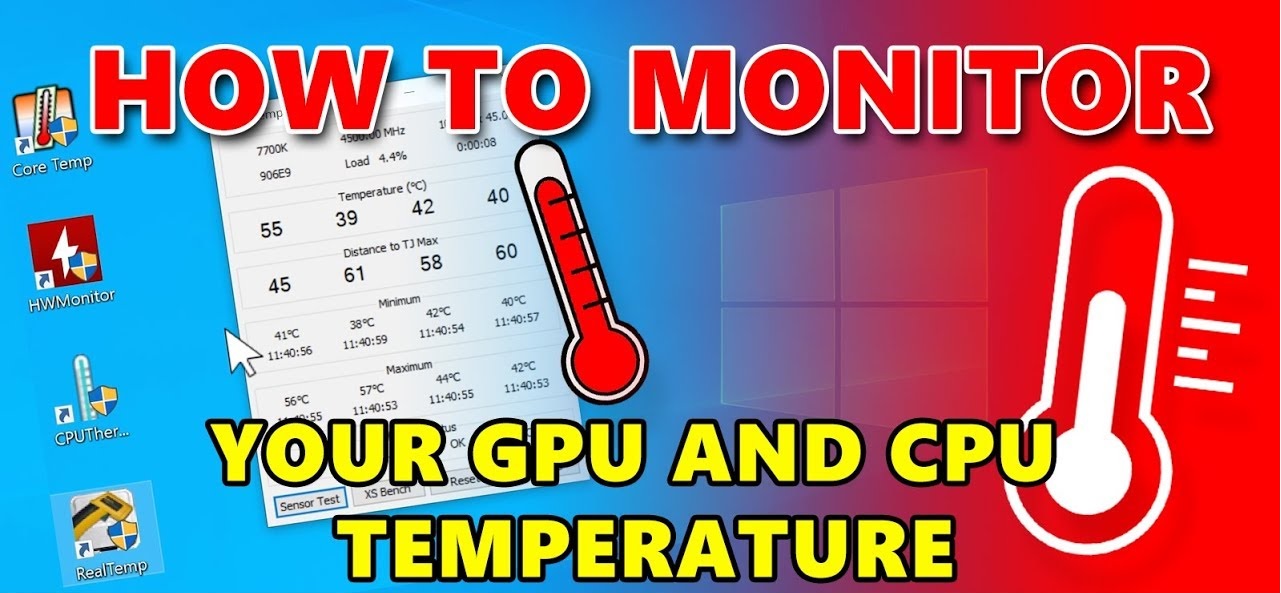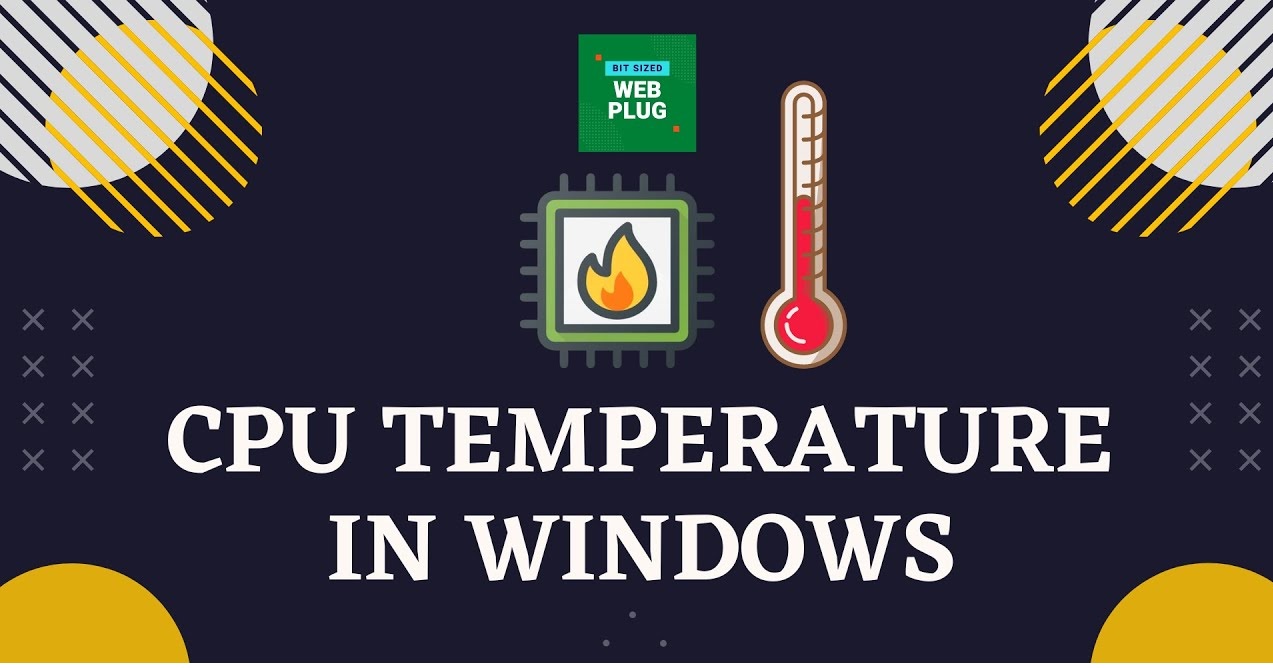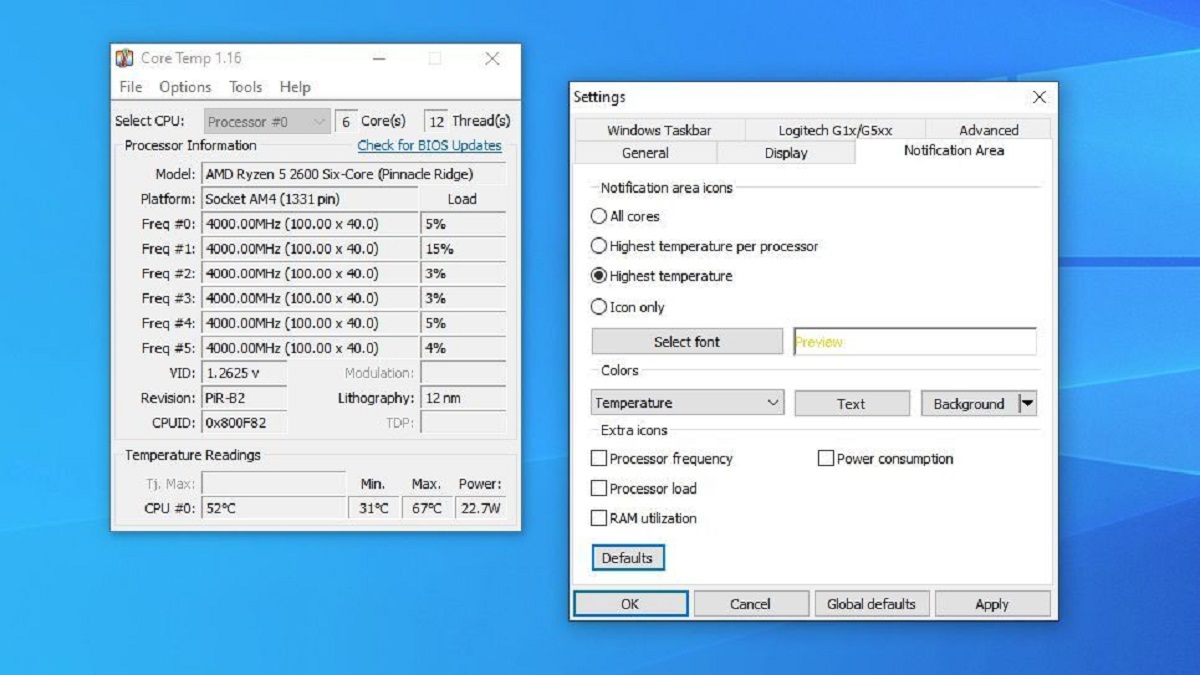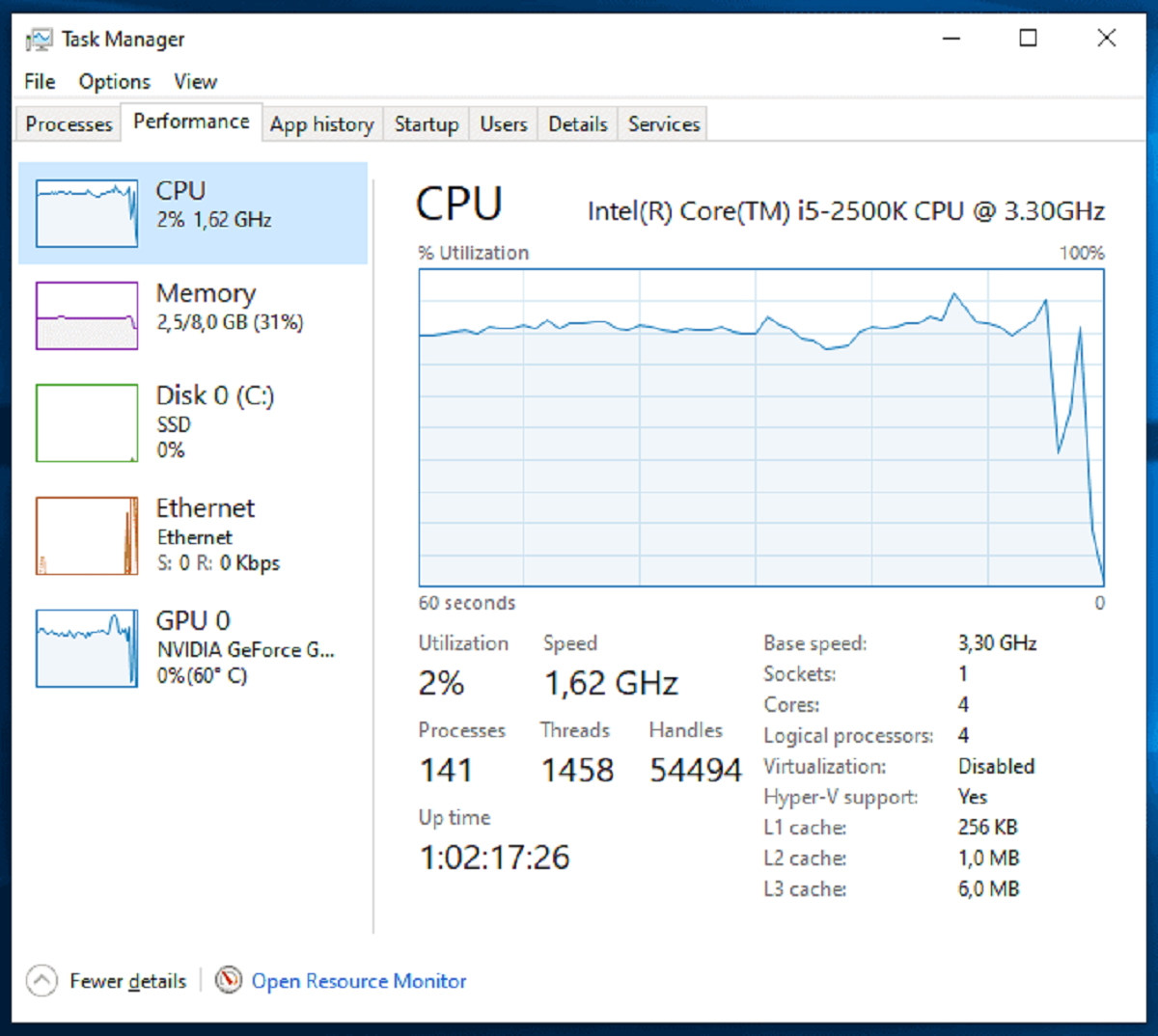Introduction
Welcome to our guide on case fan activation temperatures! If you’ve ever wondered at what temperature your case fans kick into gear, you’re in the right place. Understanding how case fans operate and the factors that impact their activation temperatures can help you optimize your computer’s cooling system for optimum performance and longevity.
Case fans play a crucial role in keeping your computer’s components cool, especially during intense gaming sessions or resource-intensive tasks. By expelling hot air from the case and bringing in fresh, cool air, they help prevent overheating and maintain stable operating temperatures.
But at what point do these fans actually turn on? Is there a specific temperature threshold that triggers their activation? The answer is yes, and it varies depending on your computer’s settings and the specific fans you have installed. In this guide, we’ll explore the factors that determine when case fans turn on, recommend optimal temperature settings, and provide steps to check and adjust these settings to suit your needs.
Whether you’re an avid gamer, a content creator, or simply a casual computer user, understanding the intricacies of case fans and their activation temperatures can help you ensure your system runs smoothly and efficiently.
Understanding Case Fans
Before we delve into the details of case fan activation temperatures, it’s important to have a basic understanding of how case fans work. Case fans, also known as chassis fans or cooling fans, are essential components that help regulate the temperature inside your computer case.
These fans are typically installed in specific locations within the case, such as the front, rear, or top, and are designed to move air in a specific direction. By creating airflow, they facilitate the exchange of hot air generated by your computer’s components with fresh, cool air from the surrounding environment.
Case fans come in various sizes and designs, ranging from 80mm to 200mm or larger. The size of a fan affects its airflow capacity and noise level. Larger fans generally provide better airflow with lower noise levels compared to smaller fans. Furthermore, some case fans are equipped with additional features like LED lighting for aesthetic appeal.
To operate, case fans require power from your computer’s power supply unit (PSU) or motherboard. They are typically connected to the motherboard via headers or connectors and are controlled by fan speed control settings in the BIOS or through specialized software.
It’s important to note that case fans can either be set to run at a constant speed or be configured to adjust their speed based on the temperature inside the case. The latter option, known as fan speed control or fan curve optimization, allows the fan speed to increase or decrease depending on the demand for cooling, resulting in more efficient and quieter operation.
By understanding the basics of case fan operation, you can appreciate their importance in maintaining optimal temperatures within your computer case. In the next section, we’ll explore why case fans turn on at specific temperatures and the factors that influence this activation threshold.
Why Do Case Fans Turn On at Certain Temperatures?
Case fans turn on at specific temperatures to ensure that your computer’s components remain within safe operating limits. When your computer is running, its various components generate heat. If this heat is not dissipated effectively, it can lead to overheating, reduced performance, and even hardware failure.
The activation temperature of case fans is typically determined by the BIOS or by fan control software. These settings aim to strike a balance between maintaining low temperatures and minimizing fan noise. When the temperature inside the case reaches or exceeds the predefined activation temperature, the fans will start spinning to remove the excess heat.
By employing temperature-based fan control, the system can respond dynamically to changing loads and ambient temperatures. This ensures that the fans are not constantly running at full speed, reducing unnecessary noise and power consumption. Additionally, it allows the fans to ramp up their speed only when necessary, effectively cooling the components and maintaining optimal operating temperatures.
It’s worth mentioning that different fans may have different activation temperature thresholds. For example, front intake fans may turn on at a slightly lower temperature to bring in cooler air, while rear exhaust fans may activate at a higher temperature to remove hot air from the case. The configuration and placement of your case fans can affect the overall airflow and temperature management of your system.
Overall, setting activation temperatures for case fans helps ensure the longevity and performance of your computer by effectively managing heat dissipation. In the following section, we’ll explore the various factors that influence the activation temperature of case fans.
Factors Affecting the Activation Temperature of Case Fans
Several factors come into play when determining the activation temperature of case fans. Understanding these factors can help you optimize your fan settings and maintain a well-regulated temperature inside your computer case. Here are some key factors to consider:
- Component Heat Output: The heat generated by your computer’s components, such as the CPU and GPU, directly affects the activation temperature of case fans. High-performance components tend to produce more heat, requiring more aggressive fan activation to keep temperatures in check.
- System Load: The workload on your computer plays a significant role in determining when the case fans kick in. Intensive tasks like gaming, video editing, or running demanding software can increase component heat output, leading to earlier fan activation.
- Ambient Temperature: The temperature of the surrounding environment affects how efficiently your case fans can cool your system. Higher ambient temperatures may necessitate earlier fan activation to maintain a comfortable operating temperature inside the case.
- Fan Configuration: The arrangement and placement of your case fans impact the overall airflow and cooling capabilities. A well-designed fan configuration, with a balance of intake and exhaust fans, can influence when the fans activate to maintain an optimal temperature inside the case.
- Fan Speed Control Settings: Fan control settings, either in the BIOS or through software, allow you to customize the fan activation temperature. Adjusting these settings allows you to find the right balance between cooling efficiency and noise levels based on your specific system requirements.
It’s important to note that finding the optimal activation temperature for your case fans may involve a degree of trial and error. Monitoring temperature levels, observing fan behavior, and making small adjustments to the fan control settings can help you achieve the desired balance between effective cooling and noise levels.
Now that we understand the factors that affect case fan activation temperatures, let’s dive into the recommended temperature settings for optimal cooling performance in the next section.
Recommended Temperature Settings for Case Fans
Setting the right temperature thresholds for case fan activation is crucial for maintaining optimal cooling performance while keeping noise levels in check. While the specific temperature settings may vary depending on your system configuration and personal preferences, the following recommendations can serve as a starting point:
- Intake Fan Activation: It is generally recommended to set the intake fans to activate at a temperature slightly higher than the ambient temperature. This ensures a steady flow of cool air into the case, helping to prevent the components from overheating.
- Exhaust Fan Activation: The activation temperature for exhaust fans should be set slightly higher than the intake fan activation temperature. This allows the exhaust fans to kick in once the internal temperature starts to rise, effectively removing hot air from the case.
- Optimal Temperature Range: The aim is to keep the internal temperature within a safe and efficient range. As a guideline, maintaining a temperature range of 30°C-60°C (86°F-140°F) for most components is considered ideal. However, specific recommendations may vary depending on the manufacturer’s specifications for your hardware.
- Fan Speed Control: Experimenting with different fan speed control options can help you find the right balance between cooling and noise levels. Many motherboards and fan control software allow you to customize the fan curve, adjusting the fan speed based on temperature thresholds to optimize for your specific needs.
It’s important to regularly monitor your system’s temperatures to ensure that they stay within the recommended range. Various software tools and BIOS features can provide real-time temperature monitoring, allowing you to make any necessary adjustments to the fan settings.
Remember that every system is unique, and finding the ideal temperature settings may require some trial and error. Pay attention to the temperature trends, noise levels, and overall system performance to fine-tune the case fan activation temperatures to best suit your needs.
In the next section, we’ll explore how you can check and adjust the fan activation temperatures on your computer.
How to Check and Adjust the Fan Activation Temperature
Checking and adjusting the fan activation temperature on your computer is a relatively straightforward process. Here are the steps you can follow:
- Access the BIOS: Restart your computer and enter the BIOS settings by pressing the designated key during the startup process. The key to access the BIOS may vary depending on your motherboard, but it is commonly the Delete (Del) or F2 key.
- Navigate to Fan Control Settings: Once in the BIOS, locate the section related to fan control or hardware monitoring. This section may be named differently depending on your motherboard manufacturer.
- Adjust Fan Activation Temperature: Within the fan control settings, you should find options to adjust the activation temperature for each fan. This may be listed as the “fan start temperature” or something similar. Modify the values to your desired temperature thresholds.
- Save and Exit: After adjusting the fan activation temperature, save your changes and exit the BIOS. Your computer will restart and apply the new settings.
- Monitor and Fine-tune: Once your computer reboots, use monitoring software or the BIOS itself to observe the temperatures and fan speeds. Make note of any patterns or trends and adjust the activation temperature if necessary to achieve the desired cooling performance.
It’s important to note that not all motherboards have extensive fan control options in the BIOS. In such cases, you may need to rely on third-party fan control software that provides more advanced functionality. These software tools allow you to monitor and adjust fan speeds and activation temperatures within the operating system, providing greater flexibility in managing your case fan settings.
Be cautious when making adjustments to the fan activation temperature. While it’s important to maintain cooling efficiency, setting the thresholds too high may result in overheating, while setting them too low may cause excessive noise or unnecessary fan spin-up.
By regularly monitoring the temperatures and fine-tuning the fan activation settings as needed, you can achieve an optimal balance of cooling performance and noise levels for your specific computer system.
In the next section, we’ll address some commonly asked questions regarding case fans and activation temperatures.
Addressing Commonly Asked Questions on Case Fans and Activation Temperatures
Understanding case fans and activation temperatures can raise several questions. Here, we address some commonly asked questions to provide further clarity on the topic:
- Q: Can I manually adjust the fan speed without relying on activation temperatures?
A: Yes, many motherboards and fan control software provide manual control over fan speeds. You can adjust the fan speed based on your preference or the specific needs of your system. However, using activation temperatures allows for dynamic control and automatic adjustment, which is generally more efficient. - Q: Are there any risks associated with setting fan activation temperatures too low?
A: Setting fan activation temperatures too low can lead to excessive fan noise and unnecessary wear on the fans. Additionally, constantly spinning the fans at high speeds can cause dust buildup and increase power consumption. So, it’s important to find the right balance between cooling performance and noise control. - Q: What happens if the system temperature exceeds the fan activation temperature?
A: If the system temperature exceeds the fan activation temperature, the fans will start spinning at a higher speed to dissipate the heat. This helps prevent the components from overheating. However, if the temperature continues to rise despite the fans running at maximum speed, it may indicate an issue with airflow or inadequate cooling, requiring further investigation. - Q: Can I mix and match different brands or sizes of case fans?
A: In most cases, it is possible to mix and match different brands or sizes of case fans. However, it’s important to ensure compatibility with your case and motherboard connectors. It’s also advisable to maintain a balanced airflow by placing the fans strategically and considering factors like static pressure and noise levels. - Q: How often should I clean my case fans?
A: Regular cleaning of case fans is essential to maintain optimal airflow and cooling performance. The frequency of cleaning depends on various factors such as the environment, dust accumulation, and usage. Generally, a cleaning schedule of every 3 to 6 months is recommended, but individual circumstances may vary.
By addressing these commonly asked questions, we hope to have provided you with a deeper understanding of case fans and activation temperatures. Remember, proper fan management and temperature control are key to optimizing your system’s performance and ensuring its longevity.
Conclusion
Understanding case fan activation temperatures is crucial for maintaining optimal cooling performance in your computer system. By setting the right temperature thresholds, you can ensure that your components stay within safe operating limits while balancing noise levels and efficiency.
In this guide, we explored the basics of case fans and how they function to regulate temperatures inside your computer case. We discussed why case fans turn on at certain temperatures and highlighted the factors that influence their activation thresholds.
We also provided recommendations for the optimal temperature settings for case fans, emphasizing the importance of maintaining a well-regulated temperature range for your components. Additionally, we discussed the process of checking and adjusting fan activation temperatures through the BIOS or fan control software.
Throughout the guide, we addressed commonly asked questions to provide further insights into case fans and activation temperatures, ensuring a comprehensive understanding of the topic. Remember to regularly monitor your system’s temperatures and make necessary adjustments to achieve the desired cooling performance.
By effectively managing case fan activation temperatures, you can maintain the longevity of your computer components, improve overall system performance, and enjoy a quieter computing experience.
We hope this guide has equipped you with the knowledge and understanding necessary to optimize your case fan settings. Remember to consider the unique characteristics of your system and make adjustments based on your specific needs. With proper temperature management, you can ensure a cool and efficient computing experience.