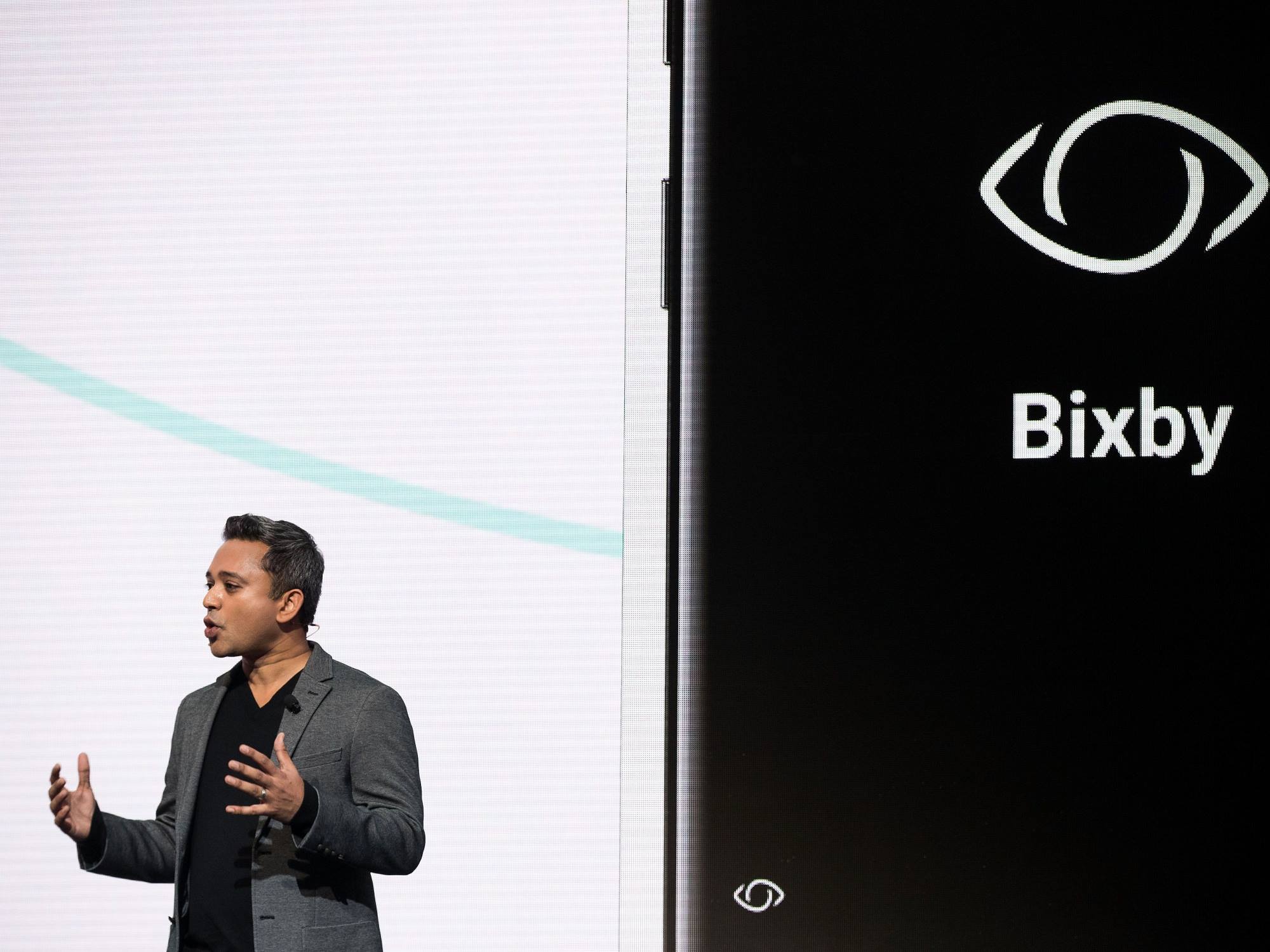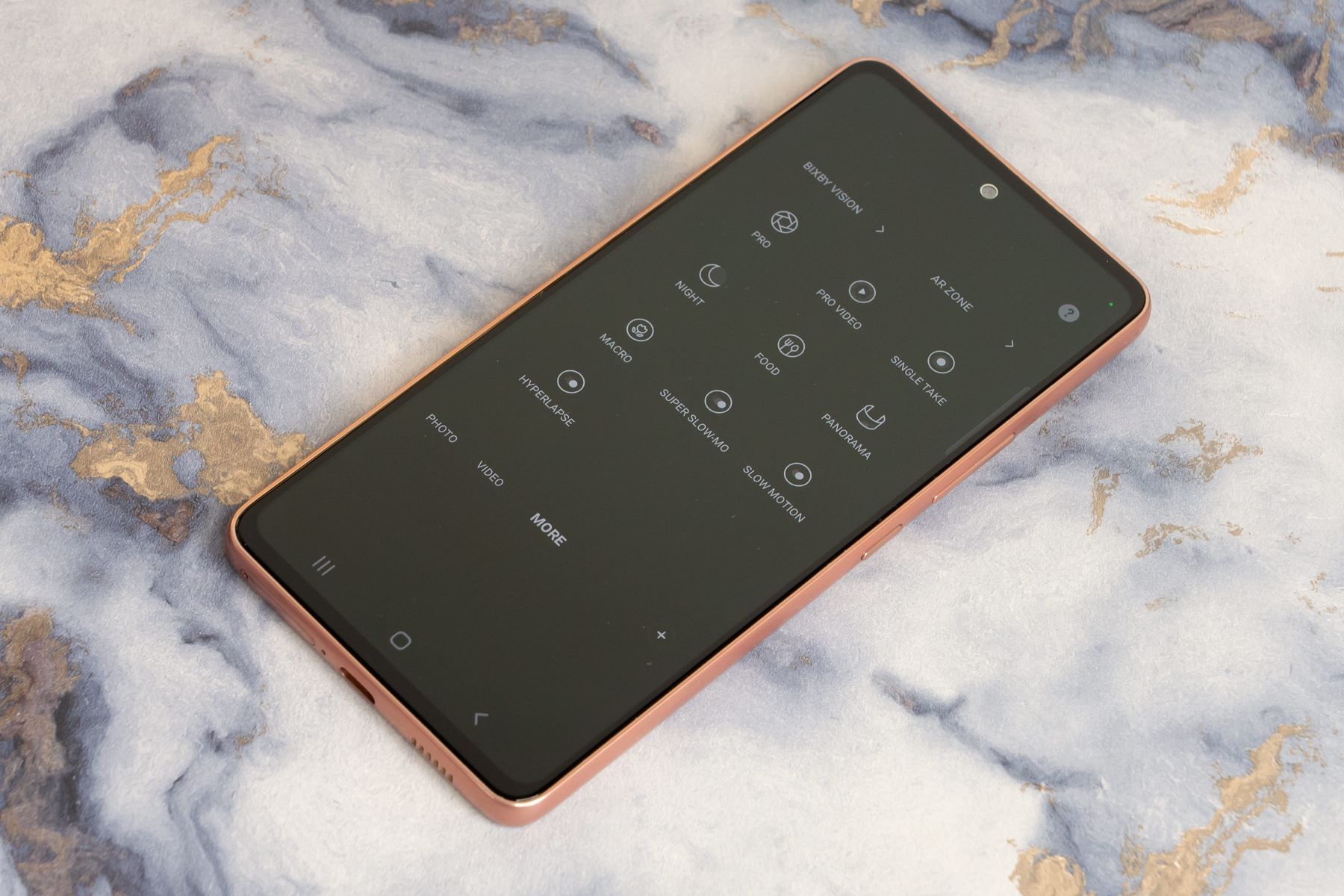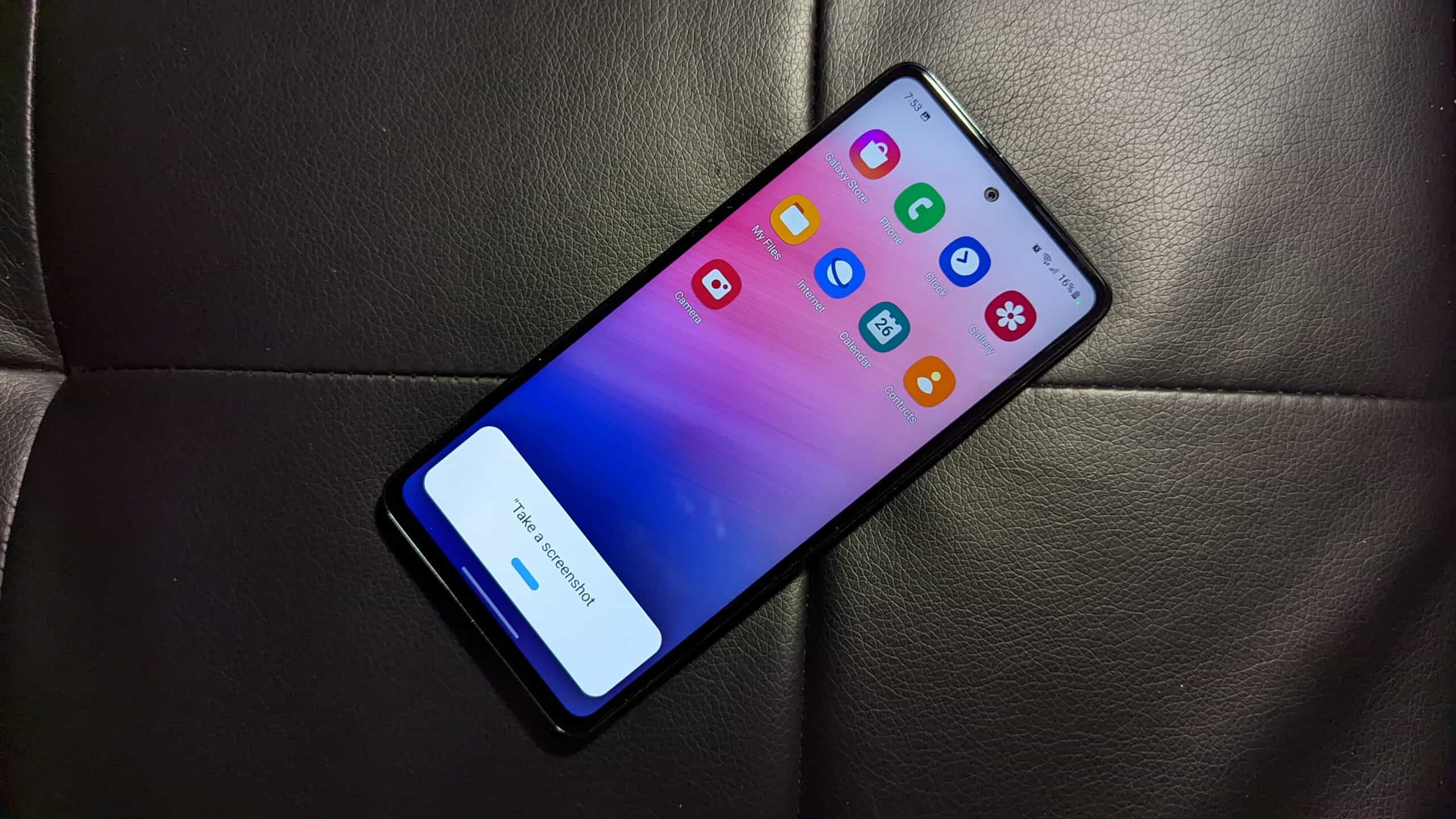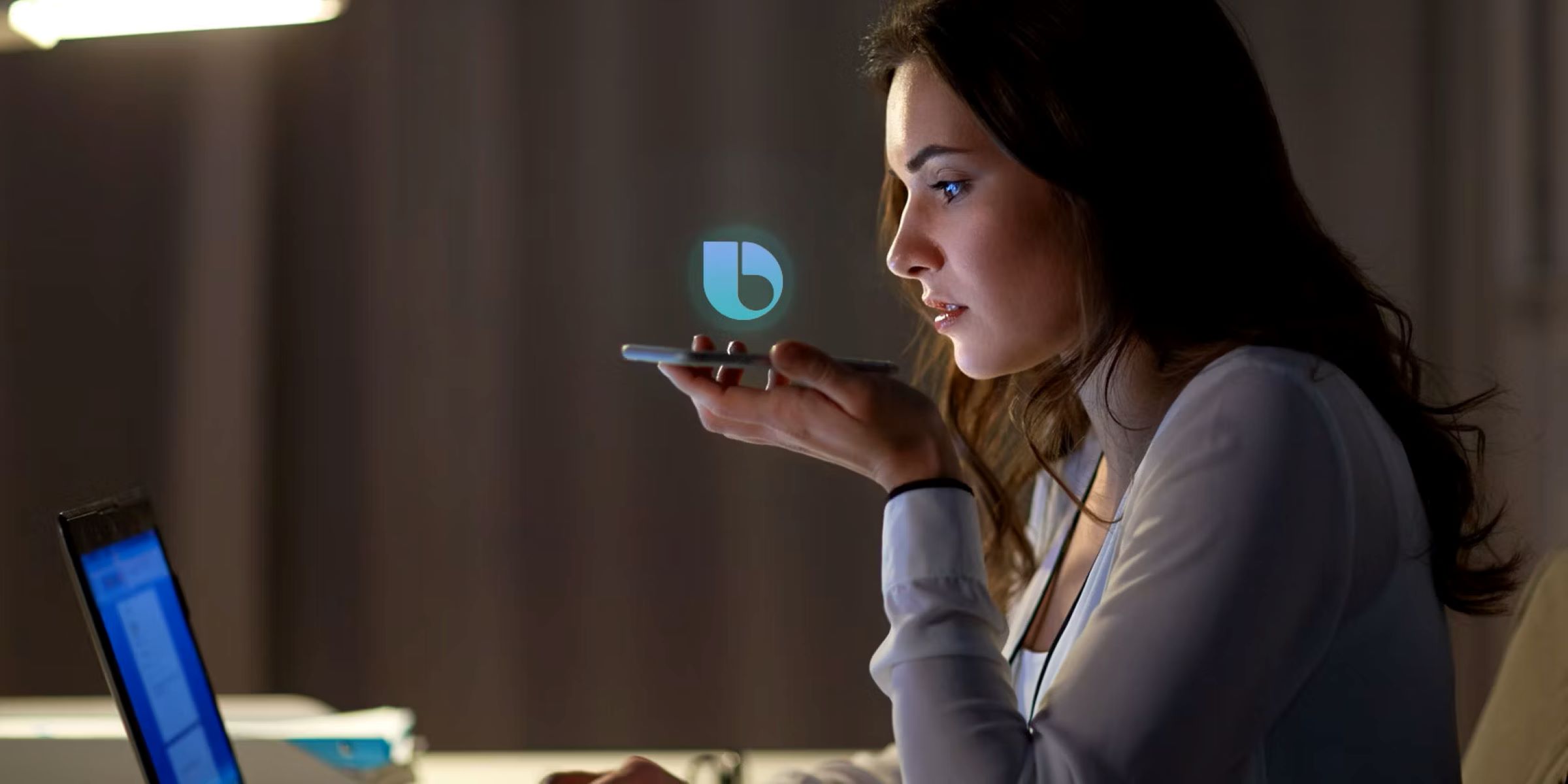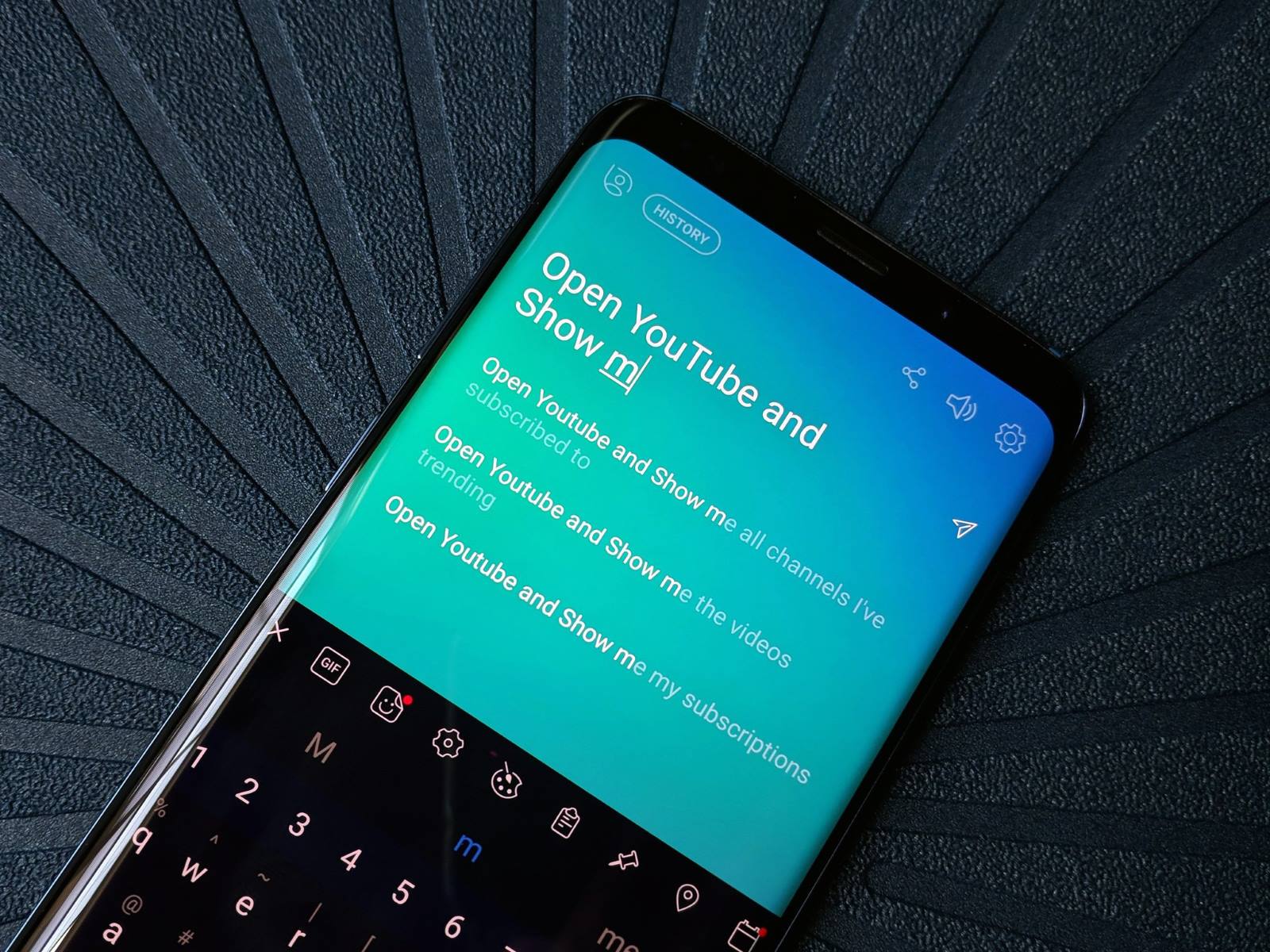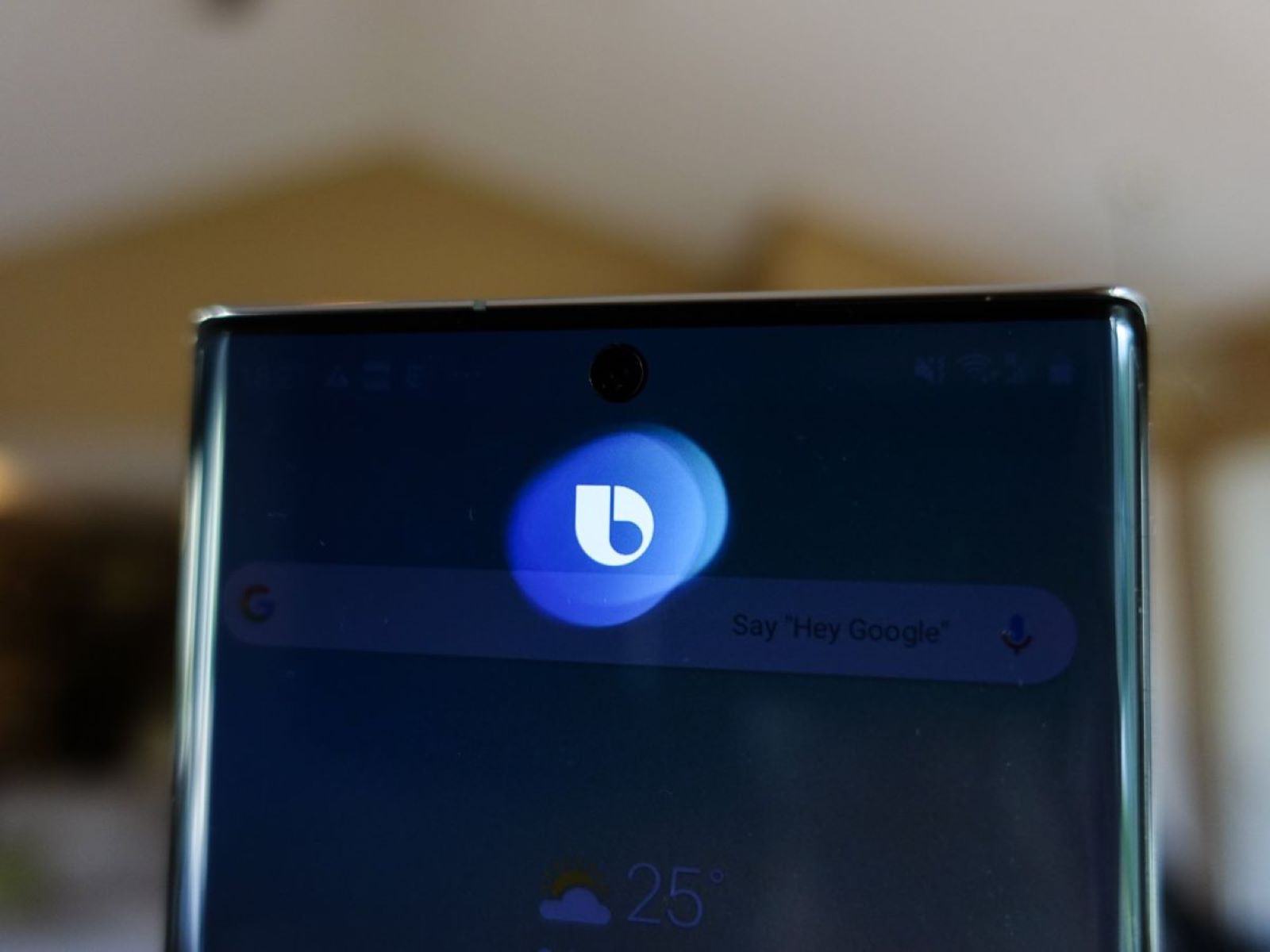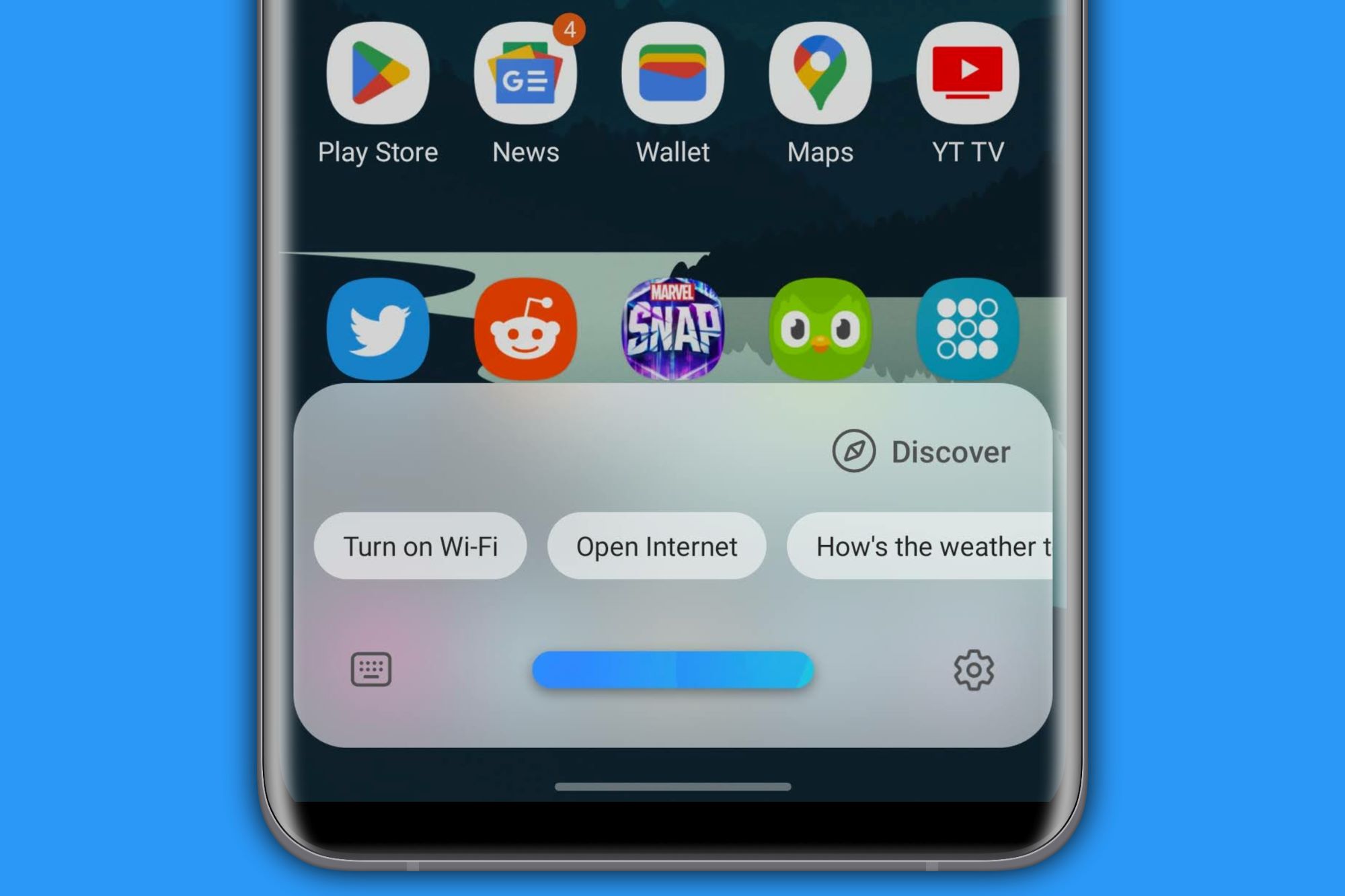Bixby is the native smart assistant found on the majority of Samsung devices. Like most smart assistants, Bixby has the ability to take on voice commands to execute a variety of tasks, such as pulling up applications, creating shopping lists, and conducting online searches, among other things. The software is able to understand natural language, which means that you don’t need to rely on special phrases to get the software to act on your requests. The smart assistant also possesses real-time image analysis and search capabilities.
In this article, we’ll discover exactly what this lesser-known smart assistant has to offer and how you can access Bixby through your Samsung device.
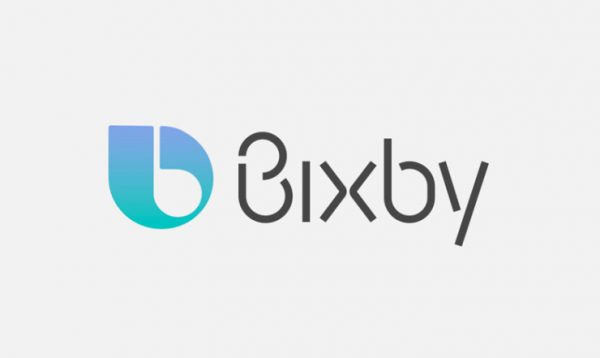
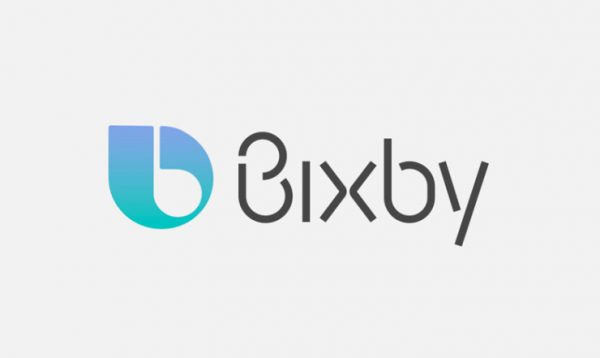
What Is Bixby?
What Can You Do With Bixby?
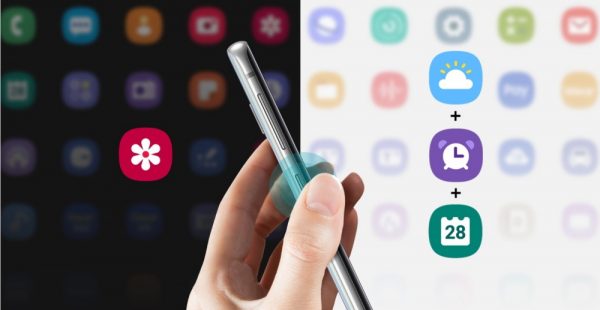
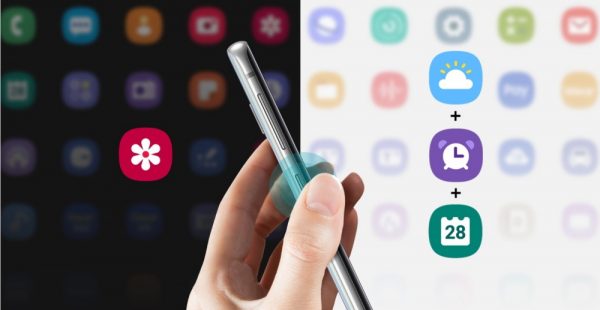
What Is Bixby Vision?
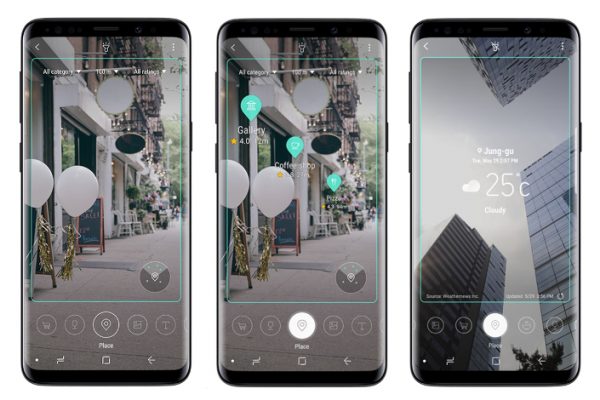
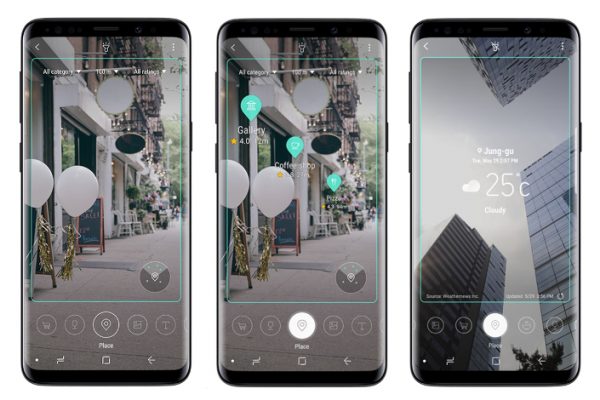
Bixby Vision is a special variation of the smart assistant that works with visual input. The feature works similarly to Google Lens or Amazon Shopping. One of the key features of this version of Bixby is object identification. That is, it can identify and present information about objects or places. Thanks to its optical recognition scanner, it can identify and lift text from images. For example, you can point the camera at a box with instructions in a foreign language, and the software will translate its contents.
It’s also able to generate product suggestions based on images. For example, if you take a photo of Nike rubber shoes, the software will recognize the brand and open up search results. It will also offer to open the Amazon Assistant app to recommend similar products that you might want to buy. Take note, though, that this feature works best when the product is still in its original packaging.
Bixby will also help you identify places using the photostream. Suppose you point your camera in different directions from the same spot within an unknown area. In that case, the software will try to use the visual cues to identify where you are. Bixby can also bring up similar images to objects that you point your camera at, say a vase with flowers. You can also take a picture of a text in a foreign language, and the software will translate it for you in your selected language. For wine connoisseurs, there’s even a special wine search built-in. If you point at a wine bottle, the software will generate information or reviews about the particular brand of the wine.
How to Access Bixby Smart Assistant on Samsung Devices


Like other smart assistants, Bixby is always on standby mode, ready to take your instructions and queries. The software makes use of a pre-set wake word in addition to dedicated software that executes the instructions. And it really only takes a few seconds to get Bixby to pay attention to you, and the methods aren’t difficult at all. Here are the steps to wake up the smart assistant on your Samsung device:
- Press and hold the dedicated Bixby button on the main interface of your Samsung device. Alternatively, you can say the wake word “Hi Bixby.”
- Speak any command using natural language. Like Google Assistant, the software is able to understand unstructured instructions that are delivered in a casual manner.
Take note, though, that these instructions must fall in line with the capabilities of the voice assistant. There are also other applications on your device like the Bixby Vision that function independently and don’t require the voice assistant at all. - Here are some examples of the instructions you can issue:
- Say “Reflect YouTube on my TV” to have the contents of your Samsung phone screen reflected onto a Samsung Smart TV.
- Issue the command “Open Facebook” to get the software to do just that.
- Say “Take a photo and share it with Facebook” to prompt the device to snap a picture of yourself or a group and post it.
- Issue the command “Remind me about my appointment at 10 am” so that Bixby will save the appointment.
- Say “read out my latest messages” to get the software to read your unread text messages or emails.
- Make sure to release the Bixby button after issuing the command.
Bixby FAQs
Final Thoughts on Bixby Voice Assistant
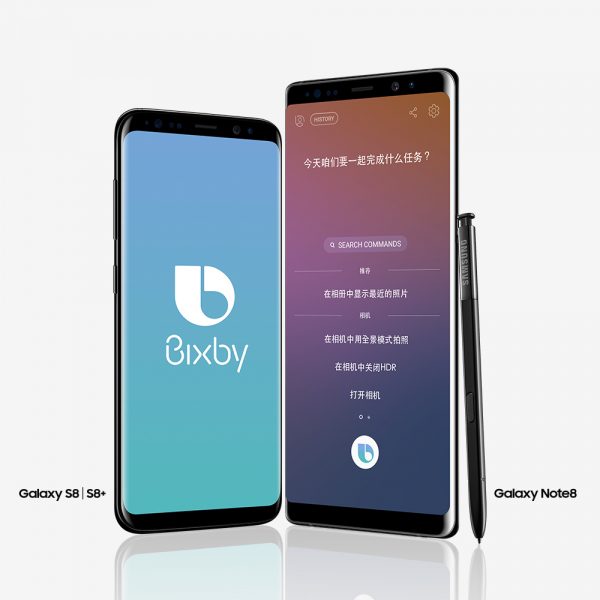
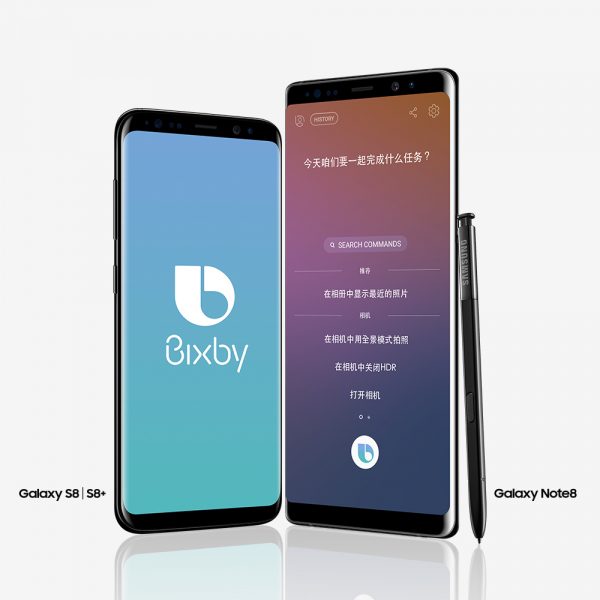
Bixby doesn’t come close to the popularity of heavyweights Google Assistant, Amazon Alexa, or Siri. But after reviewing the software, it’s clear that its unpopularity is caused mostly by its exclusive user base and not because of weaknesses in the software. In fact, the software seems to have everything that anyone can want from a smart assistant. It’s clear from these features that the software was always mindful of the user experience. And they never veered away from their main purpose, which is to provide a more efficient experience with their Samsung devices.
We also appreciate its ability to understand and respond to causal instructions, which hints at next-level AI. Overall, there’s just a lot to love about this feature-packed and subtle smart assistant.
If you like Samsung products, you might also want to check out this review of the Samsung Galaxy smartwatch as well as the Samsung robot vacuum.