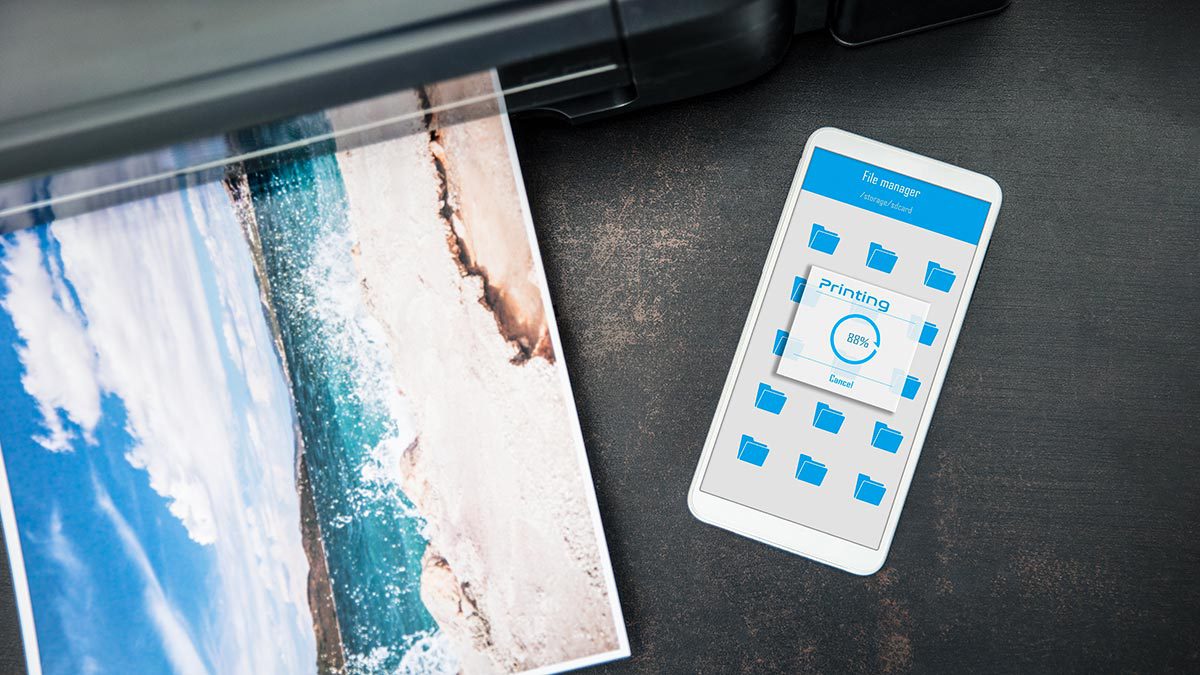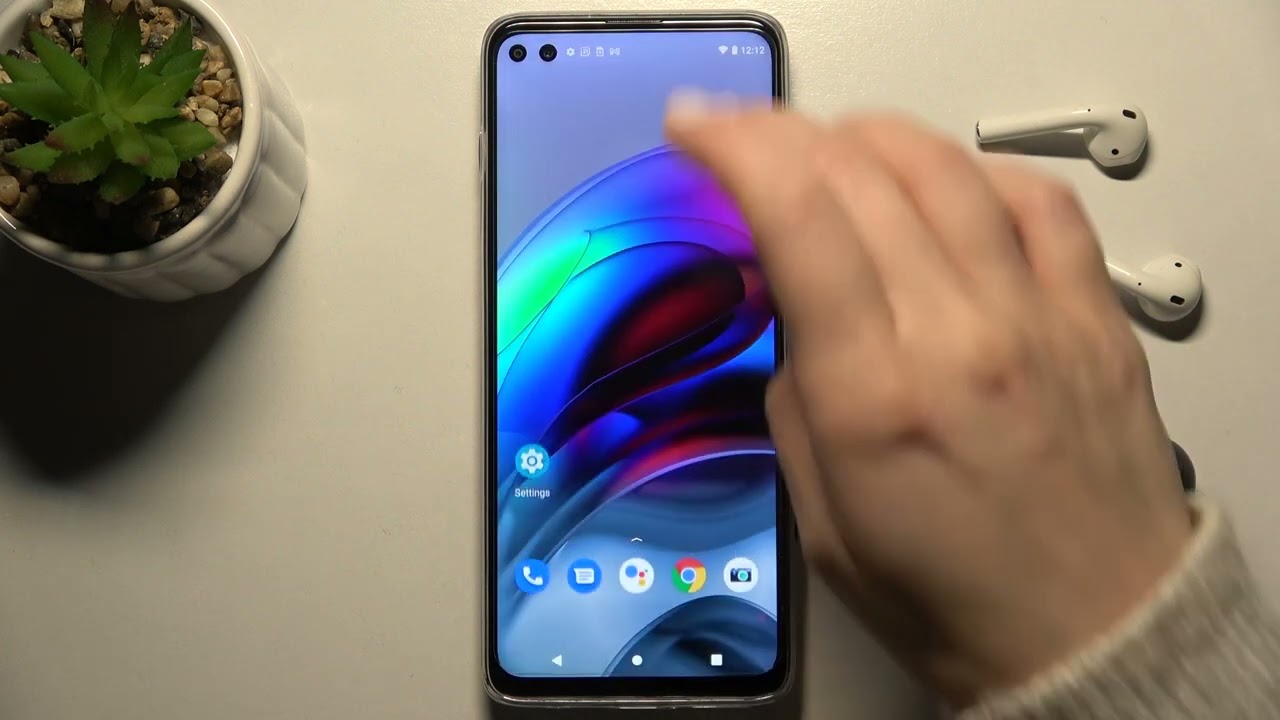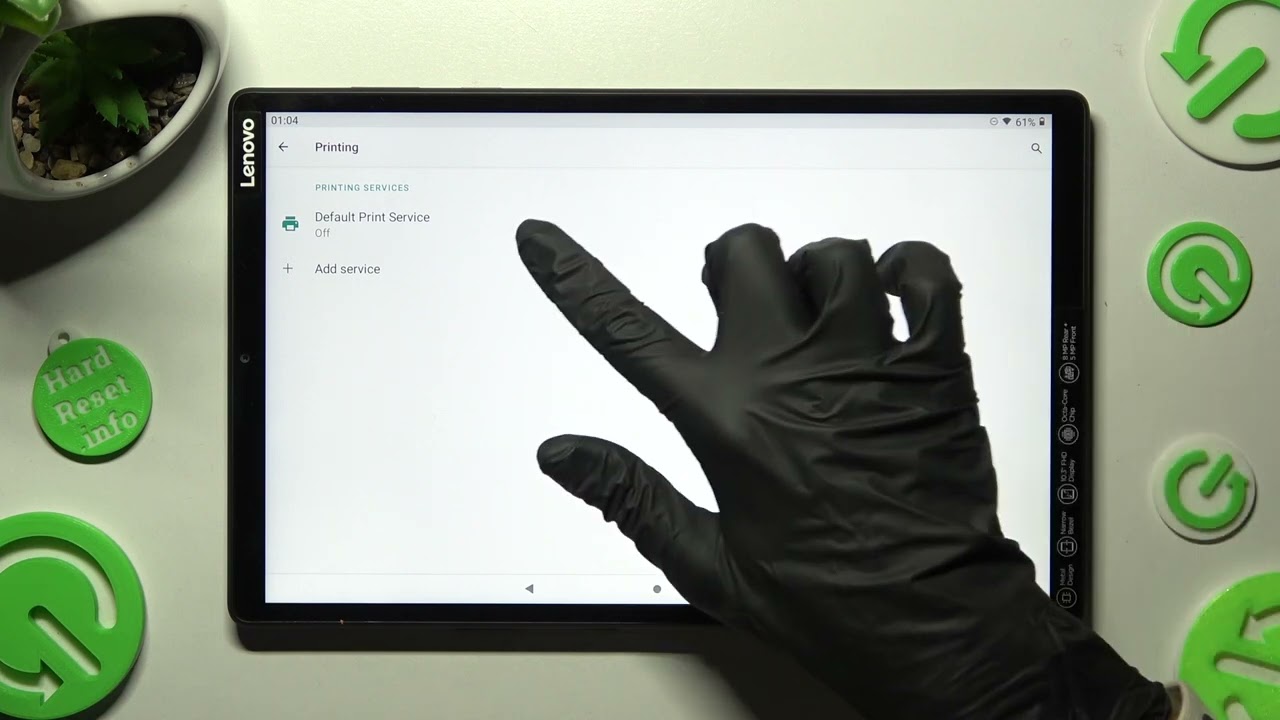Introduction
Simplifying Printing with Android Devices
Printing documents and photos directly from your Android device has become increasingly convenient with the advent of Wi-Fi printing technology. This innovation has eliminated the need for cumbersome cables and allows for seamless printing from anywhere within the network range. As the reliance on mobile devices for work and personal tasks continues to grow, the ability to connect to Wi-Fi printers effortlessly has become a valuable asset for Android users.
In this article, we will explore the benefits of Wi-Fi printing, provide a step-by-step guide to setting up Wi-Fi printers on Android devices, and offer troubleshooting tips for common printing issues. By the end of this read, you will be equipped with the knowledge to maximize the potential of Wi-Fi printing with your Android device.
The evolution of printing technology has revolutionized the way we interact with documents and images. With Wi-Fi printing, the process has become even more streamlined, allowing for quick and easy access to printing capabilities without the constraints of physical connections. Whether you are a student needing to print assignments, a professional requiring hard copies of important documents, or a photography enthusiast seeking to bring digital images to life, Wi-Fi printing offers a flexible and efficient solution.
Stay tuned as we delve into the myriad benefits of Wi-Fi printing, demystify the setup process for Android devices, and troubleshoot potential challenges that may arise. Let's embark on this journey to simplify printing with Android devices and harness the power of wireless connectivity for all your printing needs.
Benefits of Wi-Fi Printing
Enhanced Mobility and Convenience
Wi-Fi printing liberates users from the constraints of traditional wired connections, enabling seamless printing from any location within the network range. This flexibility is especially advantageous in dynamic work environments, allowing for on-the-go printing without the need to be tethered to a specific printer or workstation.
Multi-Device Accessibility
With Wi-Fi printing, multiple users can easily connect to the same printer, fostering collaborative work environments and eliminating the hassle of transferring files between devices for printing. This accessibility extends to a variety of devices, including smartphones, tablets, laptops, and desktop computers, promoting a versatile and inclusive printing experience.
Effortless Setup and Configuration
The setup process for Wi-Fi printers is user-friendly, typically involving a straightforward connection to the local network. Once configured, the printer becomes accessible to all authorized devices within the network, eliminating the need for individual installations and streamlining the printing experience for users.
Print Anytime, Anywhere
Wi-Fi printing empowers users to print documents and images from their Android devices at their convenience, whether they are at home, in the office, or at a shared workspace. This freedom to print from virtually anywhere within the network range enhances productivity and eliminates the need to transfer files to a specific printing location.
Eco-Friendly and Cost-Effective
By reducing the reliance on physical connections and streamlining the printing process, Wi-Fi printing contributes to a more sustainable and cost-effective approach to document reproduction. The elimination of excessive cables and the ability to optimize printing resources result in reduced energy consumption and operational costs.
Embracing Wi-Fi printing with Android devices offers a myriad of benefits that cater to the evolving needs of modern users. From enhanced mobility and multi-device accessibility to effortless setup and eco-friendly practices, the advantages of Wi-Fi printing are poised to elevate the printing experience for individuals and organizations alike.
Setting Up Wi-Fi Printers on Android Devices
Step-by-Step Guide for Seamless Integration
Setting up Wi-Fi printers on Android devices is a straightforward process that involves a few simple steps to establish a reliable connection. To begin, ensure that the Wi-Fi printer is powered on and within the range of the local network. Once these prerequisites are met, follow the steps below to seamlessly integrate the Wi-Fi printer with your Android device:
- Access Wi-Fi Settings: Navigate to the settings menu on your Android device and select “Wi-Fi” to view available networks.
- Connect to Printer Network: Locate and select the Wi-Fi network associated with your printer. This network may be identified by the printer’s model or manufacturer.
- Enter Network Credentials: If prompted, enter the network password to authenticate the connection to the printer’s Wi-Fi network.
- Download Printer App (Optional): Some Wi-Fi printers may require the installation of a dedicated app from the Google Play Store to facilitate seamless printing from your Android device. If prompted, download and install the recommended app for your printer model.
- Configure Printer Settings: Once connected to the printer’s Wi-Fi network, navigate to the printing settings on your Android device to ensure that the Wi-Fi printer is selected as the default printing option.
- Test Print: To verify the successful setup, initiate a test print from your Android device to the Wi-Fi printer. Ensure that the printed output aligns with your expectations and that the connection is stable.
By following these steps, you can establish a seamless connection between your Android device and the Wi-Fi printer, unlocking the convenience of wireless printing and enabling quick access to printing capabilities from your mobile device.
It’s important to note that the specific steps for setting up Wi-Fi printers may vary based on the printer model and manufacturer. Refer to the printer’s user manual or online resources for detailed instructions tailored to your device.
With the Wi-Fi printer successfully integrated with your Android device, you are now poised to harness the full potential of wireless printing for a diverse range of documents and images.
Troubleshooting Wi-Fi Printing Issues
Resolving Common Challenges for Seamless Printing
While Wi-Fi printing offers unparalleled convenience, occasional technical hiccups may arise, impacting the printing experience. By familiarizing yourself with common troubleshooting techniques, you can effectively address these issues and restore the seamless functionality of your Wi-Fi printer with your Android device.
Verify Network Connectivity
If you encounter difficulties in connecting to your Wi-Fi printer, begin by confirming that your Android device is connected to the same Wi-Fi network as the printer. Inconsistent network connectivity can hinder the printing process, so ensuring a stable connection is paramount for successful printing.
Update Printer Firmware and Software
Outdated firmware and software can impede the performance of Wi-Fi printers. Check for available updates for your printer’s firmware and associated apps to ensure compatibility with your Android device. Regular updates can resolve compatibility issues and enhance the overall printing experience.
Clear Print Queue and Restart Devices
If print jobs are stuck in the queue or the printer is unresponsive, clear the print queue on your Android device and restart both the device and the Wi-Fi printer. This simple troubleshooting step can resolve temporary glitches and restore the printing functionality without the need for extensive technical intervention.
Adjust Print Settings and Document Format
Incompatibilities between the document format and the printer’s capabilities can lead to printing errors. Ensure that the document format is supported by the Wi-Fi printer and adjust the print settings on your Android device accordingly. Additionally, verify that the paper size and type settings align with the printer’s specifications to prevent printing mishaps.
Reconfigure Wi-Fi Connection
If persistent connectivity issues persist, consider reconfiguring the Wi-Fi connection between your Android device and the printer. Remove the printer from the list of available devices in the Wi-Fi settings and reconnect to the printer’s network, ensuring that the correct credentials are entered for a secure and stable connection.
By implementing these troubleshooting measures, you can effectively address common Wi-Fi printing issues and restore the seamless functionality of your Wi-Fi printer with your Android device. If persistent challenges persist, consult the printer’s user manual or reach out to the manufacturer’s support resources for further assistance.
Conclusion
As we conclude our exploration of Wi-Fi printing with Android devices, it’s evident that the seamless integration of wireless printing technology has redefined the printing experience, offering unparalleled convenience and flexibility for users. The benefits of Wi-Fi printing, including enhanced mobility, multi-device accessibility, effortless setup, and eco-friendly practices, have positioned this technology as a cornerstone of modern printing solutions.
By following the step-by-step guide for setting up Wi-Fi printers on Android devices and familiarizing yourself with troubleshooting techniques, you can harness the full potential of wireless printing while effectively addressing common challenges that may arise. The ability to print documents and images from your Android device with ease, regardless of your location within the network range, exemplifies the power of Wi-Fi printing in enhancing productivity and streamlining everyday tasks.
As technology continues to evolve, the integration of Wi-Fi printing with Android devices represents a significant stride towards a more connected and efficient digital ecosystem. The elimination of physical constraints and the promotion of collaborative printing environments underscore the transformative impact of Wi-Fi printing on modern workflows.
Embracing Wi-Fi printing with Android devices offers a myriad of benefits that cater to the evolving needs of modern users. From enhanced mobility and multi-device accessibility to effortless setup and eco-friendly practices, the advantages of Wi-Fi printing are poised to elevate the printing experience for individuals and organizations alike.
As you embark on your Wi-Fi printing journey, may the insights shared in this article empower you to maximize the potential of wireless printing with your Android device, fostering a seamless and efficient approach to document reproduction and image printing. With the knowledge and troubleshooting techniques at your disposal, you are well-equipped to embrace the future of printing with confidence and adaptability.