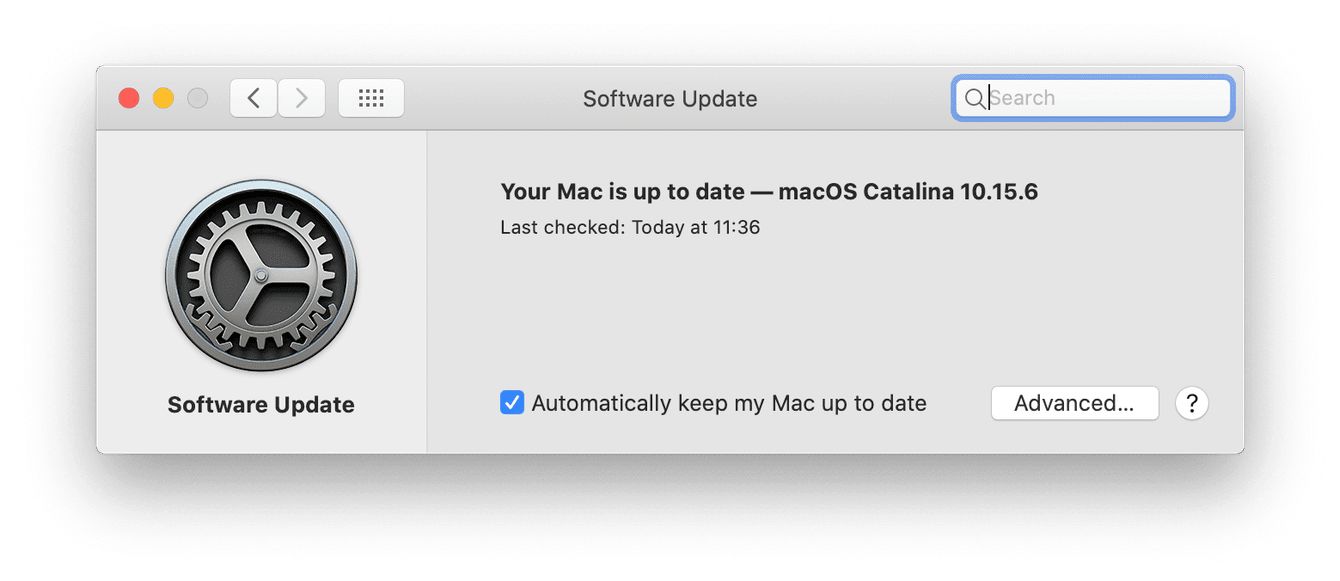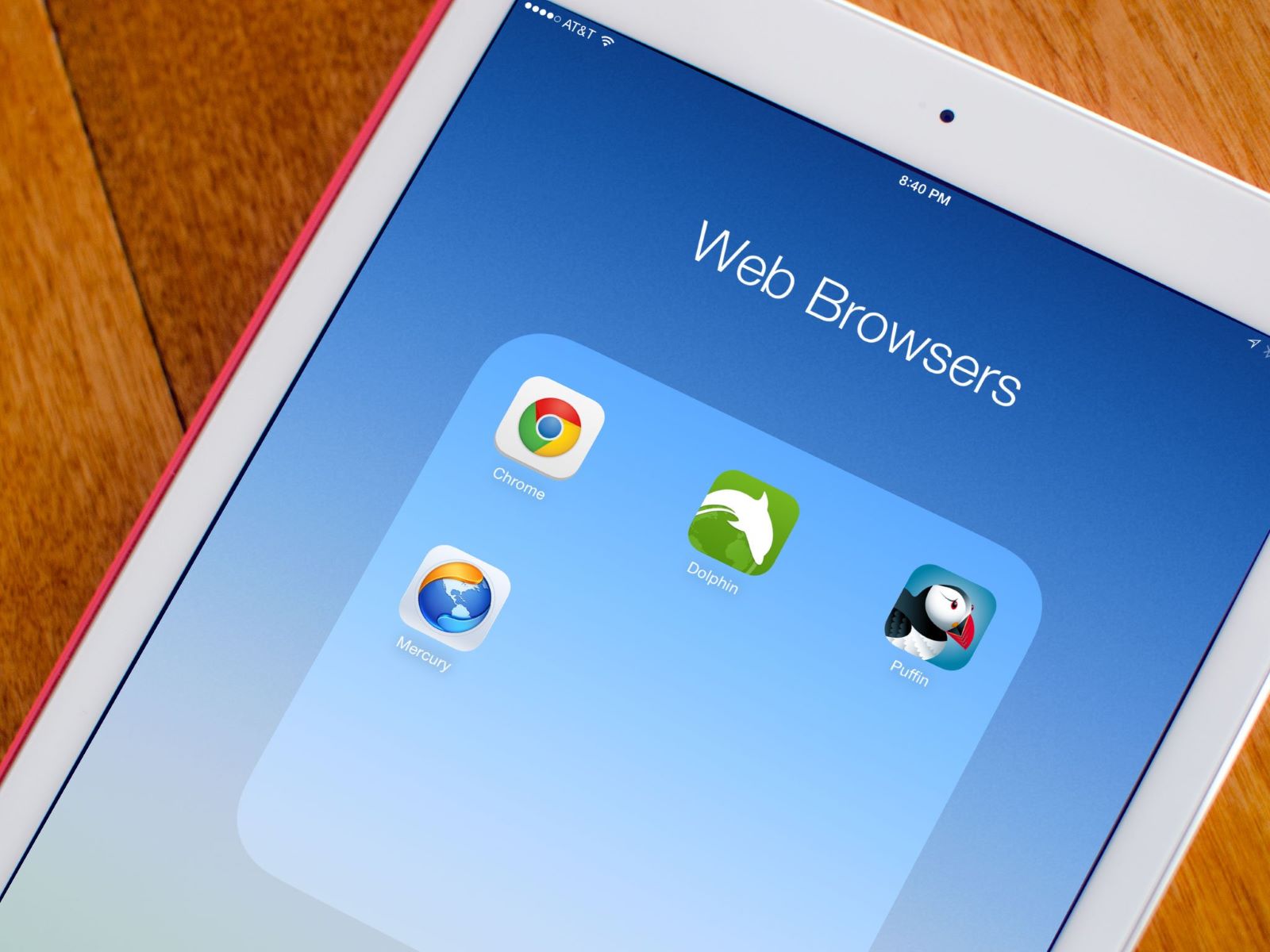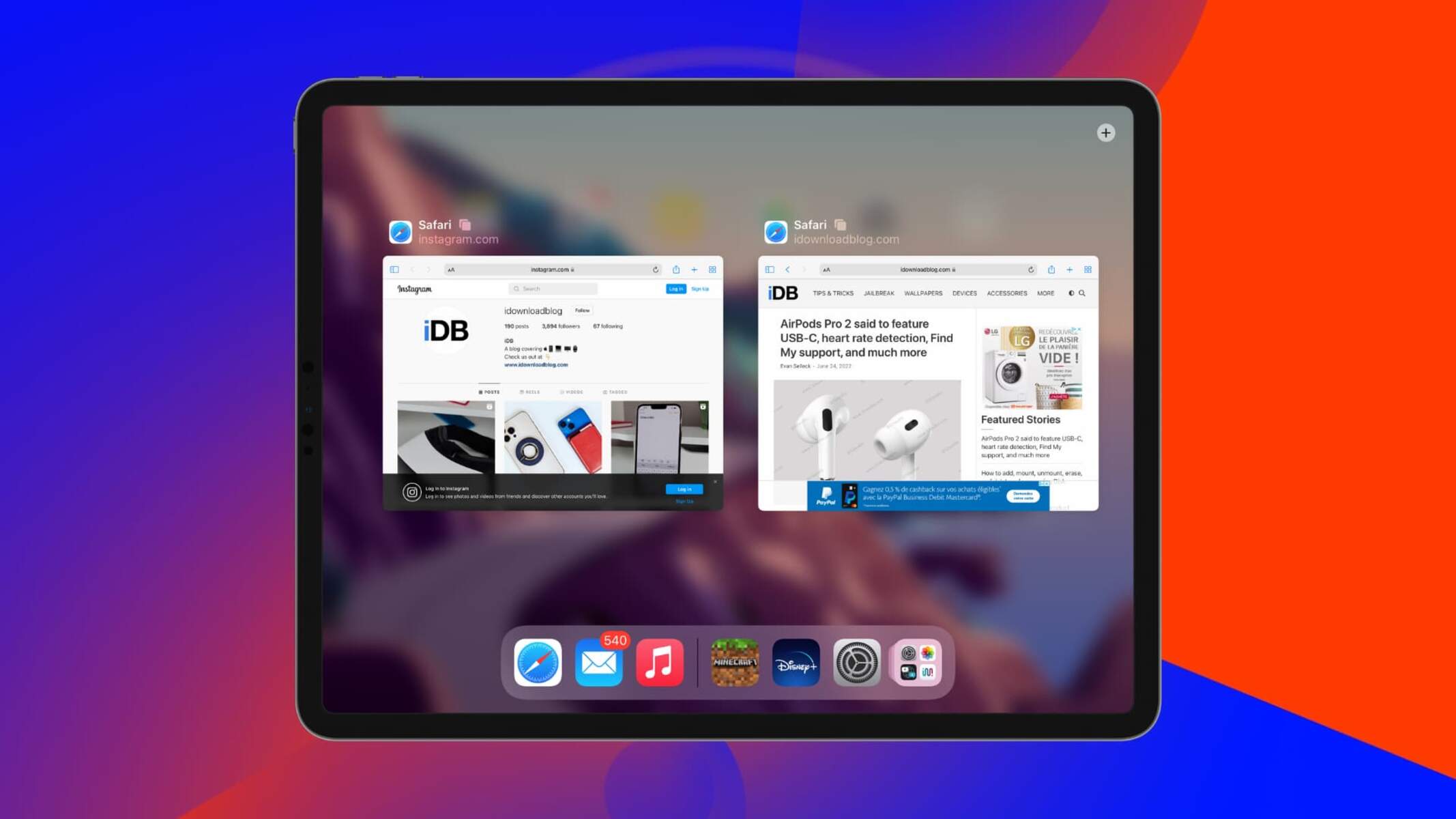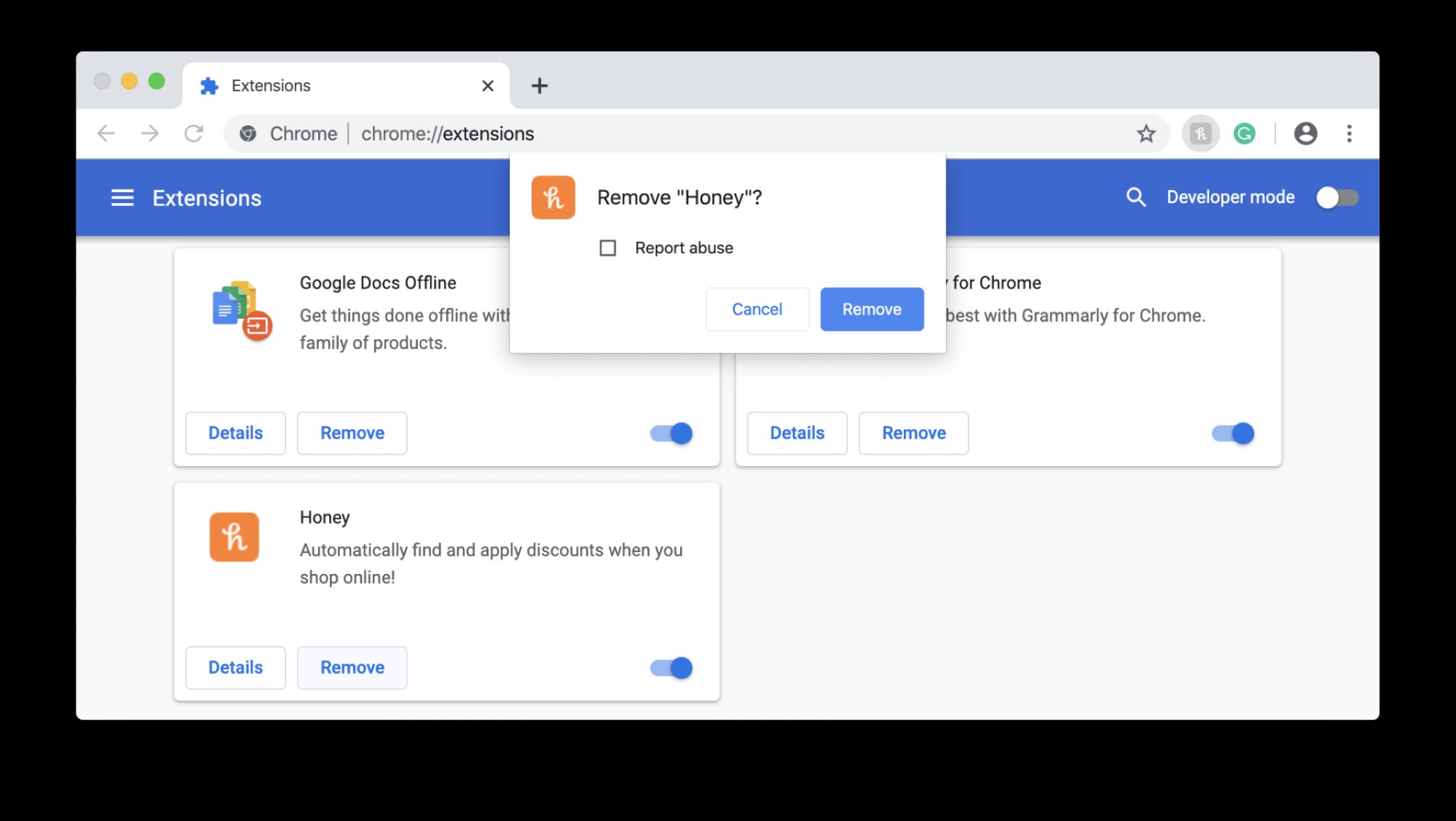Common Reasons for Safari Crashing
Safari, the default web browser for Apple devices, is known for its sleek interface and seamless performance. However, users may encounter instances where Safari crashes unexpectedly, disrupting their browsing experience. Understanding the common reasons behind Safari crashes can help users troubleshoot and prevent such occurrences.
-
Insufficient Memory: Safari may crash if the device's memory is overloaded with multiple open tabs or resource-intensive web content. When the available memory is insufficient to handle the browser's operations, crashes are more likely to occur.
-
Outdated Software: Running an outdated version of Safari or the operating system can lead to compatibility issues and instability, resulting in frequent crashes. It's essential to keep both Safari and the device's operating system updated to ensure optimal performance.
-
Corrupted Cache and Cookies: Over time, the cache and cookies stored by Safari can become corrupted, leading to erratic behavior and crashes. Clearing the cache and cookies regularly can help prevent such issues.
-
Faulty Extensions: Safari extensions, while useful for enhancing browsing capabilities, can also be a source of crashes. Incompatible or outdated extensions may conflict with Safari's functionality, causing the browser to crash unexpectedly.
-
Network Connectivity Problems: Unstable or slow internet connections can trigger Safari crashes, especially when loading content-heavy websites or streaming media. Poor network connectivity can disrupt the browser's ability to fetch and render web content, leading to crashes.
-
Incompatible Websites: Some websites may contain elements or scripts that are incompatible with Safari, causing the browser to crash when attempting to load or interact with such content.
-
Hardware Issues: In rare cases, hardware issues such as overheating or component malfunctions can impact Safari's stability, leading to crashes. Monitoring the device's temperature and ensuring proper hardware functionality is crucial in preventing such issues.
Understanding these common reasons for Safari crashing empowers users to take proactive measures to mitigate the risk of browser instability. In the next sections, we will explore effective troubleshooting methods and preventive measures to ensure a smoother and more reliable browsing experience with Safari.
How to Troubleshoot Safari Crashes
When Safari crashes unexpectedly, it can be frustrating and disruptive to your browsing experience. However, there are several troubleshooting steps you can take to identify and resolve the underlying issues causing the crashes. By following these methods, you can effectively troubleshoot Safari crashes and restore the browser's stability.
Clear Cache and Cookies
One of the initial steps in troubleshooting Safari crashes is to clear the browser's cache and cookies. Over time, these stored data can become corrupted, leading to erratic behavior and crashes. To clear the cache and cookies, navigate to Safari's preferences, select the "Privacy" tab, and click on "Manage Website Data." From there, you can remove the stored cache and cookies, providing a clean slate for Safari to operate more smoothly.
Disable Extensions
Safari extensions, while useful for enhancing browsing capabilities, can sometimes be the cause of crashes. To troubleshoot this, disable all extensions and then re-enable them one by one to identify if a specific extension is causing the crashes. This process can help pinpoint the problematic extension, allowing you to either update it or remove it entirely to prevent further crashes.
Update Safari and macOS
Ensuring that Safari and the macOS are running the latest versions is crucial in troubleshooting crashes. Developers often release updates to address known issues and improve stability. To update Safari, go to the App Store and navigate to the "Updates" tab to check for available Safari updates. Additionally, updating the macOS to the latest version can also resolve compatibility issues that may be contributing to Safari crashes.
Reset Safari Settings
Resetting Safari to its default settings can help resolve underlying issues that may be causing crashes. Navigate to Safari's preferences, select the "Advanced" tab, and click on "Show Develop menu in menu bar." Once the Develop menu is visible, click on "Empty Caches" and "Reset Safari" to clear any problematic settings and restore the browser to a more stable state.
Check for System Updates
In addition to updating Safari, ensuring that the device's operating system is up to date is essential. System updates often include bug fixes and performance improvements that can address underlying issues contributing to Safari crashes. Check for system updates in the "Software Update" section of the System Preferences to ensure the device is running the latest software version.
By following these troubleshooting methods, users can effectively identify and address the root causes of Safari crashes, ultimately restoring the browser's stability and ensuring a smoother browsing experience.
Tips for Preventing Safari Crashes
Preventing Safari crashes is essential for maintaining a seamless and uninterrupted browsing experience. By implementing proactive measures and best practices, users can significantly reduce the likelihood of encountering browser instability. Here are some effective tips for preventing Safari crashes:
1. Manage Open Tabs and Extensions
Keeping a large number of tabs open simultaneously can strain the device's memory and lead to Safari crashes. It's advisable to close unnecessary tabs and limit the number of open tabs to conserve memory resources. Additionally, regularly reviewing and managing Safari extensions can help prevent conflicts and instability, as outdated or incompatible extensions can contribute to browser crashes.
2. Regularly Clear Cache and Cookies
Clearing the browser's cache and cookies at regular intervals can help prevent the accumulation of corrupted data that may lead to Safari crashes. By removing outdated and corrupted cache and cookies, users can ensure that Safari operates with a clean slate, reducing the risk of erratic behavior and instability.
3. Keep Safari and macOS Updated
Staying up to date with the latest Safari and macOS updates is crucial for preventing crashes. Developers frequently release updates to address known issues, improve compatibility, and enhance stability. By regularly updating Safari and the operating system, users can benefit from bug fixes and performance optimizations that contribute to a more reliable browsing experience.
4. Monitor Network Connectivity
Unstable or slow internet connections can trigger Safari crashes, particularly when loading content-heavy websites or streaming media. Monitoring network connectivity and addressing any issues with the internet connection can help prevent disruptions to Safari's functionality, reducing the risk of crashes associated with poor network performance.
5. Avoid Visiting Suspicious Websites
Some websites may contain malicious elements or scripts that can compromise Safari's stability and lead to crashes. Avoiding suspicious websites and exercising caution when interacting with unfamiliar or potentially harmful content can significantly reduce the risk of encountering browser crashes due to malicious web elements.
6. Utilize Activity Monitor for Resource Management
Monitoring the device's resource usage using the Activity Monitor can provide insights into memory and CPU utilization. By identifying resource-intensive processes or applications, users can take proactive measures to optimize system performance, thereby reducing the likelihood of Safari crashes caused by resource exhaustion.
By incorporating these tips into their browsing habits and device management practices, users can proactively mitigate the risk of Safari crashes, ensuring a more stable and enjoyable browsing experience. Implementing these preventive measures empowers users to maintain the optimal performance of Safari and minimize the disruptions caused by browser instability.