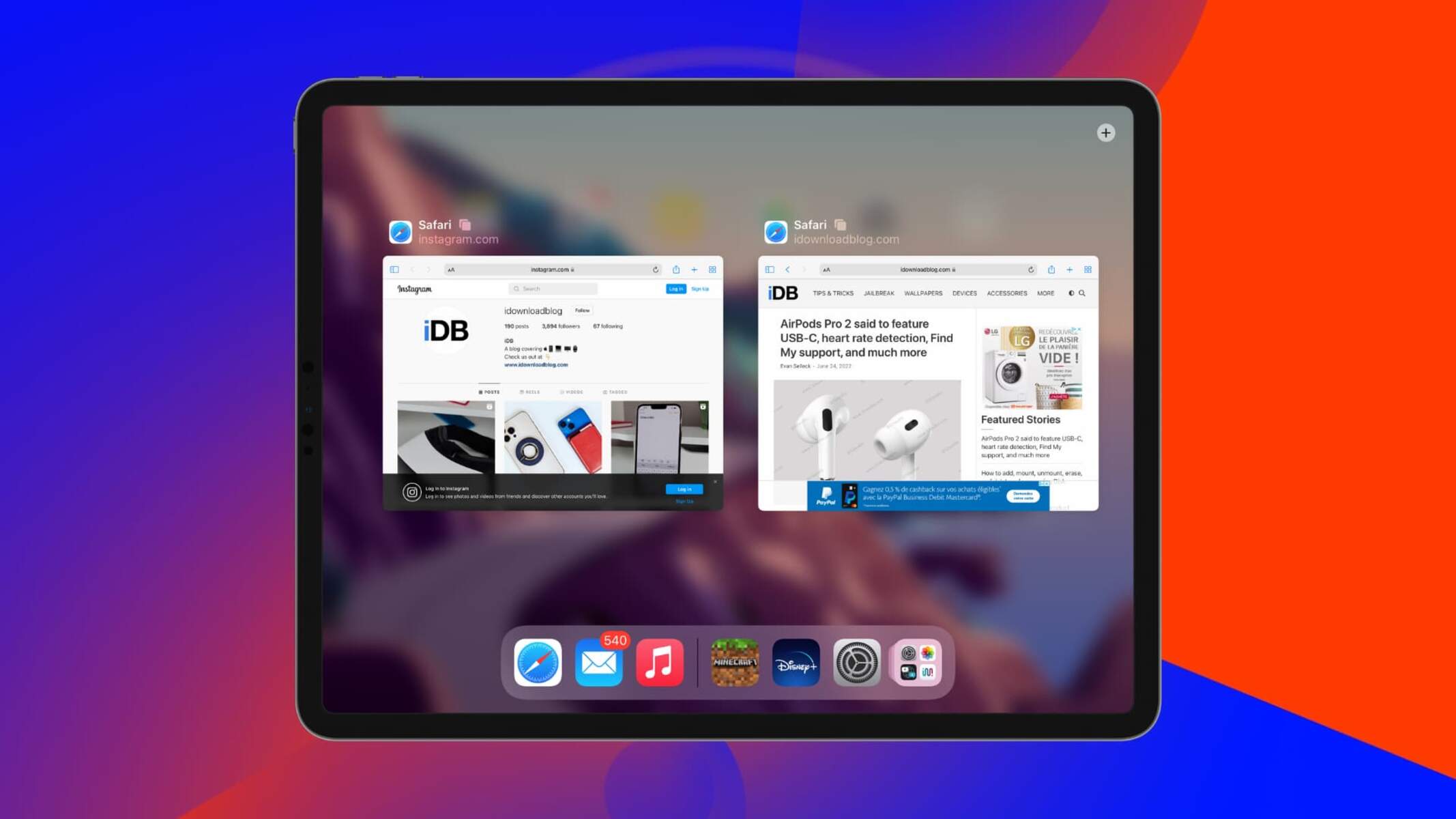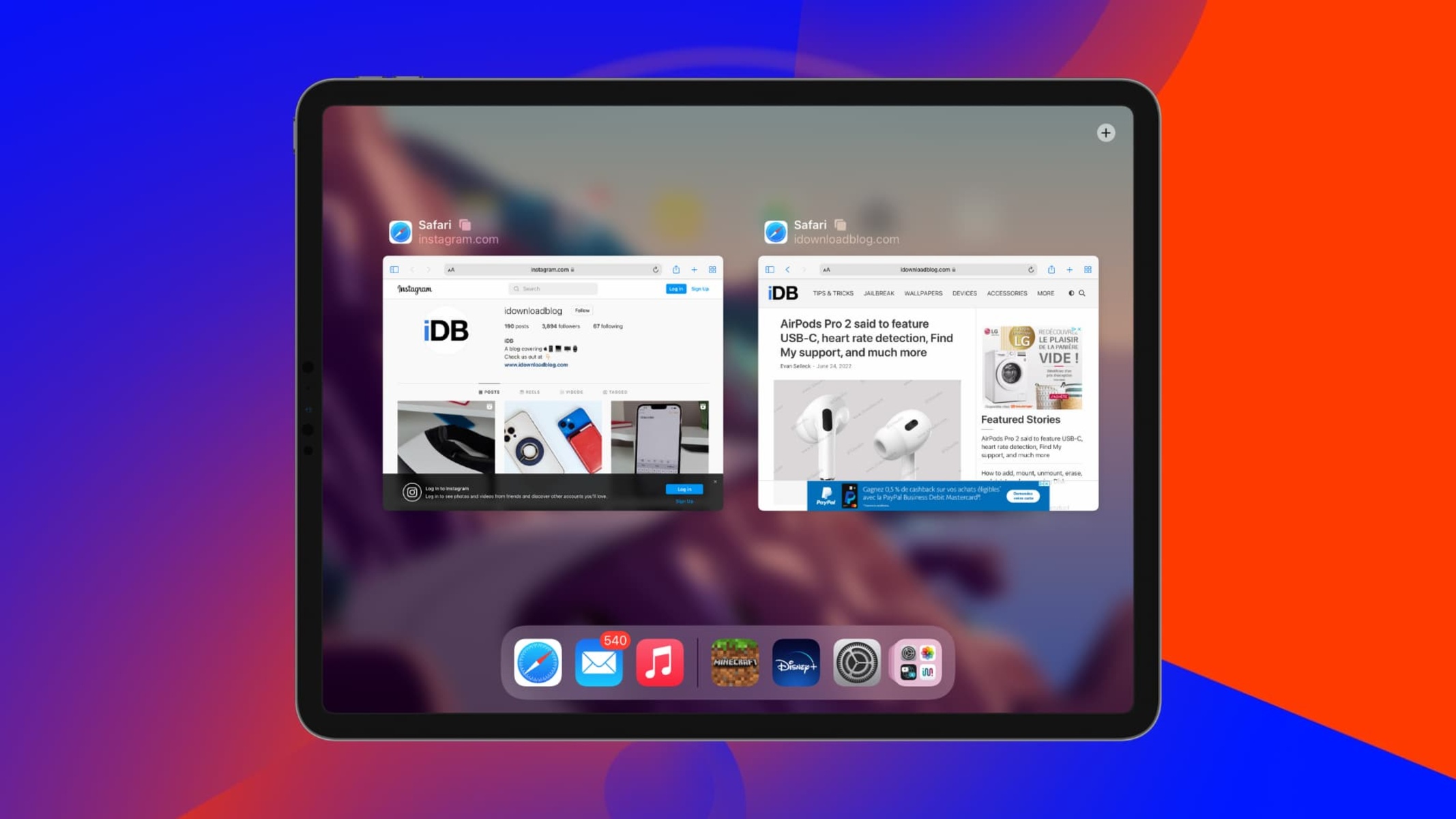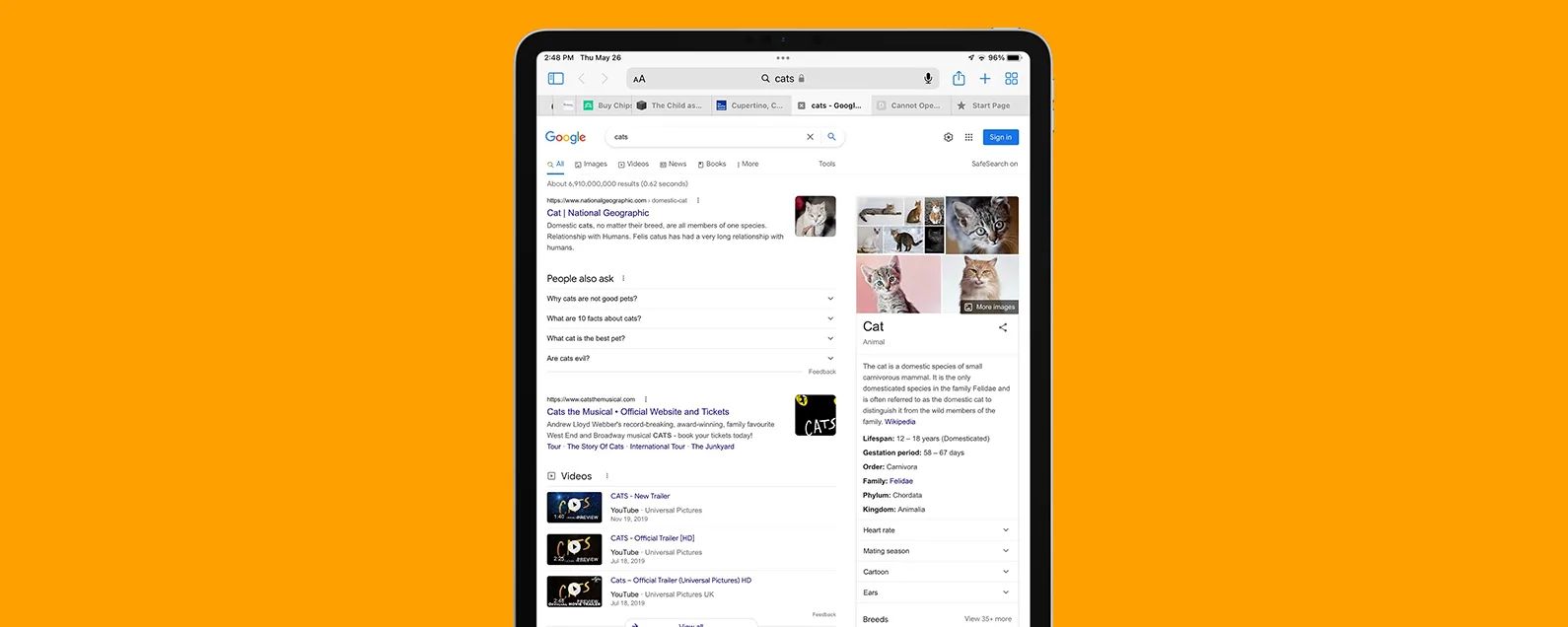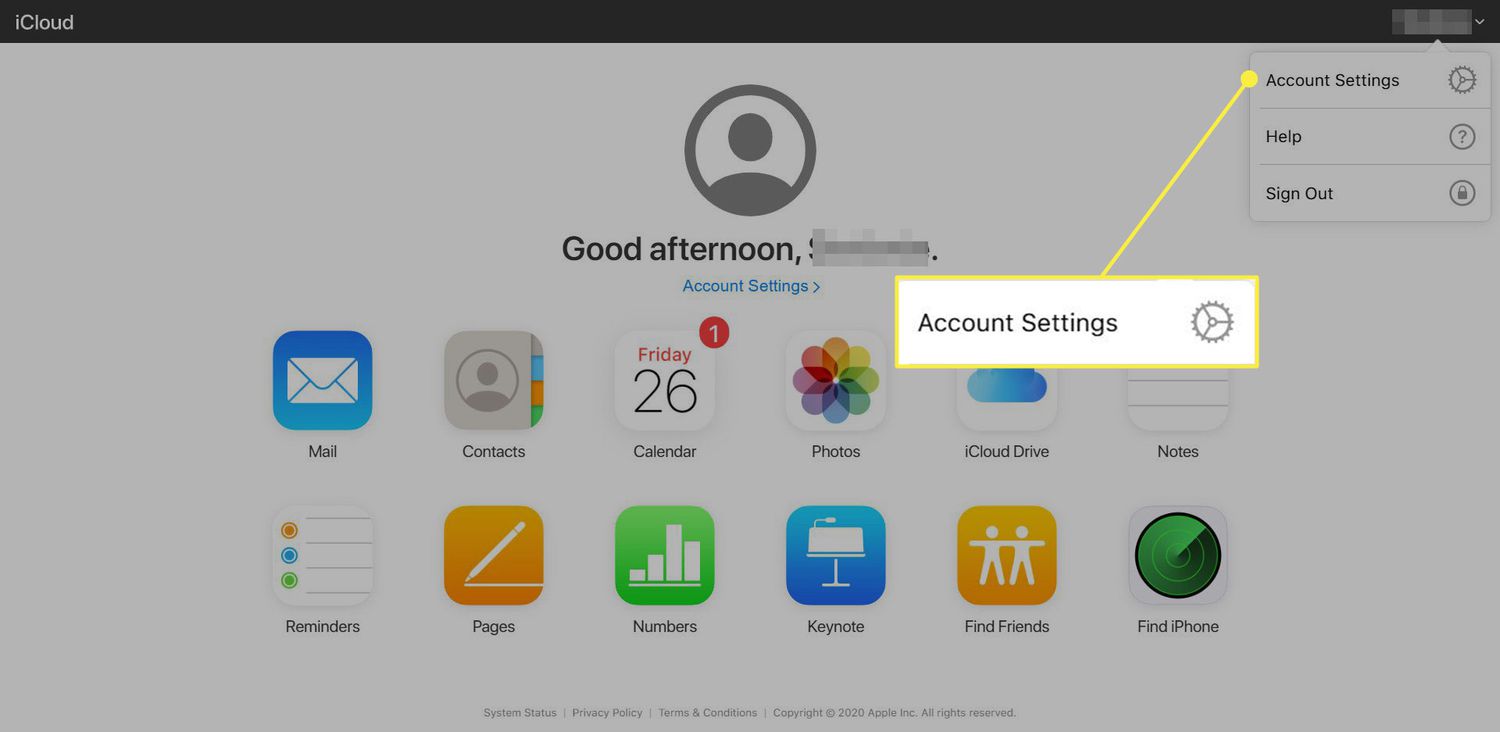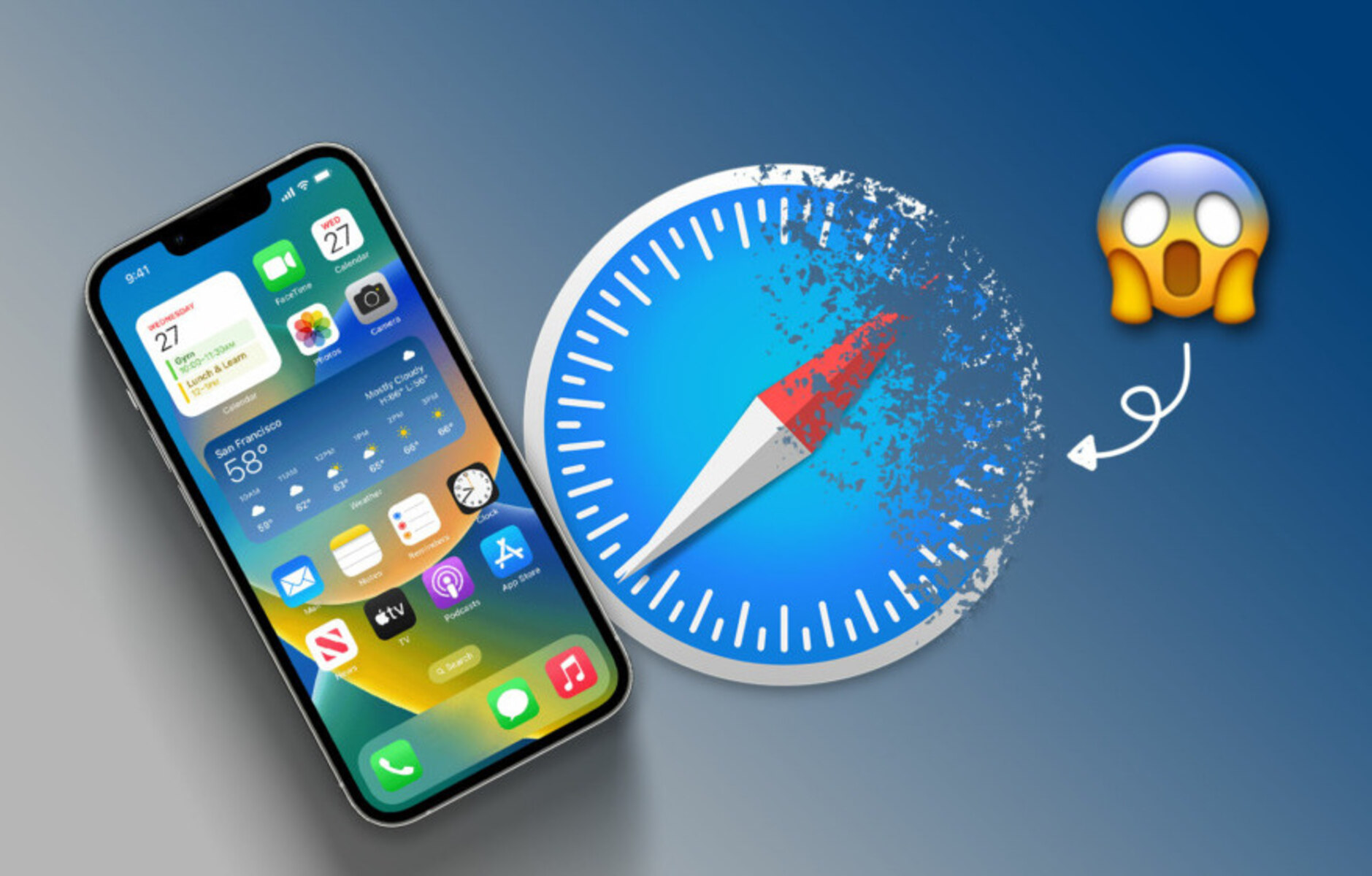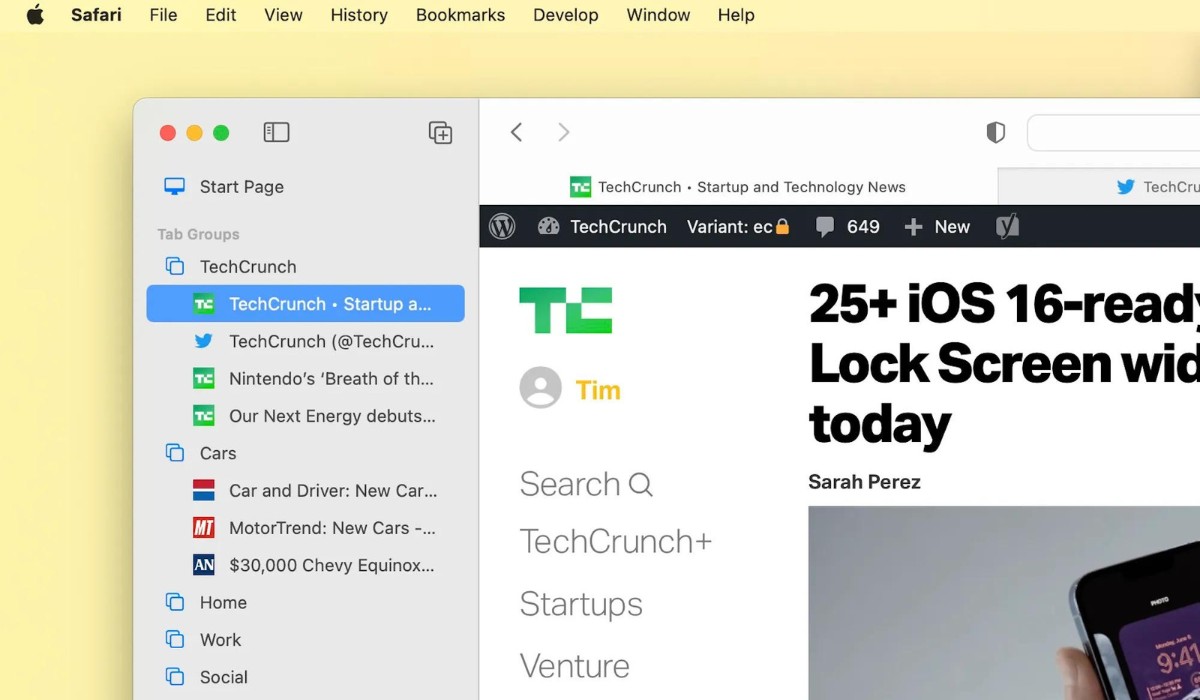Introduction
Have you ever experienced the frustration of opening multiple tabs in Safari, only to find them mysteriously disappear later? It's a common issue that can disrupt your browsing experience and leave you wondering what went wrong. The vanishing act of tabs in Safari can be perplexing, but fear not, as there are ways to address this perplexing problem.
In this article, we'll delve into the potential causes of disappearing tabs in Safari and explore effective strategies to prevent this inconvenience from occurring. Whether you're an avid researcher, a multitasking enthusiast, or simply someone who enjoys keeping multiple tabs open for quick access, understanding the reasons behind this issue and learning how to mitigate it can significantly enhance your browsing experience.
So, if you've ever found yourself asking, "Why do my tabs in Safari disappear?" or if you're keen to proactively safeguard your browsing sessions from this annoyance, you're in the right place. Let's embark on a journey to unravel the mysteries of vanishing tabs and equip ourselves with the knowledge to keep them firmly in place.
Possible Causes of Disappearing Tabs
The enigma of disappearing tabs in Safari can stem from various factors, each capable of triggering the unexpected vanishing act. Understanding these potential causes is crucial in addressing the issue effectively. Here are some common culprits behind the perplexing disappearance of tabs in Safari:
-
Accidental Closure: It's not uncommon for users to inadvertently close tabs while navigating through multiple open tabs. A simple misclick on the close button or a hasty gesture on a touch-enabled device can lead to the unintended closure of tabs, leaving users puzzled by their sudden disappearance.
-
Browser Crashes: Safari, like any other software, is susceptible to occasional crashes. When the browser unexpectedly shuts down due to technical glitches or system instability, it can result in the loss of all open tabs, leaving users to wonder where their carefully curated collection of tabs has vanished to.
-
Memory Management: Safari, especially when burdened with a multitude of open tabs, may encounter memory management issues. In such cases, the browser might automatically unload tabs to free up memory, causing tabs that haven't been accessed recently to vanish from the tab bar.
-
Third-Party Extensions: Certain third-party extensions or plugins installed in Safari can interfere with the stability of the browser, potentially leading to the disappearance of tabs. Incompatibility issues or conflicts between extensions and the browser's core functionality can manifest in the form of vanishing tabs.
-
Syncing Across Devices: For users who have enabled tab syncing across multiple devices using iCloud, discrepancies in syncing can result in tabs seemingly disappearing from Safari. Issues with syncing can lead to tabs not being properly propagated across devices, creating the illusion of tabs vanishing.
-
Software Updates: Safari updates or system updates on macOS can sometimes disrupt the browsing experience, causing unexpected behavior such as tabs disappearing. Changes in the browser's codebase or underlying system components can introduce unforeseen issues that manifest as disappearing tabs.
Understanding these potential causes of disappearing tabs in Safari is the first step towards effectively addressing this perplexing issue. By recognizing the underlying factors at play, users can adopt proactive measures to prevent the vanishing act of tabs and ensure a seamless browsing experience.
How to Prevent Tabs from Disappearing
Preventing the vexing disappearance of tabs in Safari requires a proactive approach and a keen understanding of the potential causes. By implementing the following strategies, users can fortify their browsing sessions and minimize the likelihood of tabs mysteriously vanishing.
1. Utilize Tab Management Tools
Leverage the built-in tab management features of Safari to organize and safeguard your tabs. Utilize tab pinning to prevent accidental closures, and take advantage of tab grouping to categorize and manage tabs efficiently. These tools not only enhance tab organization but also reduce the risk of tabs being inadvertently closed or lost.
2. Regularly Save Bookmarks
Frequently saving bookmarks of important tabs provides a safety net in case tabs do disappear. By bookmarking essential pages, users can quickly restore access to valuable content even if tabs vanish unexpectedly. This practice serves as a proactive measure to mitigate the impact of disappearing tabs.
3. Limit Open Tabs
Consciously limit the number of open tabs to alleviate memory management issues that may lead to tab disappearance. By reducing tab clutter and only keeping essential tabs open, users can minimize the strain on browser resources, thereby reducing the likelihood of tabs being automatically unloaded due to memory constraints.
4. Disable Unnecessary Extensions
Review and disable unnecessary or problematic extensions to mitigate potential conflicts that could trigger tab disappearance. Third-party extensions can introduce instability to the browser, and by selectively disabling or removing problematic extensions, users can enhance the overall stability of Safari and reduce the risk of tabs vanishing unexpectedly.
5. Monitor iCloud Syncing
For users leveraging iCloud tab syncing across devices, vigilance in monitoring syncing activities is crucial. Ensuring that tab syncing functions smoothly and consistently across devices can prevent discrepancies that may lead to tabs seemingly disappearing. Regularly checking the status of tab syncing can help identify and address any syncing issues promptly.
6. Stay Updated
Keep Safari and the underlying operating system up to date to benefit from bug fixes and stability improvements. Regular updates can address underlying issues that contribute to tab disappearance, thereby enhancing the overall reliability of the browser. Staying abreast of software updates is essential in maintaining a stable browsing environment.
By implementing these proactive measures, users can significantly reduce the occurrence of tabs disappearing in Safari, thereby fostering a more seamless and reliable browsing experience. Understanding the preventive strategies and incorporating them into regular browsing habits empowers users to safeguard their tabs and minimize the frustration associated with their unexpected disappearance.
Troubleshooting Disappearing Tabs
Addressing the enigma of disappearing tabs in Safari often necessitates a systematic approach to troubleshooting potential underlying issues. When confronted with the disconcerting vanishing act of tabs, users can employ the following strategies to diagnose and mitigate the root causes of this perplexing phenomenon.
Clear Browser Cache and Data
Commence the troubleshooting process by clearing the browser cache and data in Safari. Accumulated cache and browsing data can sometimes lead to unexpected behavior, including the disappearance of tabs. By clearing this data, users can eliminate potential sources of instability and restore the browser to a more pristine state, potentially mitigating the issue of vanishing tabs.
Restart Safari and the Device
A simple yet effective troubleshooting step involves restarting Safari and the device on which it is running. This action can help reset the browser and address transient issues that may be contributing to the disappearance of tabs. By initiating a fresh browser session and device reboot, users can potentially resolve underlying factors that lead to tab vanishing.
Check for Browser Updates
Ensure that Safari is up to date by checking for available updates. Browser updates often include bug fixes and stability enhancements that can address underlying issues contributing to tab disappearance. Verifying that Safari is running the latest version is essential in troubleshooting and mitigating the perplexing vanishing act of tabs.
Review Recently Installed Extensions
If the issue of disappearing tabs coincides with the installation of new extensions or plugins, it is prudent to review and assess the impact of these additions. Incompatibility or conflicts arising from newly installed extensions can manifest as unexpected browser behavior, including tab disappearance. By scrutinizing recently installed extensions, users can identify and address potential culprits contributing to the issue.
Reset Safari Settings
Consider resetting Safari settings to default to alleviate potential configuration-related issues that may be causing tabs to vanish. This step can help restore the browser to a baseline state, potentially resolving underlying factors contributing to the disappearance of tabs. Users should exercise caution when performing this action, as it may reset various browser preferences and configurations.
Contact Apple Support
In cases where the troubleshooting efforts yield no resolution, reaching out to Apple Support can provide valuable assistance. Apple's support channels offer access to knowledgeable professionals who can provide tailored guidance and assistance in addressing persistent issues with Safari, including the perplexing disappearance of tabs.
By systematically employing these troubleshooting strategies, users can effectively diagnose and mitigate the issue of disappearing tabs in Safari, thereby restoring stability and reliability to their browsing experience. Understanding the nuances of troubleshooting and leveraging these strategies empowers users to proactively address and resolve the enigmatic vanishing act of tabs in Safari.
Conclusion
In the realm of browsing, the unexpected disappearance of tabs in Safari can be a perplexing and disruptive occurrence. However, armed with a deeper understanding of the potential causes, preventive measures, and troubleshooting strategies, users can navigate this enigma with confidence and resilience.
The vanishing act of tabs in Safari often stems from a confluence of factors, including accidental closures, browser crashes, memory management constraints, third-party extensions, syncing discrepancies, and software updates. Recognizing these potential culprits is instrumental in preempting the vexing disappearance of tabs and fortifying the browsing experience.
To prevent tabs from vanishing unexpectedly, users can proactively leverage tab management tools, regularly save bookmarks, limit open tabs, disable unnecessary extensions, monitor iCloud syncing, and stay updated with browser and system updates. By incorporating these preventive measures into their browsing habits, users can significantly reduce the likelihood of encountering the disconcerting vanishing act of tabs in Safari.
In the event of tabs mysteriously disappearing, a systematic approach to troubleshooting can yield valuable insights and potential resolutions. Clearing browser cache and data, restarting Safari and the device, checking for browser updates, reviewing recently installed extensions, and resetting Safari settings are effective troubleshooting strategies that can help diagnose and mitigate the underlying factors contributing to tab disappearance.
Ultimately, the enigma of disappearing tabs in Safari underscores the dynamic and multifaceted nature of the browsing experience. By embracing a proactive mindset, staying informed about preventive measures, and adeptly employing troubleshooting strategies, users can navigate the complexities of tab management with resilience and efficacy.
As we bid adieu to the perplexing mysteries of vanishing tabs, let us embark on our browsing journeys equipped with the knowledge and strategies to safeguard our tabs and uphold the seamless continuity of our digital explorations. With a steadfast resolve and a repertoire of preventive and troubleshooting tactics at our disposal, we can navigate the ever-evolving landscape of browsing with confidence and composure.