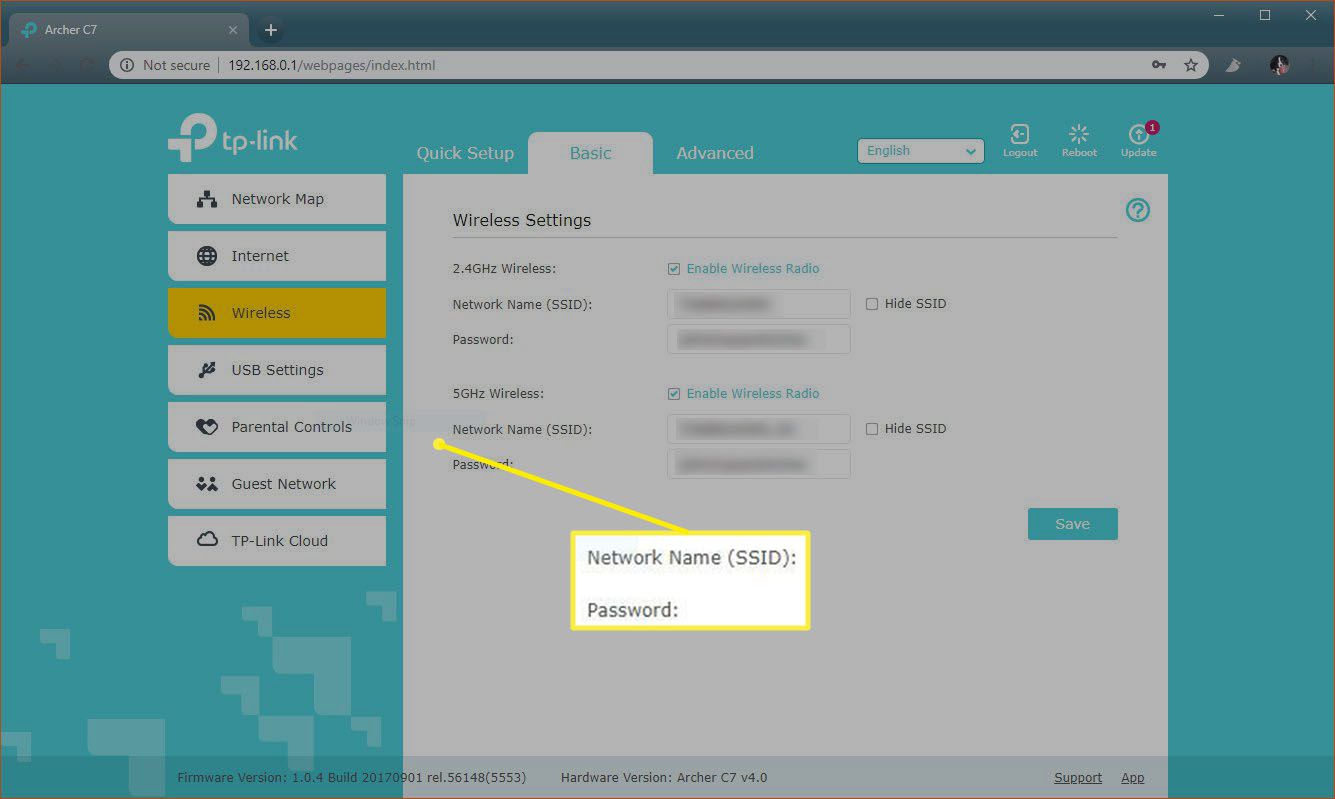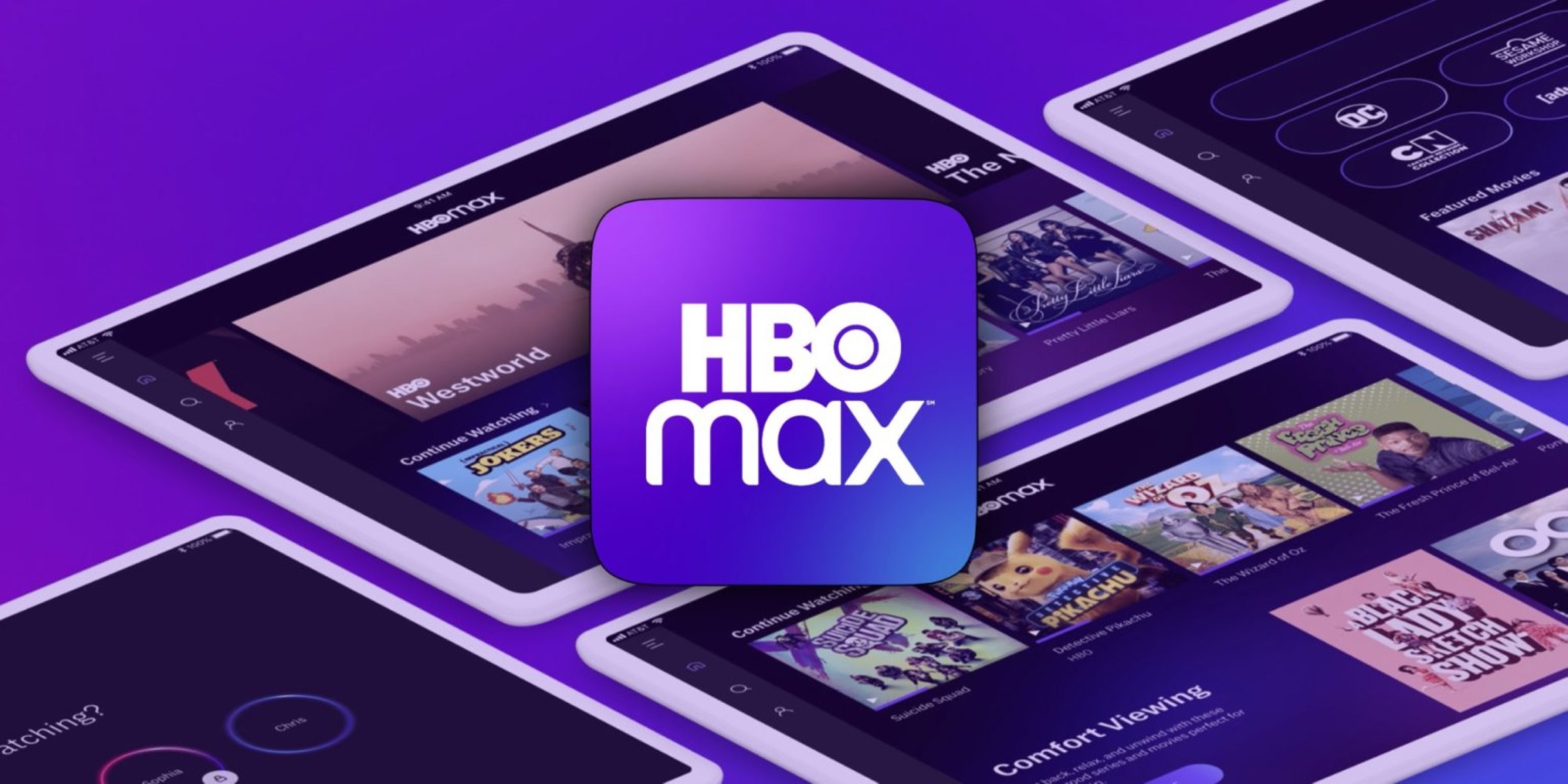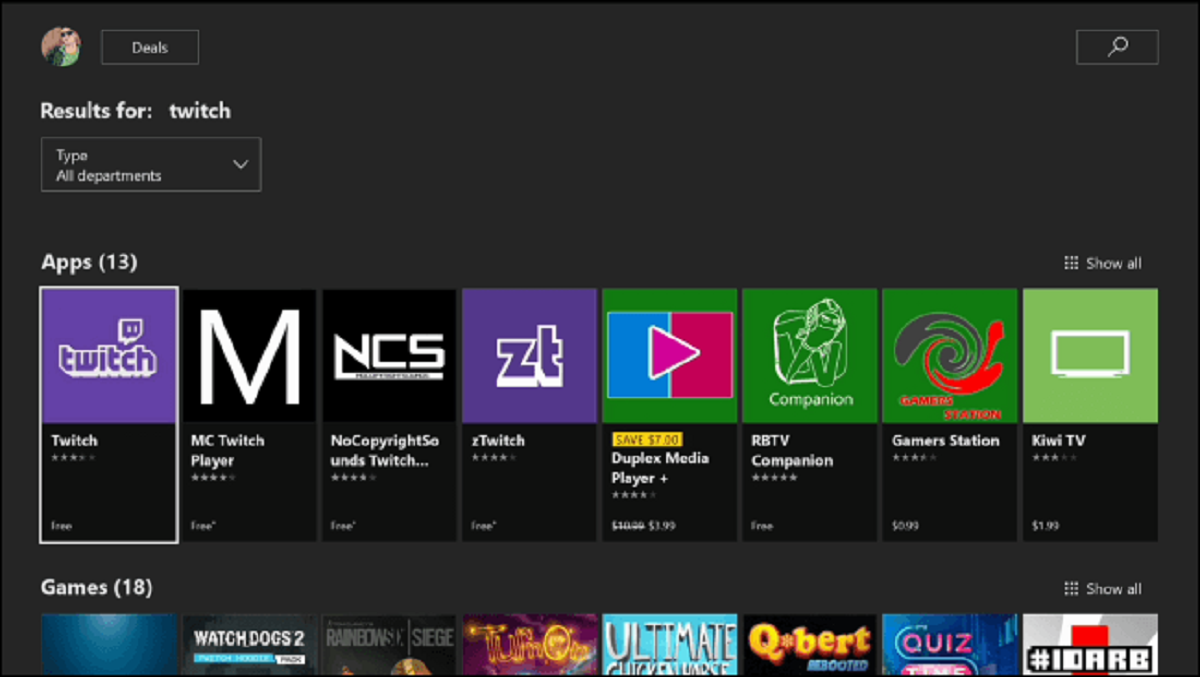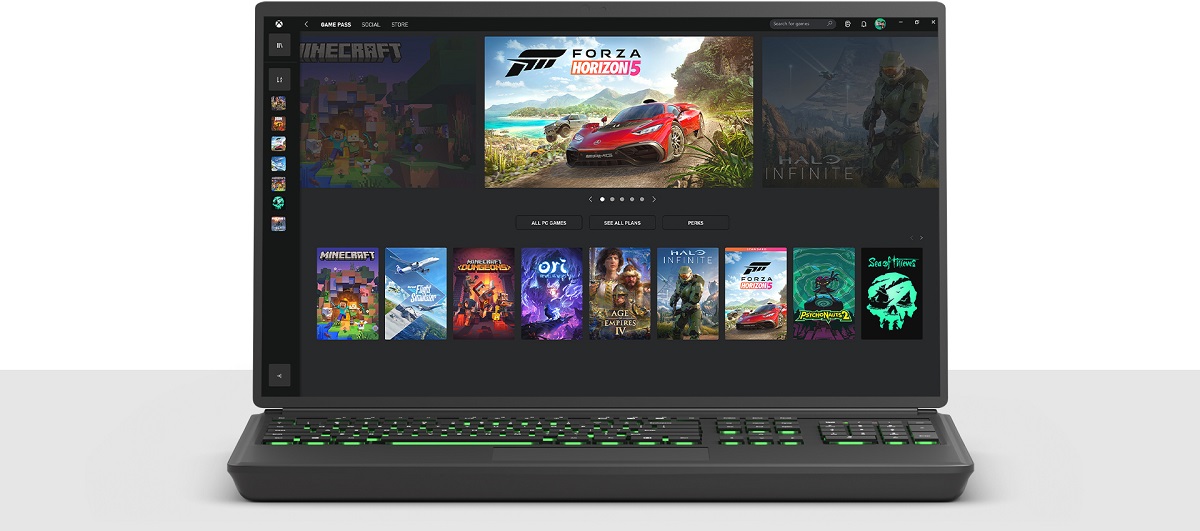Introduction
The Xbox One, a popular gaming console developed by Microsoft, offers a diverse range of features beyond gaming. One such feature is the ability to access the internet browser directly from the console. This functionality allows users to browse the web, stream content, and access a variety of online services without the need for a separate device.
The integration of an internet browser within the Xbox One ecosystem provides users with a seamless and convenient way to explore the vast expanse of the internet without leaving the comfort of their gaming environment. Whether it's checking the latest news, watching online videos, or accessing social media platforms, the internet browser on Xbox One opens up a world of possibilities for users.
In this article, we will delve into the intricacies of accessing and utilizing the internet browser on Xbox One. From navigating the browser interface to leveraging its capabilities for streaming and browsing, we will provide a comprehensive guide to help users make the most of this feature. Additionally, we will share valuable tips and tricks to enhance the overall internet browsing experience on Xbox One, empowering users to optimize their online activities while enjoying the immersive gaming experience the console has to offer.
As we embark on this exploration, it's important to note that the internet browser on Xbox One serves as a gateway to a multitude of online experiences, seamlessly blending the gaming and browsing realms into a unified digital ecosystem. With the internet browser at their fingertips, Xbox One users can effortlessly transition from gaming sessions to online interactions, creating a holistic entertainment experience within a single platform.
Join us as we uncover the nuances of the internet browser on Xbox One, unlocking its potential to enrich the digital lifestyle of users and elevate their overall entertainment journey.
Accessing the Internet Browser on Xbox One
Accessing the internet browser on Xbox One is a straightforward process that allows users to seamlessly transition from gaming to web browsing within the console's interface. To initiate the browsing experience, users can follow these simple steps:
-
From the Home Screen: Upon powering on the Xbox One, users can navigate to the Home screen by pressing the Xbox button on the controller. This action will bring up the main dashboard, providing access to various features and applications.
-
Navigate to the Internet Browser: Within the Home screen, users can locate and select the "My games & apps" option, which will lead them to a menu displaying installed applications and available features.
-
Accessing the Browser: In the "My games & apps" menu, users can scroll through the list of applications and features to find the "Microsoft Edge" icon, which represents the internet browser on Xbox One. By selecting the Microsoft Edge icon, users can launch the browser and begin their web browsing journey directly from the console.
-
Using Voice Commands (Optional): Alternatively, users can leverage the voice command feature by using the phrase "Hey Cortana, open Microsoft Edge" to initiate the browser without manually navigating through the menu.
Upon successfully accessing the internet browser on Xbox One, users can seamlessly transition from gaming to web browsing, enabling them to explore a myriad of online content and services without the need for additional devices. This integration of web browsing capabilities within the Xbox One ecosystem exemplifies the console's versatility, offering users a unified platform for both gaming and online activities.
By following these intuitive steps, users can effortlessly tap into the internet browser's functionality, unlocking a world of online possibilities while immersing themselves in the captivating digital landscape of the Xbox One environment.
Using the Internet Browser for Browsing and Streaming
The internet browser on Xbox One serves as a versatile gateway to a myriad of online experiences, offering users the ability to seamlessly browse the web and stream a wide range of content directly from their gaming console. Whether it's catching up on the latest news, exploring entertainment options, or accessing social media platforms, the internet browser empowers users to engage with diverse online content without leaving the immersive Xbox One environment.
Browsing the Web
With the internet browser at their fingertips, Xbox One users can effortlessly navigate through websites, conduct online searches, and access a wealth of information with ease. The browser's intuitive interface allows for smooth interaction, enabling users to explore a multitude of web pages, articles, and multimedia content directly from their console. Whether it's staying updated on current events, researching topics of interest, or accessing educational resources, the internet browser on Xbox One provides a seamless web browsing experience, enhancing users' ability to engage with online content in a convenient and user-friendly manner.
Streaming Content
In addition to web browsing, the internet browser on Xbox One empowers users to stream a diverse array of online content, ranging from videos and music to live streams and interactive media. By leveraging the browser's streaming capabilities, users can access popular streaming platforms, watch their favorite videos, and enjoy immersive audiovisual experiences directly from the console. Whether it's streaming entertainment content, following live events, or engaging with interactive media, the internet browser on Xbox One serves as a versatile portal for accessing a wide spectrum of streaming options, enriching users' entertainment choices within the gaming environment.
Seamless Integration
The integration of web browsing and streaming capabilities within the Xbox One ecosystem creates a seamless transition between gaming and online activities, offering users a unified platform for diverse digital experiences. The ability to seamlessly switch between gaming sessions and online interactions exemplifies the console's versatility, providing users with a holistic entertainment ecosystem that seamlessly integrates gaming, web browsing, and streaming within a single platform.
By harnessing the internet browser's browsing and streaming functionalities, Xbox One users can elevate their digital lifestyle, seamlessly transitioning between gaming and online experiences while enjoying the immersive capabilities of the console. This integration of web browsing and streaming within the Xbox One environment underscores the console's commitment to providing a comprehensive entertainment experience, catering to diverse user preferences and enhancing the overall digital journey within the gaming ecosystem.
Tips and Tricks for Enhancing the Internet Browser Experience on Xbox One
Enhancing the internet browser experience on Xbox One involves leveraging various tips and tricks to optimize web browsing, streamline navigation, and maximize the overall online experience within the console's ecosystem. By incorporating these strategies, users can elevate their browsing journey and make the most of the internet browser's capabilities on Xbox One.
1. Keyboard Shortcuts:
Utilizing keyboard shortcuts can significantly enhance the browsing experience on Xbox One. Users can leverage shortcuts such as Ctrl + T to open a new tab, Ctrl + W to close the current tab, and Ctrl + Tab to switch between open tabs, streamlining navigation and multitasking within the browser interface.
2. Customizing Favorites:
By customizing the list of favorite websites within the internet browser, users can create a personalized collection of frequently visited sites, enabling quick access to preferred online destinations. This customization feature allows for efficient navigation and seamless interaction with preferred web content.
3. Voice Commands:
Harnessing the power of voice commands through the integrated Cortana feature can streamline browsing activities. Users can utilize voice commands to perform searches, navigate web pages, and access specific content, enhancing the browsing experience through intuitive and hands-free interaction.
4. Managing Tabs:
Effectively managing open tabs within the internet browser is essential for optimizing the browsing experience. Users can organize and group tabs based on content categories, facilitating efficient multitasking and seamless access to multiple web pages without cluttering the interface.
5. Privacy and Security Settings:
Exploring and configuring privacy and security settings within the internet browser is crucial for safeguarding online activities. By customizing privacy preferences, managing cookies, and implementing security measures, users can enhance their browsing experience while ensuring a secure and protected online environment.
6. Utilizing Extensions:
Exploring and integrating browser extensions can expand the functionality of the internet browser on Xbox One. Users can leverage extensions for ad-blocking, content customization, and enhanced productivity, tailoring the browsing experience to suit their preferences and optimize online interactions.
7. Clearing Browsing Data:
Regularly clearing browsing data, including history, cookies, and cache, can optimize the performance of the internet browser and maintain a clutter-free browsing environment. This practice enhances the overall browsing experience by ensuring smooth and efficient operation within the console's browser interface.
By incorporating these tips and tricks, Xbox One users can elevate their internet browsing experience, optimize navigation, and personalize their online interactions within the console's integrated browser. These strategies empower users to seamlessly transition between gaming and web browsing, creating a cohesive digital ecosystem that caters to diverse online activities and preferences within the Xbox One environment.