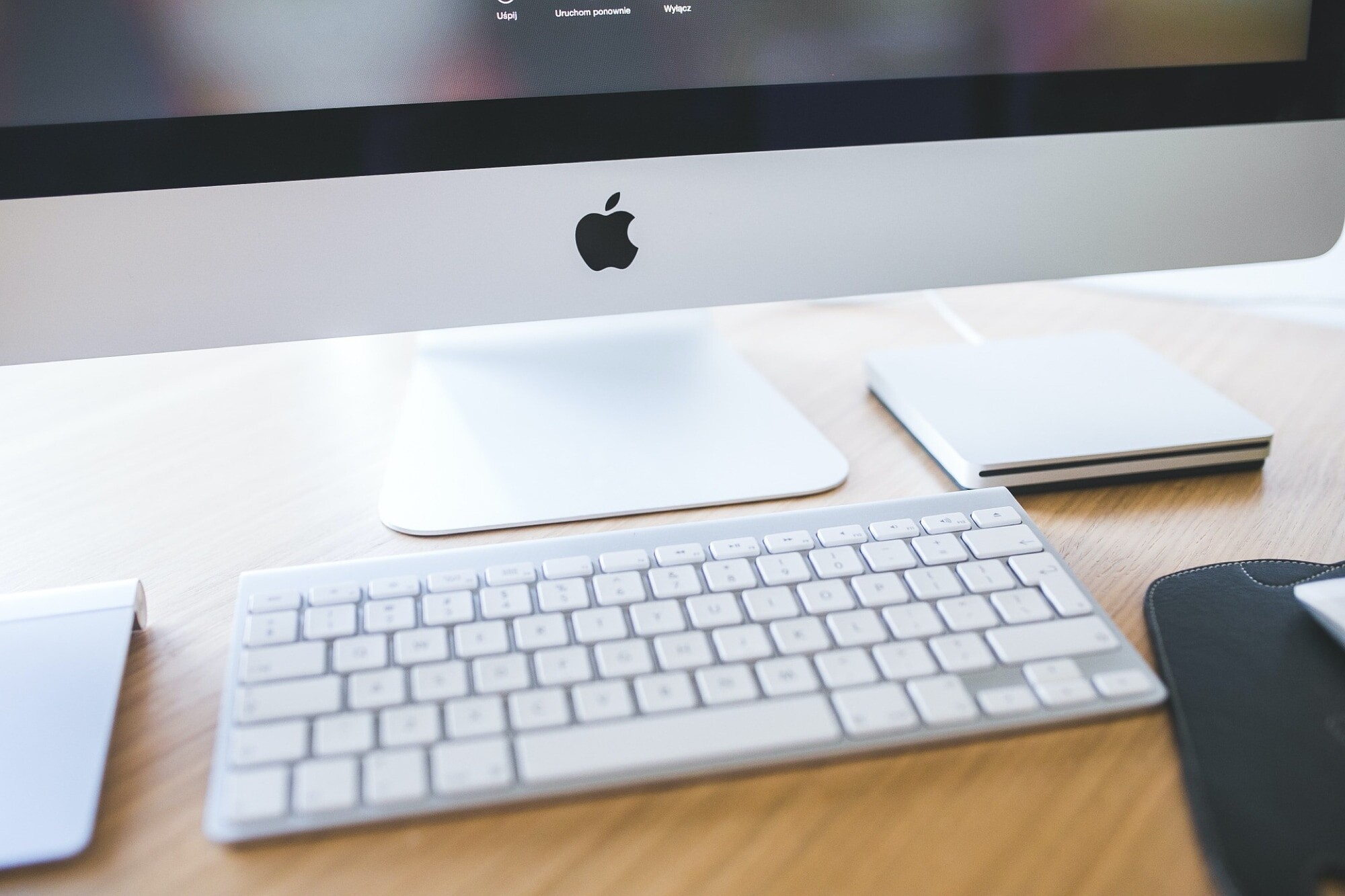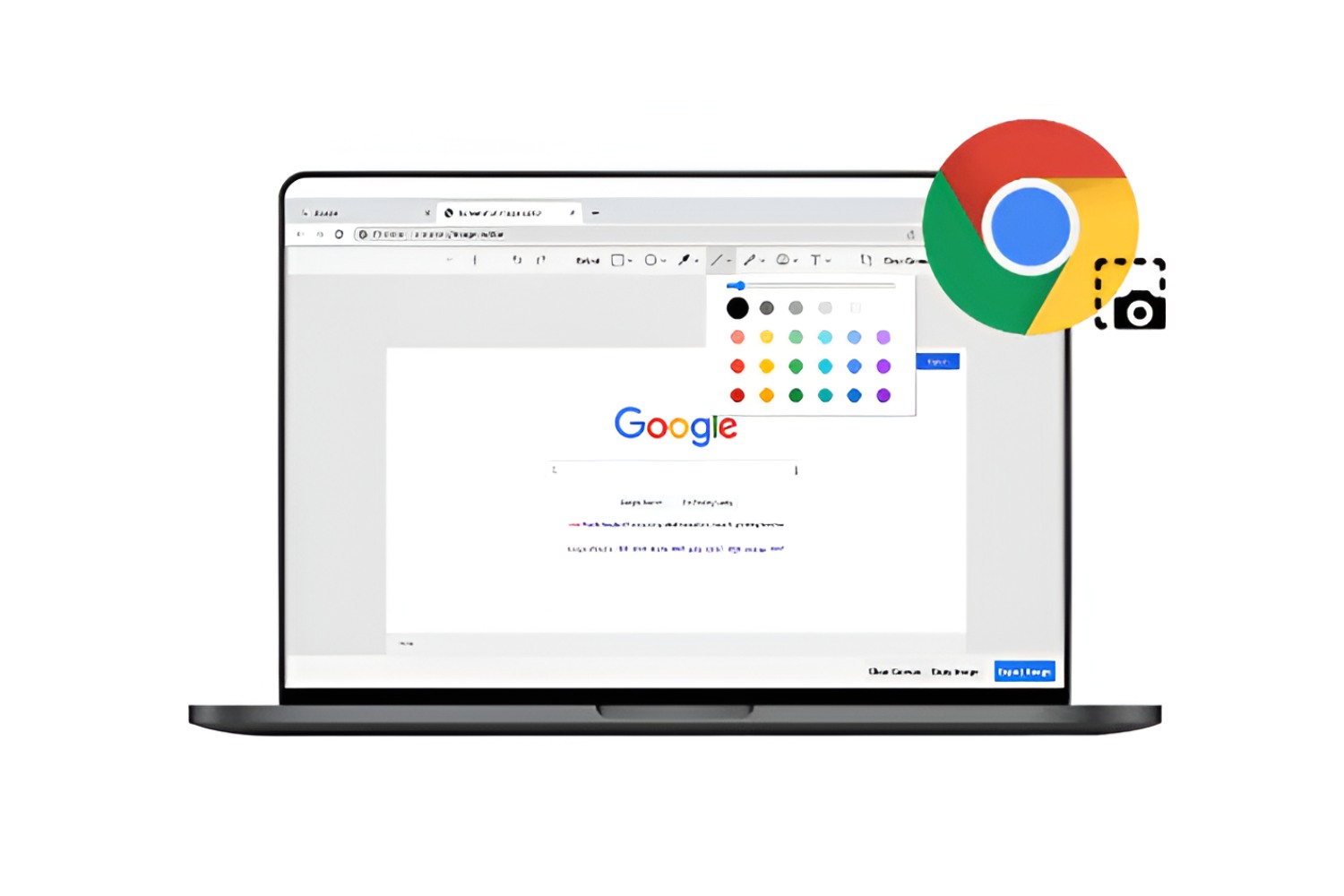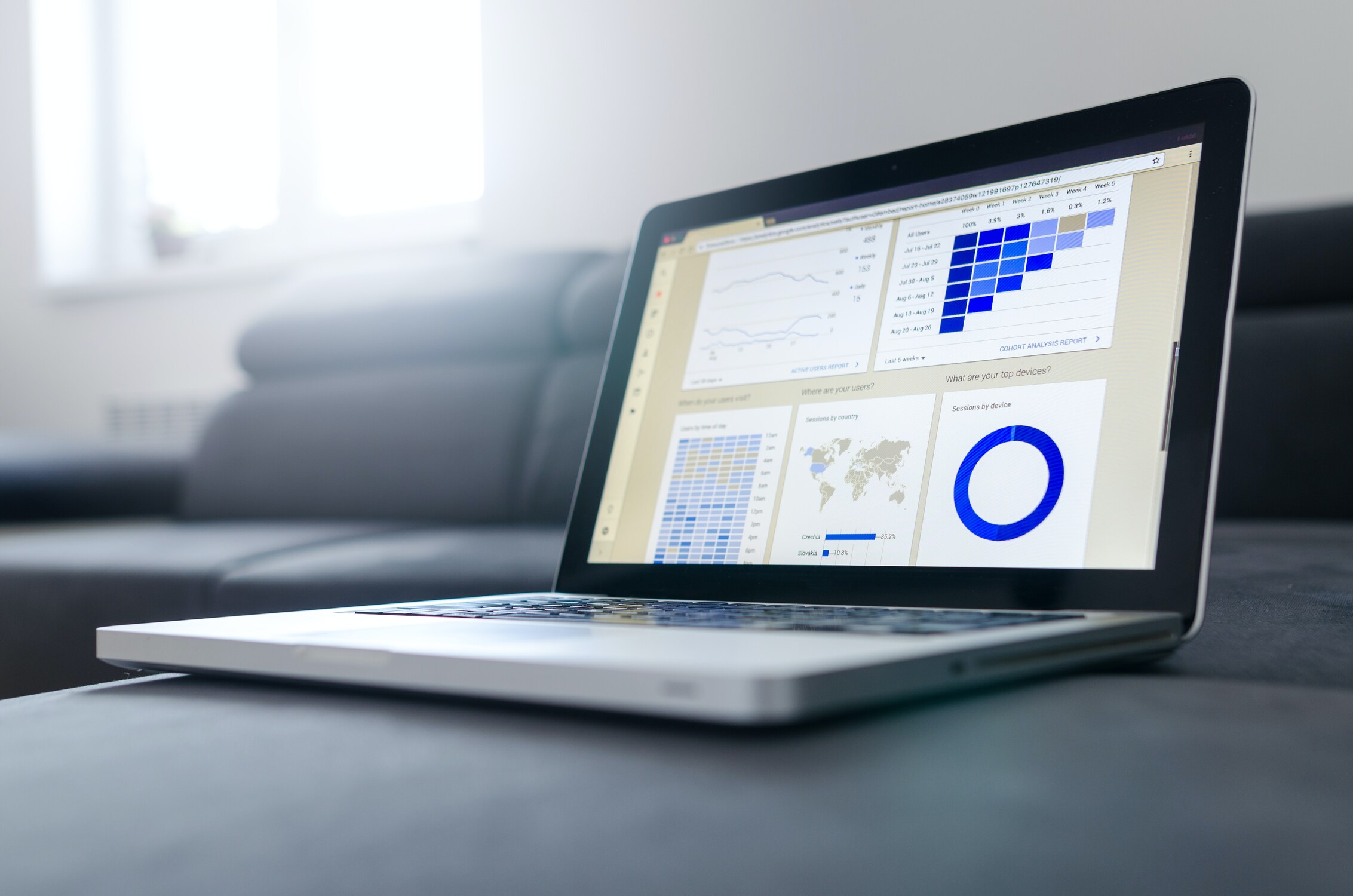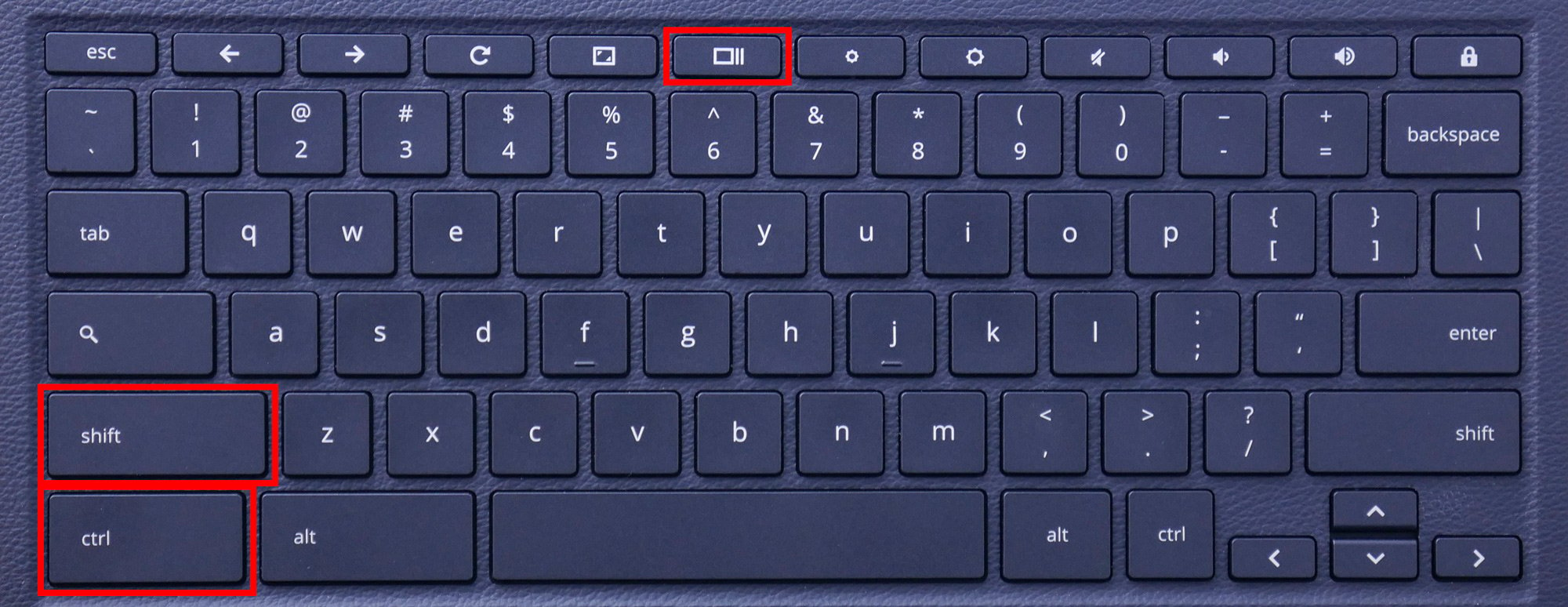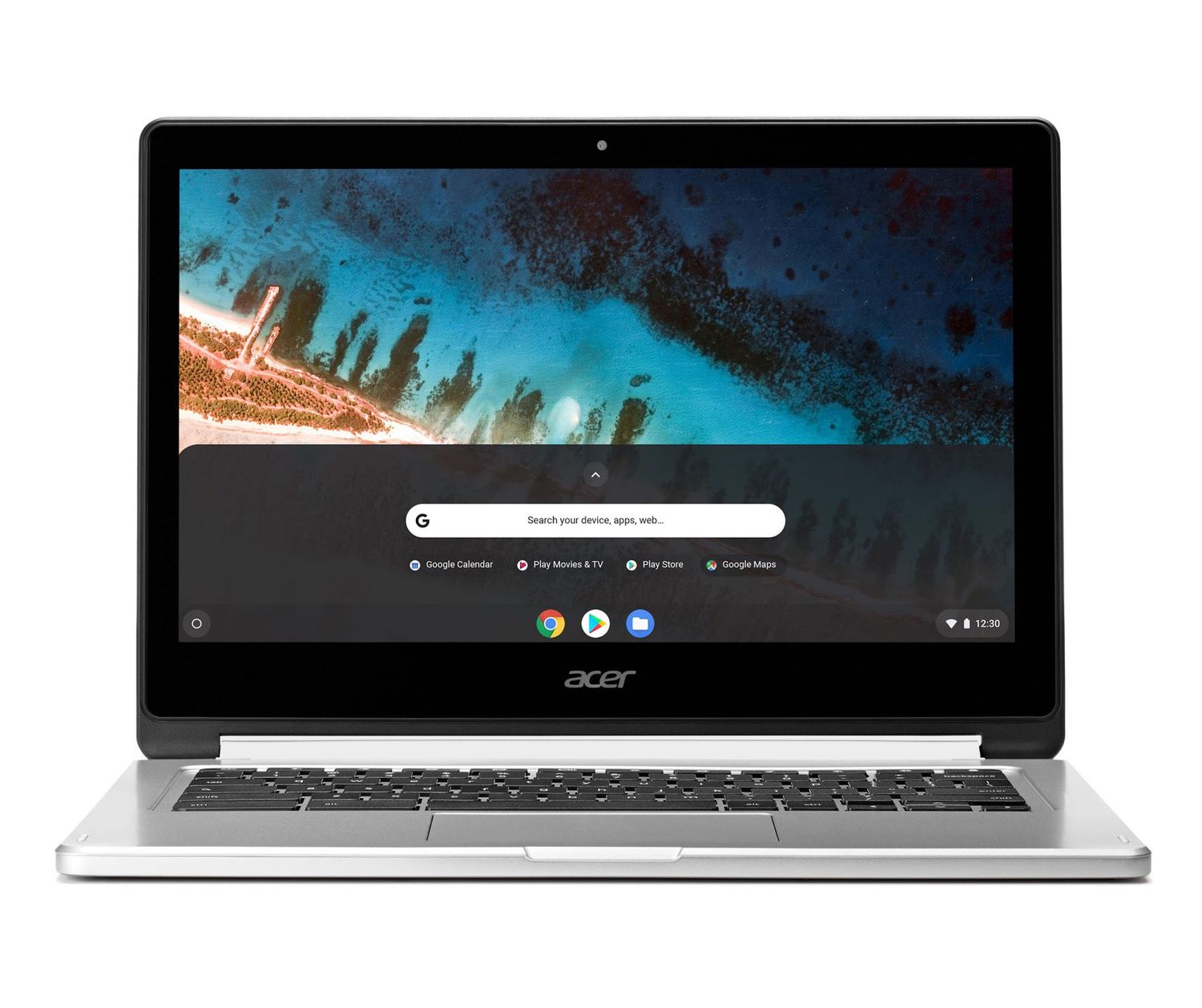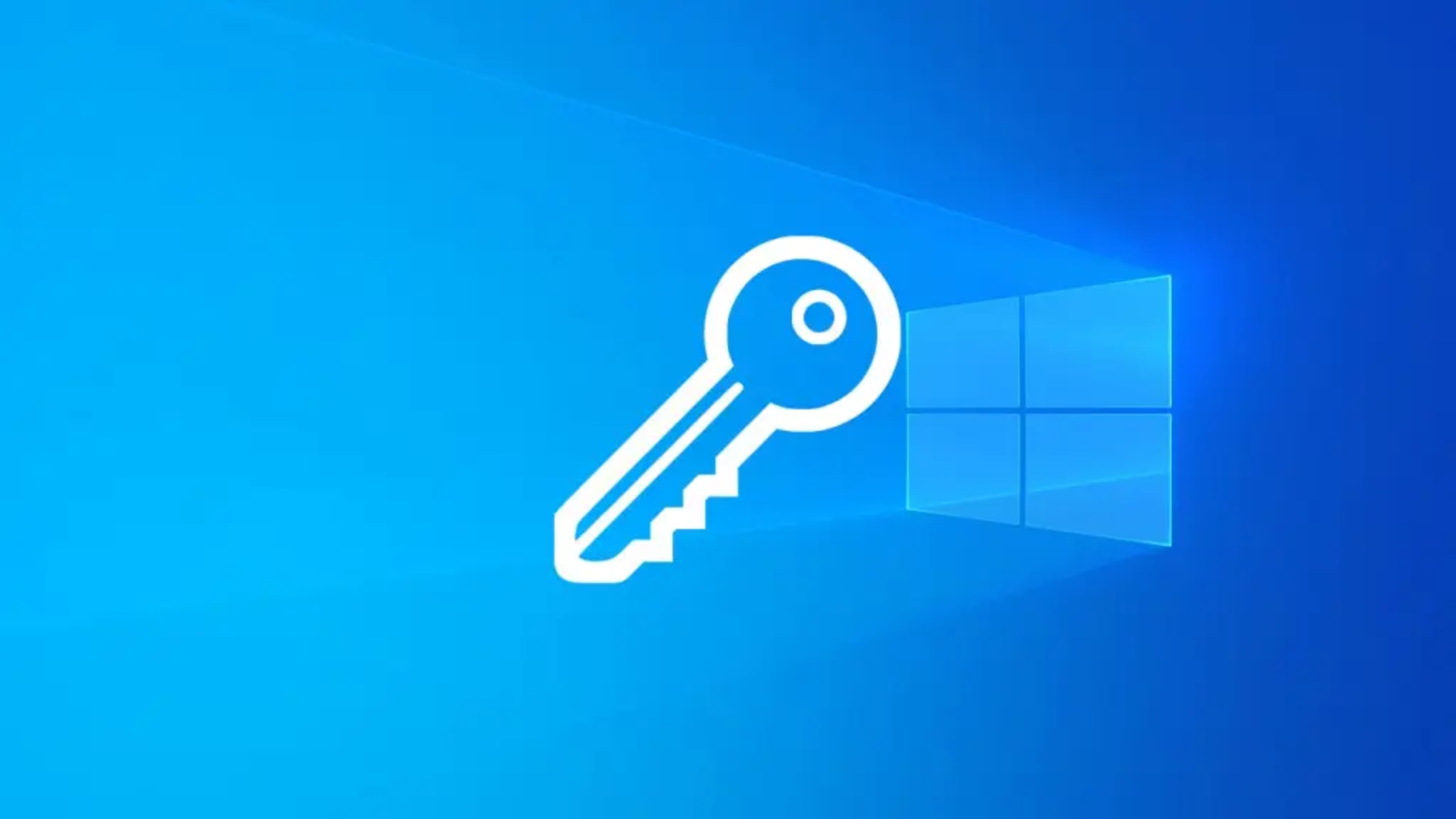Introduction
When it comes to navigating the digital realm, web browsers serve as our trusty guides, leading us through the vast expanse of the internet. Among the myriad of features and functionalities they offer, keyboard shortcuts stand out as valuable tools for enhancing efficiency and productivity. One such shortcut that holds a special place in the browsing experience is Ctrl+F5, a command that wields significant power within the Chrome browser.
As users embark on their online journeys, they often encounter instances where web pages fail to display the most recent content or updates. This can be attributed to the caching mechanism employed by browsers, which stores certain elements of a webpage to expedite future loading times. While caching is beneficial in many scenarios, it can also lead to the persistence of outdated content, hindering the user experience.
In the realm of Chrome, Ctrl+F5 emerges as a beacon of hope, offering a solution to this common dilemma. This keyboard shortcut serves as a forceful refresh command, compelling the browser to disregard cached content and retrieve the latest version of the webpage from the server. By doing so, Ctrl+F5 empowers users to witness the most current iteration of a webpage, unencumbered by outdated elements that may have been stored in the browser's cache.
As we delve into the intricacies of Ctrl+F5 in Chrome, it becomes evident that this seemingly simple shortcut holds the key to unlocking a more dynamic and up-to-date browsing experience. By understanding its nuances and applications, users can harness the full potential of this command to ensure that they are always greeted with the freshest content during their online endeavors.
Understanding Ctrl+F5 in Chrome
Ctrl+F5, a keyboard shortcut revered by Chrome users, holds the power to initiate a forceful refresh of a webpage. This command serves as a potent tool for bypassing the browser's cache and retrieving the most recent version of a webpage directly from the server. To comprehend the significance of Ctrl+F5, it's essential to grasp the inner workings of browser caching and the implications it has on the user experience.
When a user visits a webpage, the browser diligently stores certain elements of that page in its cache. This includes images, scripts, and other resources, allowing subsequent visits to the same page to load more swiftly. While caching significantly enhances loading times, it can also lead to a common frustration: outdated content. This occurs when the browser continues to display elements from its cache, even though the actual webpage has been updated on the server.
This is where Ctrl+F5 steps in as a game-changer. By invoking this shortcut, users command Chrome to disregard the cached content and perform a full refresh, ensuring that the latest version of the webpage is retrieved directly from the server. This action effectively circumvents the potential staleness of cached elements, presenting users with the most current iteration of the webpage.
Furthermore, Ctrl+F5's impact extends beyond the visible elements of a webpage. It triggers a comprehensive refresh that encompasses all resources linked to the page, including stylesheets, scripts, and other dependencies. This holistic approach ensures that every aspect of the webpage is updated, leaving no room for outdated content to persist.
In essence, Ctrl+F5 in Chrome embodies the spirit of empowerment for users, granting them the ability to take control of their browsing experience. By understanding and utilizing this command, users can navigate the digital landscape with confidence, knowing that they have the means to access the latest and most relevant content on the web.
As we continue to explore the nuances of Ctrl+F5 and its implications for Chrome users, it becomes evident that this seemingly straightforward shortcut holds the key to unlocking a more dynamic and up-to-date browsing experience. By embracing the power of Ctrl+F5, users can transcend the limitations of browser caching and ensure that they are always greeted with the freshest content during their online endeavors.
When to Use Ctrl+F5 in Chrome
Ctrl+F5 in Chrome serves as a valuable tool in various scenarios where users encounter discrepancies between the displayed content on a webpage and the actual updates made on the server. Understanding the optimal situations to employ this forceful refresh command can significantly enhance the browsing experience and ensure access to the most current information available on the web.
-
Web Development and Testing: For web developers and testers, Ctrl+F5 is indispensable when working on site updates or debugging issues. It allows them to bypass cached resources and view the latest changes in real-time, ensuring that the modifications made to the website are accurately reflected without the interference of cached elements.
-
E-commerce and Dynamic Content: In the realm of e-commerce and dynamic content platforms, where frequent updates and real-time data are paramount, Ctrl+F5 becomes a crucial ally. Users can utilize this shortcut to ensure that they are viewing the most recent product listings, pricing information, or stock availability, without being hindered by outdated cached content.
-
Breaking News and Live Events: During live events, breaking news, or time-sensitive updates, Ctrl+F5 becomes a vital tool for users seeking the latest information. By force-refreshing the webpage, users can stay abreast of the most recent developments without the risk of viewing outdated content due to browser caching.
-
Content Publishing and Editing: Content creators and editors rely on Ctrl+F5 to verify the accurate display of their published content. When making edits or updates to articles, blog posts, or multimedia content, force-refreshing the page ensures that the audience sees the most recent version, free from any remnants of previously cached elements.
-
Troubleshooting Display Issues: When encountering display anomalies or inconsistencies on a webpage, such as missing images, broken layouts, or outdated styles, Ctrl+F5 can serve as a troubleshooting tool. By initiating a forceful refresh, users can rule out cached elements as the cause of the display issues, allowing for a more accurate diagnosis of the problem.
-
Accessing Updated Resources: In instances where users need to access the latest versions of downloadable resources linked on a webpage, such as documents, software updates, or media files, Ctrl+F5 ensures that they obtain the most recent iterations directly from the server, bypassing any cached versions.
By recognizing the diverse scenarios where Ctrl+F5 in Chrome proves invaluable, users can leverage this command to overcome the limitations of browser caching and access the most current and relevant content across various online endeavors. Whether it's for development, real-time updates, troubleshooting, or ensuring accurate content display, Ctrl+F5 stands as a reliable ally in the quest for up-to-date information on the web.
Differences between Ctrl+F5 and F5 in Chrome
In the realm of Chrome browsing, the distinctions between Ctrl+F5 and F5 hold significant implications for users seeking to manage the display of web content. While both commands trigger a page refresh, their underlying mechanisms and outcomes diverge in ways that warrant careful consideration.
F5: The Standard Refresh Command
When users press the F5 key in Chrome, they initiate a standard page refresh. This action prompts the browser to reload the current webpage, taking into account the cached resources. While F5 serves as a convenient means to refresh the page and update its content, it adheres to the browser's caching rules, potentially leading to the retention of cached elements.
Ctrl+F5: The Forceful Refresh Command
In contrast, Ctrl+F5 in Chrome exerts a more forceful approach to page refreshing. By combining the standard refresh command with the Ctrl modifier, users command the browser to disregard cached content and retrieve the most recent version of the webpage directly from the server. This forceful refresh ensures that all elements of the page, including images, scripts, stylesheets, and other resources, are updated without reliance on cached data.
Implications for User Experience
The differences between Ctrl+F5 and F5 in Chrome carry profound implications for the user experience. While F5 offers a quick and convenient means to refresh a page, it may not always guarantee the display of the most current content, as cached resources can persist. On the other hand, Ctrl+F5 empowers users to bypass the limitations of caching, ensuring that they consistently access the latest version of a webpage, unencumbered by outdated elements.
Scenarios for Utilization
The distinct functionalities of Ctrl+F5 and F5 in Chrome render them suitable for different scenarios. F5 proves useful for general page refreshing, where users may not require the absolute latest content and can benefit from cached resources for faster loading times. Conversely, Ctrl+F5 shines in situations where users demand the most up-to-date information, such as web development, real-time updates, troubleshooting display issues, and accessing the latest resources directly from the server.
In essence, the differences between Ctrl+F5 and F5 in Chrome underscore the nuanced approach to managing webpage content. While F5 offers convenience and expedience, Ctrl+F5 emerges as the go-to command for users who prioritize the assurance of accessing the freshest and most relevant content, free from the constraints of browser caching.
By understanding the distinctions between these two commands, users can wield them judiciously to tailor their browsing experience according to the specific requirements of each online endeavor. Whether it's embracing the efficiency of cached resources or prioritizing the currency of content, Chrome users can navigate the digital landscape with informed control over their page refresh actions.
Conclusion
In the realm of Chrome browsing, the keyboard shortcut Ctrl+F5 stands as a beacon of empowerment for users seeking the most current and relevant content on the web. Its forceful refresh command transcends the limitations of browser caching, ensuring that users can access the latest version of a webpage directly from the server. By understanding the nuances of Ctrl+F5 and its implications for the browsing experience, users can navigate the digital landscape with confidence, knowing that they have the means to access the freshest content during their online endeavors.
Ctrl+F5's significance extends beyond mere convenience; it embodies the spirit of control and accuracy in the digital realm. Whether it's for web development, real-time updates, troubleshooting display issues, or accessing the latest resources, this command serves as a reliable ally in the quest for up-to-date information on the web. Its impact reverberates across diverse scenarios, catering to the needs of web developers, content creators, e-commerce enthusiasts, news aficionados, and everyday users seeking the most current content available.
The differences between Ctrl+F5 and F5 underscore the nuanced approach to managing webpage content. While F5 offers convenience and expedience, Ctrl+F5 emerges as the go-to command for users who prioritize the assurance of accessing the freshest and most relevant content, free from the constraints of browser caching. By understanding the distinctions between these two commands, users can wield them judiciously to tailor their browsing experience according to the specific requirements of each online endeavor.
In conclusion, Ctrl+F5 in Chrome represents a powerful tool that empowers users to take control of their browsing experience. By leveraging this forceful refresh command, users can transcend the limitations of browser caching and ensure that they are always greeted with the most current and relevant content on the web. As the digital landscape continues to evolve, Ctrl+F5 stands as a steadfast ally, enabling users to navigate the web with confidence, accuracy, and the assurance of accessing the latest information available.