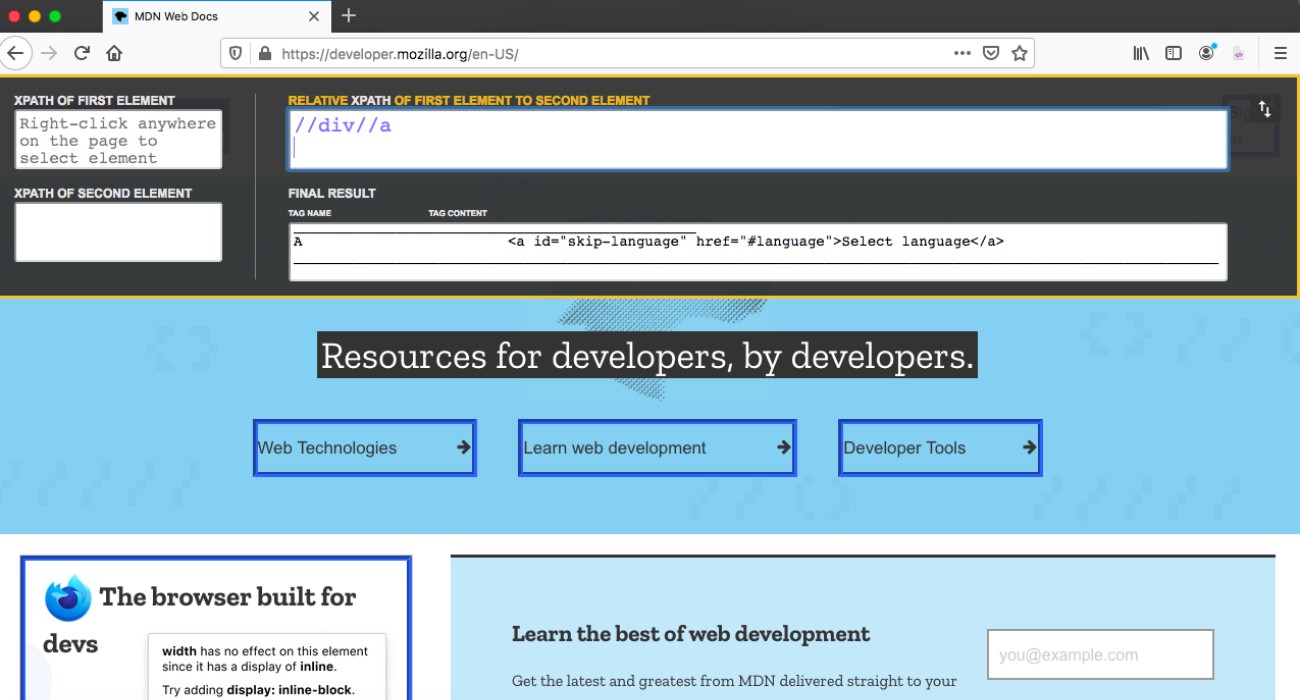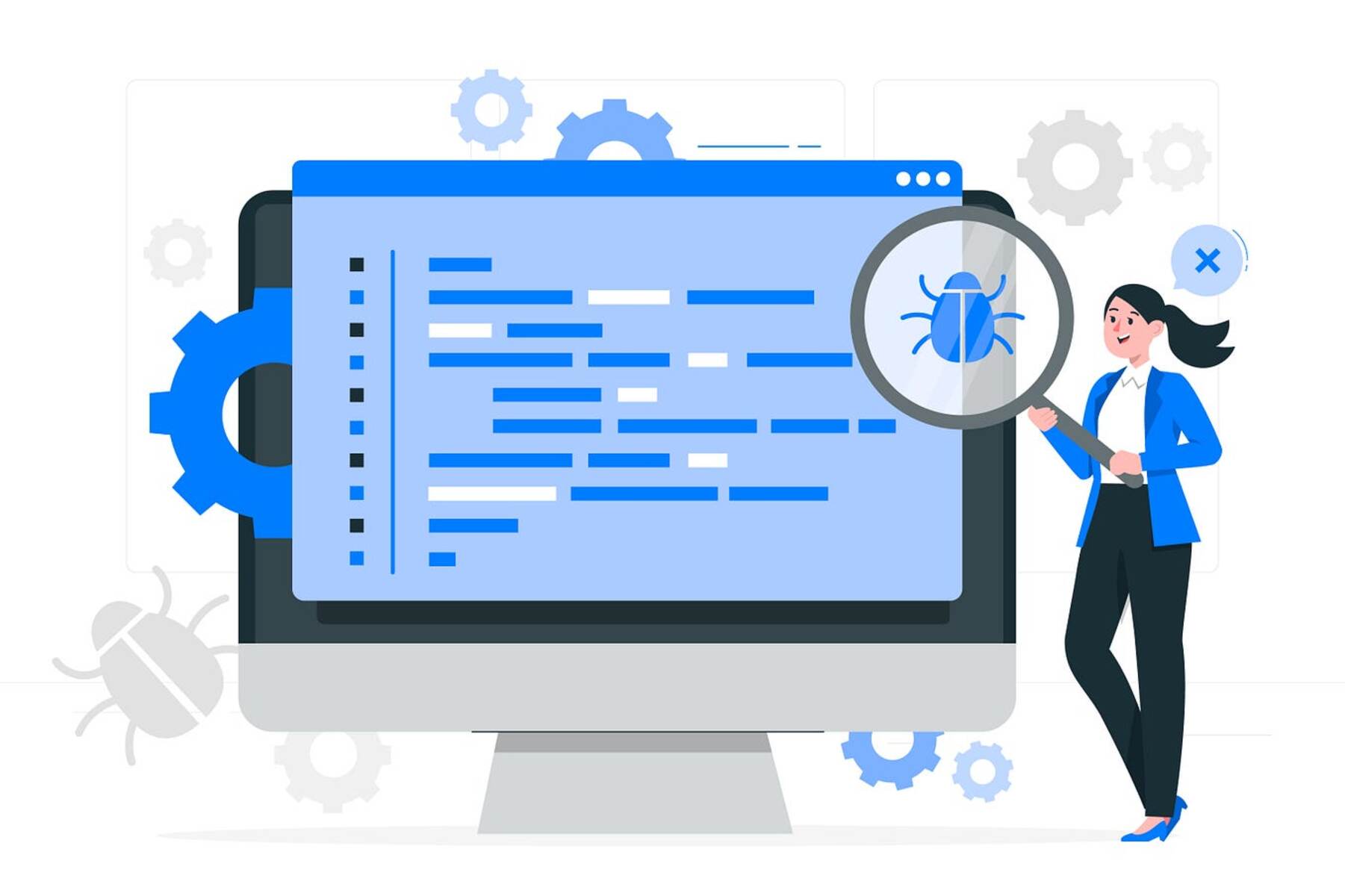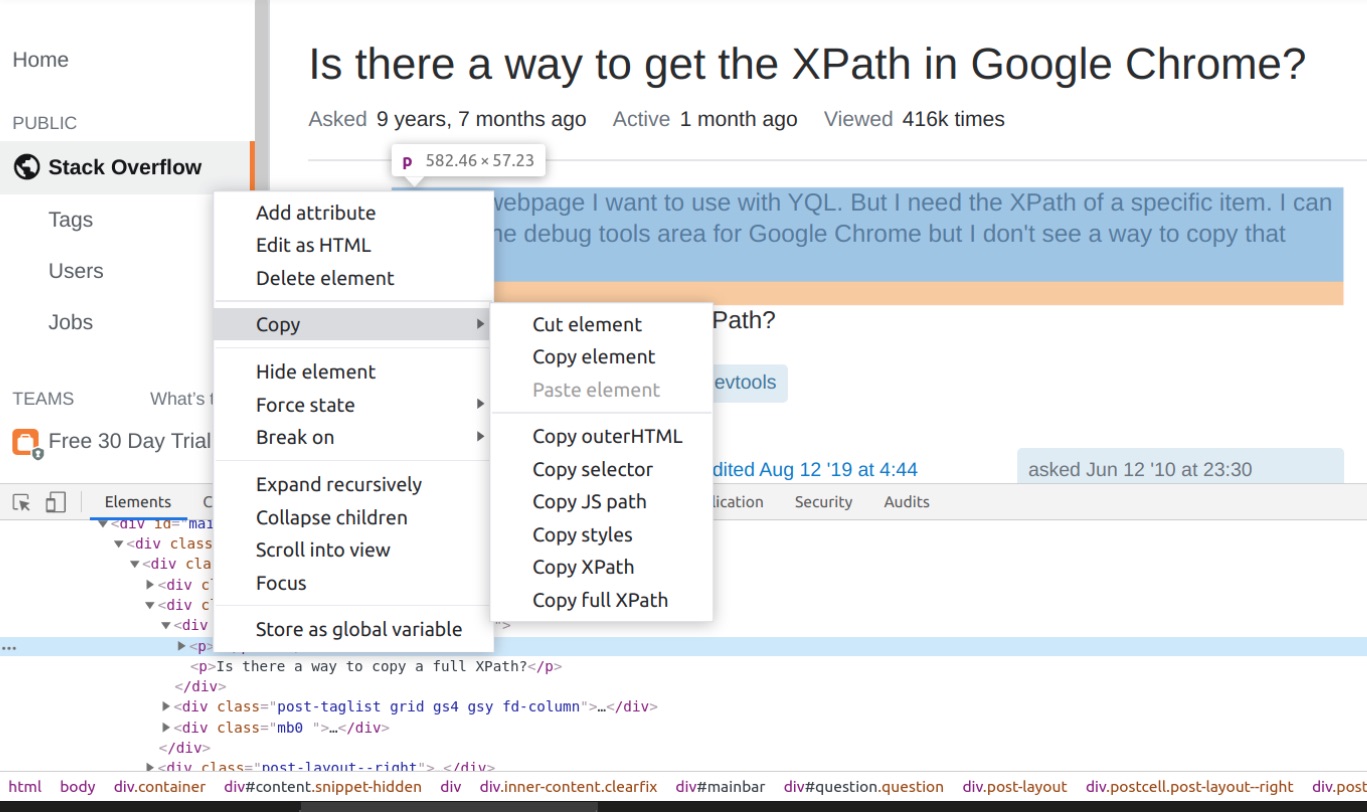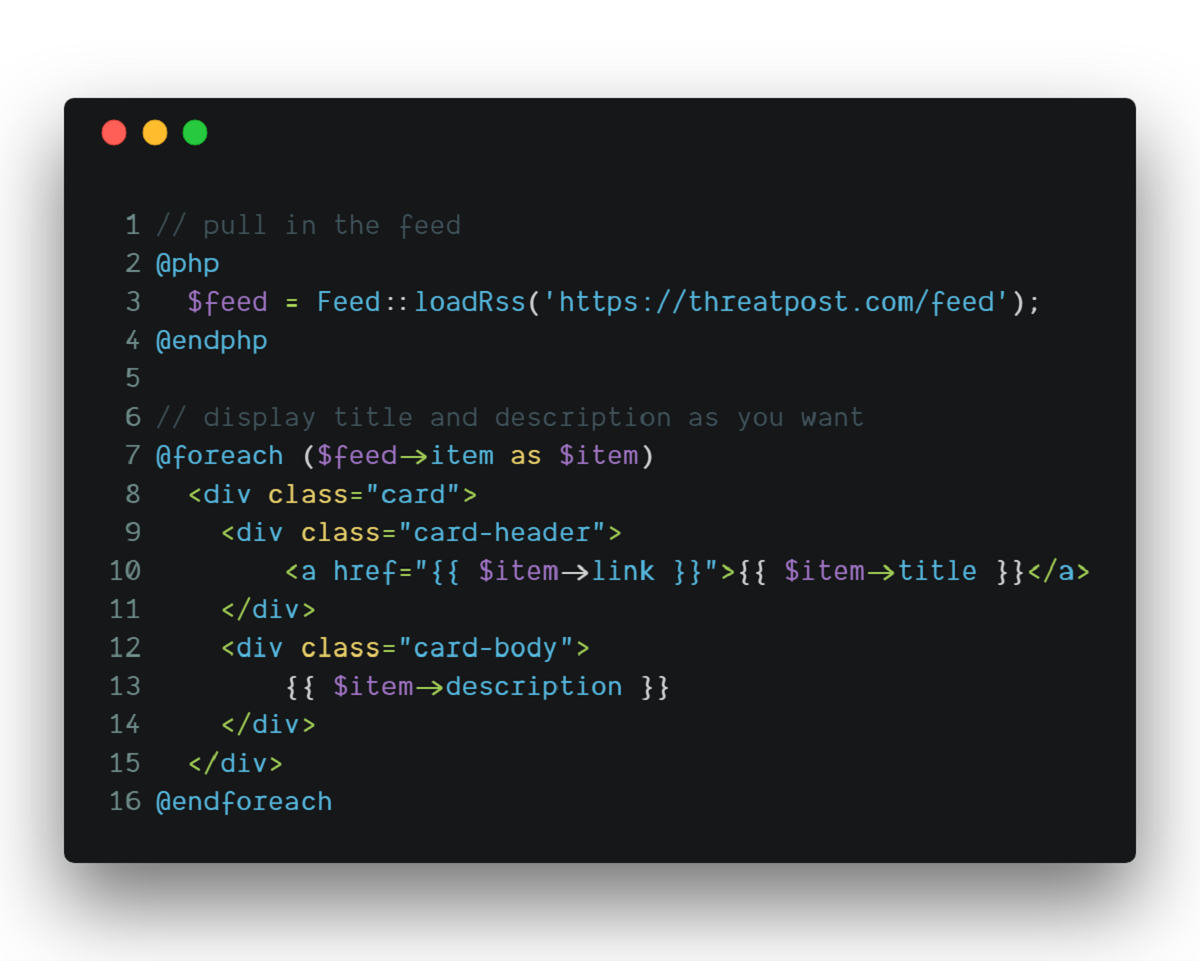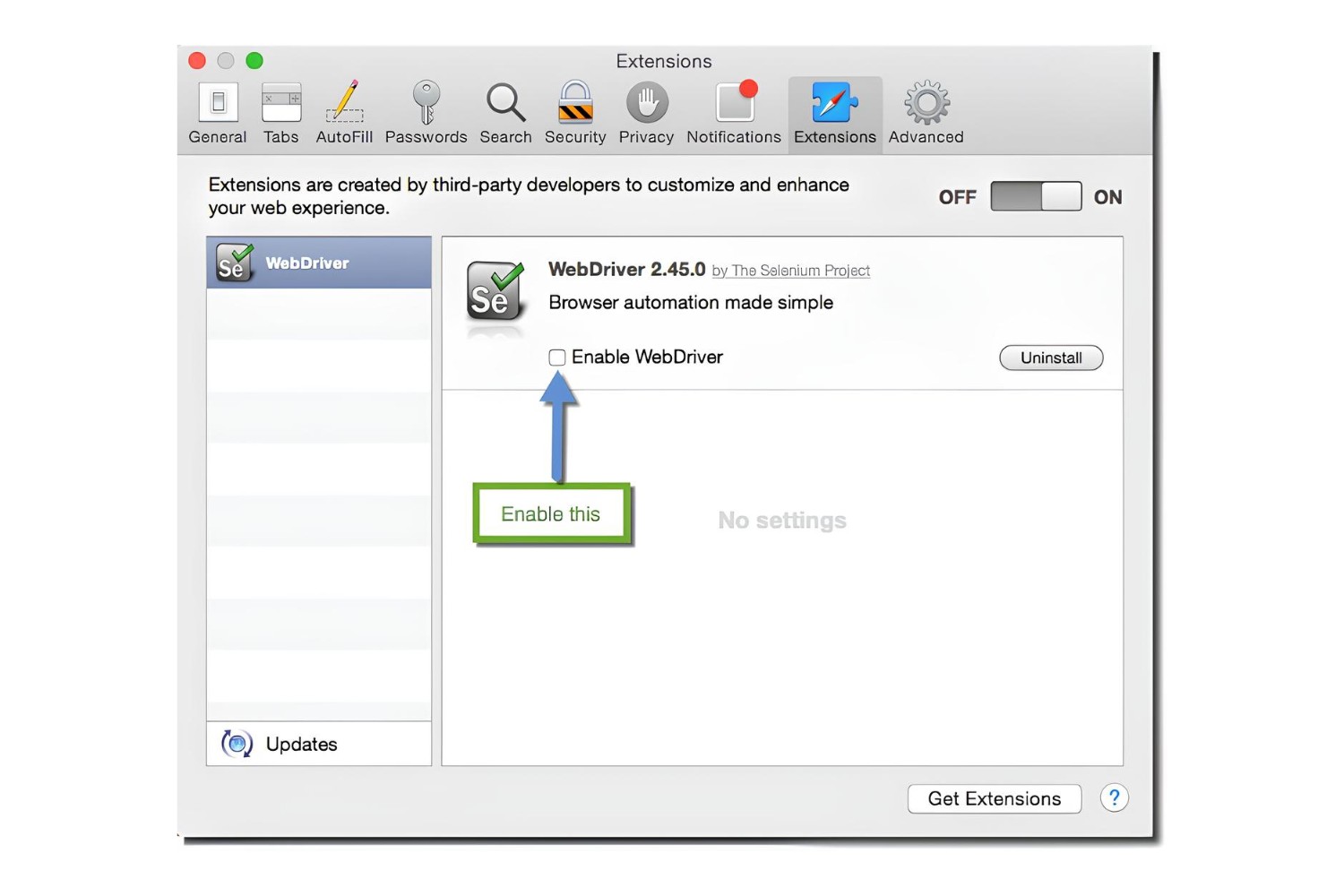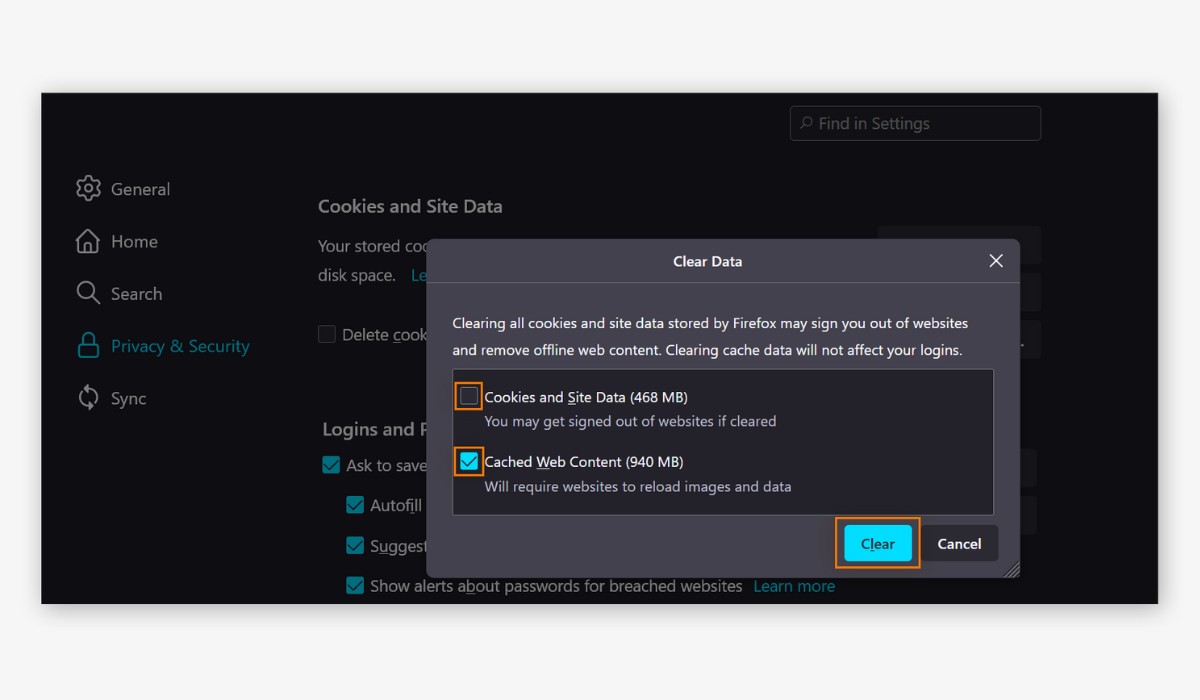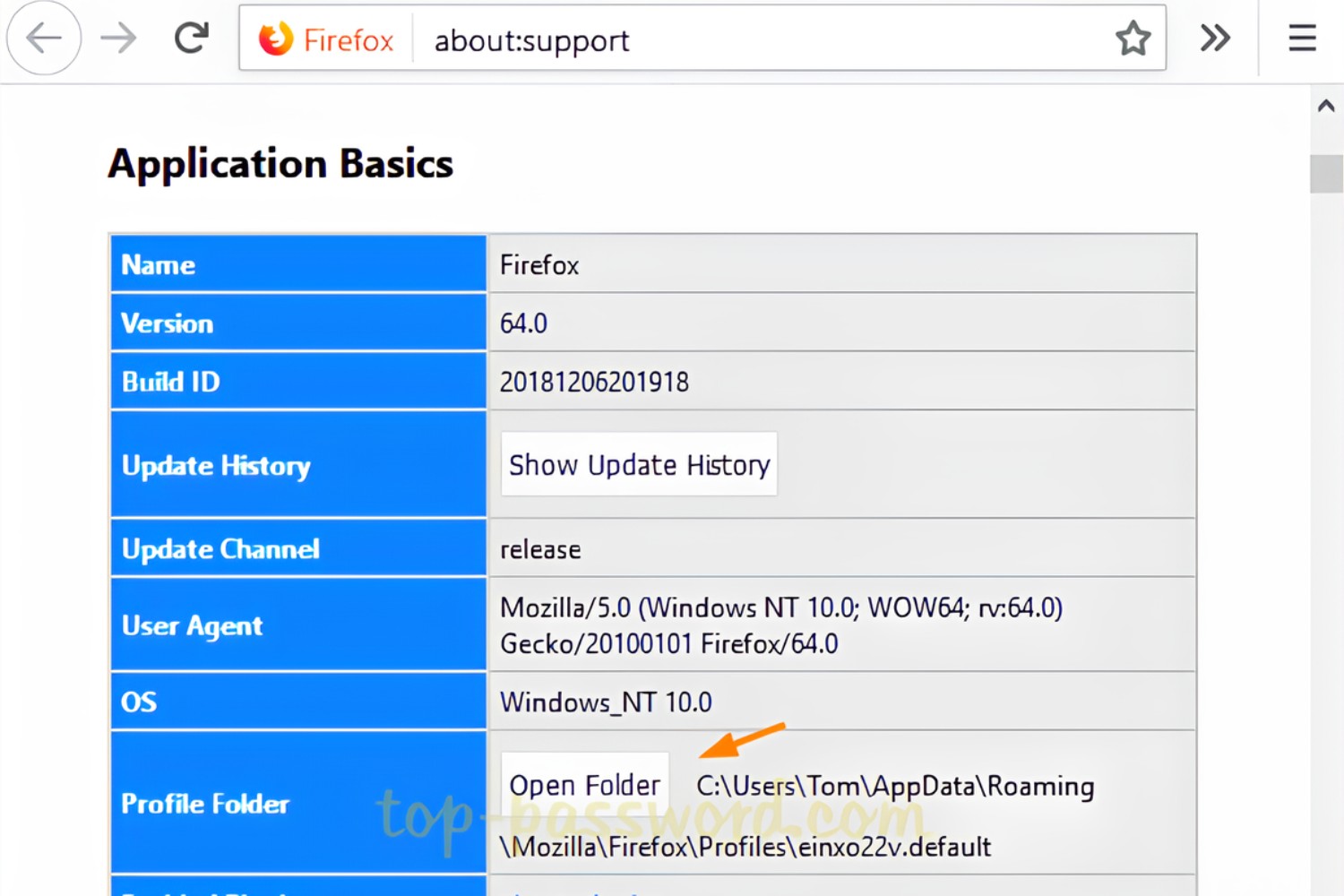Introduction
Are you a web developer, data analyst, or digital marketer looking to streamline your workflow and boost productivity? If so, you're in the right place. In this article, we'll delve into the world of Xpath Finder, a powerful tool that can revolutionize the way you interact with web pages in Firefox.
Xpath Finder is a browser extension designed to simplify the process of locating and extracting specific elements from web pages. Whether you're scraping data for analysis, debugging web applications, or simply exploring the structure of a website, Xpath Finder can be an invaluable asset in your toolkit.
By leveraging Xpath Finder, you can swiftly identify and extract targeted information from web pages, saving you time and effort. This extension empowers you to navigate through the complex hierarchy of HTML elements with ease, enabling you to pinpoint the exact elements you need for your projects.
In the following sections, we'll walk you through the process of installing Xpath Finder in your Firefox browser and demonstrate how to effectively utilize its features. Additionally, we'll share some expert tips and tricks to help you maximize the potential of this tool, making your web development and data extraction endeavors more efficient and rewarding.
So, whether you're a seasoned developer seeking to streamline your workflow or a beginner eager to explore the world of web scraping, Xpath Finder has something to offer. Let's embark on this journey to unlock the full potential of Xpath Finder and elevate your web browsing and data extraction experience in Firefox.
Installing Xpath Finder
Installing Xpath Finder in your Firefox browser is a straightforward process that can be completed in just a few simple steps. Whether you're a seasoned developer or a novice user, you can quickly integrate this powerful tool into your browsing experience to enhance your web development and data extraction capabilities.
To begin, open your Firefox browser and navigate to the official Mozilla Add-ons website. Once there, you can search for "Xpath Finder" in the search bar located at the top of the page. Alternatively, you can directly access the Xpath Finder extension page by entering the following URL into your browser's address bar: Xpath Finder Mozilla Add-ons Page.
Upon reaching the Xpath Finder extension page, you will be presented with an "Add to Firefox" button. Click on this button to initiate the installation process. A confirmation dialog will appear, prompting you to confirm the installation of the Xpath Finder extension. Simply click "Add" to proceed with the installation.
Once the installation is complete, the Xpath Finder icon will be added to your browser's toolbar, indicating that the extension is now active and ready to use. You can verify the successful installation by locating the Xpath Finder icon, typically represented by a magnifying glass or a similar symbol, in the toolbar.
With Xpath Finder successfully installed in your Firefox browser, you are now equipped with a powerful tool that can significantly enhance your web development and data extraction capabilities. This extension provides a user-friendly interface and a robust set of features that enable you to efficiently navigate and interact with web pages, making it an invaluable asset for developers, data analysts, and digital marketers alike.
By seamlessly integrating Xpath Finder into your browsing experience, you gain access to a wide array of functionalities that can streamline your workflow and empower you to extract targeted information from web pages with precision and ease. With the installation process complete, you are now ready to harness the full potential of Xpath Finder and elevate your web browsing and data extraction endeavors in Firefox.
Using Xpath Finder
Once Xpath Finder is successfully installed in your Firefox browser, you can begin harnessing its powerful features to streamline your web development and data extraction tasks. The extension provides a user-friendly interface that empowers you to interact with web pages and extract specific elements with precision and efficiency.
To initiate the use of Xpath Finder, simply click on the Xpath Finder icon in your browser's toolbar. This action will activate the extension, allowing you to seamlessly navigate through the HTML structure of the current web page. Upon activation, you will notice that the cursor transforms into a crosshair, indicating that Xpath Finder is ready for use.
As you hover the crosshair cursor over different elements on the web page, Xpath Finder dynamically highlights each element, making it easy for you to visually identify and select the specific elements you wish to interact with. This intuitive highlighting feature simplifies the process of pinpointing the elements of interest, enabling you to proceed with precision.
Once you have identified the desired element, simply click on it to reveal a context menu with various options for interacting with the element. These options include generating Xpath, CSS Path, and more, providing you with multiple methods to extract and manipulate the selected element based on your specific requirements.
One of the standout features of Xpath Finder is its ability to generate Xpath expressions for the selected elements. By choosing the "Generate Xpath" option from the context menu, Xpath Finder automatically generates the corresponding Xpath expression for the selected element, allowing you to effortlessly capture the element's location within the HTML structure.
Furthermore, Xpath Finder offers the functionality to copy the generated Xpath expression to the clipboard with a single click, facilitating seamless integration into your development workflow. This streamlined process empowers you to efficiently capture Xpath expressions for targeted elements, saving you time and effort in your web scraping and data extraction endeavors.
In addition to generating Xpath expressions, Xpath Finder provides the flexibility to generate CSS Paths for selected elements, catering to diverse preferences and requirements. This versatility enables you to leverage CSS Paths as an alternative method for identifying and interacting with elements, further enhancing the extension's utility in various web development scenarios.
By utilizing Xpath Finder's intuitive interface and robust feature set, you can effectively navigate through web pages, extract specific elements, and generate Xpath and CSS expressions with ease. This seamless integration of Xpath Finder into your browsing experience empowers you to streamline your web development and data extraction workflows, making it an indispensable tool for developers, data analysts, and digital marketers utilizing Firefox.
With Xpath Finder at your disposal, you can elevate your productivity and precision in interacting with web pages, unlocking new possibilities for web scraping, data analysis, and application debugging. The extension's user-friendly interface and powerful capabilities make it a valuable asset for anyone seeking to enhance their web browsing and data extraction experience in Firefox.
Tips and Tricks
1. Utilize Keyboard Shortcuts
Maximize your efficiency by taking advantage of Xpath Finder's keyboard shortcuts. Familiarize yourself with the key combinations for activating Xpath Finder, selecting elements, and generating Xpath or CSS expressions. By incorporating keyboard shortcuts into your workflow, you can expedite the process of navigating web pages and extracting targeted elements, ultimately saving valuable time and effort.
2. Refine Xpath Expressions
When generating Xpath expressions for specific elements, consider refining the expressions to precisely capture the desired content. Utilize Xpath axes, predicates, and functions to tailor the expressions to your exact requirements. This level of precision ensures that your Xpath expressions accurately target the elements you need, minimizing the risk of extracting irrelevant or extraneous data.
3. Leverage Custom Attributes
Explore the use of custom attributes within Xpath expressions to enhance the flexibility and robustness of your element selection. By incorporating custom attributes, such as data-, aria-, or other user-defined attributes, you can create more resilient and adaptable Xpath expressions that remain effective even as the underlying HTML structure evolves.
4. Handle Dynamic Content
When dealing with dynamic web pages that frequently update or load content dynamically, employ Xpath Finder's dynamic highlighting feature to identify and interact with elements that may not be readily visible. By leveraging this feature, you can effectively navigate through dynamic content and extract the desired elements, even as the page undergoes real-time changes.
5. Test and Validate Xpath Expressions
Prior to integrating Xpath expressions into your web scraping or data extraction scripts, validate the expressions by testing them against various scenarios and edge cases. Use Xpath Finder to apply the generated expressions to different web pages and verify their accuracy and reliability. This proactive approach helps ensure that your Xpath expressions consistently yield the intended results across diverse web environments.
6. Collaborate with Developers
Engage in knowledge sharing and collaboration with fellow developers and professionals to exchange insights and best practices related to Xpath usage. By tapping into the collective expertise of the developer community, you can gain valuable perspectives, discover advanced techniques, and troubleshoot complex Xpath challenges, ultimately enhancing your proficiency in leveraging Xpath Finder for web development and data extraction tasks.
7. Stay Updated with Xpath Trends
Remain informed about the latest trends and advancements in Xpath usage and best practices. Stay attuned to industry forums, blogs, and resources that discuss innovative approaches and emerging tools for optimizing Xpath-based workflows. By staying abreast of Xpath trends, you can continuously refine your skills and adapt to evolving methodologies, ensuring that you harness Xpath Finder to its fullest potential.
By incorporating these tips and tricks into your utilization of Xpath Finder, you can elevate your proficiency in navigating web pages, extracting targeted elements, and optimizing Xpath expressions. These strategies empower you to streamline your web development and data extraction workflows, enabling you to achieve greater precision and efficiency in leveraging Xpath Finder within your Firefox browsing experience.
Conclusion
In conclusion, Xpath Finder stands as a game-changing asset for web developers, data analysts, and digital marketers seeking to streamline their workflows and extract targeted information from web pages with precision and efficiency. By seamlessly integrating Xpath Finder into the Firefox browsing experience, users gain access to a versatile tool that empowers them to navigate the complex hierarchy of HTML elements, generate Xpath and CSS expressions, and enhance their web development and data extraction capabilities.
With its intuitive interface and robust feature set, Xpath Finder simplifies the process of identifying and interacting with specific elements on web pages. The dynamic highlighting feature, coupled with the ability to generate Xpath and CSS expressions, enables users to pinpoint and extract the exact elements they need, saving valuable time and effort in their web scraping and data extraction endeavors.
Furthermore, Xpath Finder's flexibility and adaptability cater to diverse preferences and requirements, allowing users to refine Xpath expressions, leverage custom attributes, and handle dynamic content with ease. The incorporation of keyboard shortcuts, proactive testing and validation of Xpath expressions, and collaborative knowledge sharing further enrich the user experience, fostering a community of proficient Xpath users who continuously refine their skills and stay updated with industry trends.
By embracing the tips and tricks outlined in this article, users can harness the full potential of Xpath Finder, elevating their proficiency in navigating web pages, extracting targeted elements, and optimizing Xpath expressions. This, in turn, leads to greater precision and efficiency in leveraging Xpath Finder within the Firefox browsing experience, ultimately enhancing productivity and enabling users to unlock new possibilities for web scraping, data analysis, and application debugging.
In essence, Xpath Finder transcends the traditional boundaries of web browsing, empowering users to interact with web pages in a more insightful and impactful manner. Whether it's extracting data for analysis, debugging web applications, or exploring the structure of a website, Xpath Finder serves as a catalyst for innovation and efficiency, revolutionizing the way users engage with web content and extract valuable insights.
As we conclude this journey into the world of Xpath Finder, it's evident that this powerful tool has the potential to redefine the landscape of web development and data extraction, offering a seamless and rewarding experience for users navigating the intricate web ecosystem within Firefox. With Xpath Finder at their disposal, users are equipped to embark on a path of enhanced productivity, precision, and creativity, setting the stage for a new era of web browsing and data extraction excellence.