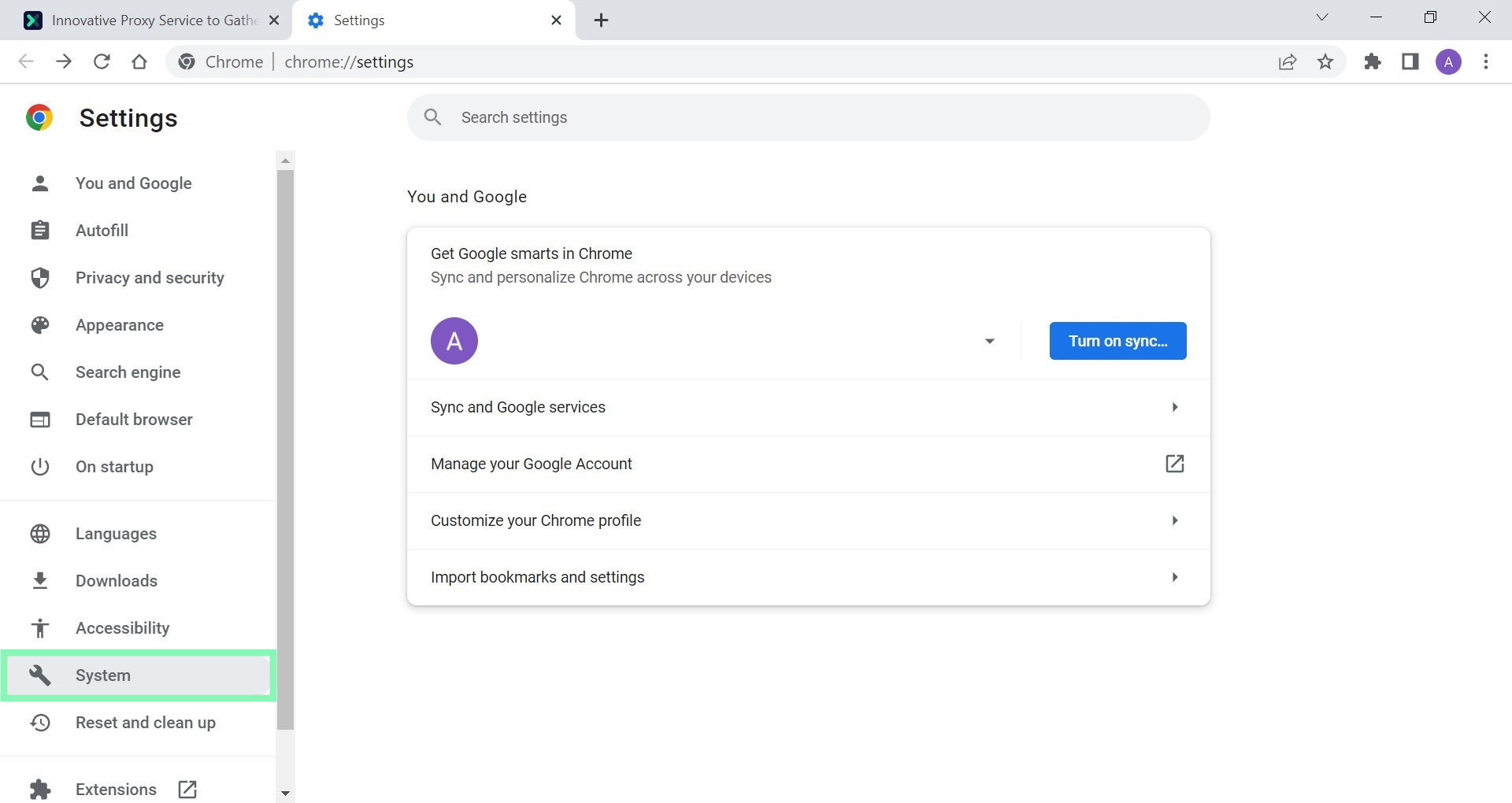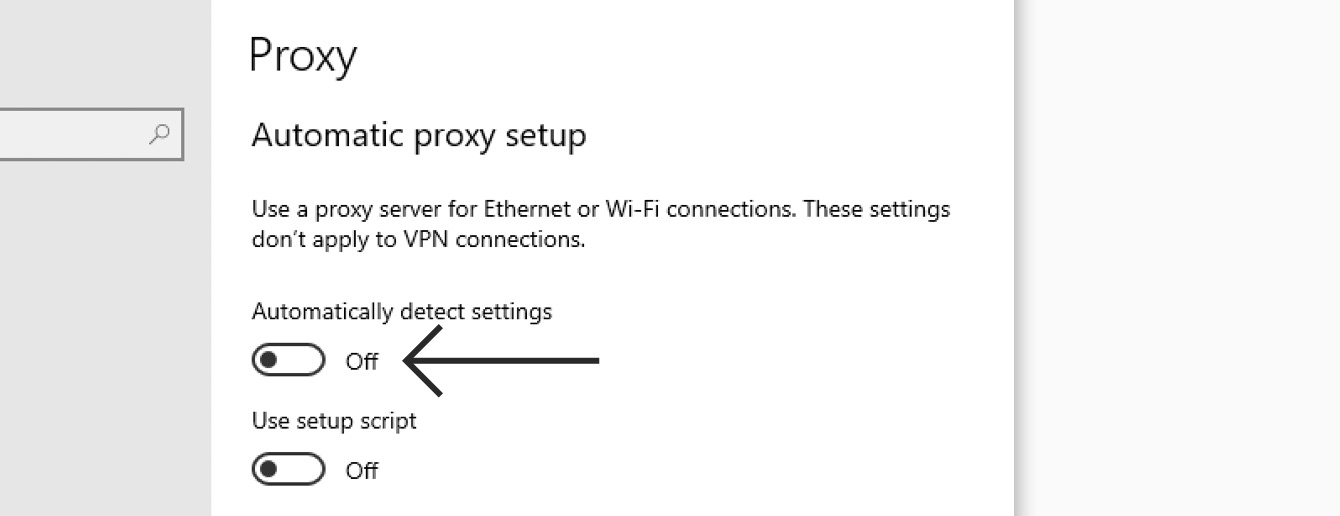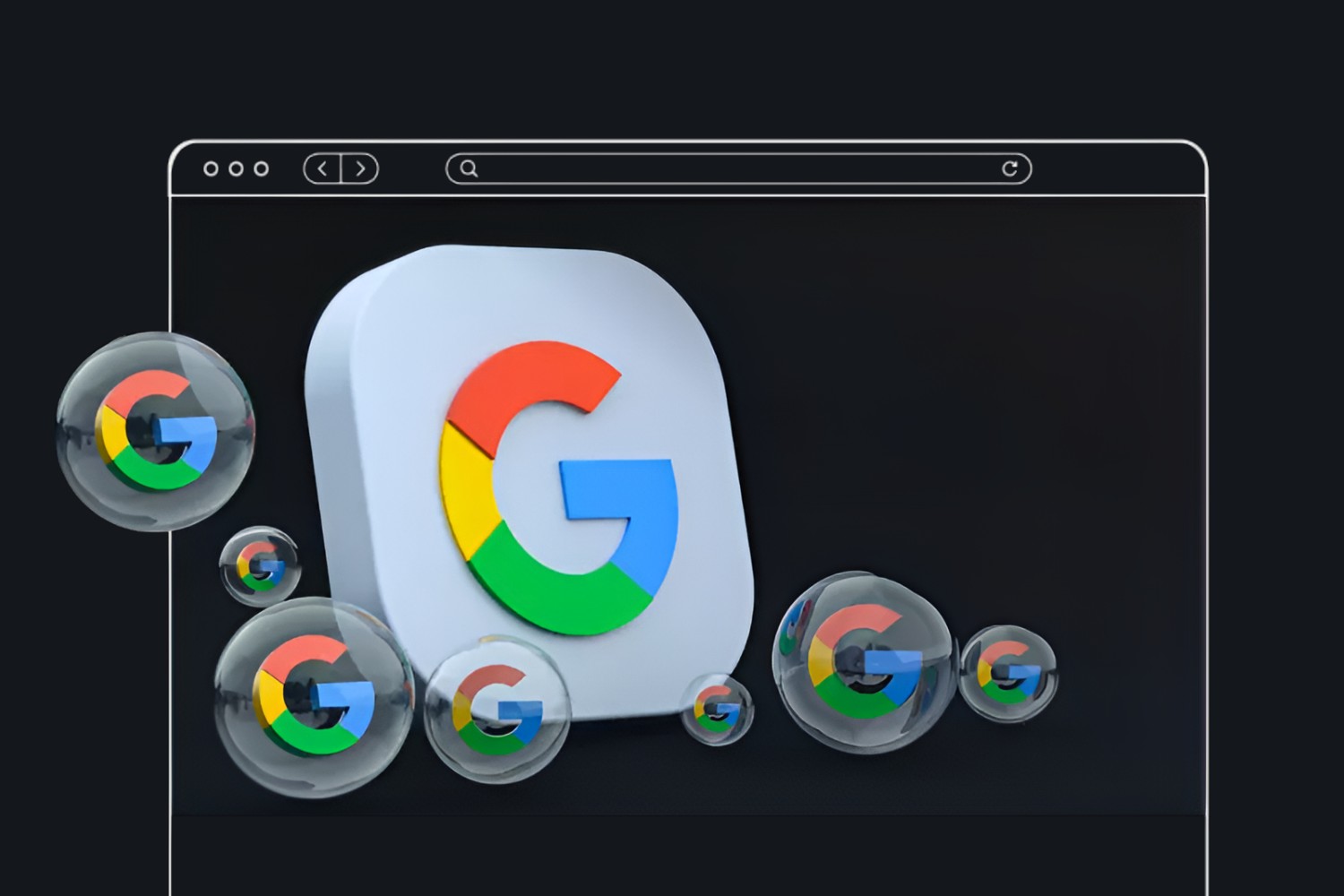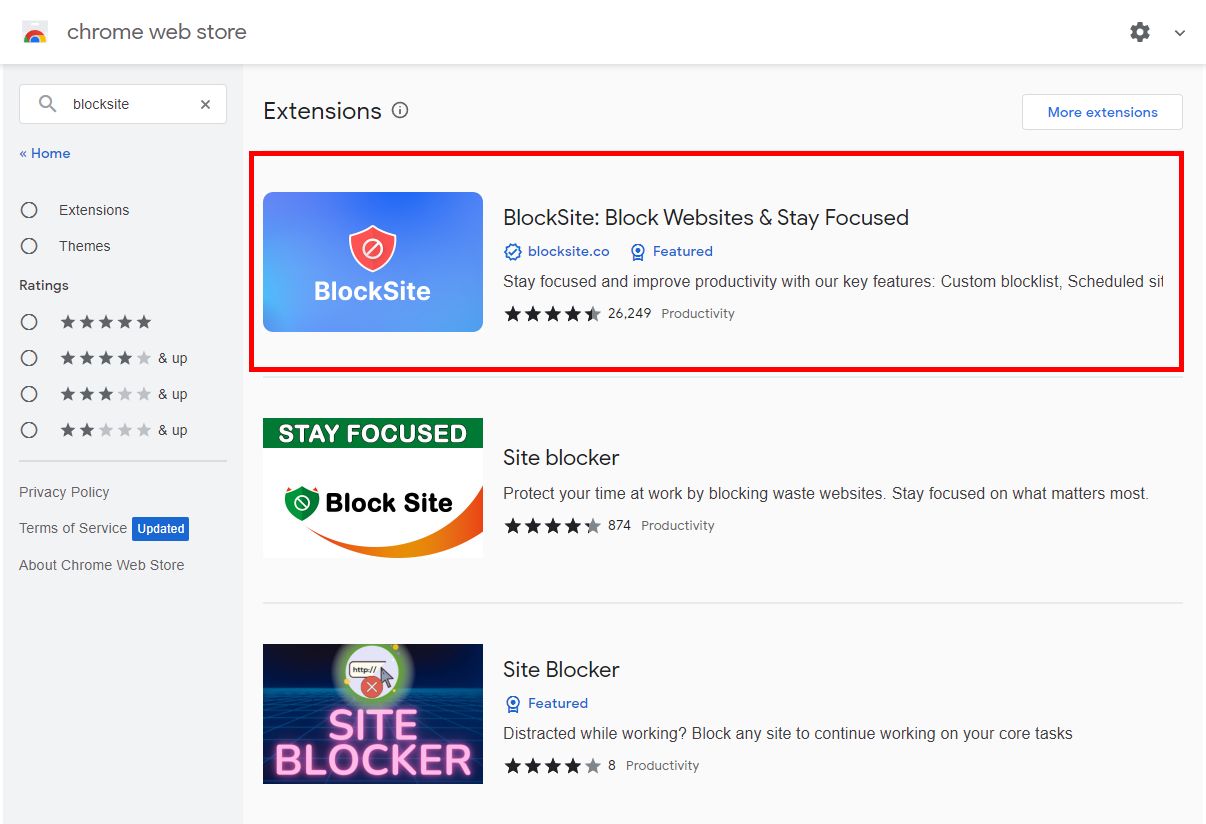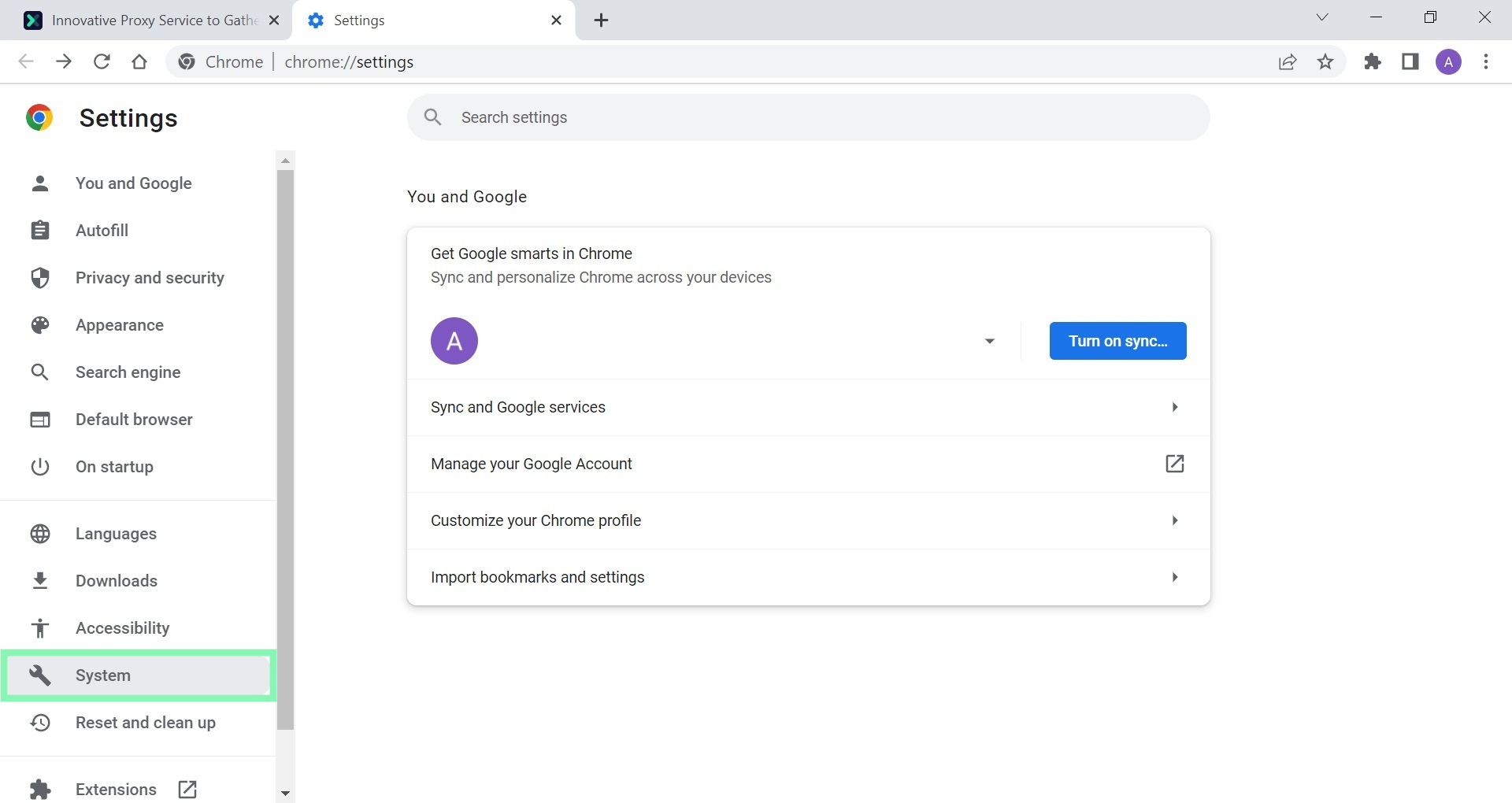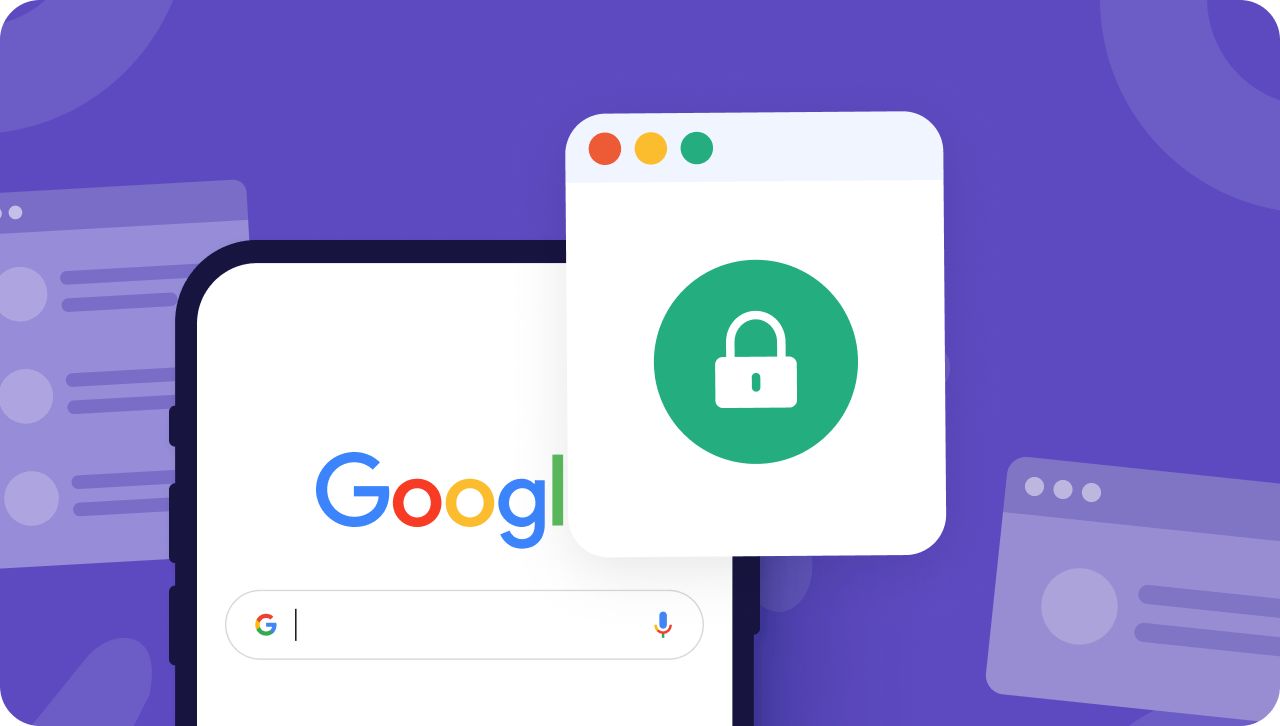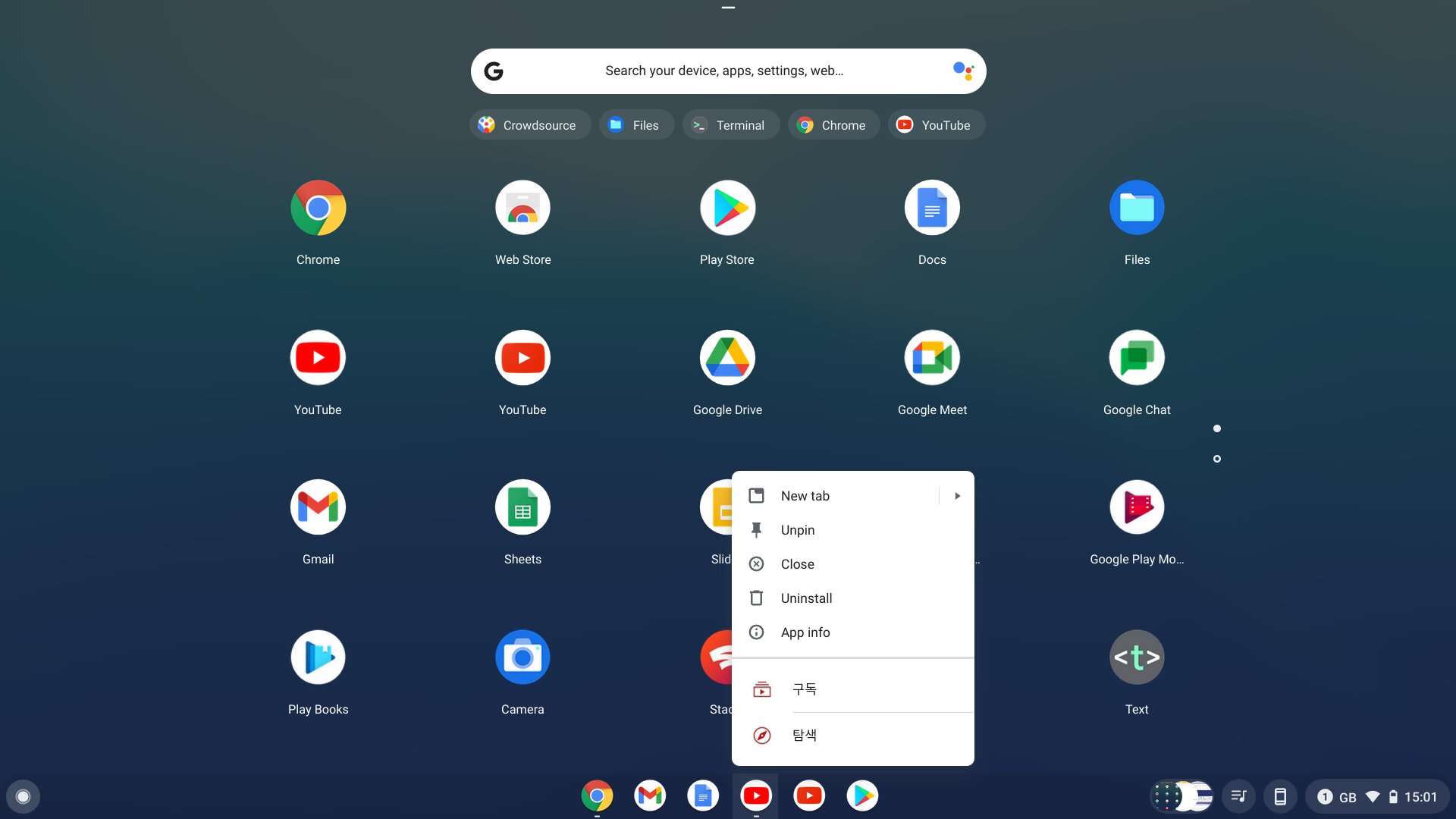Introduction
In today's digital age, where online privacy and security are of paramount importance, the use of proxy servers has become increasingly prevalent. Whether you're a casual internet user or a seasoned web professional, understanding how to utilize a proxy server in Chrome can significantly enhance your online experience. By leveraging the power of proxy servers, users can enjoy improved privacy, access geo-restricted content, and bolster their overall online security.
Proxy servers act as intermediaries between a user's device and the internet. When you connect to the internet through a proxy server, your device's requests are routed through the server before reaching their intended destination. This process effectively masks your device's IP address, providing a layer of anonymity and privacy. Additionally, proxy servers can be used to bypass geographical restrictions, allowing users to access content that may be restricted in their region.
In the context of Chrome, the world's most popular web browser, the ability to configure and utilize a proxy server opens up a myriad of possibilities. From accessing region-locked content to safeguarding your online activities, the integration of a proxy server within Chrome offers a wealth of benefits. Whether you're a digital nomad looking to access your favorite streaming services while abroad or a security-conscious individual seeking to fortify your online presence, understanding how to harness the power of a proxy server in Chrome is a valuable skill.
In the following sections, we will delve into the intricacies of proxy servers, explore the benefits of using them in Chrome, and provide a comprehensive guide on setting up and configuring a proxy server within the browser. By the end of this article, you will be equipped with the knowledge and tools necessary to leverage the full potential of proxy servers in Chrome, empowering you to navigate the digital realm with enhanced privacy, security, and accessibility.
What is a Proxy Server?
A proxy server serves as an intermediary between a user's device and the internet. When a user connects to the internet through a proxy server, their web requests are first routed through the server before reaching the intended destination. This process effectively conceals the user's device IP address, providing a layer of anonymity and privacy.
In addition to enhancing privacy, proxy servers offer the ability to bypass geographical restrictions. By routing internet traffic through a server located in a different region, users can access content that may be restricted in their own geographical location. This feature is particularly valuable for individuals seeking to access region-locked streaming services, websites, or other online content.
Proxy servers also play a crucial role in optimizing network performance. By caching frequently accessed resources, proxy servers can expedite the retrieval of web content, resulting in faster load times for users. This caching mechanism not only enhances the browsing experience but also reduces bandwidth usage, making it an efficient solution for organizations with multiple users accessing the same online resources.
Furthermore, proxy servers can be employed to filter web traffic, allowing organizations to enforce content filtering policies and restrict access to specific websites or categories of content. This capability is instrumental in maintaining a secure and productive online environment within corporate networks, educational institutions, and other shared internet access settings.
From a security standpoint, proxy servers can act as a barrier between users and potentially malicious online entities. By inspecting incoming and outgoing web traffic, proxy servers can identify and block suspicious or harmful content, mitigating the risk of malware infections and other cyber threats.
In summary, a proxy server functions as a versatile tool with multifaceted benefits. Whether it's safeguarding privacy, accessing geo-restricted content, optimizing network performance, enforcing content filtering, or enhancing security, the utilization of proxy servers offers a myriad of advantages for individual users and organizations alike. Understanding the role and capabilities of proxy servers is essential for maximizing their potential within the digital landscape.
Benefits of Using a Proxy Server in Chrome
Utilizing a proxy server in Chrome presents a multitude of advantages that cater to the diverse needs of users across various contexts. Whether it's enhancing privacy, accessing geo-restricted content, or fortifying online security, the integration of a proxy server within Chrome unlocks a host of benefits.
1. Enhanced Privacy and Anonymity
By channeling internet traffic through a proxy server, users can obscure their device's IP address, thereby safeguarding their online privacy. This obfuscation of IP addresses makes it significantly more challenging for third parties to track and trace users' online activities, fostering a heightened sense of anonymity while browsing the web.
2. Access to Geo-Restricted Content
One of the most compelling benefits of using a proxy server in Chrome is the ability to bypass geographical restrictions. By connecting to a proxy server located in a different region, users can circumvent content limitations and access websites, streaming services, and other online resources that may be restricted in their own geographical location. This feature empowers users to enjoy a broader spectrum of online content, transcending regional barriers and unlocking a world of digital possibilities.
3. Improved Network Performance
Proxy servers can cache frequently accessed web resources, leading to expedited retrieval of content and reduced bandwidth usage. This caching mechanism not only accelerates the loading of web pages but also optimizes network performance, particularly in environments with multiple users accessing common online resources. As a result, users can experience faster load times and more efficient utilization of network resources.
4. Content Filtering and Security
In organizational settings, the use of proxy servers in Chrome enables administrators to enforce content filtering policies, restricting access to specific websites or categories of content. This capability is instrumental in maintaining a secure and productive online environment, mitigating the risks associated with unauthorized web access and potential exposure to malicious content. Additionally, proxy servers can serve as a frontline defense against cyber threats by inspecting web traffic for suspicious or harmful content, bolstering the overall security posture of users and organizations.
5. Flexibility and Customization
The integration of a proxy server within Chrome offers users a high degree of flexibility and customization. Whether it's configuring proxy settings for specific websites, fine-tuning privacy preferences, or tailoring access permissions, the utilization of proxy servers empowers users to personalize their online experience according to their unique requirements and preferences.
In essence, the utilization of a proxy server in Chrome transcends conventional browsing capabilities, offering users an array of benefits that cater to privacy, accessibility, security, and customization. By harnessing the power of proxy servers within Chrome, users can navigate the digital realm with heightened control, flexibility, and peace of mind, unlocking a world of possibilities while safeguarding their online presence.
How to Set Up a Proxy Server in Chrome
Setting up a proxy server in Chrome is a straightforward process that empowers users to customize their browsing experience, enhance privacy, and access geo-restricted content. Whether you're seeking to fortify your online security or unlock a world of digital possibilities, configuring a proxy server within Chrome offers a wealth of benefits. Here's a comprehensive guide on how to set up a proxy server in Chrome:
1. Selecting a Proxy Server Provider
Before delving into the configuration process, it's essential to choose a reliable proxy server provider. There are numerous options available, including free and paid providers, each offering varying levels of performance, privacy features, and geographic coverage. It's crucial to select a provider that aligns with your specific requirements, whether it's prioritizing privacy, accessing content from specific regions, or optimizing network performance.
2. Acquiring Proxy Server Credentials
Once you've chosen a proxy server provider, you'll need to acquire the necessary credentials to establish a connection. This typically involves obtaining the proxy server's IP address, port number, and any authentication credentials, such as a username and password. These details are essential for configuring the proxy settings within Chrome.
3. Accessing Chrome's Proxy Settings
To begin the configuration process, open Chrome and navigate to the browser's settings. From the settings menu, locate the "Advanced" section and select "Open your computer's proxy settings." This will direct you to the system's proxy settings, where you can configure the proxy server details that will be utilized by Chrome.
4. Configuring Proxy Settings
Within the system's proxy settings, locate the section for configuring manual proxy settings. Here, you can input the proxy server's IP address and port number, as well as any authentication credentials if required. Chrome allows users to specify separate proxy settings for HTTP, HTTPS, FTP, and other protocols, offering a high degree of customization to cater to diverse browsing needs.
5. Saving and Activating Proxy Settings
After inputting the proxy server details, save the settings and return to Chrome. The browser will now utilize the configured proxy server for web requests, routing traffic through the designated server. It's advisable to verify the connection by visiting a website that displays your IP address, ensuring that the proxy server is effectively concealing your actual IP.
By following these steps, users can seamlessly set up a proxy server in Chrome, unlocking a myriad of benefits such as enhanced privacy, access to geo-restricted content, and the ability to tailor their browsing experience according to their preferences. Whether it's for personal privacy, circumventing content restrictions, or optimizing network performance, the integration of a proxy server within Chrome offers users a versatile tool for navigating the digital realm with heightened control and flexibility.
Configuring Proxy Settings in Chrome
Configuring proxy settings in Chrome is a pivotal step in harnessing the power of proxy servers to enhance privacy, access geo-restricted content, and customize the browsing experience. By customizing the proxy settings within Chrome, users can seamlessly route their web traffic through a designated proxy server, unlocking a myriad of benefits and functionalities tailored to their specific needs.
To initiate the configuration process, users can access Chrome's proxy settings by navigating to the browser's settings menu. Within the settings interface, users can locate the "Advanced" section and proceed to select "Open your computer's proxy settings." This action directs users to the system's proxy settings, where the configuration of the proxy server details that will be utilized by Chrome takes place.
Within the system's proxy settings, users can access the section dedicated to configuring manual proxy settings. Here, users have the flexibility to input the proxy server's IP address and port number, along with any required authentication credentials. Chrome's interface allows users to specify separate proxy settings for various protocols, including HTTP, HTTPS, FTP, and more, enabling a high degree of customization to cater to diverse browsing requirements.
Upon inputting the proxy server details, users can proceed to save the settings and return to Chrome. With the configured proxy settings in place, the browser will seamlessly utilize the designated proxy server for web requests, effectively routing traffic through the specified server. It is advisable for users to verify the connection by visiting a website that displays their IP address, ensuring that the proxy server is effectively concealing their actual IP.
By configuring proxy settings in Chrome, users unlock a realm of possibilities, including heightened privacy, access to geo-restricted content, and the ability to tailor their browsing experience according to their preferences. Whether it's for personal privacy, circumventing content restrictions, or optimizing network performance, the integration of a proxy server within Chrome offers users a versatile tool for navigating the digital realm with heightened control and flexibility.
In essence, the seamless configuration of proxy settings within Chrome empowers users to harness the full potential of proxy servers, enriching their online experience with enhanced privacy, accessibility, and customization.
Testing the Proxy Server Connection
After configuring the proxy settings in Chrome, it is crucial to verify the functionality and effectiveness of the established connection to the proxy server. Testing the proxy server connection ensures that web traffic is being routed through the designated server as intended, validating the concealment of the user's actual IP address and the successful bypassing of geographical restrictions.
One of the primary methods to test the proxy server connection is by visiting a website that displays the user's IP address. By accessing such a website, users can ascertain whether the IP address being presented aligns with the proxy server's location and differs from their actual IP. This verification process serves as a tangible indicator of the proxy server's ability to anonymize the user's online activities, affirming the successful concealment of their true IP address.
Furthermore, users can conduct real-time tests by accessing geo-restricted content or services that are typically inaccessible from their geographical location. By attempting to access content that is restricted to specific regions, users can validate the proxy server's capability to circumvent geographical limitations, thereby confirming the successful bypassing of content restrictions through the utilization of the proxy server.
In addition to these practical tests, users can leverage online tools and services designed to detect the use of proxy servers and assess their functionality. Various websites and applications offer IP address lookup and proxy detection functionalities, allowing users to verify the effectiveness of their proxy server connection from an external perspective. These tools provide insights into the visibility of the user's actual IP address and the characteristics of the routed web traffic, offering a comprehensive assessment of the proxy server's impact on online anonymity and accessibility.
By conducting thorough testing of the proxy server connection, users can gain confidence in the functionality and reliability of their configured proxy settings in Chrome. This validation process ensures that the proxy server effectively conceals the user's IP address, enables access to geo-restricted content, and aligns with the intended browsing objectives. Ultimately, testing the proxy server connection serves as a critical step in affirming the seamless integration and performance of the proxy server within Chrome, empowering users to navigate the digital realm with enhanced privacy, accessibility, and control.
Troubleshooting Common Proxy Server Issues
While the utilization of a proxy server in Chrome offers a myriad of benefits, users may encounter occasional challenges or issues that impact the functionality and performance of the proxy server. Understanding and effectively troubleshooting common proxy server issues is essential for maintaining a seamless and reliable browsing experience. Here are some common proxy server issues and troubleshooting steps to address them:
1. Connection Failures
Issue: Users may encounter difficulties establishing a connection to the proxy server, resulting in failed attempts to route web traffic through the designated server.
Troubleshooting Steps:
- Verify the accuracy of the proxy server details, including the IP address, port number, and authentication credentials.
- Ensure that the selected proxy server is operational and accessible, as server downtime or connectivity issues can impede the establishment of a connection.
- Check for any network or firewall restrictions that may be obstructing the connection to the proxy server, and adjust network settings accordingly.
2. Slow Performance
Issue: Users may experience sluggish browsing speeds and delayed access to web content when utilizing a proxy server, impacting the overall browsing experience.
Troubleshooting Steps:
- Evaluate the performance of alternative proxy servers to identify potential server-specific performance issues, and consider switching to a different server with improved performance.
- Optimize proxy server settings by adjusting caching configurations and protocol-specific settings to enhance data retrieval and network performance.
- Assess the overall network connectivity and bandwidth availability, as network congestion or limitations can contribute to reduced browsing speeds when utilizing a proxy server.
3. Compatibility Issues
Issue: Certain websites or online services may exhibit compatibility issues when accessed through a proxy server, leading to functionality limitations or errors.
Troubleshooting Steps:
- Utilize proxy server bypass options for specific websites or services that encounter compatibility issues, allowing direct access without routing through the proxy server.
- Explore alternative proxy server configurations, such as utilizing different protocols or encryption methods, to mitigate compatibility issues with specific websites or services.
- Engage with the proxy server provider to seek guidance on addressing compatibility challenges and optimizing configurations for seamless website access.
4. Security Concerns
Issue: Users may have concerns regarding the security implications of utilizing a proxy server, particularly in relation to data privacy and protection against potential security threats.
Troubleshooting Steps:
- Ensure that the selected proxy server provider adheres to robust security protocols and encryption standards to safeguard user data and mitigate security risks.
- Regularly update and maintain the proxy server configurations to align with best practices for data encryption, secure transmission protocols, and adherence to privacy regulations.
- Stay informed about emerging security threats and vulnerabilities associated with proxy server usage, and implement proactive measures to mitigate potential risks.
By proactively addressing these common proxy server issues through effective troubleshooting, users can optimize the functionality, performance, and security of their proxy server configurations within Chrome, ensuring a seamless and reliable browsing experience while leveraging the benefits of proxy server utilization.
Conclusion
In conclusion, the integration of a proxy server within Chrome presents users with a versatile tool for enhancing privacy, accessing geo-restricted content, optimizing network performance, and customizing their browsing experience. By leveraging the capabilities of proxy servers, users can navigate the digital realm with heightened control, flexibility, and security, transcending geographical barriers and safeguarding their online presence.
The utilization of a proxy server in Chrome offers a myriad of benefits, including enhanced privacy and anonymity. By concealing the user's IP address and anonymizing web traffic, proxy servers empower users to safeguard their online activities from prying eyes and potential surveillance, fostering a heightened sense of privacy while browsing the web.
Furthermore, the ability to access geo-restricted content through the utilization of proxy servers opens up a world of digital possibilities, enabling users to transcend regional limitations and enjoy a broader spectrum of online content. Whether it's streaming services, websites, or other online resources, proxy servers serve as gateways to unrestricted access, empowering users to explore and engage with content that may be otherwise inaccessible from their geographical location.
The integration of proxy servers within Chrome also contributes to improved network performance, with caching mechanisms and optimized data retrieval enhancing the browsing experience for users. By expediting the access to frequently accessed resources and reducing bandwidth usage, proxy servers play a pivotal role in streamlining network efficiency and delivering faster load times for users.
Moreover, the flexibility and customization offered by proxy servers enable users to tailor their browsing experience according to their unique preferences and requirements. Whether it's configuring proxy settings for specific websites, enforcing content filtering policies, or fine-tuning privacy preferences, the integration of proxy servers within Chrome empowers users to personalize their online interactions with a high degree of control and adaptability.
In essence, the utilization of proxy servers in Chrome transcends conventional browsing capabilities, offering users a multifaceted tool for navigating the digital landscape with enhanced privacy, accessibility, and security. By understanding how to harness the power of proxy servers and effectively configuring them within Chrome, users can unlock a world of possibilities while fortifying their online presence in an ever-evolving digital ecosystem.