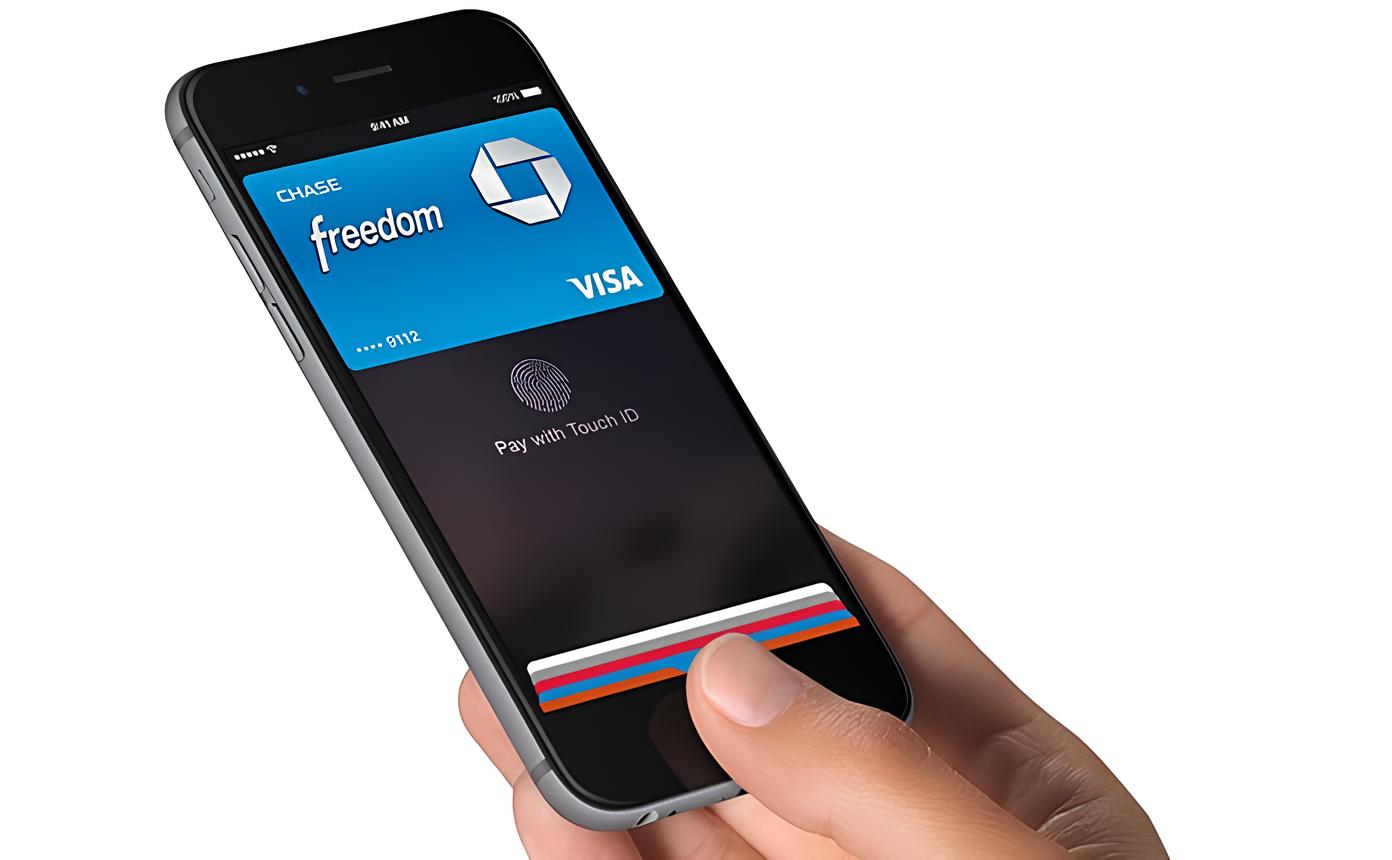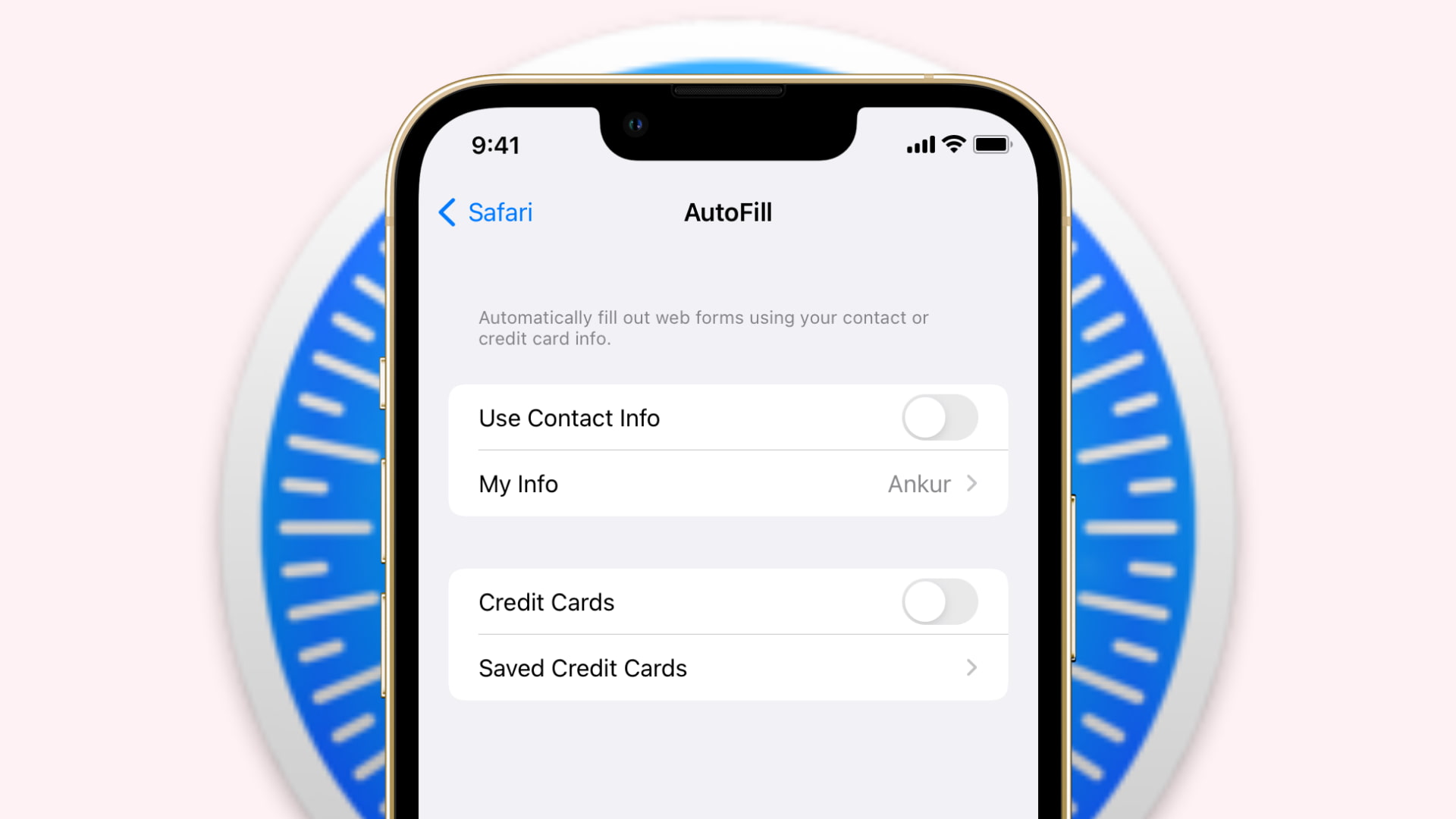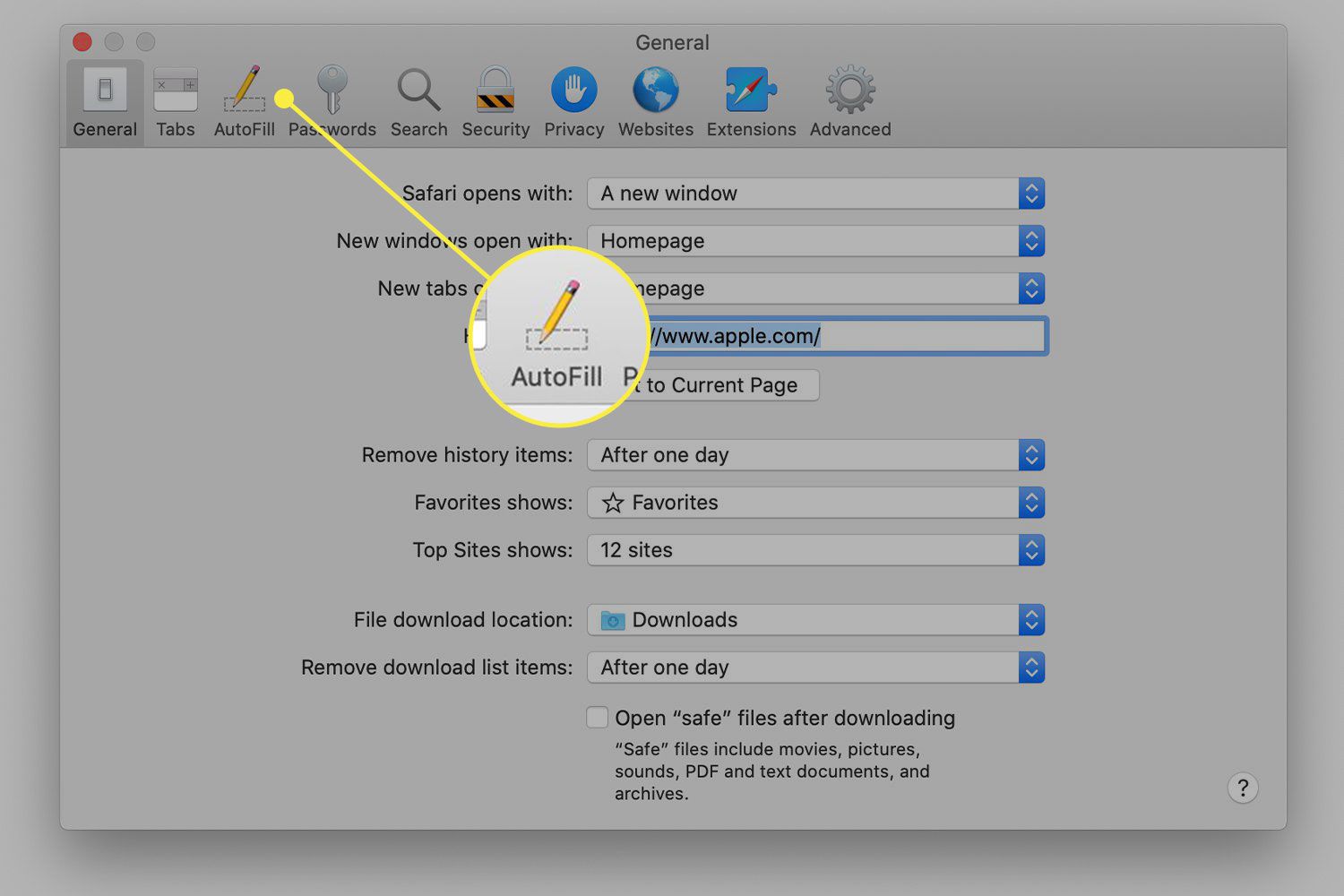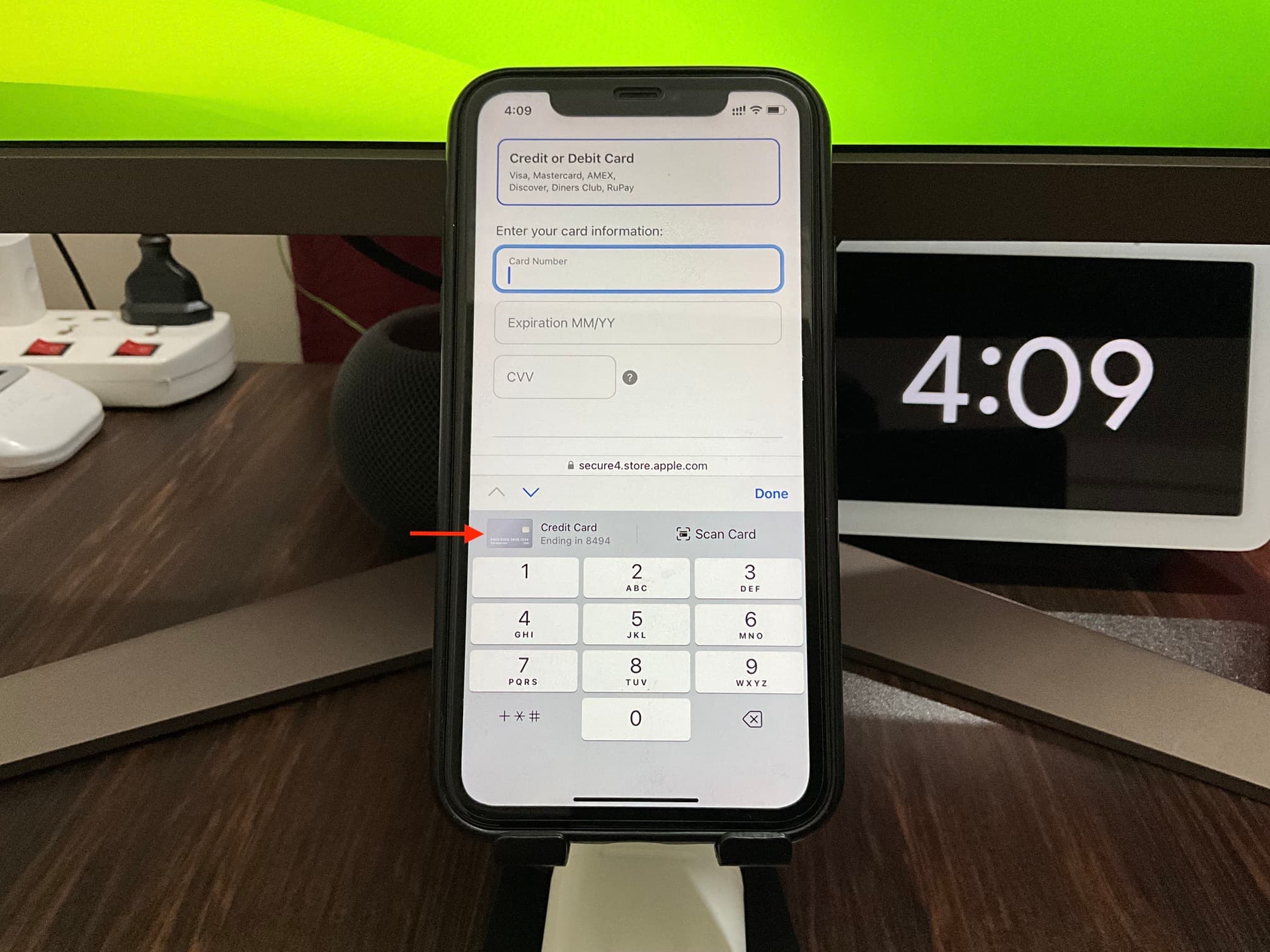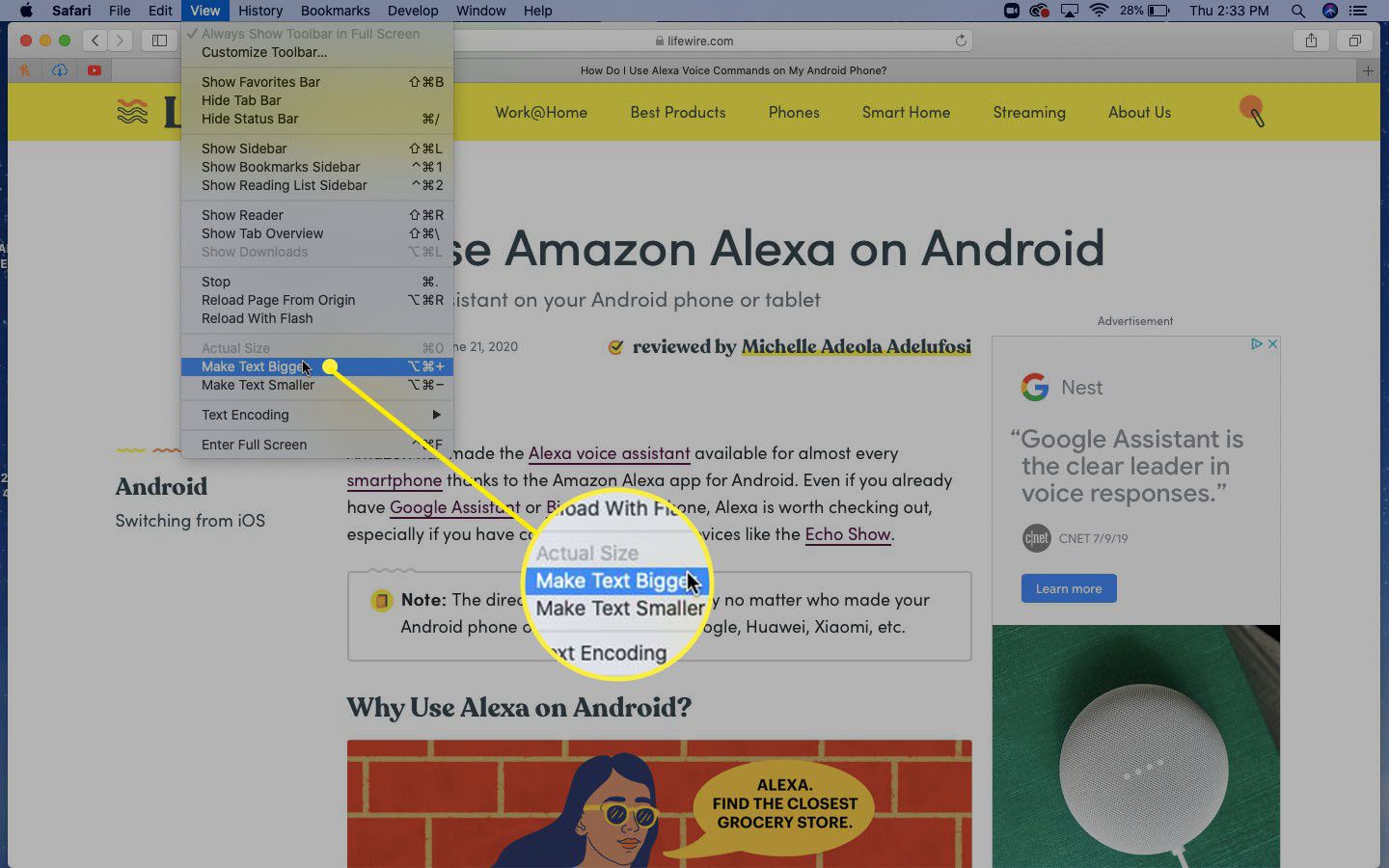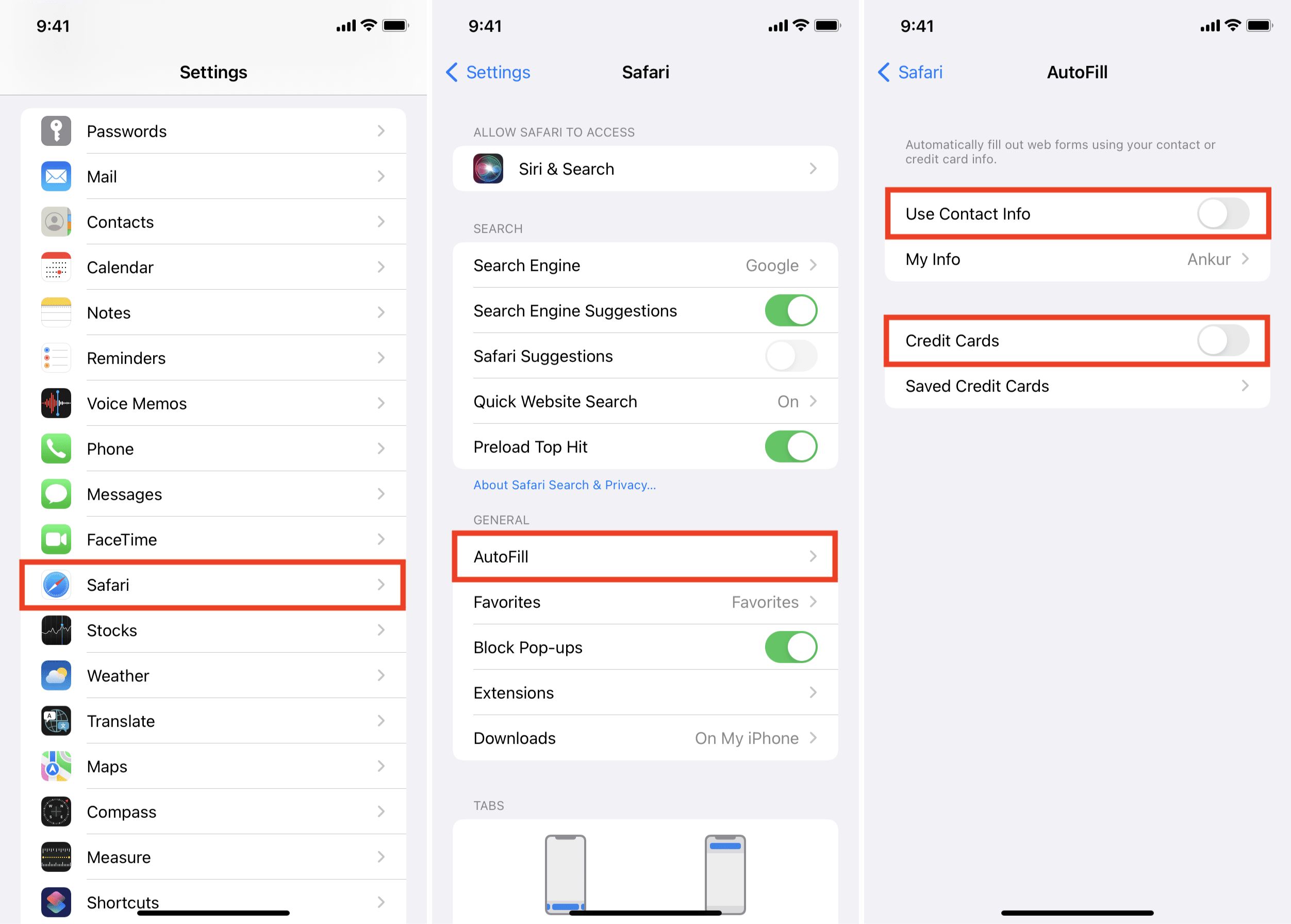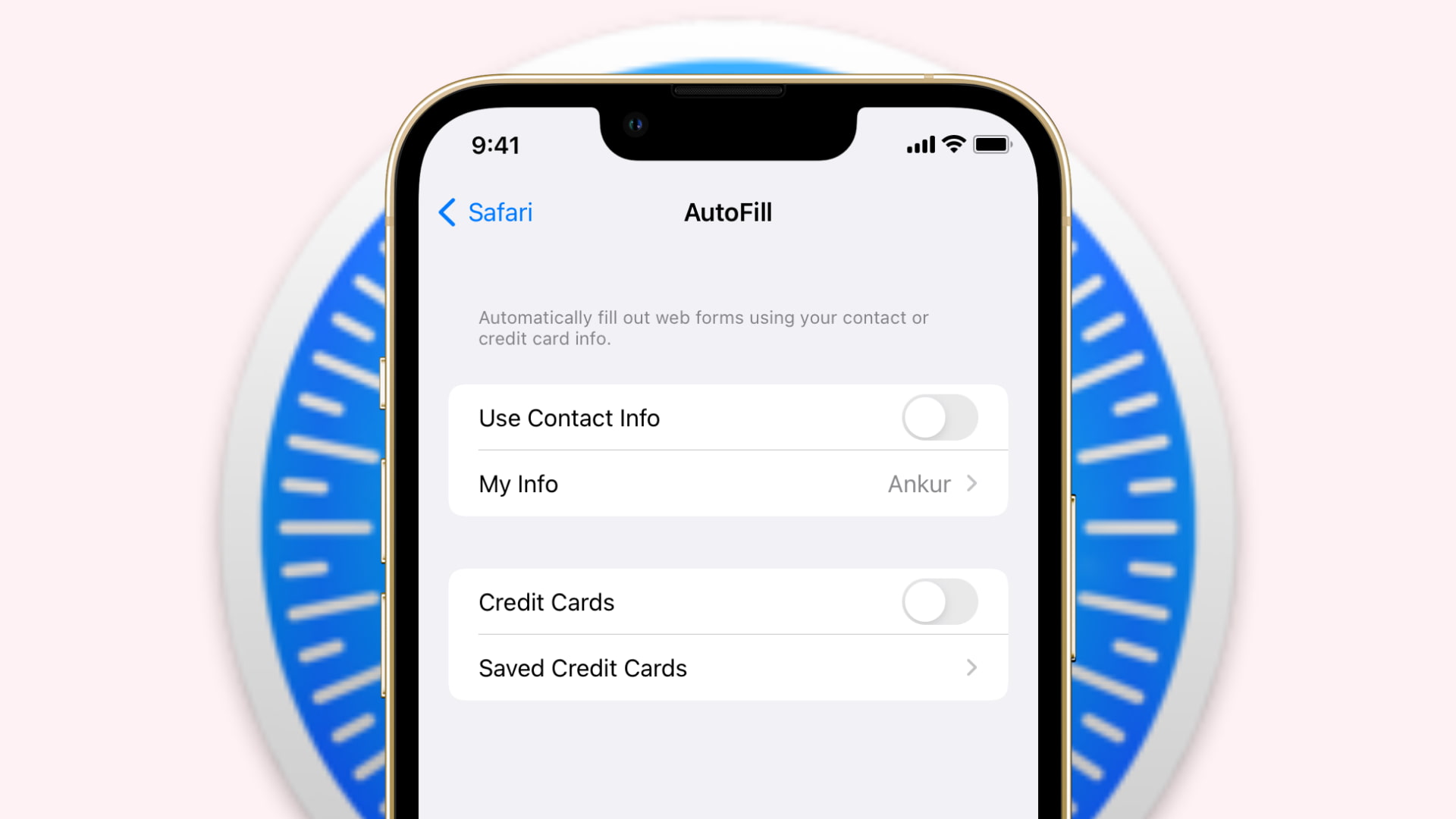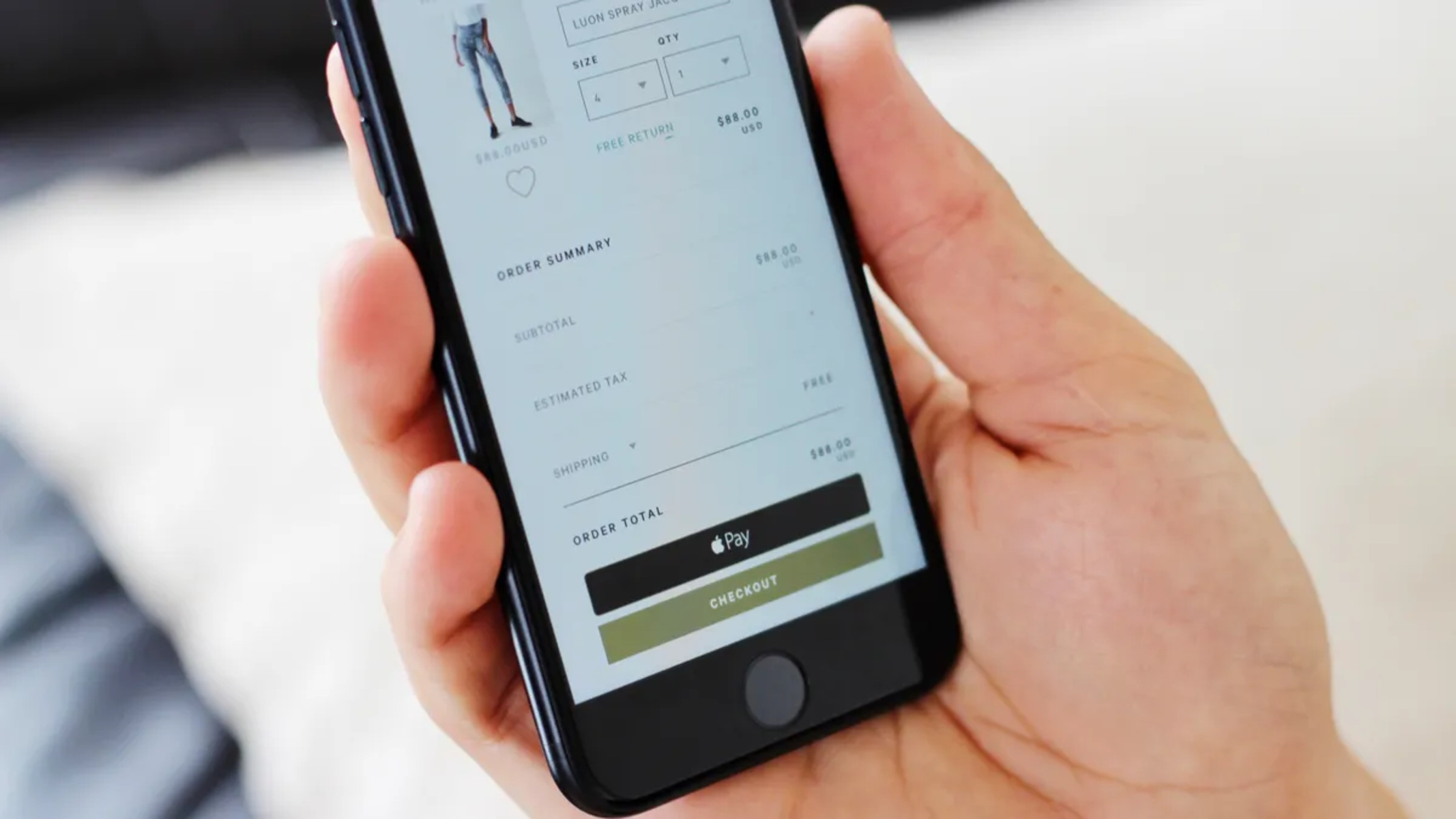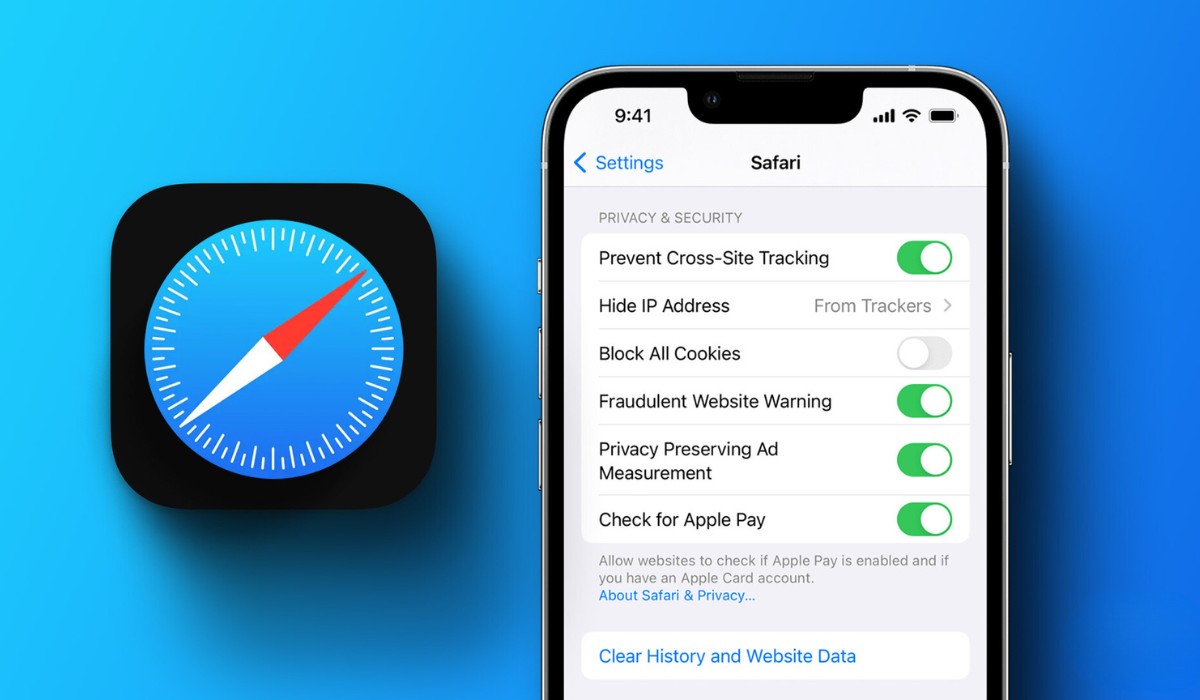Introduction
Removing credit card information from your Safari browser is a crucial step in safeguarding your online privacy and security. Whether you've stored your credit card details for convenience or they were saved during an online transaction, it's important to know how to remove this sensitive information when it's no longer needed. By doing so, you can prevent unauthorized access to your financial data and minimize the risk of potential security breaches.
In this comprehensive guide, we will walk you through the step-by-step process of removing credit card information from Safari. By following these instructions, you can ensure that your personal and financial details remain secure while using the Safari browser. Whether you're using a Mac computer, an iPhone, or an iPad, the steps for removing credit card information from Safari are relatively straightforward and can be easily completed in just a few minutes.
It's important to note that while Safari's autofill feature can be incredibly convenient for filling in forms and making online purchases, it's essential to regularly review and manage the stored information to maintain your privacy and security. By taking the time to remove outdated or unnecessary credit card details from Safari, you can have greater peace of mind knowing that your sensitive information is not unnecessarily stored within the browser.
Now, let's delve into the step-by-step process of removing credit card information from Safari, empowering you to take control of your online privacy and security.
Step 1: Open Safari
To begin the process of removing credit card information from Safari, you'll first need to open the Safari browser on your device. Whether you're using a Mac computer, an iPhone, or an iPad, the steps for accessing Safari remain consistent across these platforms.
Mac Computer:
If you're using a Mac computer, you can easily open Safari by clicking on the Safari icon located in the dock at the bottom of the screen. Alternatively, you can access Safari by clicking on the Safari app in the Applications folder.
iPhone or iPad:
For iPhone or iPad users, locating and opening Safari is as simple as tapping on the Safari icon on your device's home screen. This will launch the Safari browser, allowing you to proceed with the next steps to remove your credit card information.
Upon opening Safari, you'll be ready to move on to the next step in the process of removing credit card information from the browser. By taking this initial step, you're setting the stage for enhancing the security of your online browsing experience and ensuring that your sensitive financial details are managed responsibly.
With Safari now open on your device, you're ready to proceed to the next step in the process of removing credit card information. Whether you're using a Mac computer, an iPhone, or an iPad, accessing Safari is the first crucial step in safeguarding your online privacy and security.
Now that Safari is open, let's move on to the next step in the process of removing credit card information from the browser.
Step 2: Access Safari Preferences
Accessing Safari Preferences is the gateway to managing various settings and stored information within the Safari browser. Whether you're using a Mac computer, an iPhone, or an iPad, the process of accessing Safari Preferences remains consistent, allowing you to take control of your browsing experience.
Mac Computer:
To access Safari Preferences on a Mac computer, start by ensuring that Safari is the active application. You can do this by clicking on the Safari icon in the dock or by navigating to the Safari app in the Applications folder. Once Safari is open, you can proceed to the next step by clicking on "Safari" in the top menu bar. A drop-down menu will appear, and you should select "Preferences" from the options listed. Alternatively, you can use the keyboard shortcut "Command + ," to directly access Safari Preferences. This will open the Preferences window, where you can manage various settings and stored data within Safari.
iPhone or iPad:
For iPhone or iPad users, accessing Safari Preferences is a straightforward process. Start by launching Safari on your device and tapping the "Settings" icon, which resembles a gear. Scroll down the Settings menu until you find "Safari" and tap on it to access the Safari settings. Within the Safari settings, you can find and manage various options, including those related to privacy, security, and stored data.
By accessing Safari Preferences, you gain the ability to customize your browsing experience and manage the stored information, including credit card details. This step is crucial in ensuring that you have full control over the data stored within Safari and can take proactive measures to enhance your online privacy and security.
With Safari Preferences now accessible on your device, you're ready to proceed to the next step in the process of removing credit card information from Safari. This step sets the stage for managing the autofill data, including credit card information, and empowers you to make informed decisions about the data stored within the browser.
Now that you've accessed Safari Preferences, let's move on to the next step in the process of removing credit card information from Safari, further enhancing the security of your browsing experience.
Step 3: Select the "Autofill" tab
After accessing Safari Preferences, the next crucial step in removing credit card information from Safari is to navigate to the "Autofill" tab. This tab houses the stored autofill data, including credit card details, and provides you with the ability to review and manage this sensitive information.
Mac Computer:
On a Mac computer, once you have the Safari Preferences window open, you will notice a series of tabs at the top of the window. Among these tabs, you should locate and click on the "Autofill" tab. This action will direct you to the Autofill settings, where you can view and manage the stored autofill data, including credit card information.
iPhone or iPad:
For iPhone or iPad users, after accessing the Safari settings, you can scroll through the options until you find the "Autofill" section. Tapping on the "Autofill" section will allow you to access and manage the stored autofill data, including credit card details.
Upon selecting the "Autofill" tab, you will be presented with a comprehensive view of the stored autofill information, which encompasses not only credit card details but also other form data such as names, addresses, and passwords. This centralized location provides you with the opportunity to review and selectively remove outdated or unnecessary autofill data, thereby enhancing the security and privacy of your browsing experience.
By navigating to the "Autofill" tab, you are taking a proactive step in managing the sensitive information stored within Safari. This empowers you to maintain control over the autofill data, ensuring that only relevant and current information is retained within the browser. With the "Autofill" tab now accessible, you are prepared to proceed to the next step in the process of removing credit card information from Safari, further strengthening the security of your online browsing activities.
Now that you have selected the "Autofill" tab, let's move on to the next step in the process of removing credit card information from Safari, empowering you to take control of your online privacy and security.
Step 4: Remove credit card information
Once you have accessed the "Autofill" tab within Safari Preferences, you are ready to proceed with the crucial step of removing credit card information from the browser. This step empowers you to selectively remove outdated or unnecessary credit card details, thereby enhancing the security and privacy of your browsing experience.
Mac Computer:
On a Mac computer, within the Autofill settings, you will find a section specifically dedicated to credit card information. Here, you will see a list of the stored credit card details, including the cardholder's name, card number, expiration date, and associated billing address. To remove a specific credit card from Safari, simply select the card you wish to delete and click on the "Edit" button. This will allow you to review the details and choose to remove the credit card from Safari's stored autofill data.
iPhone or iPad:
For iPhone or iPad users, within the Autofill settings, you can navigate to the section that houses the stored credit card information. Similar to the Mac computer interface, you will be able to view the list of saved credit card details. To remove a credit card from Safari on your iPhone or iPad, tap on the credit card entry you want to delete and select the "Delete" option. This action will prompt Safari to remove the selected credit card from its autofill data.
By removing outdated or unnecessary credit card information from Safari, you are actively minimizing the risk of unauthorized access to your financial data. This proactive approach to managing stored credit card details aligns with best practices for safeguarding your online privacy and security. It ensures that only relevant and current information is retained within the browser, reducing the potential exposure of sensitive financial details.
With the outdated or unnecessary credit card information successfully removed from Safari, you have taken a significant step towards fortifying the security of your online browsing activities. This proactive measure aligns with responsible data management practices, allowing you to maintain control over the stored autofill data and mitigate potential security risks associated with unnecessary data retention.
Now that you have successfully removed the outdated or unnecessary credit card information from Safari, you are prepared to proceed to the final step, confirming the removal and ensuring that your browsing experience is optimized for privacy and security.
Let's move on to the next step in the process of removing credit card information from Safari, further solidifying the security of your online browsing activities.
Step 5: Confirm removal
After successfully removing the outdated or unnecessary credit card information from Safari, it's essential to confirm the removal to ensure that the browser's autofill data is updated accordingly. This confirmation step provides peace of mind, knowing that the specific credit card details you chose to remove are no longer stored within Safari's autofill settings.
Upon removing the credit card information, it's prudent to navigate back to the autofill settings within Safari Preferences to verify that the selected credit card no longer appears in the stored data. This simple yet crucial verification step allows you to confirm that the removal process was executed accurately and that the outdated or unnecessary credit card details have been effectively purged from Safari's autofill data.
On a Mac computer, you can revisit the Autofill tab within Safari Preferences and review the list of stored credit card details to ensure that the specific card you chose to remove is no longer present. Similarly, iPhone or iPad users can navigate back to the Autofill section within Safari settings to confirm the absence of the deleted credit card information.
By confirming the removal of the credit card details from Safari's autofill data, you are reinforcing the proactive approach to managing sensitive information within the browser. This verification step serves as a final checkpoint, providing assurance that the outdated or unnecessary credit card information has been successfully eliminated from Safari, thereby minimizing the risk of unauthorized access to your financial data.
With the removal of credit card information confirmed, you can proceed with confidence, knowing that your browsing experience is optimized for privacy and security. This meticulous approach to managing stored autofill data aligns with best practices for safeguarding sensitive financial details and underscores your commitment to responsible data management within the Safari browser.
By completing the confirmation step, you have effectively concluded the process of removing credit card information from Safari, ensuring that your online privacy and security are prioritized. This final verification solidifies the proactive measures taken to manage the stored autofill data, empowering you to maintain control over the information retained within Safari and mitigate potential security risks associated with unnecessary data storage.
Now that you have confirmed the removal of credit card information from Safari, you can navigate the online landscape with greater confidence, knowing that your sensitive financial details are managed responsibly within the browser's autofill settings.
Conclusion
In conclusion, the process of removing credit card information from Safari is a fundamental step in safeguarding your online privacy and security. By following the step-by-step guide outlined in this comprehensive tutorial, you have gained the knowledge and tools necessary to take control of the stored autofill data within the Safari browser. This proactive approach empowers you to manage sensitive financial details responsibly, minimizing the risk of unauthorized access and potential security breaches.
Through the meticulous process of accessing Safari Preferences, navigating to the Autofill tab, and selectively removing outdated or unnecessary credit card information, you have demonstrated a commitment to responsible data management. By confirming the removal of the credit card details, you have solidified the proactive measures taken to optimize your browsing experience for privacy and security.
It's important to emphasize that while Safari's autofill feature can streamline online transactions and form submissions, regular review and management of the stored information are essential. By routinely assessing and removing outdated or unnecessary data, such as credit card details, you can mitigate potential security risks and maintain a heightened level of control over your online privacy.
Furthermore, the knowledge gained from this tutorial extends beyond the specific task of removing credit card information from Safari. It underscores the broader importance of actively managing stored data within web browsers and digital platforms. By staying informed and proactive in data management practices, you can navigate the online landscape with confidence, knowing that your sensitive information is handled responsibly.
As technology continues to evolve, and online privacy and security remain at the forefront of digital experiences, the ability to manage stored data effectively becomes increasingly crucial. By leveraging the insights and skills acquired from this guide, you are well-equipped to navigate the complexities of data management within the Safari browser and beyond.
Ultimately, the process of removing credit card information from Safari serves as a proactive step towards enhancing your online privacy and security. By taking control of the stored autofill data, you are actively contributing to a safer and more secure browsing experience, aligning with best practices for responsible data management in the digital age.