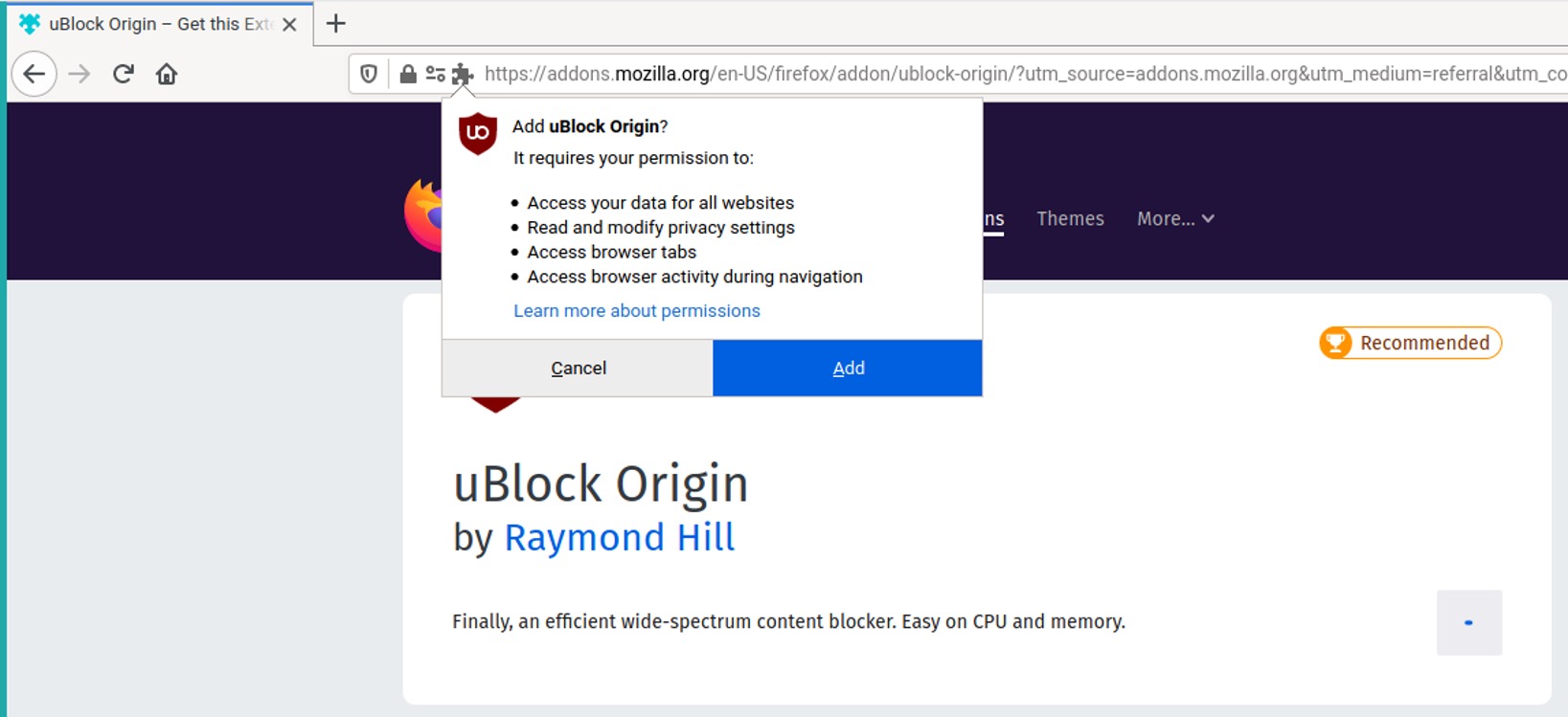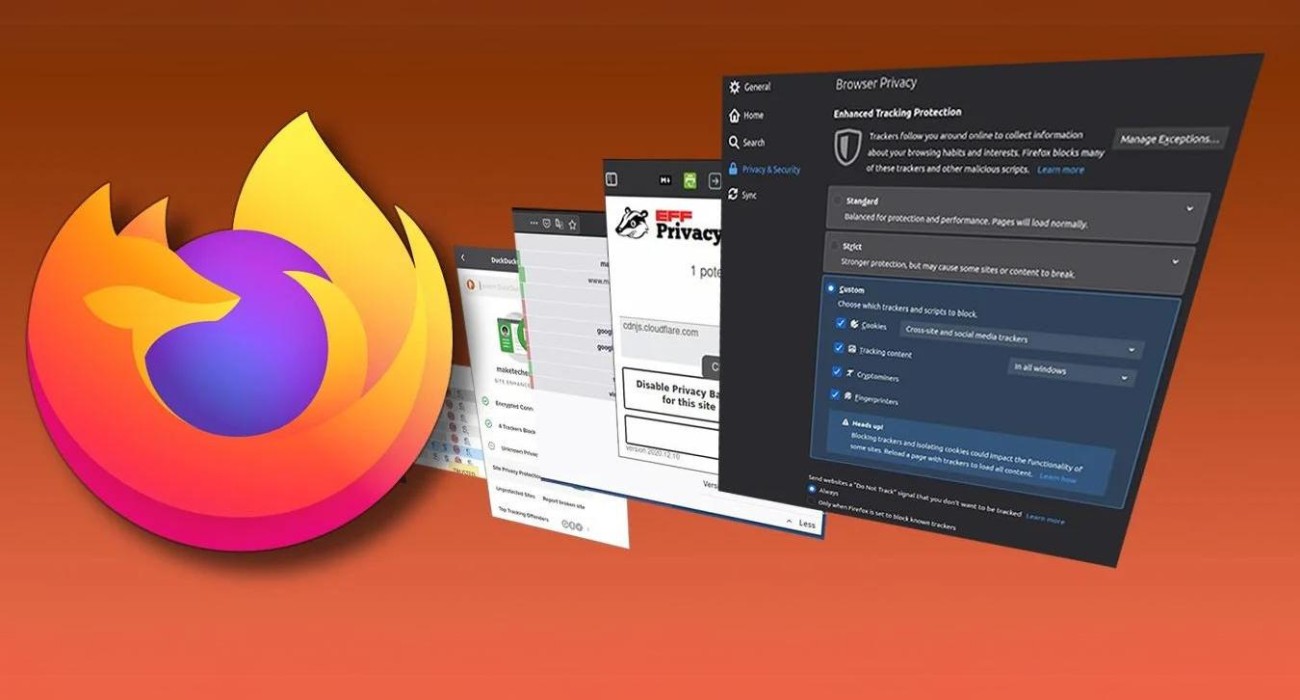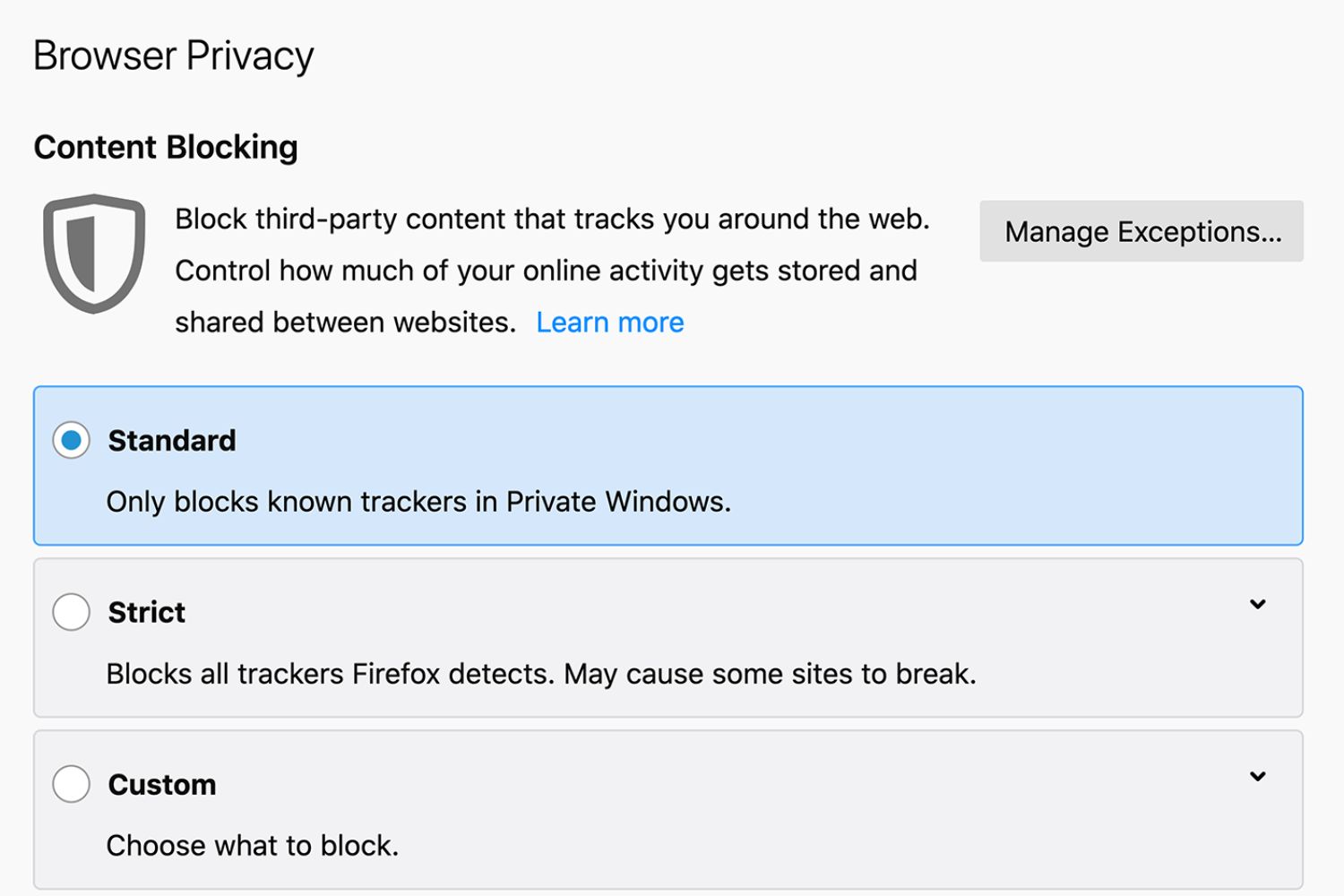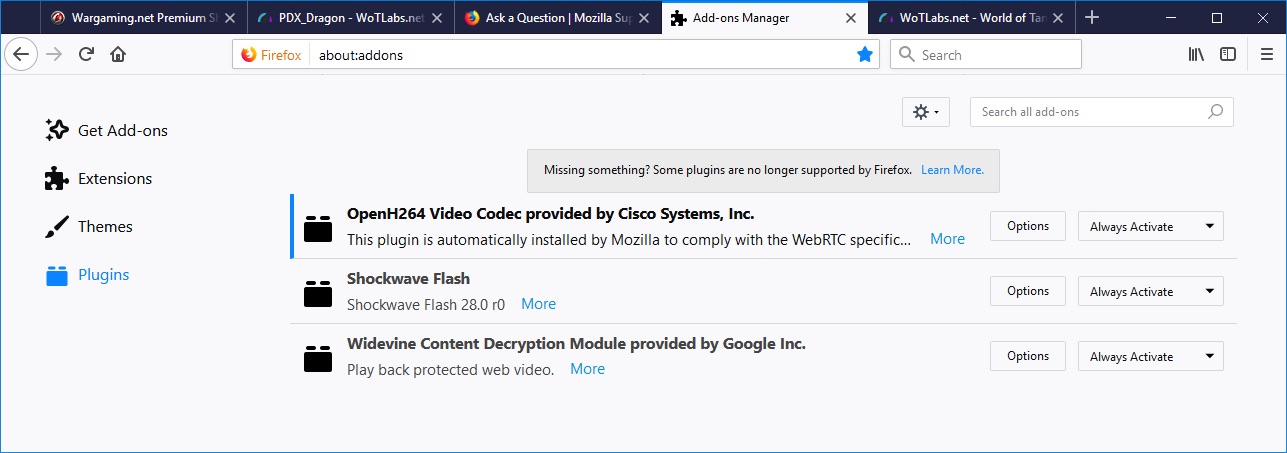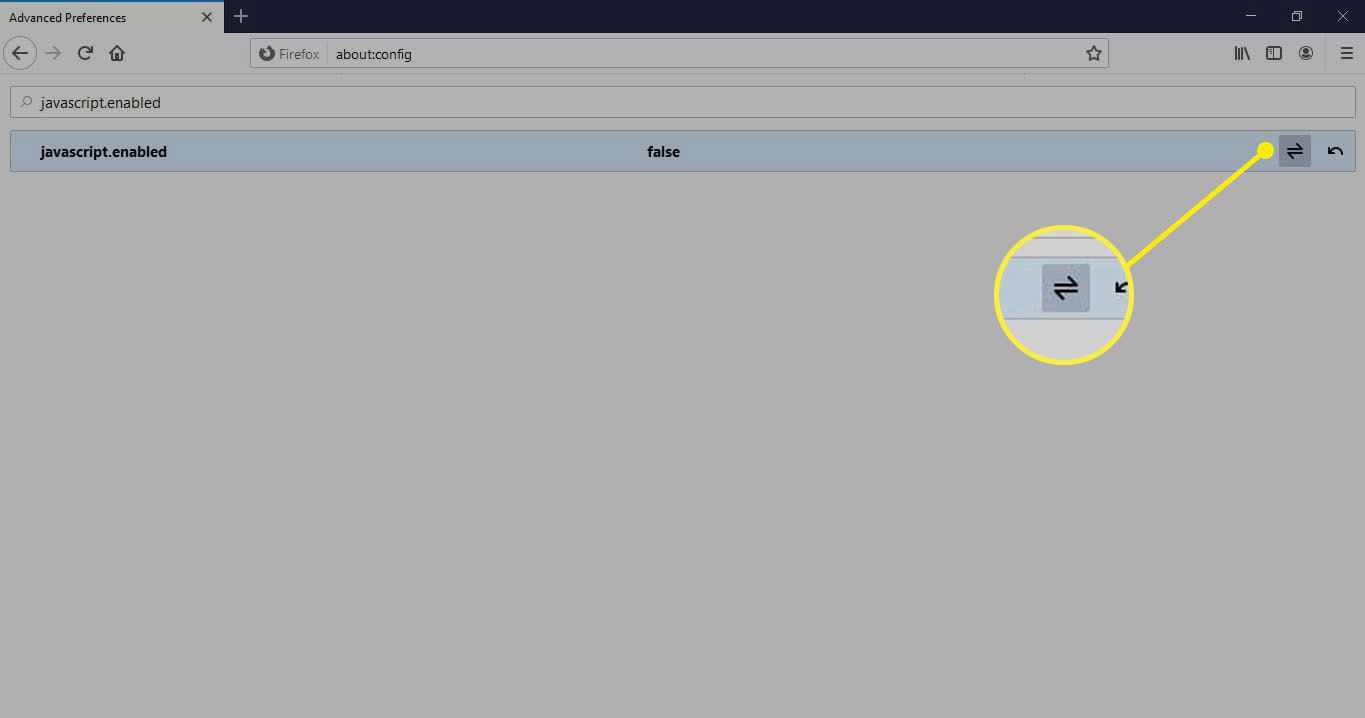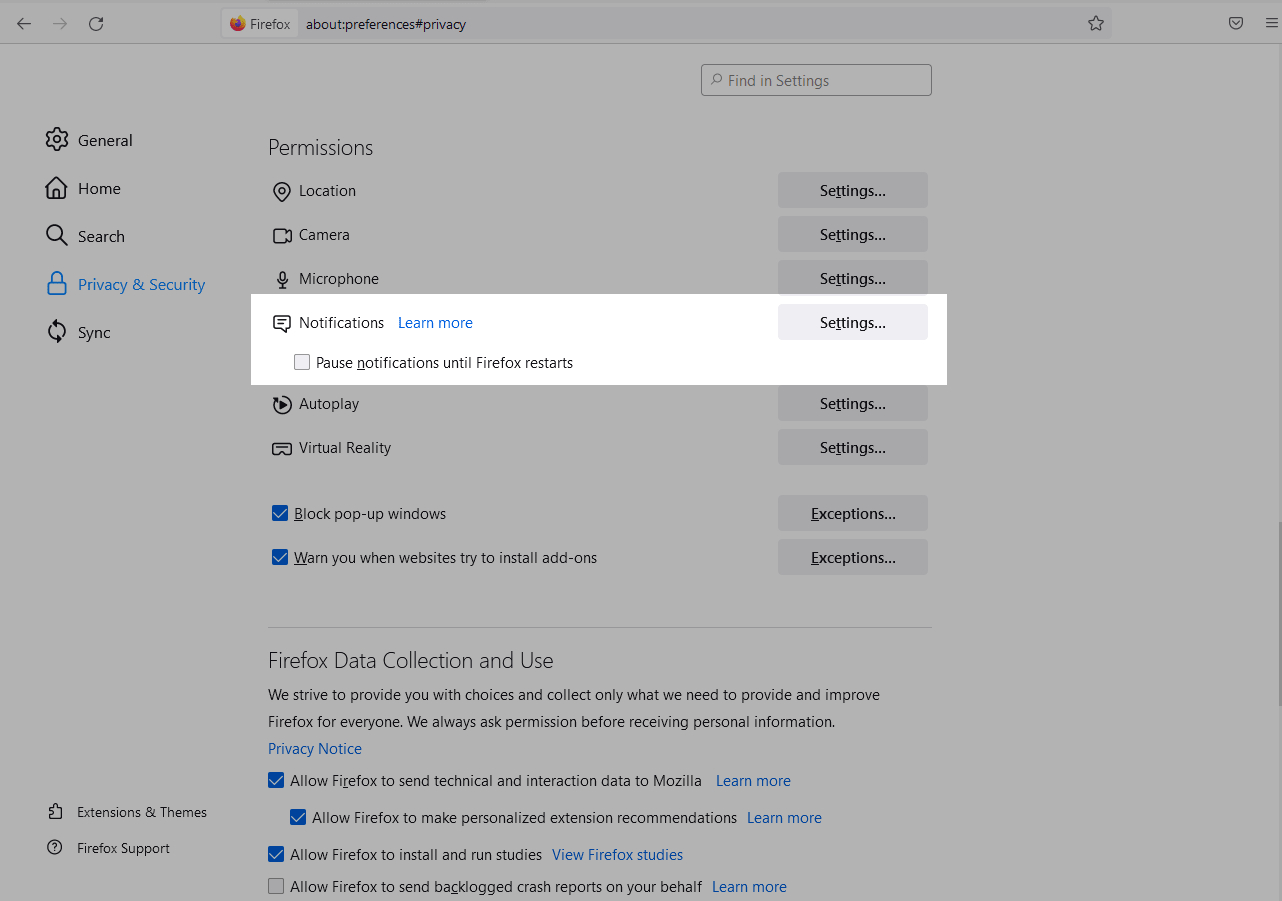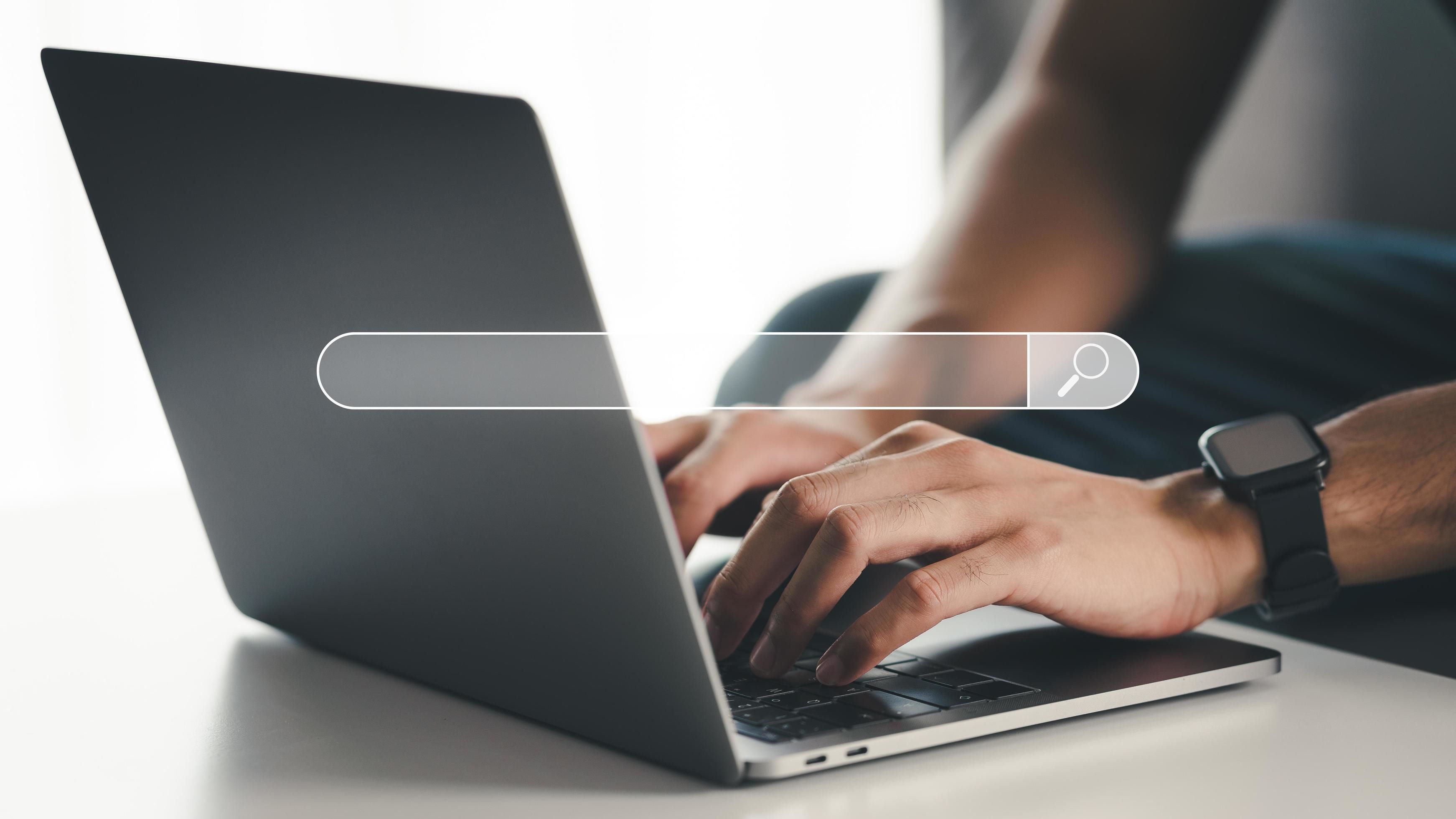Introduction
Welcome to the world of browser extensions, where you can customize your web browsing experience to suit your needs and preferences. One of the most popular and powerful browser extensions available today is uBlock Origin. This versatile tool not only enhances your online security and privacy but also provides a seamless ad-blocking experience, making your web browsing faster and more enjoyable.
In this guide, we will walk you through the process of installing uBlock Origin on Firefox, one of the most widely used web browsers. Whether you're a seasoned tech enthusiast or a casual internet user, this step-by-step tutorial will help you harness the full potential of uBlock Origin, empowering you to take control of your online experience.
By the end of this guide, you'll have uBlock Origin up and running on your Firefox browser, ready to enjoy a cleaner, faster, and more secure browsing experience. So, let's dive in and explore the simple yet powerful steps to install and customize uBlock Origin, unlocking a world of possibilities for a smoother and safer online journey.
Step 1: Open Firefox and go to the Add-ons page
To begin the process of installing uBlock Origin on your Firefox browser, the first step is to launch Firefox on your computer. Once Firefox is open, navigate to the Add-ons page by clicking on the menu icon located in the top-right corner of the browser window. From the dropdown menu, select "Add-ons" to access the Add-ons Manager.
Upon entering the Add-ons Manager, you will be presented with a variety of options to enhance your browsing experience. Here, you can explore a wide range of extensions, themes, and plugins designed to customize and optimize your Firefox browser. The Add-ons Manager serves as a gateway to a world of possibilities, allowing you to tailor your browsing environment to align with your specific needs and preferences.
Once you have accessed the Add-ons Manager, you will notice a search bar prominently displayed at the top of the page. This search bar serves as a convenient tool for discovering new extensions and managing existing ones. It enables you to quickly locate the uBlock Origin extension by simply entering "uBlock Origin" into the search field.
As you type "uBlock Origin" into the search bar, Firefox will instantly begin to display relevant results, making it easy for you to identify the uBlock Origin extension among the search results. This streamlined search process ensures that you can swiftly locate and access the uBlock Origin extension, setting the stage for the next steps in the installation process.
By following these straightforward instructions, you will successfully navigate to the Add-ons page within Firefox, positioning yourself to seamlessly integrate the powerful uBlock Origin extension into your browsing environment. With the Add-ons Manager at your fingertips, you are ready to embark on the next phase of the installation process, bringing you closer to harnessing the full potential of uBlock Origin within your Firefox browser.
Step 2: Search for Ublock Origin
With Firefox's Add-ons Manager open and the search bar at your disposal, it's time to embark on the quest to find uBlock Origin, a powerful and versatile browser extension. As you type "uBlock Origin" into the search bar, Firefox's intuitive search functionality instantly begins to display relevant results, making the process of locating the uBlock Origin extension a breeze.
As you peruse the search results, you may notice that uBlock Origin stands out among the crowd, boasting a stellar reputation and a myriad of positive reviews from users worldwide. Its robust ad-blocking capabilities, privacy enhancements, and efficient resource management make it a top choice for those seeking to optimize their browsing experience.
Upon selecting uBlock Origin from the search results, you will be presented with detailed information about the extension, including user ratings, reviews, and a comprehensive overview of its features. This wealth of information allows you to gain valuable insights into the capabilities and benefits of uBlock Origin, empowering you to make an informed decision about integrating this powerful tool into your Firefox browser.
Before proceeding with the installation, take a moment to explore the user reviews and ratings, as they offer firsthand accounts of uBlock Origin's performance and effectiveness. These insights from fellow users can provide valuable guidance and reassurance as you venture into the world of browser extensions, ensuring that you are well-equipped to make the most of uBlock Origin's capabilities.
As you navigate through the search results and delve into the details of uBlock Origin, you'll gain a deeper understanding of how this extension can elevate your browsing experience. From seamless ad-blocking to enhanced privacy protection, uBlock Origin offers a wealth of features designed to empower you with greater control and efficiency while navigating the web.
Armed with a wealth of information and a clear understanding of uBlock Origin's capabilities, you are now prepared to take the next step in the installation process. By immersing yourself in the search for uBlock Origin, you have set the stage for a seamless integration of this powerful extension into your Firefox browser, paving the way for a more secure, efficient, and enjoyable browsing experience.
Step 3: Click "Add to Firefox" and install the extension
After locating uBlock Origin in the search results, the next pivotal step is to initiate the installation process by clicking the "Add to Firefox" button. This action serves as the gateway to seamlessly integrating uBlock Origin into your Firefox browser, unlocking a myriad of benefits and empowering you to take control of your online browsing experience.
Upon clicking "Add to Firefox," you will be prompted with a confirmation dialog, affirming your decision to install uBlock Origin. This dialog provides a brief overview of the extension's capabilities and permissions, ensuring transparency and enabling you to make an informed choice before proceeding with the installation.
Once you confirm the installation, Firefox will seamlessly begin the process of downloading and integrating uBlock Origin into your browser environment. This seamless installation process is designed to minimize disruptions and ensure a smooth transition, allowing you to swiftly harness the power of uBlock Origin without unnecessary delays or complications.
As the installation progresses, you may notice a brief loading indicator, signaling the integration of uBlock Origin into your Firefox browser. This seamless process reflects the user-centric design of Firefox, prioritizing a hassle-free installation experience that aligns with your browsing needs and preferences.
Upon successful installation, uBlock Origin becomes an integral part of your Firefox browser, ready to deliver a host of benefits, including enhanced ad-blocking, improved privacy protection, and efficient resource management. This seamless integration marks the beginning of a transformative journey, empowering you to navigate the web with greater control, speed, and security.
With uBlock Origin now seamlessly integrated into your Firefox browser, you are poised to unlock its full potential and reap the rewards of a cleaner, faster, and more secure browsing experience. By clicking "Add to Firefox" and embracing the installation process, you have taken a significant step toward optimizing your online journey and harnessing the power of uBlock Origin to elevate your browsing experience.
As uBlock Origin becomes an integral part of your Firefox browser, you are now ready to explore its customization options and fine-tune its settings to align with your specific preferences and browsing habits. This marks the beginning of a personalized and empowered browsing experience, where you are in control of your online journey, supported by the robust capabilities of uBlock Origin.
By seamlessly installing uBlock Origin on your Firefox browser, you have embarked on a journey toward a more streamlined, secure, and enjoyable browsing experience, empowered by the capabilities of this versatile extension. With uBlock Origin at your fingertips, you are well-equipped to navigate the web with confidence, knowing that your browsing environment is optimized for efficiency, security, and control.
Step 4: Customize Ublock Origin settings
With uBlock Origin seamlessly integrated into your Firefox browser, it's time to delve into the realm of customization and fine-tuning. This pivotal step empowers you to tailor uBlock Origin's settings to align with your specific preferences and browsing habits, ensuring that the extension operates in harmony with your unique needs.
Upon successfully installing uBlock Origin, you can access its settings by clicking on the uBlock Origin icon located in the browser's toolbar. This action opens a comprehensive dashboard, providing you with a wealth of options to customize and optimize uBlock Origin's behavior.
One of the key features of uBlock Origin is its dynamic filtering capabilities, allowing you to control the types of content that are blocked or allowed on webpages. By navigating to the "My filters" tab within the uBlock Origin dashboard, you can create custom filters to fine-tune your ad-blocking preferences, ensuring that your browsing experience is tailored to your specific requirements.
Furthermore, uBlock Origin offers advanced settings that enable you to manage its privacy and security features. By exploring the "Settings" tab, you can configure various options related to privacy, such as blocking third-party scripts and preventing tracking elements from compromising your online activities. These settings empower you to fortify your online privacy and security, creating a safer and more secure browsing environment.
In addition to its ad-blocking and privacy features, uBlock Origin provides a range of cosmetic filtering options, allowing you to customize the appearance of webpages by selectively blocking elements such as pop-ups, overlays, and cosmetic annoyances. This level of customization ensures that your browsing experience is not only streamlined and secure but also visually pleasing and free from distracting elements.
As you navigate through uBlock Origin's settings, you'll discover a wealth of options designed to empower you with greater control over your browsing environment. From dynamic filtering to privacy enhancements and cosmetic customization, uBlock Origin's settings cater to a diverse range of user preferences, ensuring that you can tailor the extension to align with your unique browsing habits and priorities.
By customizing uBlock Origin's settings, you are not only optimizing your browsing experience but also taking proactive steps to enhance your online security and privacy. This level of customization empowers you to navigate the web with confidence, knowing that uBlock Origin is finely tuned to deliver a seamless, secure, and personalized browsing experience tailored to your specific needs.
As you explore and customize uBlock Origin's settings, you are embarking on a journey toward a more empowered and personalized browsing experience. By fine-tuning the extension to align with your preferences, you are harnessing the full potential of uBlock Origin, unlocking a world of possibilities for a smoother, safer, and more enjoyable online journey.
Conclusion
Congratulations! By following the simple yet powerful steps outlined in this guide, you have successfully installed uBlock Origin on your Firefox browser and embarked on a transformative journey toward a cleaner, faster, and more secure browsing experience. As you reflect on the seamless installation process and the wealth of customization options available, it becomes evident that uBlock Origin empowers you to take control of your online journey, ensuring that your browsing environment is optimized for efficiency, security, and personalized preferences.
With uBlock Origin seamlessly integrated into your Firefox browser, you are now equipped with a versatile tool that offers robust ad-blocking capabilities, enhanced privacy protection, and efficient resource management. This powerful combination of features empowers you to navigate the web with confidence, knowing that uBlock Origin is working tirelessly to streamline your browsing experience and safeguard your online activities.
Furthermore, the customization options available within uBlock Origin enable you to tailor the extension to align with your specific preferences and browsing habits. Whether it's fine-tuning ad-blocking filters, enhancing privacy settings, or customizing the appearance of webpages, uBlock Origin puts the power in your hands, allowing you to create a browsing environment that reflects your unique needs and priorities.
As you navigate the web with uBlock Origin at your fingertips, you can revel in a browsing experience that is free from intrusive ads, protected from tracking elements, and visually streamlined to enhance your focus and enjoyment. The seamless integration of uBlock Origin into your Firefox browser marks the beginning of a more empowered and personalized online journey, where you are in control of your browsing environment, supported by the robust capabilities of this versatile extension.
In conclusion, the installation and customization of uBlock Origin on your Firefox browser represent a significant step toward optimizing your online experience. By embracing the power of uBlock Origin, you have embarked on a journey toward a more streamlined, secure, and enjoyable browsing experience, where your preferences and priorities take center stage. With uBlock Origin as your trusted companion, you can navigate the web with confidence, knowing that your browsing environment is tailored to align with your unique needs, empowering you to make the most of your online journey.