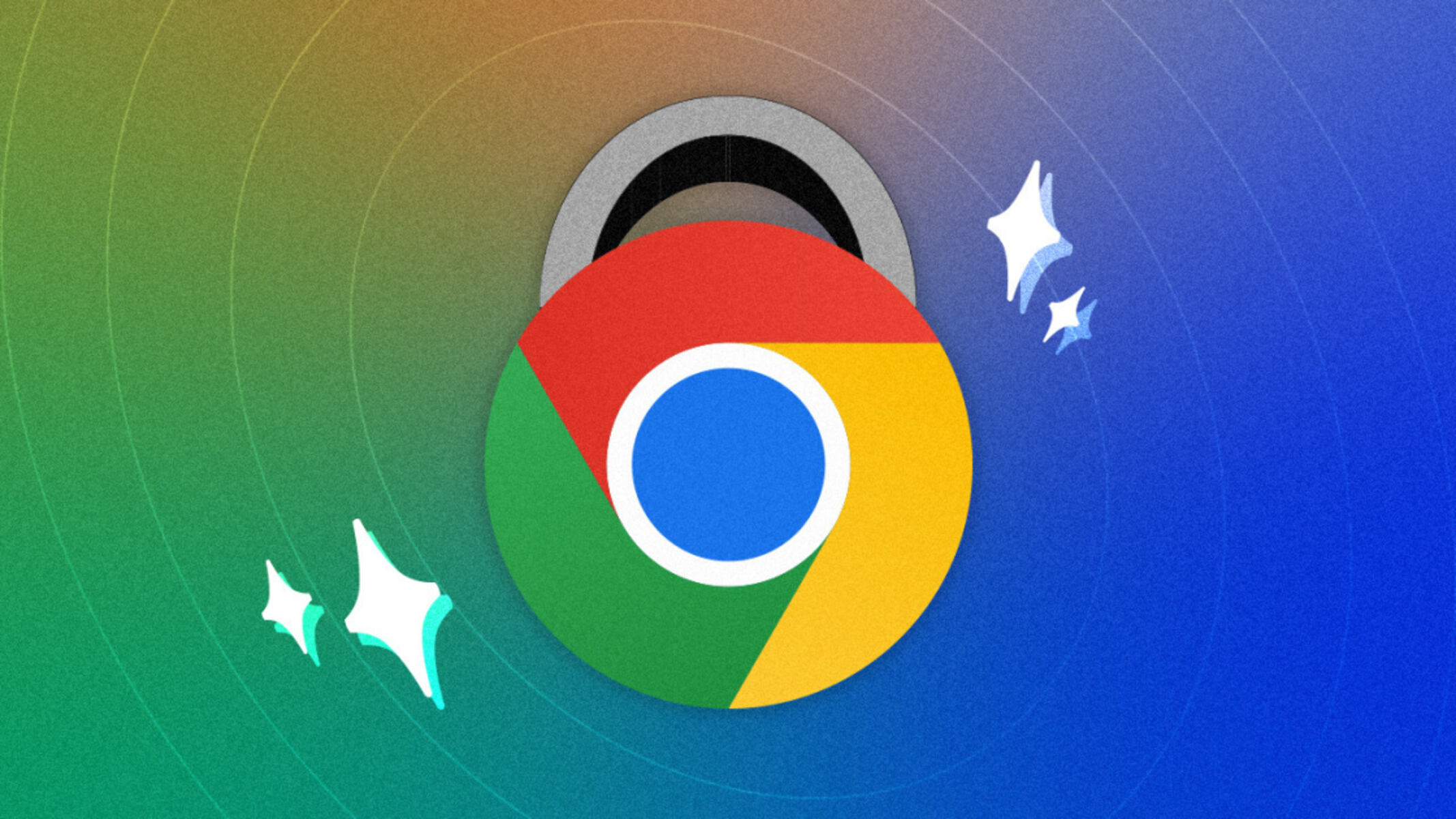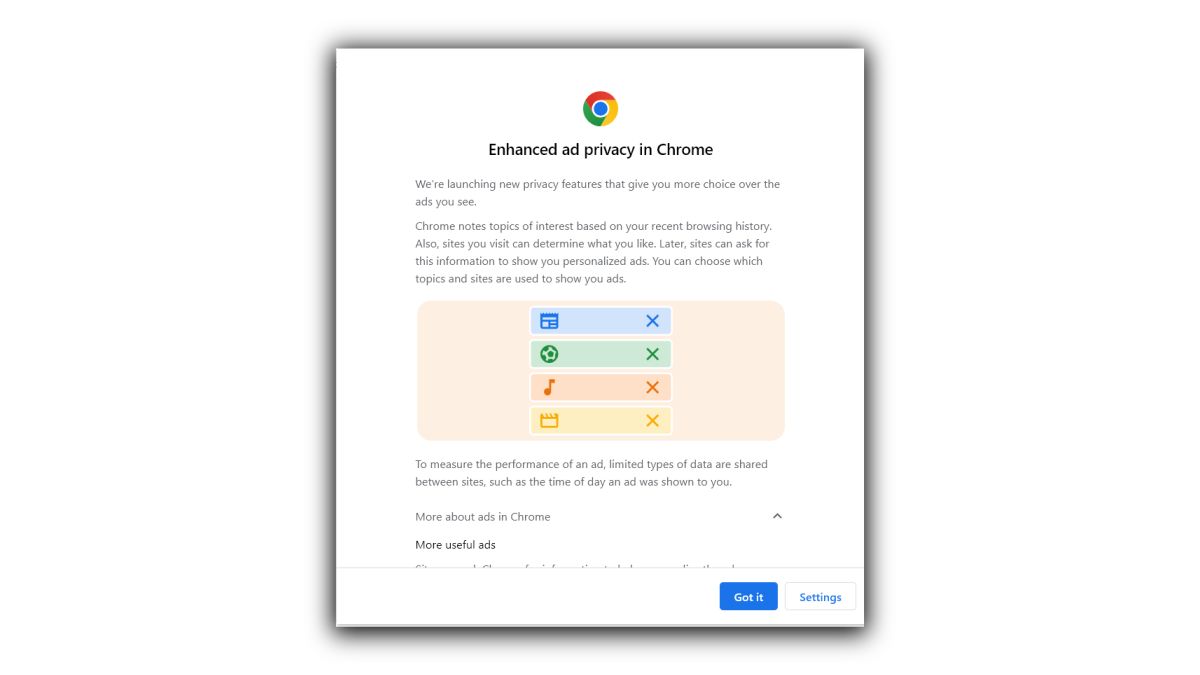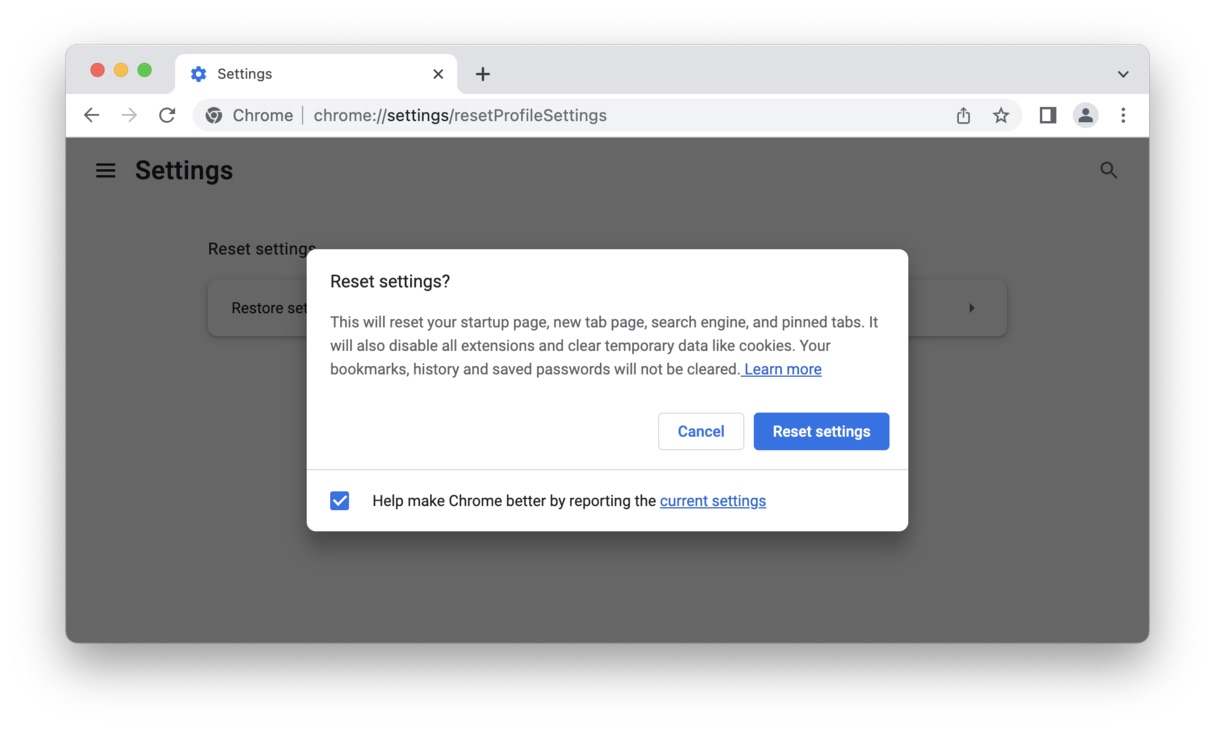Introduction
If you've noticed an unwelcome presence in your Google Chrome browser, such as unexpected pop-up ads, redirects to unfamiliar websites, or changes to your default search engine, you might be dealing with a potentially unwanted program (PUP) known as Secure Surf. This intrusive browser extension can disrupt your online experience, compromise your privacy, and diminish the overall performance of your web browser.
Secure Surf is categorized as adware, which means it is designed to display excessive and often irrelevant advertisements to generate revenue for its developers. While some users may inadvertently install Secure Surf while downloading freeware or shareware, others might find it mysteriously appearing in their browser without any direct action on their part. Regardless of how it infiltrated your system, dealing with Secure Surf promptly is crucial to safeguarding your online security and restoring the smooth functionality of your browser.
In the following sections, we will delve into the specifics of Secure Surf, explore the reasons why it's imperative to remove it from Google Chrome, and provide you with effective methods to eliminate this intrusive extension. By following the step-by-step instructions outlined in this guide, you can regain control of your browsing experience and ensure that your online activities remain secure and free from unwanted disruptions.
What is Secure Surf?
Secure Surf is a potentially unwanted program (PUP) that operates as a browser extension, specifically targeting Google Chrome users. This adware is designed to generate revenue through the delivery of intrusive and often irrelevant advertisements, pop-ups, and sponsored links. Once installed, Secure Surf can modify the browser's settings, including the default search engine and homepage, without the user's explicit consent. This unauthorized alteration can significantly disrupt the user's browsing experience and compromise their online security.
One of the primary characteristics of Secure Surf is its ability to track the user's online activities, including their browsing history, search queries, and clicked links. This data is then utilized to deliver targeted advertisements, further intruding upon the user's privacy and potentially exposing them to malicious or deceptive content. Additionally, Secure Surf may redirect users to unfamiliar websites, exposing them to potential security risks and unwanted content.
The distribution of Secure Surf often occurs through deceptive methods, such as bundling with freeware or shareware applications. Users may unknowingly install Secure Surf when downloading and installing software from unverified sources, as the adware is often included as an optional component during the installation process. Furthermore, Secure Surf may also be distributed through misleading advertisements or fake software updates, tricking users into inadvertently installing the adware.
Once Secure Surf infiltrates the user's browser, it can be challenging to remove manually, as it may employ tactics to resist uninstallation or restoration of the browser's default settings. This persistence can frustrate users and prolong the unwanted presence of Secure Surf in their browsing environment.
In summary, Secure Surf is a disruptive and potentially harmful browser extension that operates as adware, aiming to bombard users with intrusive advertisements while compromising their privacy and online security. Understanding the nature of Secure Surf is essential in effectively addressing its presence and safeguarding the integrity of your browsing experience.
Why You Should Remove Secure Surf from Google Chrome
Secure Surf poses significant risks to your online security, privacy, and browsing experience, making its prompt removal from Google Chrome imperative. Here's why you should take proactive measures to eliminate Secure Surf from your browser:
-
Privacy Concerns: Secure Surf operates by tracking your online activities, including your browsing history, search queries, and clicked links. This intrusive data collection compromises your privacy and exposes you to potential risks associated with the unauthorized use of your personal information.
-
Intrusive Advertisements: Once installed, Secure Surf inundates your browsing experience with excessive and often irrelevant advertisements, pop-ups, and sponsored links. These intrusive ads not only disrupt your online activities but also diminish the overall usability of your browser.
-
Browser Settings Modification: Secure Surf has the capability to modify your browser's settings without your explicit consent, including changes to the default search engine and homepage. These unauthorized alterations can disrupt your familiar browsing environment and hinder your ability to access preferred websites and search engines.
-
Potential Security Risks: The redirection to unfamiliar websites facilitated by Secure Surf exposes you to potential security risks, including the possibility of encountering malicious or deceptive content. This can compromise the safety of your online interactions and expose your system to harmful threats.
-
Performance Degradation: The presence of Secure Surf can significantly impact the performance of your web browser, leading to slow loading times, unresponsive tabs, and overall sluggishness. This degradation in performance diminishes your browsing experience and hampers your productivity.
By understanding the detrimental effects of Secure Surf on your online security, privacy, and browsing experience, you can make an informed decision to remove this intrusive adware from your Google Chrome browser. The following methods will guide you through the process of effectively eliminating Secure Surf and restoring the integrity of your browsing environment.
How to Remove Secure Surf from Google Chrome
Removing Secure Surf from Google Chrome is essential to restore the integrity of your browsing experience and safeguard your online security and privacy. Fortunately, there are several effective methods to eliminate this intrusive adware from your browser. Follow the step-by-step instructions below to regain control of your browsing environment:
Method 1: Uninstall Secure Surf Extension
-
Open Google Chrome: Launch your Google Chrome browser by clicking on its icon in the taskbar or searching for it in your applications.
-
Access Extension Settings: Click on the three-dot menu icon in the top-right corner of the browser window and select "More tools" followed by "Extensions" from the dropdown menu.
-
Locate Secure Surf: Scroll through the list of installed extensions to find Secure Surf. Once identified, click on the "Remove" or trash bin icon next to the Secure Surf extension to initiate the uninstallation process.
-
Confirm Removal: A confirmation dialog may appear to verify your decision to remove the extension. Click "Remove" to proceed with the uninstallation of Secure Surf from your browser.
Method 2: Reset Google Chrome Settings
-
Access Chrome Settings: Click on the three-dot menu icon in the top-right corner of the browser window and select "Settings" from the dropdown menu.
-
Navigate to Advanced Settings: Scroll down and click on "Advanced" to expand the advanced settings options.
-
Reset Settings: Under the "Reset and clean up" section, select "Restore settings to their original defaults." Click "Reset settings" to confirm the action.
-
Confirm Reset: A confirmation dialog will appear, outlining the changes that will occur by resetting Chrome settings. Click "Reset settings" to initiate the process.
Method 3: Use Anti-Malware Software
-
Install Anti-Malware Software: Download and install reputable anti-malware or anti-adware software from a trusted source.
-
Run a Full System Scan: Launch the anti-malware software and perform a full system scan to detect and remove any traces of Secure Surf and other potentially unwanted programs from your computer.
-
Follow Removal Instructions: If the anti-malware software identifies Secure Surf or related components, follow the on-screen instructions to quarantine or remove the detected threats.
By following these methods, you can effectively remove Secure Surf from Google Chrome and mitigate the associated risks to your online security and browsing experience. Stay vigilant and consider implementing preventive measures, such as exercising caution when downloading software and regularly updating your browser and security software, to minimize the likelihood of encountering similar adware in the future.
Method 1: Uninstall Secure Surf Extension
Uninstalling the Secure Surf extension from Google Chrome is a crucial step in reclaiming control of your browsing experience and safeguarding your online security and privacy. This method focuses on removing the intrusive adware directly from your browser, effectively eliminating its disruptive presence. Follow the step-by-step instructions below to initiate the uninstallation process:
-
Open Google Chrome: Launch your Google Chrome browser by clicking on its icon in the taskbar or searching for it in your applications.
-
Access Extension Settings: Click on the three-dot menu icon in the top-right corner of the browser window and select "More tools" followed by "Extensions" from the dropdown menu. This action will direct you to the Extensions page, where you can manage and remove installed extensions.
-
Locate Secure Surf: Scroll through the list of installed extensions to find Secure Surf. The extensions are listed with their respective icons and names. Once you have identified Secure Surf, proceed to the next step.
-
Initiate Uninstallation: Click on the "Remove" button or the trash bin icon located next to the Secure Surf extension. This action will prompt a confirmation dialog to ensure that you intend to remove the extension from your browser.
-
Confirm Removal: Upon clicking "Remove," a confirmation dialog may appear, asking you to verify your decision to uninstall the Secure Surf extension. Confirm the removal by clicking "Remove" in the dialog box.
By following these steps, you can effectively uninstall the Secure Surf extension from your Google Chrome browser, eliminating its intrusive presence and restoring the integrity of your browsing environment. Once the removal process is complete, it is advisable to restart your browser to ensure that the changes take effect.
After successfully removing Secure Surf, consider reviewing your other installed extensions to identify and remove any additional extensions that may be unwanted or unfamiliar. Additionally, remain vigilant when downloading and installing software, ensuring that you carefully review the permissions and components included in the installation process to prevent similar adware from infiltrating your browser in the future.
Taking proactive measures to remove Secure Surf from your browser is essential in mitigating the risks associated with adware and preserving the security and privacy of your online activities.
Method 2: Reset Google Chrome Settings
Resetting the settings of Google Chrome can serve as a powerful remedy to address the disruptive effects of Secure Surf and restore the integrity of your browsing environment. This method focuses on reverting the browser to its original state, effectively eliminating unauthorized modifications and eradicating the lingering impact of the intrusive adware. Follow the comprehensive steps outlined below to initiate the process of resetting Google Chrome settings:
-
Access Chrome Settings: Begin by launching Google Chrome and clicking on the three-dot menu icon located in the top-right corner of the browser window. From the dropdown menu, select "Settings" to access the browser's configuration options.
-
Navigate to Advanced Settings: Within the Settings menu, scroll down to the bottom and click on "Advanced" to reveal additional advanced settings options. This action will expand the range of customization and troubleshooting features available for Google Chrome.
-
Reset Settings: Under the "Reset and clean up" section, locate the option labeled "Restore settings to their original defaults." Click on this option to initiate the process of resetting Google Chrome to its default configuration.
-
Confirm Reset: Upon selecting the "Restore settings to their original defaults" option, a confirmation dialog will appear, outlining the changes that will occur as a result of the reset. This dialog provides an overview of the settings that will be restored to their original state, including default search engine, homepage, startup pages, new tab page, and pinned tabs. To proceed with the reset, click on the "Reset settings" button.
-
Completion and Impact: Once the reset process is initiated, Google Chrome will proceed to restore the selected settings to their original defaults. This action effectively eliminates any unauthorized modifications introduced by Secure Surf, providing a clean slate for your browsing experience.
By following these steps, you can effectively reset the settings of Google Chrome, mitigating the impact of Secure Surf and restoring the browser to its default state. It is important to note that resetting the browser settings may result in the loss of personalized configurations, such as saved passwords, bookmarks, and browsing history. Therefore, exercise caution and consider backing up any essential data before proceeding with the reset.
After completing the reset process, it is advisable to restart Google Chrome to ensure that the changes take effect. By proactively resetting the browser settings, you can effectively neutralize the disruptive effects of Secure Surf and reclaim a secure and optimized browsing environment.
Method 3: Use Anti-Malware Software
Utilizing reputable anti-malware or anti-adware software can provide a comprehensive and proactive approach to addressing the presence of Secure Surf and other potentially unwanted programs on your system. Anti-malware tools are designed to detect, quarantine, and remove various forms of malware, including adware, spyware, and browser hijackers, effectively safeguarding your system and browsing environment from potential security threats.
When considering the use of anti-malware software to combat Secure Surf, it is essential to follow these fundamental steps:
-
Install Anti-Malware Software: Begin by downloading and installing a trusted anti-malware or anti-adware program from a reputable source. It is crucial to select a well-established and reliable software solution with a proven track record in detecting and removing adware and other forms of malware. Conduct thorough research to identify a reputable anti-malware tool that suits your specific requirements and provides comprehensive protection against potentially unwanted programs.
-
Run a Full System Scan: Once the anti-malware software is installed, launch the program and initiate a full system scan. This thorough scan will systematically examine all files, directories, and system areas for the presence of Secure Surf and other potentially unwanted programs. The comprehensive nature of a full system scan ensures that no traces of adware or related threats are overlooked, allowing for a comprehensive assessment of your system's security status.
-
Follow Removal Instructions: In the event that the anti-malware software detects Secure Surf or associated components during the scan, carefully follow the on-screen instructions provided by the software. These instructions may include options to quarantine, remove, or take specific actions against the identified threats. Adhering to the recommended removal procedures ensures that Secure Surf is effectively isolated and eradicated from your system, minimizing the risk of further disruptions to your browsing experience.
By leveraging the capabilities of reputable anti-malware software, you can proactively detect and remove Secure Surf from your system, effectively neutralizing its impact on your browser and mitigating potential security risks. Additionally, regular scans and proactive use of anti-malware tools can serve as a preventive measure against future encounters with adware and other forms of malware, contributing to the overall security and stability of your digital environment.
Incorporating the use of anti-malware software as part of your security strategy empowers you to take proactive measures in safeguarding your system against the persistent threats posed by potentially unwanted programs such as Secure Surf.
Conclusion
In conclusion, the presence of Secure Surf within your Google Chrome browser poses significant risks to your online security, privacy, and overall browsing experience. This potentially unwanted program (PUP) operates as adware, inundating users with intrusive advertisements, modifying browser settings without consent, and potentially exposing them to security threats. The disruptive effects of Secure Surf can lead to privacy concerns, performance degradation, and the compromise of your browsing environment.
By following the effective methods outlined in this guide, including uninstalling the Secure Surf extension, resetting Google Chrome settings, and utilizing reputable anti-malware software, you can take proactive steps to remove Secure Surf from your browser and mitigate its impact on your online activities. These methods empower you to reclaim control of your browsing environment, restore the integrity of your browser settings, and safeguard your system from potential security risks associated with adware and other forms of malware.
It is essential to remain vigilant and exercise caution when downloading software or browsing the internet to minimize the likelihood of encountering similar adware in the future. Additionally, staying informed about common distribution methods for adware and implementing preventive measures, such as regularly updating your browser and security software, can contribute to a more secure and resilient browsing experience.
By addressing the presence of Secure Surf and taking proactive measures to enhance your online security, you can navigate the digital landscape with confidence, knowing that your browsing environment is free from intrusive adware and potential security threats. Your proactive approach to removing Secure Surf from Google Chrome not only safeguards your online activities but also contributes to a more secure and enjoyable browsing experience for yourself and others.
In summary, by following the steps outlined in this guide and remaining vigilant in your online interactions, you can effectively remove Secure Surf from your browser, mitigate potential security risks, and maintain a secure and optimized browsing environment. Your proactive efforts in addressing the presence of adware contribute to a safer and more enjoyable online experience for yourself and others.