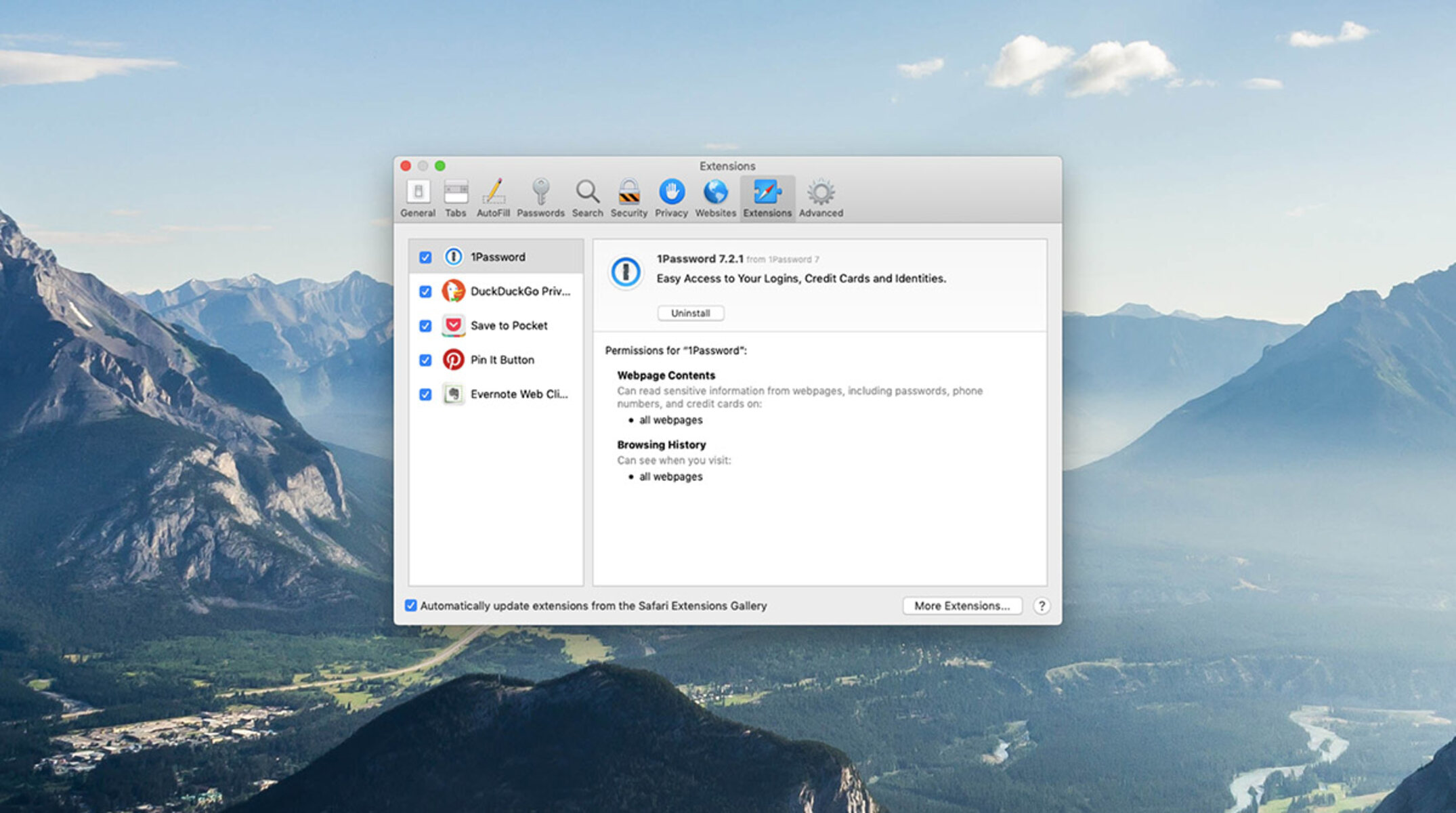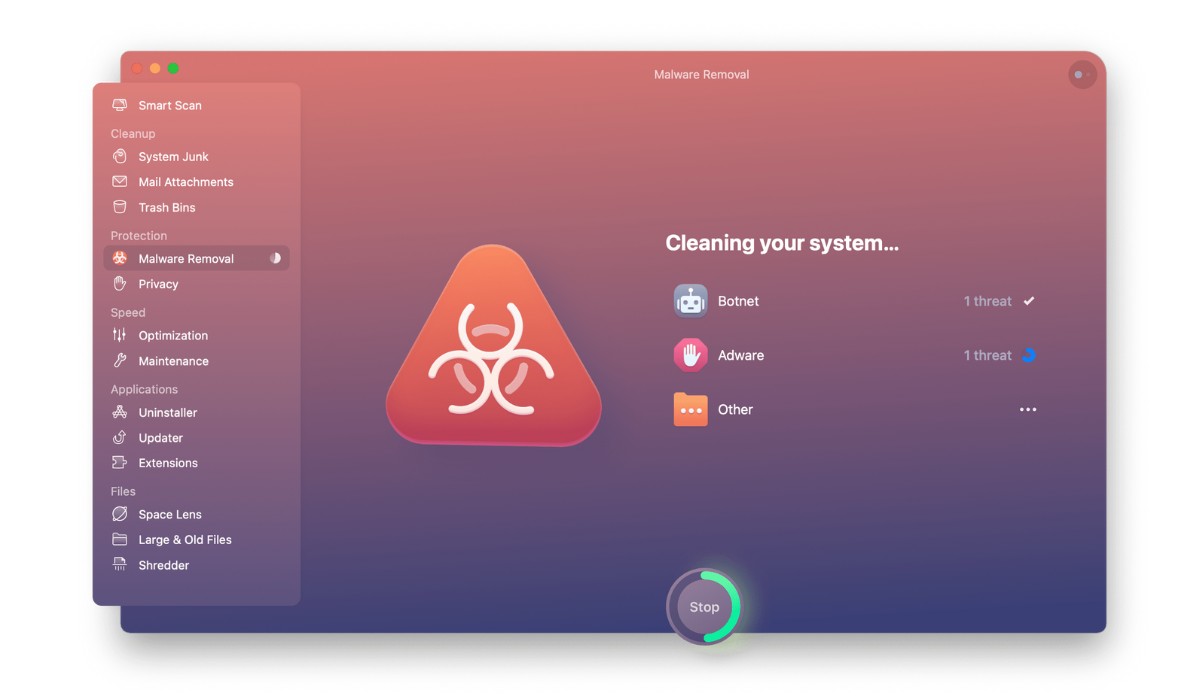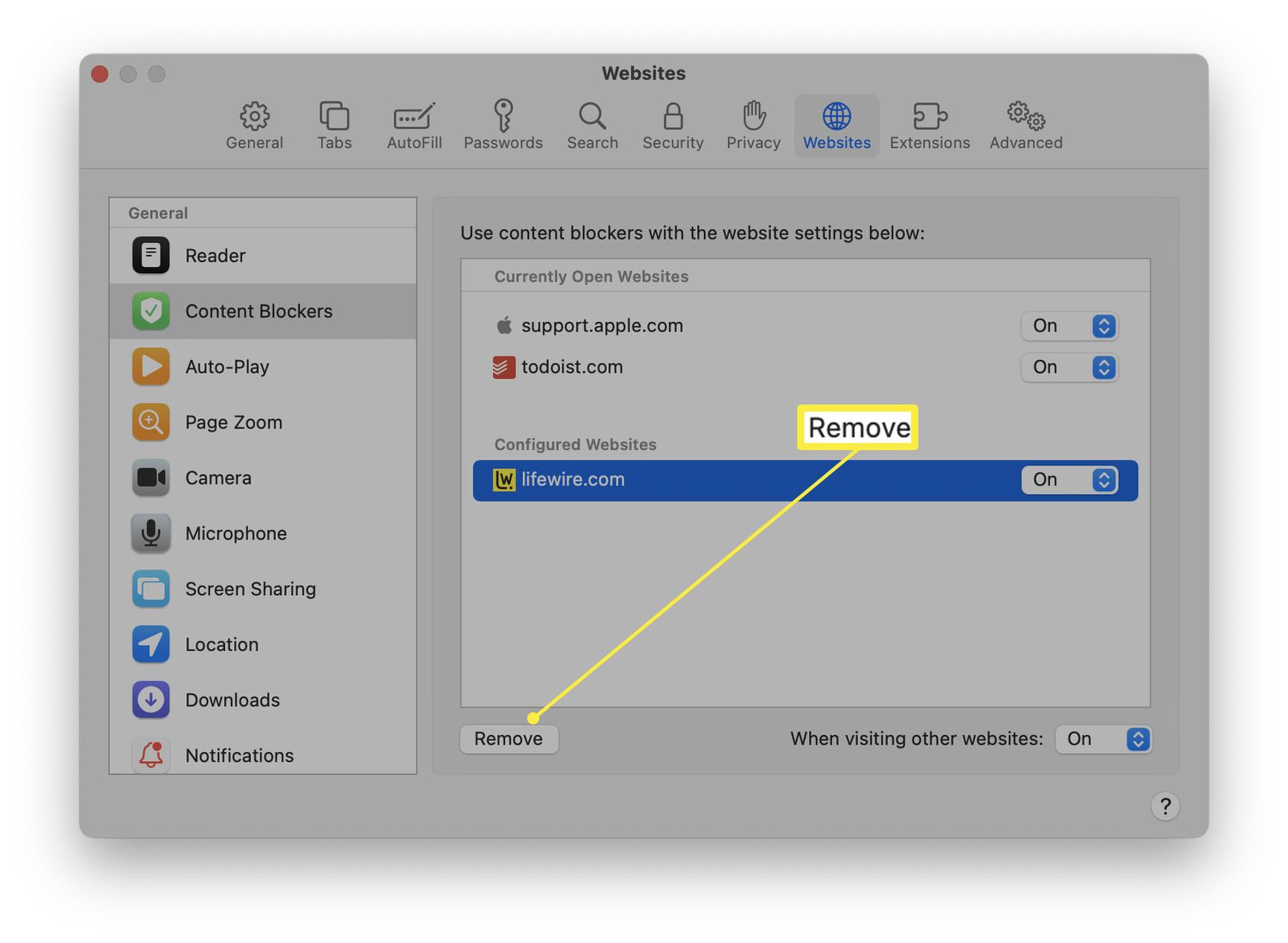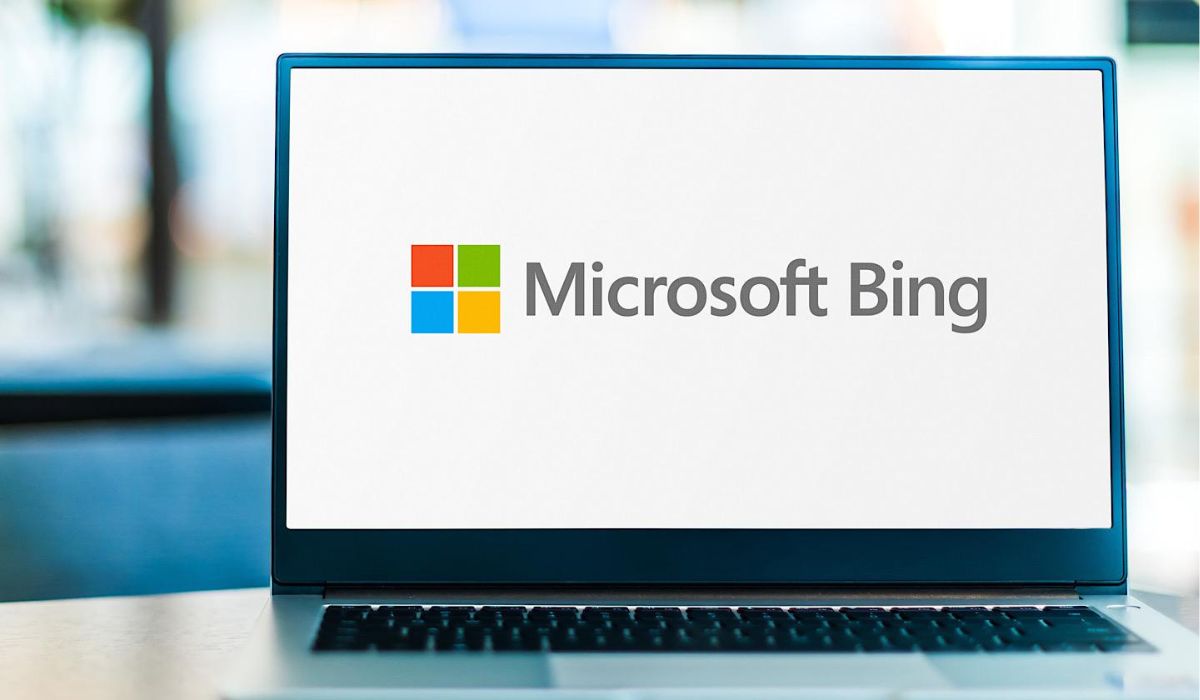Introduction
Safari, the sleek and intuitive web browser developed by Apple, offers a seamless browsing experience with its user-friendly interface and robust features. One of the key elements that enhance the functionality of Safari is its extensions. These nifty add-ons provide users with additional tools and customization options, allowing them to tailor their browsing experience to suit their specific needs.
While extensions can be incredibly useful, there may come a time when you find yourself needing to declutter and streamline your browsing environment by removing certain extensions. Whether you're looking to optimize Safari's performance, address compatibility issues, or simply tidy up your browser, knowing how to efficiently remove extensions is a valuable skill for any Safari user.
In this guide, we'll walk you through the step-by-step process of removing unwanted extensions from Safari. By following these simple instructions, you'll be able to declutter your browser and ensure that your Safari experience remains smooth and tailored to your preferences. Let's dive in and explore the straightforward methods for getting rid of extensions on Safari.
Step 1: Open Safari
To begin the process of removing unwanted extensions from Safari, the first step is to launch the Safari browser on your Mac or iOS device. Safari is seamlessly integrated into the Apple ecosystem, making it the default browser on all Apple devices. Here's how you can open Safari on different platforms:
On Mac:
- If you're using a Mac, simply click on the Safari icon located in the dock at the bottom of the screen. Alternatively, you can access Safari from the Applications folder in Finder. Upon clicking the Safari icon, the browser will launch, and you'll be greeted by the familiar Safari interface.
On iOS:
- For iOS devices such as iPhones and iPads, locating and tapping the Safari icon on the home screen will open the browser instantly. Safari's recognizable compass icon makes it easy to spot amidst your other apps.
Once Safari is open, you're ready to proceed to the next step and access the Extensions menu to manage and remove unwanted extensions from your browsing experience. Opening Safari is the initial and essential step in the process of streamlining your browser by removing unnecessary extensions, ensuring that your browsing experience remains optimized and tailored to your preferences.
Step 2: Access the Extensions Menu
Once Safari is open, accessing the Extensions menu is the next crucial step in the process of managing and removing unwanted extensions. Safari simplifies the task of managing extensions by providing a dedicated menu where users can view, enable, disable, and remove extensions with ease. Here's how you can access the Extensions menu on Safari:
On Mac:
- Navigate to the top-left corner of the screen and click on "Safari" in the menu bar. A drop-down menu will appear.
- In the drop-down menu, locate and click on "Preferences." Alternatively, you can use the keyboard shortcut "Command + ," to access the Preferences window.
- Within the Preferences window, select the "Extensions" tab. This tab is represented by a puzzle piece icon, symbolizing the extensions that enhance Safari's functionality.
- Upon clicking the "Extensions" tab, you will be presented with a list of all the installed extensions, along with options to manage and customize their settings.
On iOS:
- Launch Safari on your iOS device and tap the "Settings" icon, represented by a gear symbol, typically located on the home screen.
- In the Settings menu, scroll down and look for "Safari" in the list of apps. Tap on "Safari" to access its specific settings.
- Within the Safari settings, you will find the "Extensions" option. Tap on "Extensions" to view and manage the installed extensions on your iOS device.
By accessing the Extensions menu through these straightforward steps, you gain the ability to oversee and control the extensions integrated into your Safari browser. This access is pivotal in the process of removing unwanted extensions, as it allows you to identify and select the specific extensions that you wish to remove, ensuring that your browsing environment remains tailored to your preferences and optimized for a seamless experience.
Step 3: Remove the Unwanted Extensions
After accessing the Extensions menu in Safari, the next step is to remove the unwanted extensions that you no longer require or that may be causing issues with your browsing experience. Safari provides a straightforward method for removing extensions, allowing you to declutter your browser and ensure optimal performance. Here's how you can remove unwanted extensions from Safari:
On Mac:
- Within the Extensions tab of the Preferences window, you will see a list of all installed extensions, each accompanied by a brief description of its functionality.
- To remove an extension, simply click on it to select it. Once selected, a "Uninstall" or "Remove" button will typically appear next to the extension.
- Click on the "Uninstall" or "Remove" button, and Safari will prompt you to confirm the removal of the selected extension. Confirm the action, and the extension will be uninstalled from Safari.
On iOS:
- In the Extensions section of Safari settings, you will find a list of installed extensions, each accompanied by a toggle switch to enable or disable the extension.
- To remove an extension, tap on the specific extension you wish to uninstall. This will open a detailed view of the extension's settings and options.
- Look for the option to uninstall or remove the extension within its detailed view. Tap on this option, and Safari will prompt you to confirm the removal. Once confirmed, the extension will be successfully uninstalled from Safari on your iOS device.
By following these simple steps, you can efficiently remove unwanted extensions from Safari, ensuring that your browsing environment remains streamlined and tailored to your preferences. Removing unnecessary extensions not only declutters your browser but also contributes to optimizing Safari's performance, potentially resolving any compatibility issues or conflicts that may arise from certain extensions. With the ability to easily remove unwanted extensions, Safari empowers users to maintain a clean and efficient browsing experience, allowing them to make the most of the browser's features while minimizing any potential disruptions.
Step 4: Confirm Removal
After initiating the removal process for an unwanted extension in Safari, it is essential to confirm the removal to ensure that the extension is successfully uninstalled from the browser. This confirmation step provides a final checkpoint, allowing users to verify their decision and prevent accidental removal of extensions. Safari simplifies the confirmation process, ensuring that users can seamlessly complete the removal of unwanted extensions with confidence.
On Mac:
Upon clicking the "Uninstall" or "Remove" button next to the selected extension, Safari will prompt a confirmation dialog box. This dialog box typically includes a message confirming the removal of the extension and may provide additional information about the potential impact of the removal. Users are presented with an option to either proceed with the removal by clicking "Uninstall" or "Remove," or to cancel the action if they have changed their mind.
On iOS:
When removing an extension from Safari on an iOS device, tapping the option to uninstall or remove the extension will prompt a confirmation dialog. Similar to the Mac confirmation process, this dialog box seeks confirmation from the user before proceeding with the removal. Users can review the details of the extension and its potential impact on their browsing experience before confirming the removal.
By confirming the removal of unwanted extensions, users can ensure that their browsing environment remains optimized and free from unnecessary add-ons. This final step in the removal process acts as a safeguard, preventing accidental removals and allowing users to make informed decisions about the extensions integrated into their Safari browser.
Once the removal is confirmed, the selected extension will be uninstalled from Safari, and users can enjoy a streamlined browsing experience tailored to their preferences. With the ability to confirm the removal of unwanted extensions, Safari empowers users to maintain control over their browsing environment, ensuring that their browser remains efficient, optimized, and free from unnecessary clutter.
By following these simple steps, users can efficiently manage and remove unwanted extensions from Safari, ensuring that their browsing experience remains smooth and tailored to their preferences. Removing unnecessary extensions not only declutters the browser but also contributes to optimizing Safari's performance, potentially resolving any compatibility issues or conflicts that may arise from certain extensions. With the ability to easily remove unwanted extensions, Safari empowers users to maintain a clean and efficient browsing experience, allowing them to make the most of the browser's features while minimizing any potential disruptions.
Conclusion
In conclusion, the process of removing unwanted extensions from Safari is a straightforward and essential task that allows users to maintain a streamlined and efficient browsing experience. By following the simple steps outlined in this guide, users can effectively manage their extensions, ensuring that their Safari browser remains optimized and tailored to their preferences.
The ability to access the Extensions menu, identify unnecessary add-ons, and remove them with ease empowers users to take control of their browsing environment. This process not only declutters the browser but also contributes to optimizing Safari's performance, potentially resolving any compatibility issues or conflicts that may arise from certain extensions.
By removing unwanted extensions, users can customize their browsing experience, ensuring that the browser is equipped with only the necessary tools and add-ons. This streamlined approach not only enhances the efficiency of Safari but also minimizes potential disruptions, allowing users to make the most of the browser's features without unnecessary clutter.
Furthermore, the confirmation step in the removal process acts as a safeguard, preventing accidental removals and allowing users to make informed decisions about the extensions integrated into their Safari browser. This final checkpoint ensures that users can confidently manage their extensions, knowing that their browsing environment remains optimized and free from unnecessary add-ons.
In essence, the process of removing unwanted extensions from Safari is a valuable skill for any user seeking to maintain a clean, efficient, and personalized browsing experience. With the ability to efficiently manage and remove extensions, users can ensure that Safari remains a reliable and tailored tool for their browsing needs, free from unnecessary clutter and optimized for seamless performance.