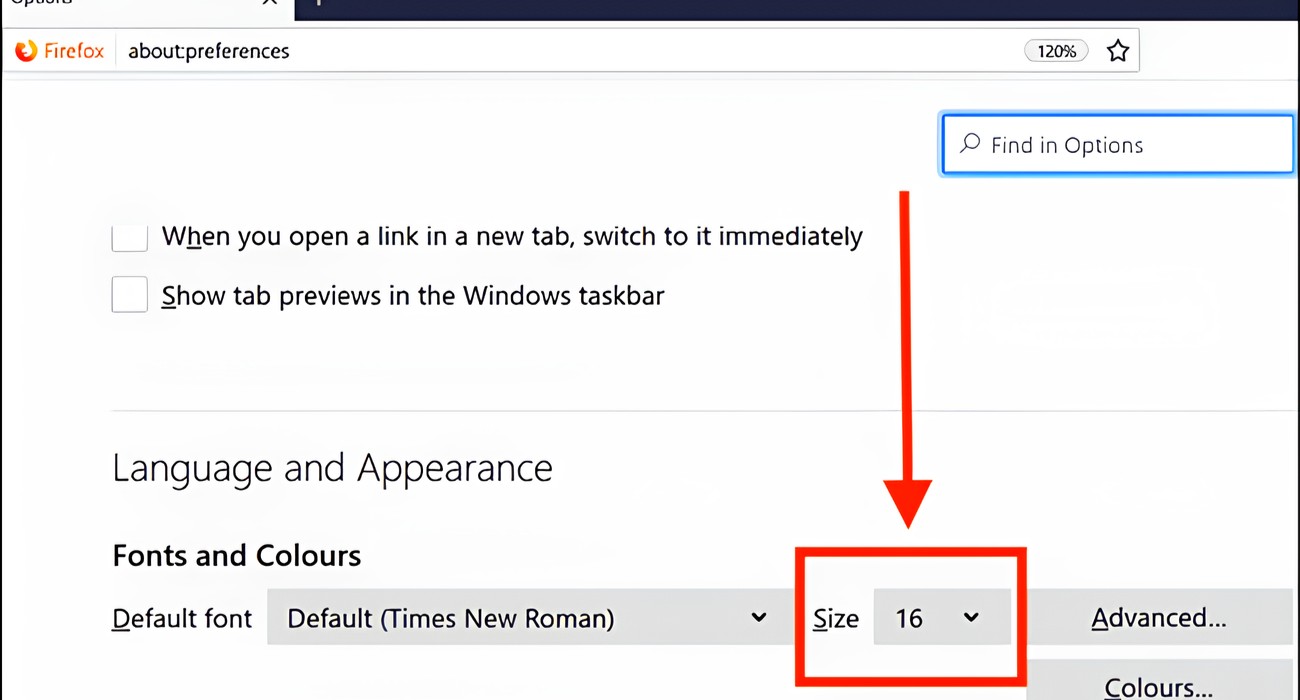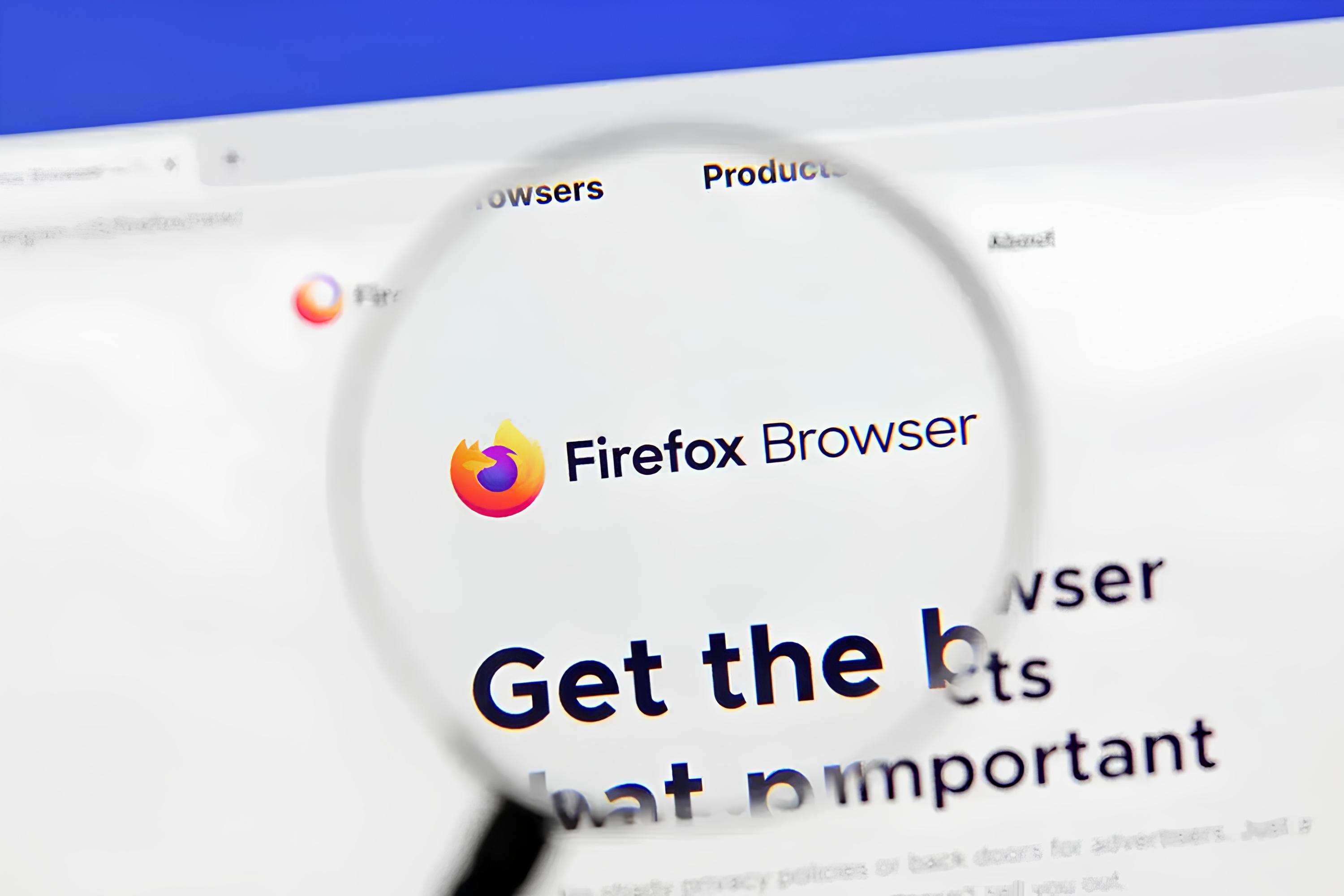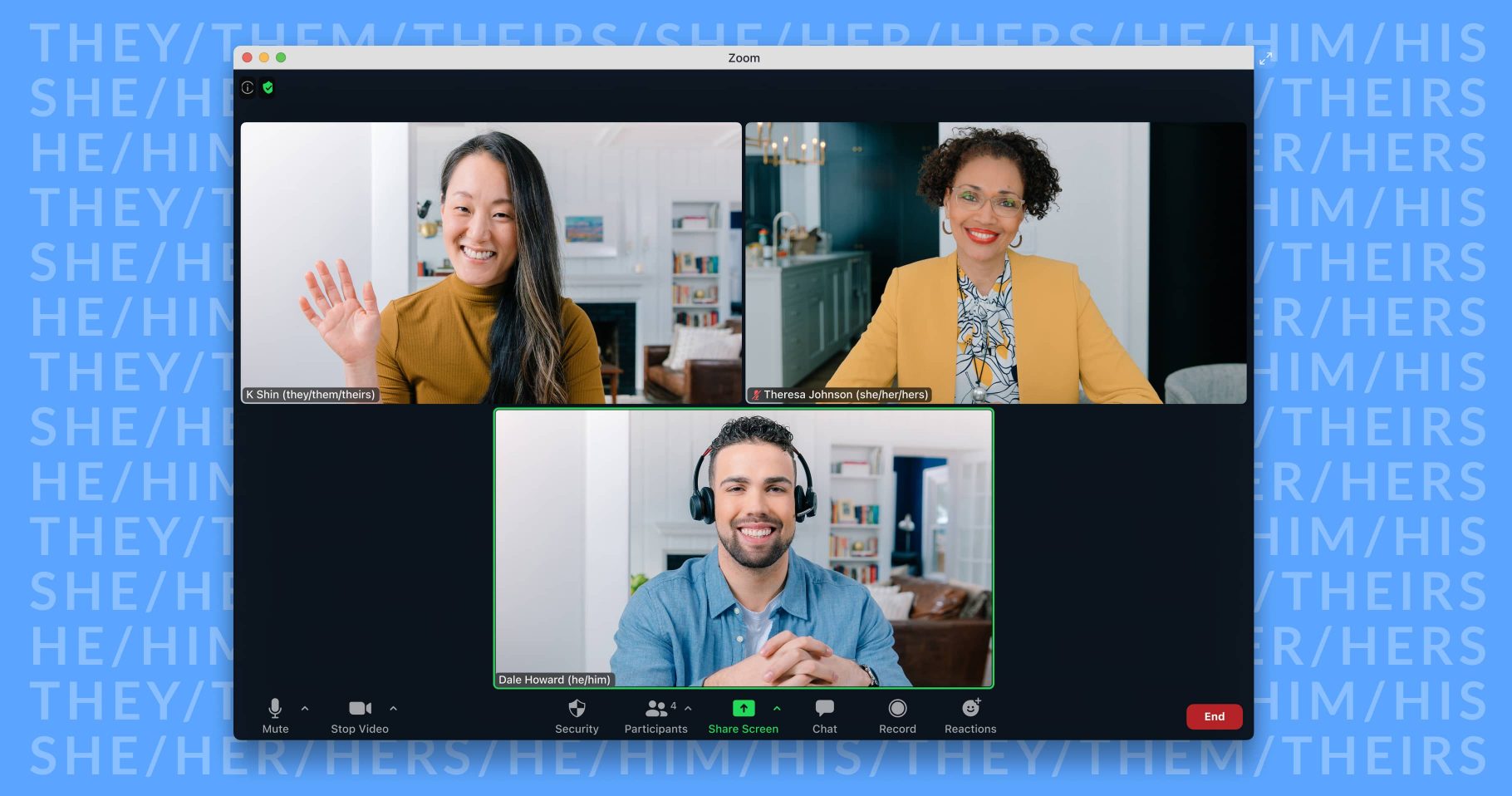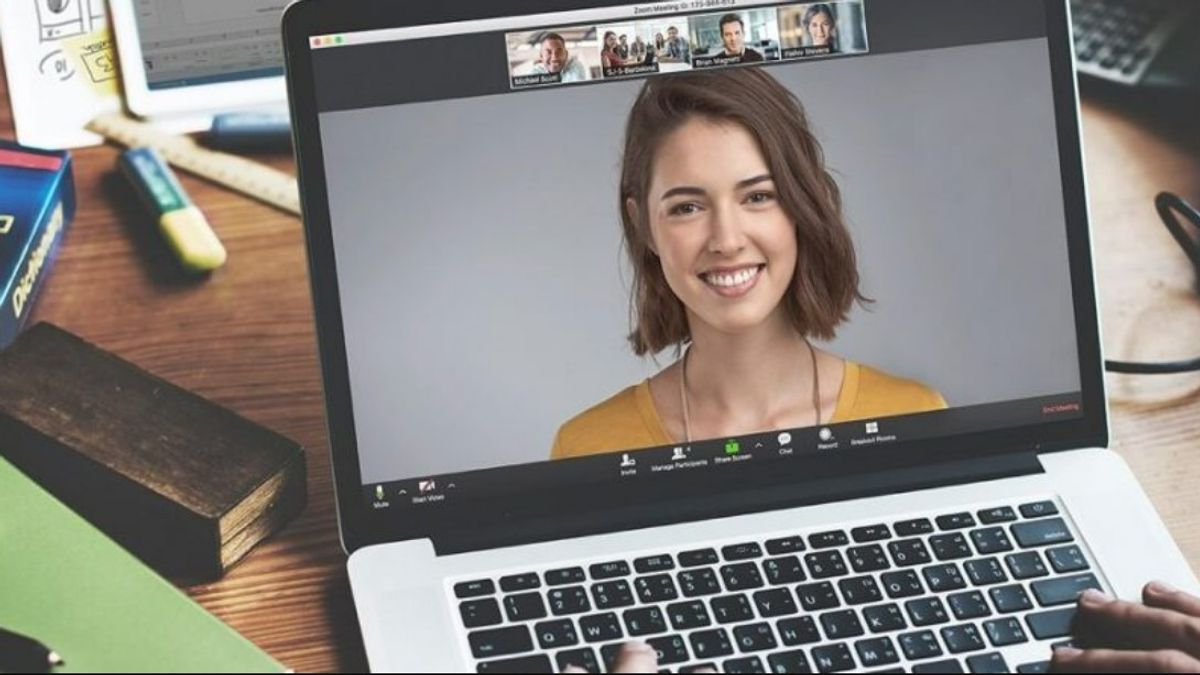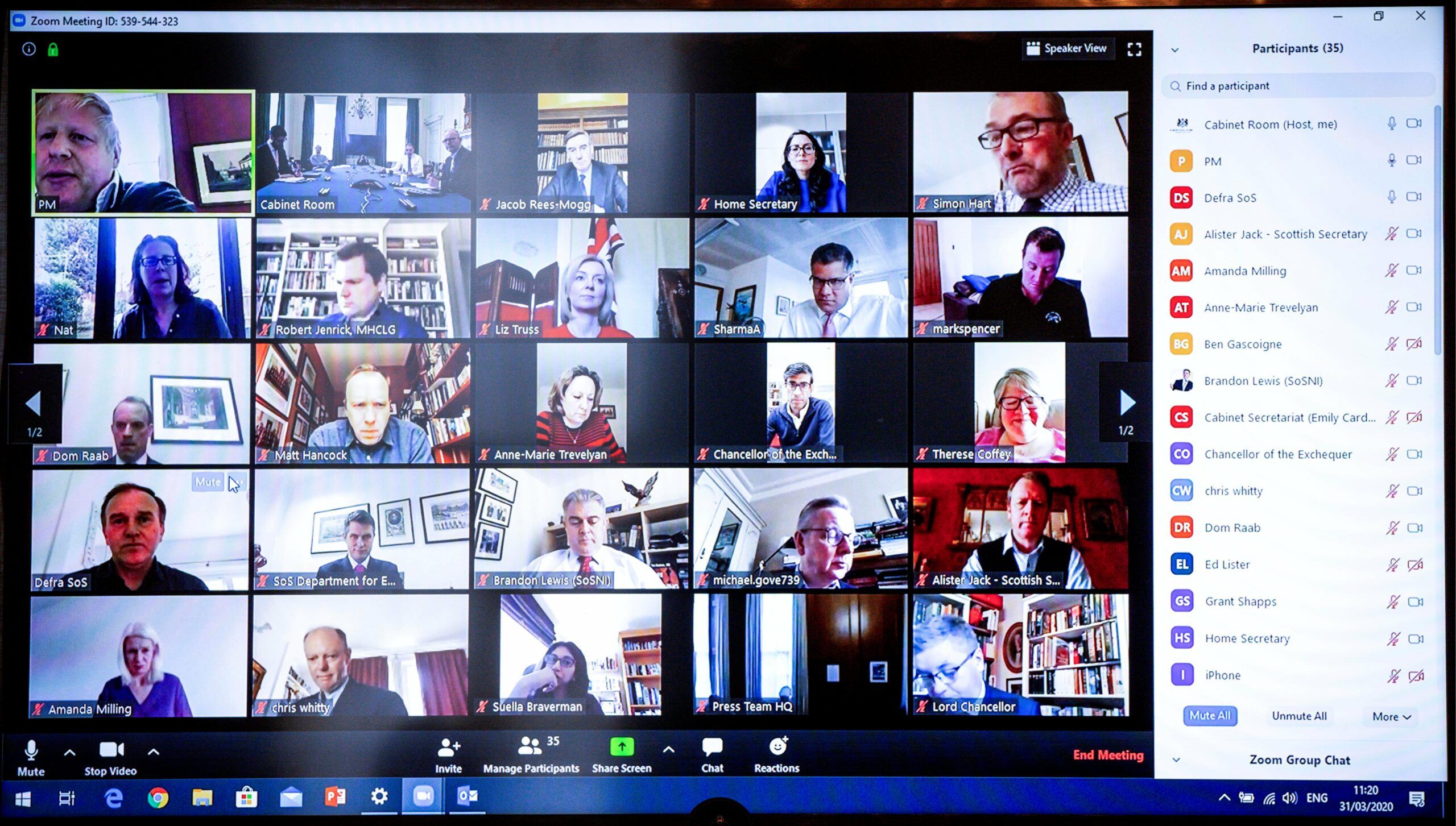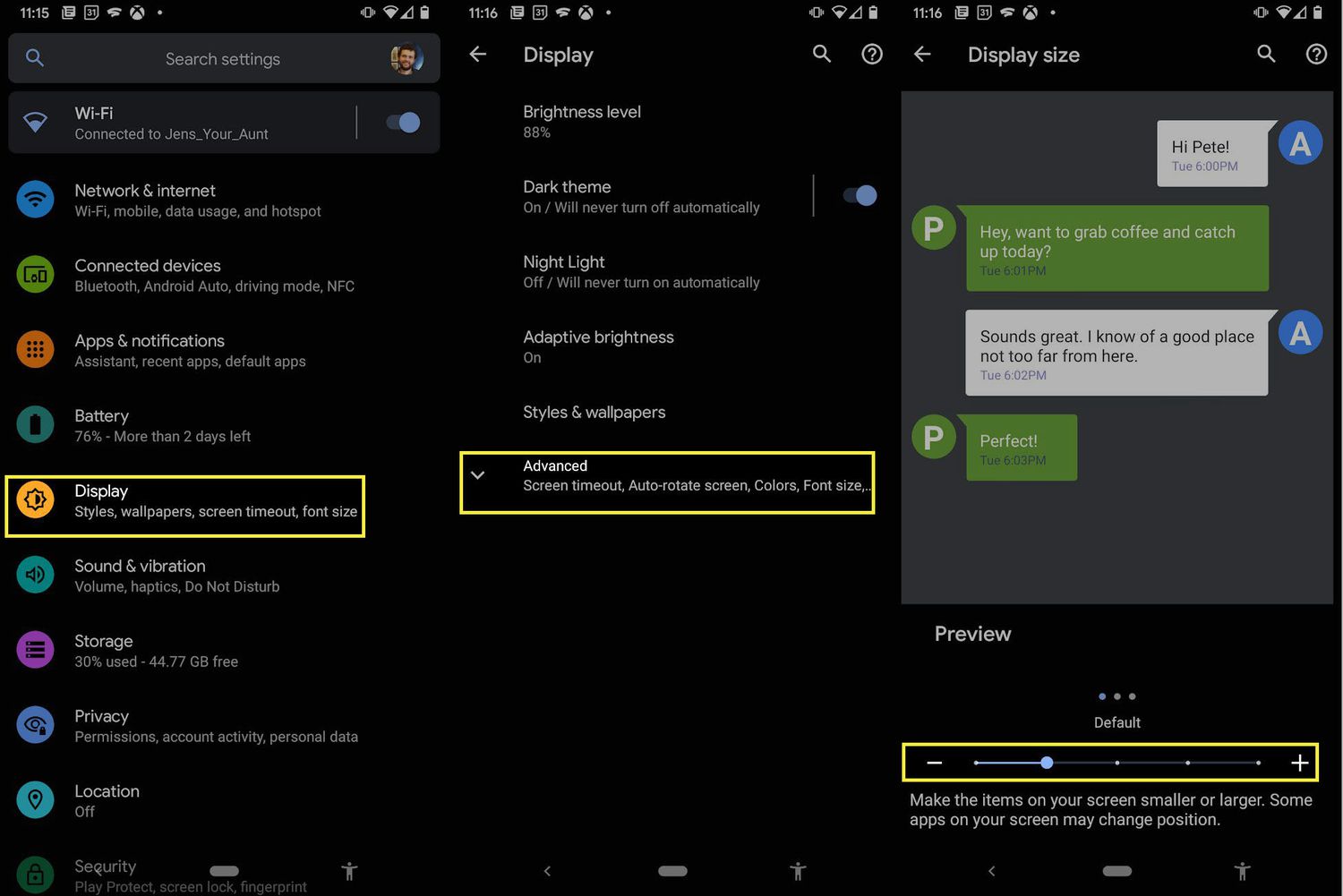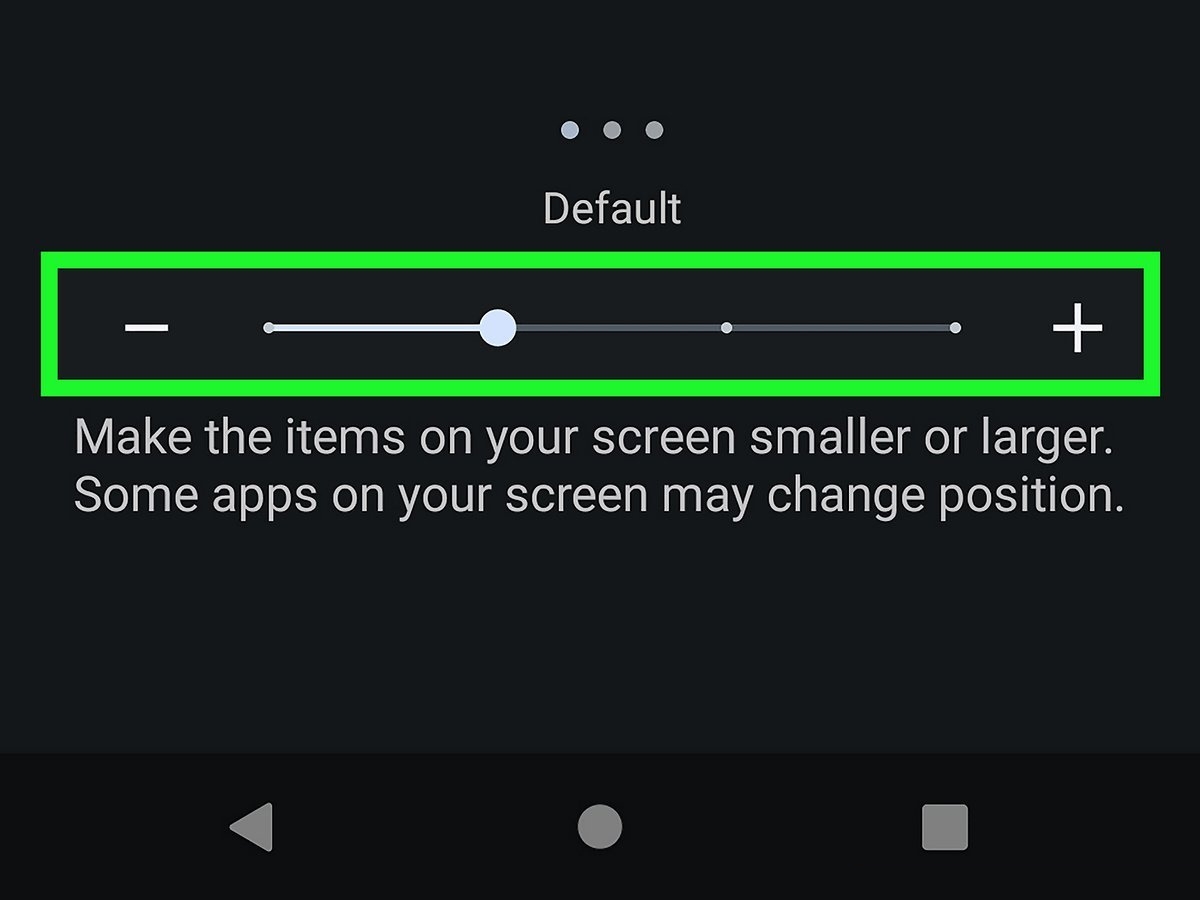Introduction
Are you tired of squinting at your screen while trying to read small text in Firefox? Whether you're browsing the web, reading an article, or working on a project, straining your eyes can be a real hassle. Fortunately, there are several ways to enlarge text in Firefox, making your browsing experience more comfortable and enjoyable.
In this article, we'll explore various methods to enhance the text size in Firefox, allowing you to customize your browsing experience to suit your preferences. From built-in features to handy add-ons, you'll discover practical solutions to make text more readable without sacrificing the layout and design of the web pages you visit.
So, if you're ready to bid farewell to eye strain and embrace a more user-friendly browsing experience, let's dive into the different ways you can enlarge text in Firefox. Whether you're a seasoned Firefox user or just getting started, these techniques will empower you to take control of your text size and make your online activities more enjoyable and accessible.
Using the Zoom Feature
One of the simplest and most effective ways to enlarge text in Firefox is by utilizing the built-in zoom feature. This feature allows you to magnify the entire web page, including text, images, and other elements, without affecting the page's layout. Here's how you can make the most of this handy functionality:
Zooming In
To zoom in on a web page in Firefox, you can use the keyboard shortcuts or the browser's menu options. If you prefer using keyboard shortcuts, simply press "Ctrl" and "+" (plus) to zoom in. Each press of the plus key will further enlarge the content, making text and images more prominent and easier to read. Alternatively, you can access the zoom controls through the Firefox menu. Click on the three horizontal lines in the upper-right corner, select "Zoom," and then choose the "+" option to zoom in.
Zooming Out
Conversely, if you need to reduce the magnification level, you can use the keyboard shortcut "Ctrl" and "-" (minus) to zoom out. This action decreases the size of all content on the page, including text, images, and layout elements. Similarly, you can access the zoom controls through the Firefox menu and select the "-" option to zoom out.
Resetting the Zoom Level
In case you've adjusted the zoom level and want to return to the default setting, Firefox makes it easy to reset the zoom. Simply press "Ctrl" and "0" (zero) on your keyboard, or navigate to the Firefox menu, select "Zoom," and choose the "Reset" option. This will revert the page to its original zoom level, restoring the text and other content to their default sizes.
By leveraging the zoom feature in Firefox, you can effortlessly adjust the text size on any web page to suit your preferences. Whether you're reading an article, browsing a website, or conducting research, this functionality empowers you to customize your viewing experience without compromising the overall layout and design of the content. With the ability to zoom in, zoom out, and reset the zoom level at your fingertips, Firefox provides a user-friendly solution for enlarging text and enhancing your browsing experience.
Using the Text Size Option
In addition to the zoom feature, Firefox offers a dedicated Text Size option that allows users to adjust the size of text on web pages. This functionality provides a more granular approach to customizing the text size, offering greater control over the readability of content. Here's how you can leverage the Text Size option to enhance your browsing experience:
Accessing the Text Size Controls
To access the Text Size option in Firefox, navigate to the browser's menu by clicking on the three horizontal lines in the upper-right corner. From the menu, select "Options" and then choose "General." Within the General settings, you'll find the "Language and Appearance" section, where you can locate the "Fonts and Colors" option. Clicking on "Fonts and Colors" will lead you to the text size controls, allowing you to adjust the default font and text size settings.
Customizing Text Size
Once you've accessed the Fonts and Colors settings, you can customize the text size to better suit your preferences. Firefox provides a slider or drop-down menu that enables you to increase or decrease the default text size. By moving the slider or selecting a different text size from the menu, you can instantly observe the changes in text size on the web pages you visit. This level of customization empowers you to tailor the text size to your comfort, making reading and browsing more enjoyable and accessible.
Previewing Text Size Changes
As you adjust the text size using the Text Size option, Firefox provides a live preview of the changes, allowing you to see the immediate impact on the appearance of text on web pages. This real-time feedback enables you to fine-tune the text size until it aligns with your preferences, ensuring that the content is comfortably legible without compromising the overall layout and design of the web pages.
Saving Custom Text Size Settings
Once you've found the ideal text size for your browsing needs, Firefox allows you to save your custom settings. This means that the adjusted text size will be applied to all web pages you visit, providing a consistent and personalized reading experience across different websites. By saving your custom text size settings, you can seamlessly enjoy enhanced readability without the need to readjust the text size for each individual page.
By utilizing the Text Size option in Firefox, you can fine-tune the text size to your liking, ensuring a more comfortable and personalized browsing experience. Whether you prefer larger text for easier reading or a more compact size for increased content visibility, Firefox's Text Size option empowers you to tailor the text size to your exact specifications, enhancing the accessibility and enjoyment of your online activities.
Using Add-ons or Extensions
In addition to the built-in features offered by Firefox, users can further enhance their text enlargement capabilities by leveraging add-ons or extensions specifically designed to optimize the browsing experience. These add-ons provide additional tools and functionalities that cater to individual preferences, allowing users to customize their text size and overall browsing experience in a more comprehensive manner.
Exploring Add-ons and Extensions
Firefox boasts a diverse array of add-ons and extensions, many of which are designed to address text enlargement and accessibility. By navigating to the Firefox Add-ons website or accessing the Add-ons Manager within the browser, users can explore a wide range of options tailored to their specific needs. From text-specific tools to comprehensive accessibility extensions, there are numerous add-ons available to empower users in customizing their browsing experience.
Selecting Text Enlargement Add-ons
When searching for add-ons or extensions to enlarge text in Firefox, users can filter their search to specifically target tools that cater to text size and readability. These add-ons often offer advanced features such as customizable text size presets, font adjustments, and page-specific text enlargement, providing a high degree of flexibility in tailoring the text size to individual preferences. Additionally, some extensions may include advanced accessibility features, making them suitable for users with specific visual needs.
Installing and Configuring Add-ons
Once a suitable text enlargement add-on or extension is identified, users can seamlessly install it within Firefox. The installation process typically involves a few simple clicks, after which the add-on becomes integrated into the browser. Depending on the specific features offered by the add-on, users may have the option to configure various settings to fine-tune the text enlargement experience. This level of customization ensures that users can adapt the text size to their exact specifications, enhancing the overall readability of web content.
Enjoying Enhanced Text Enlargement
With the selected add-on or extension successfully installed and configured, users can immediately benefit from enhanced text enlargement capabilities while browsing the web. Whether reading articles, accessing online resources, or engaging with various web content, the add-on's features empower users to effortlessly adjust the text size to their comfort, ensuring a more enjoyable and accessible browsing experience.
By incorporating add-ons or extensions tailored to text enlargement, Firefox users can further personalize their browsing experience, ensuring that text size and readability align with their individual preferences. These additional tools expand the customization options available to users, allowing for a more tailored and user-friendly approach to text enlargement within the Firefox browser.