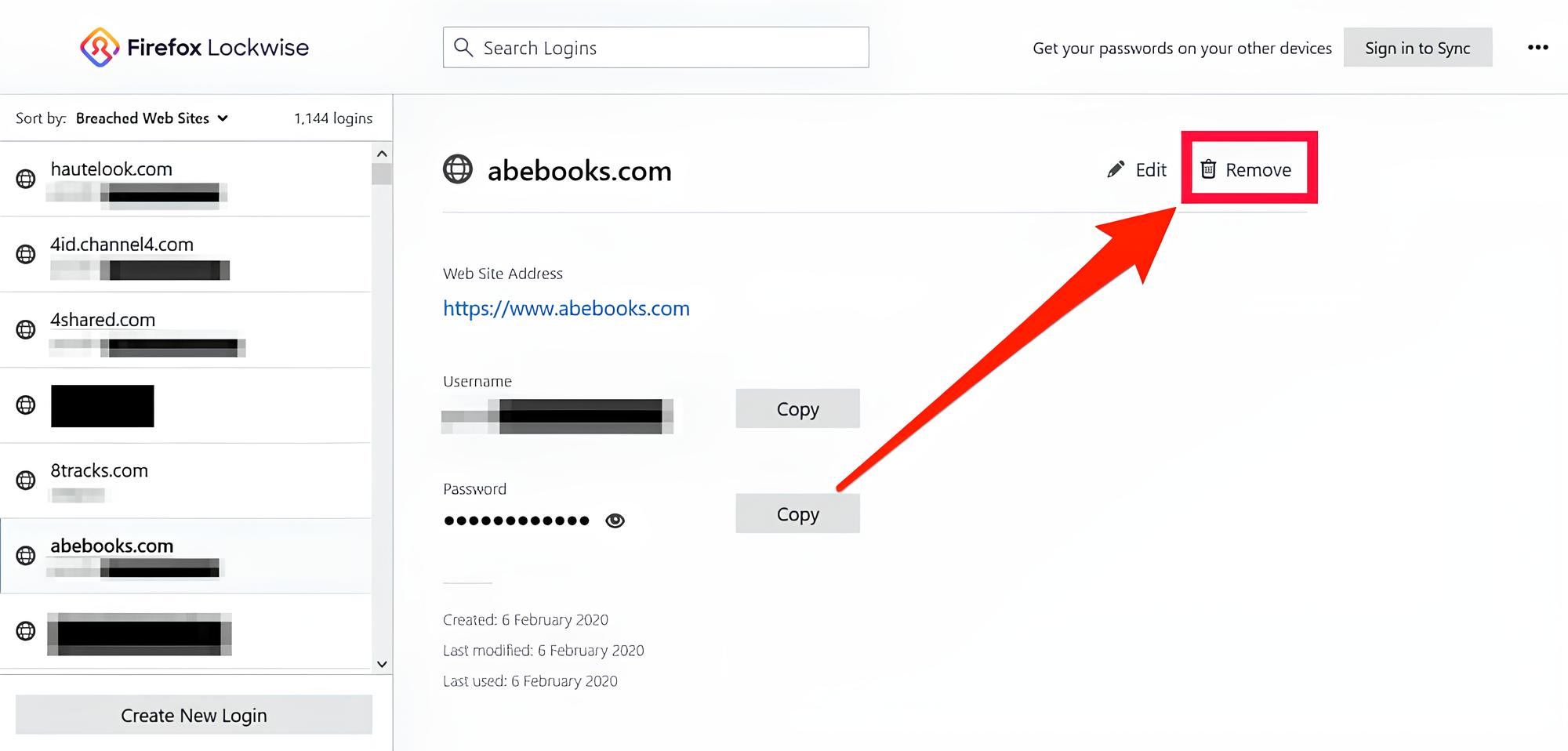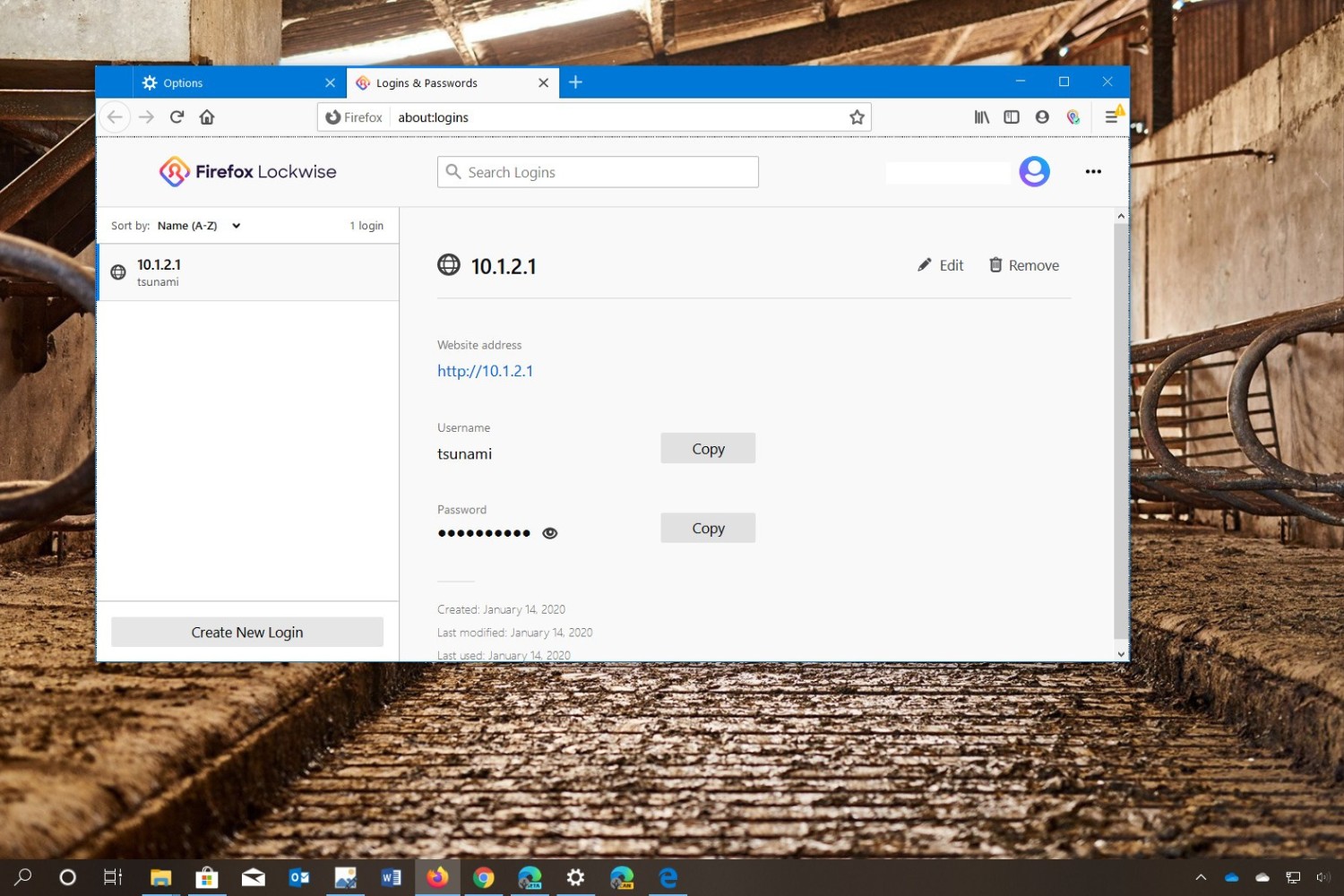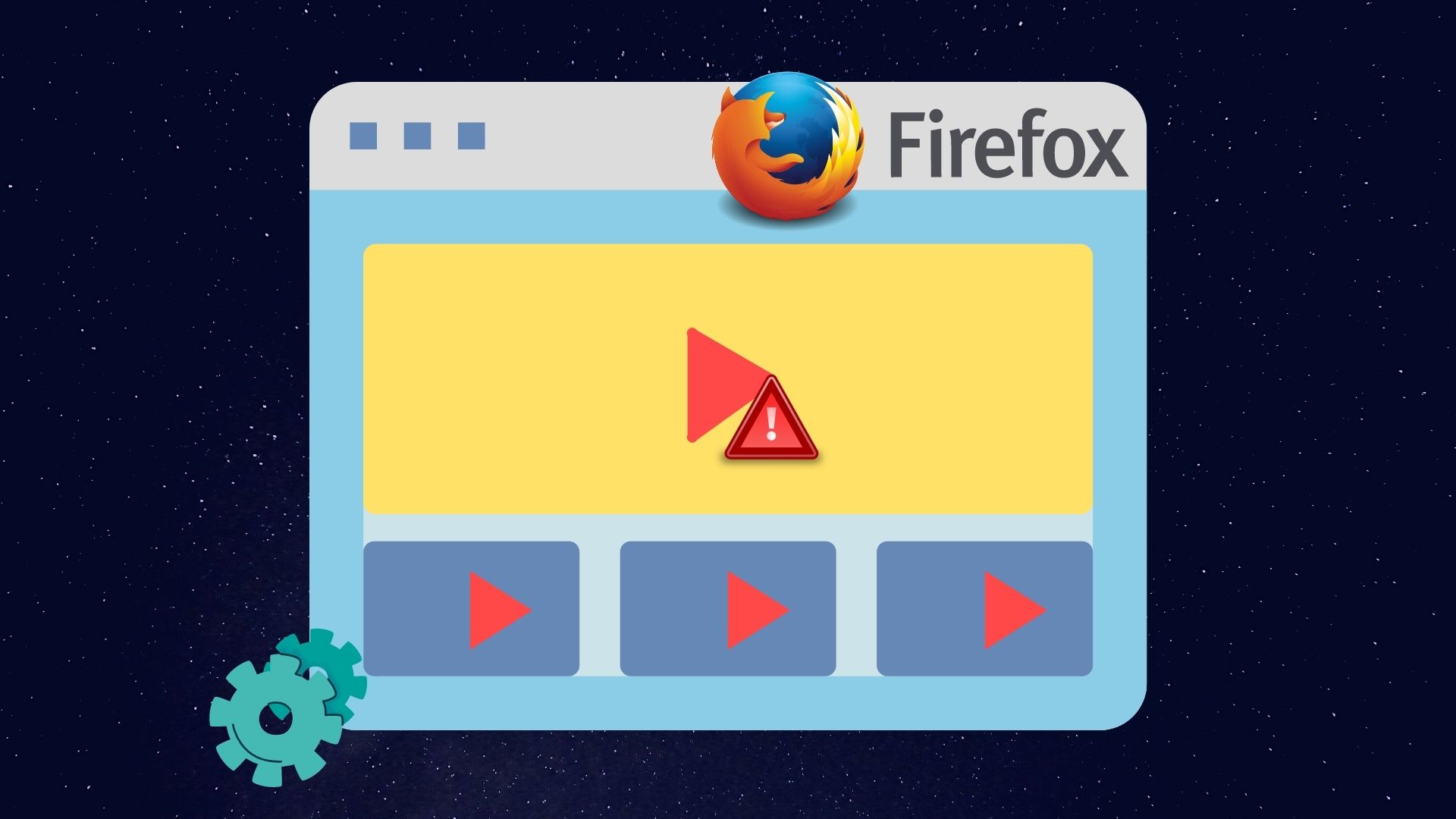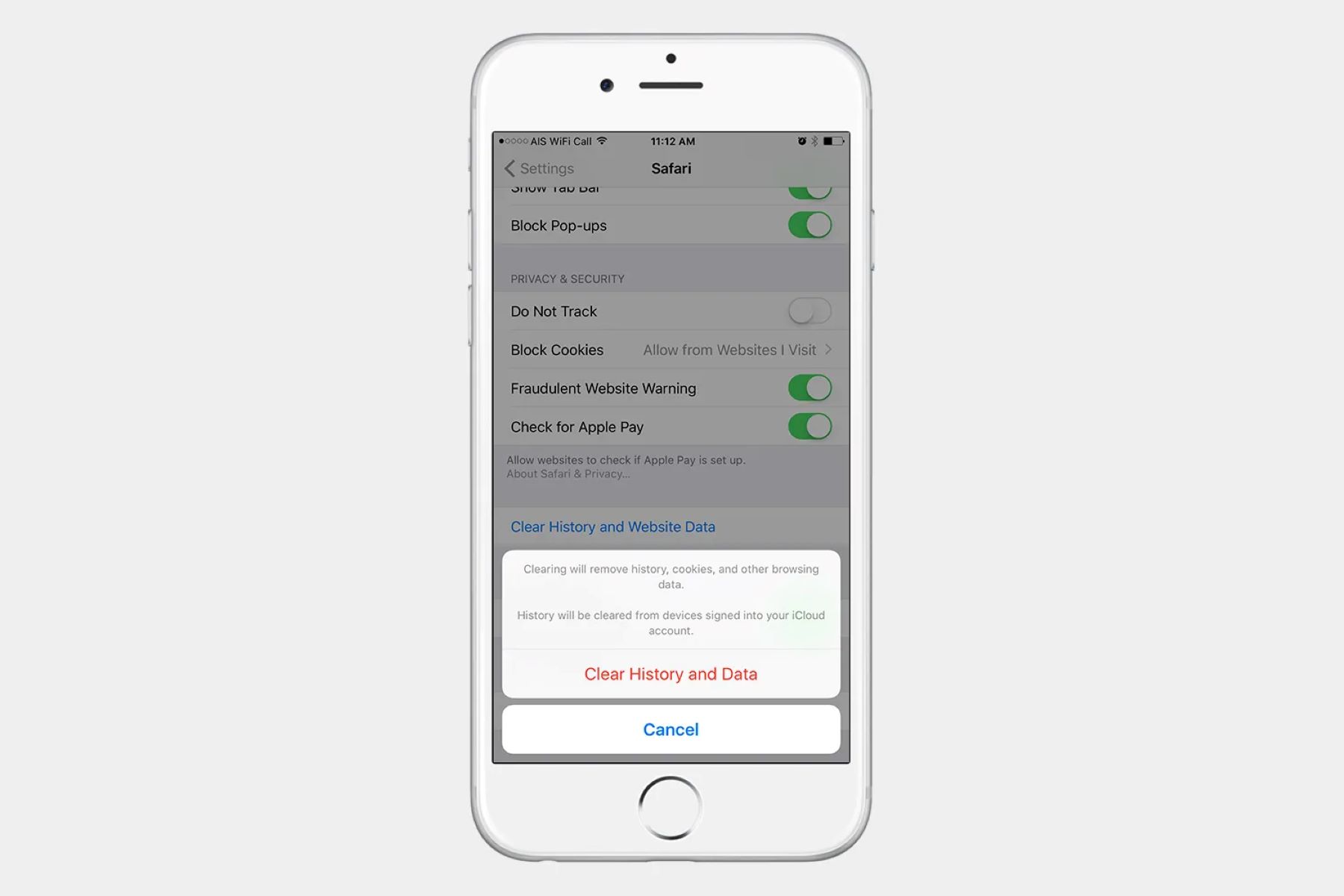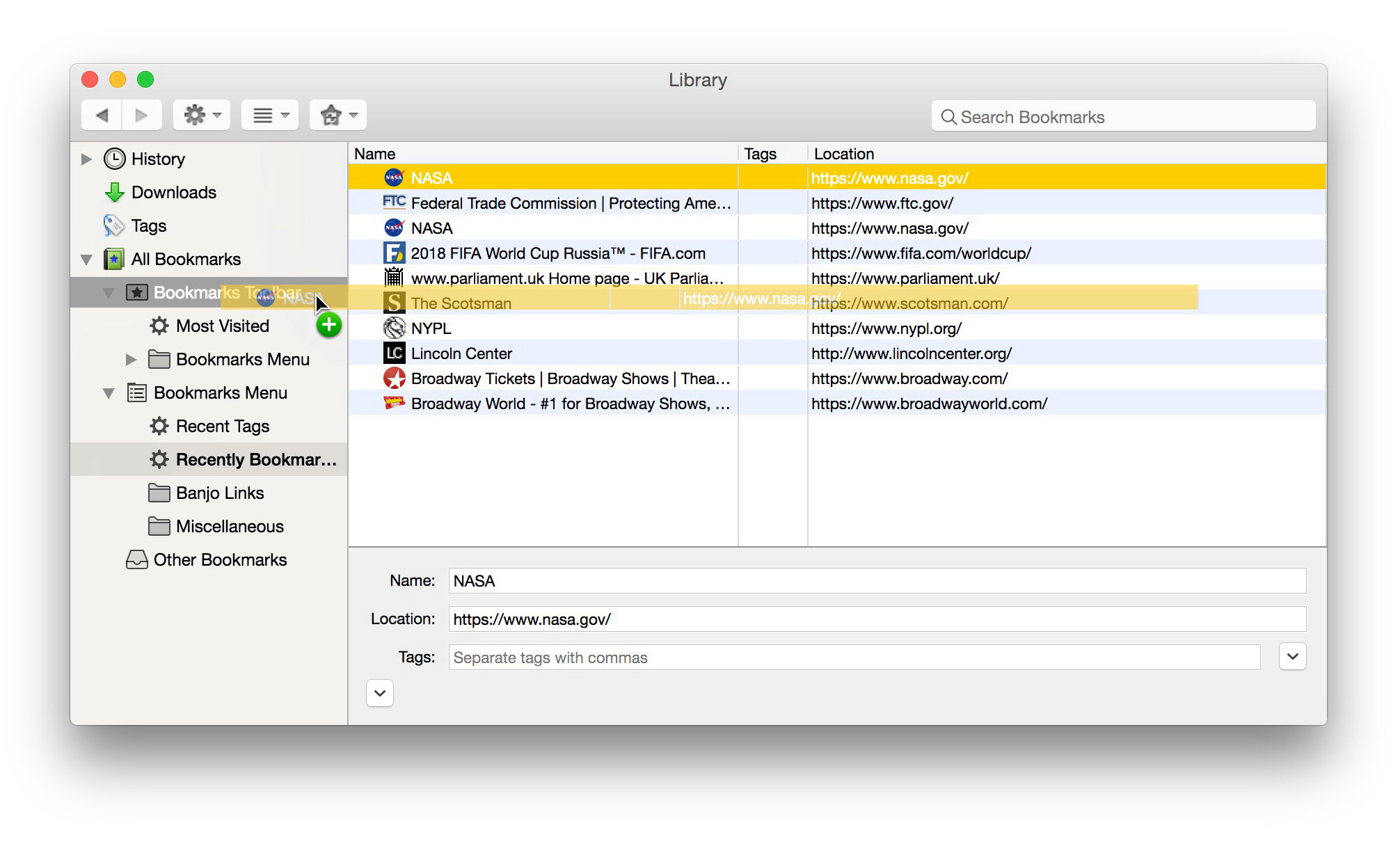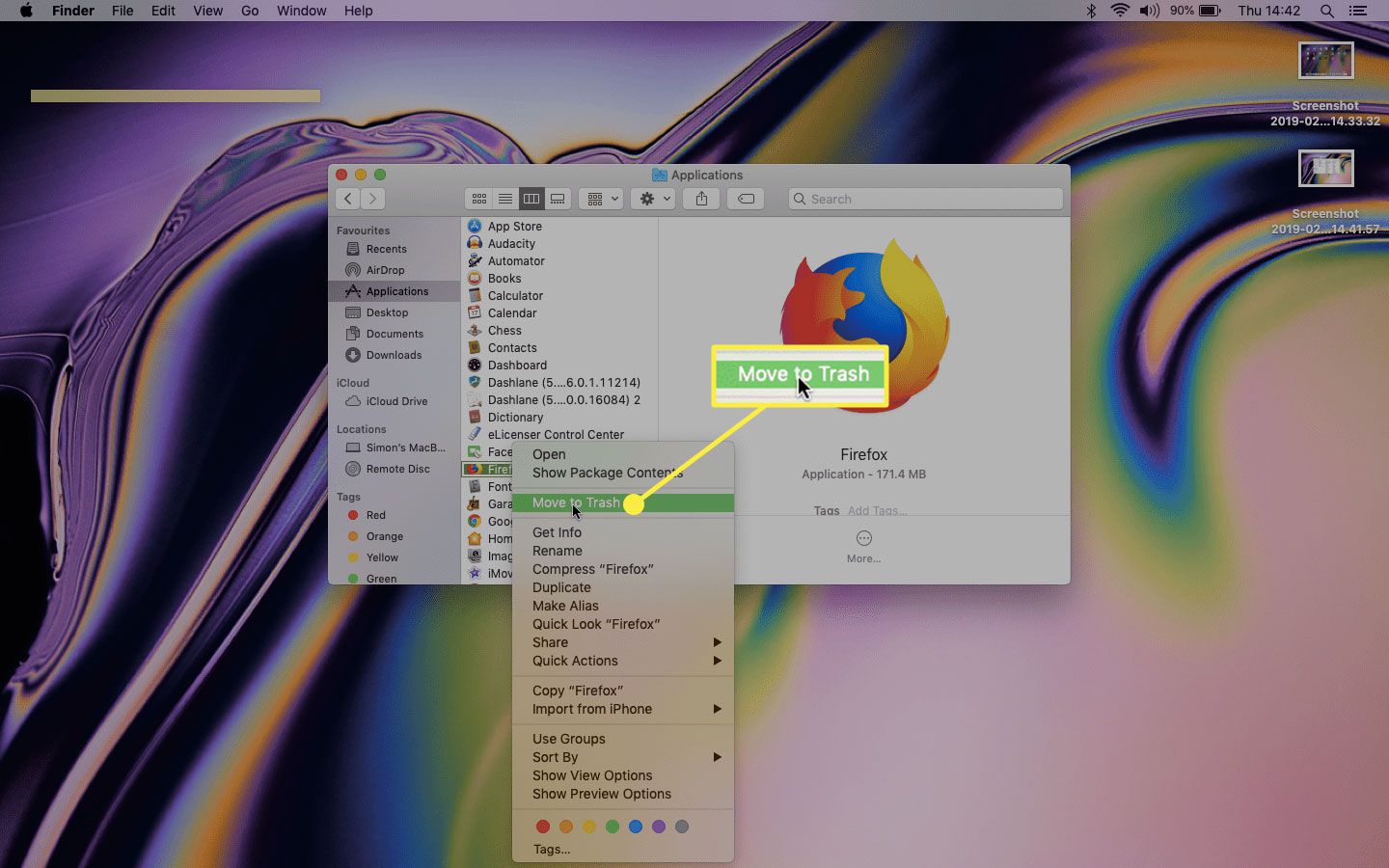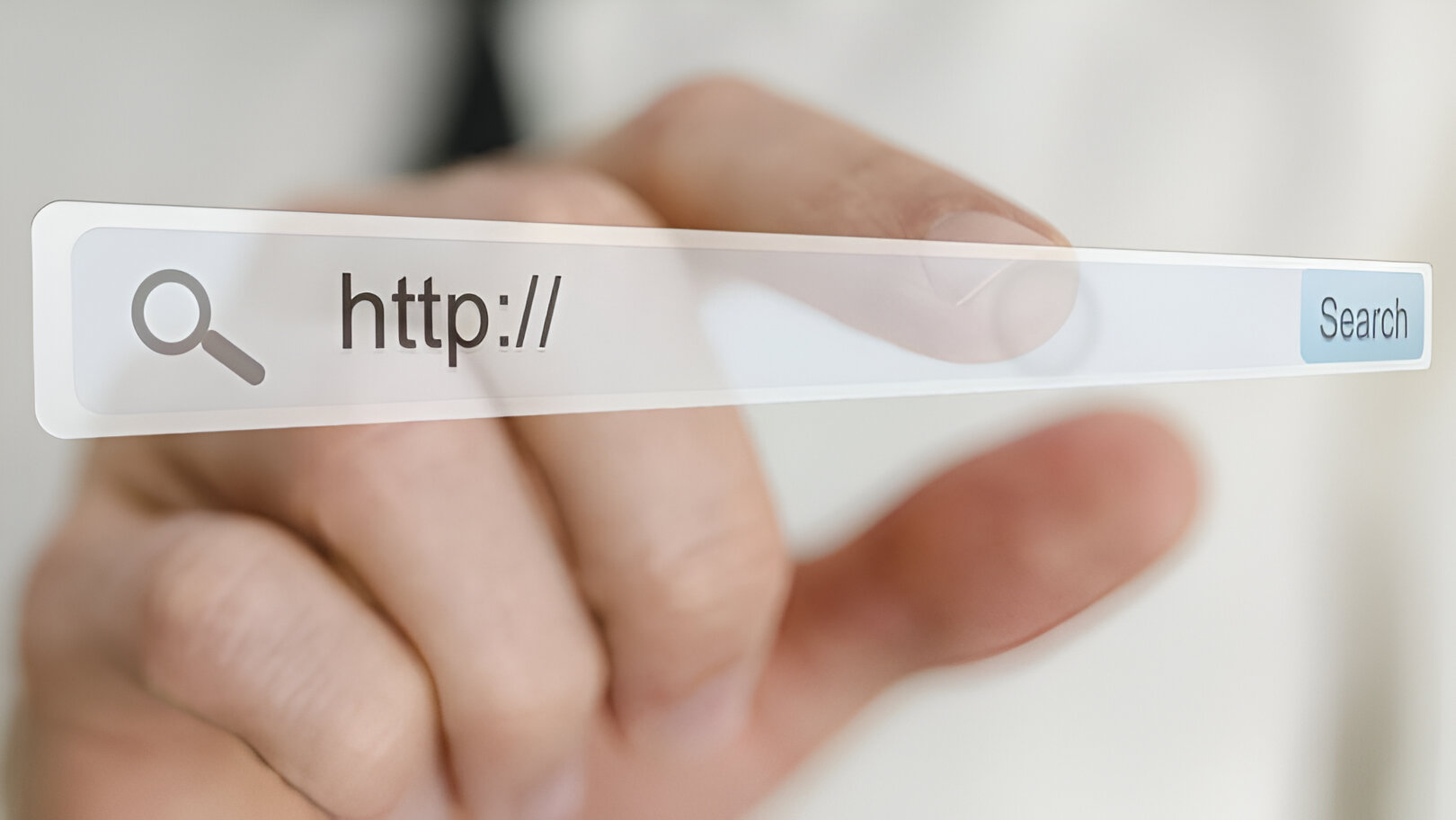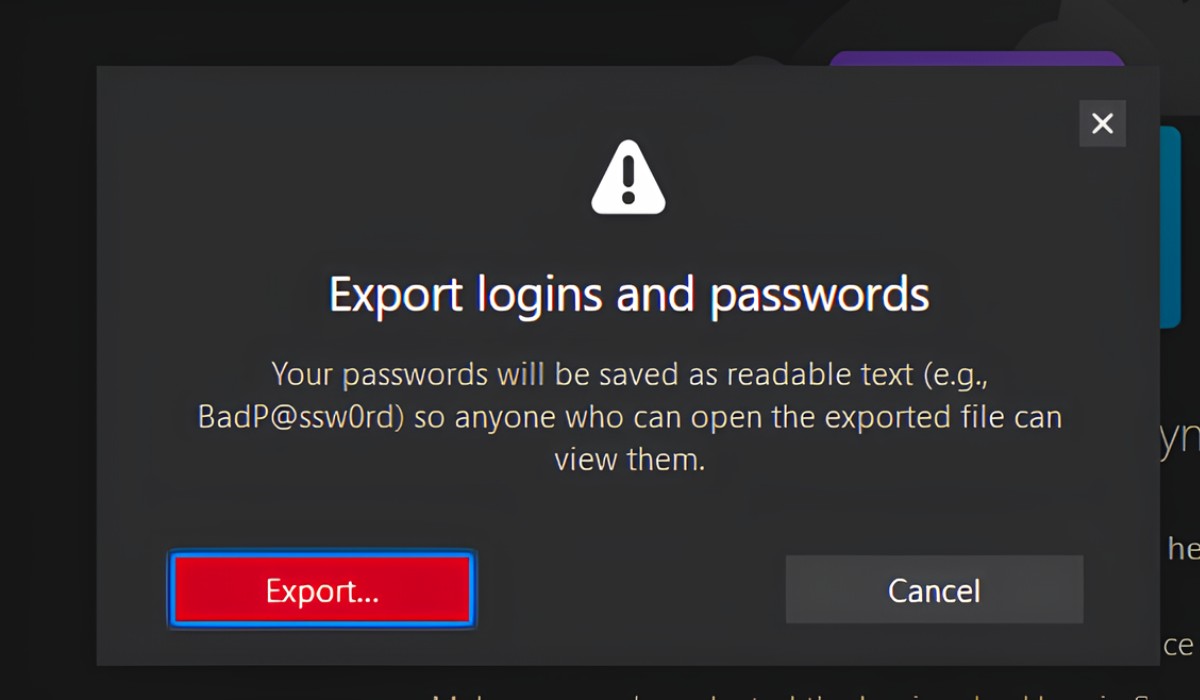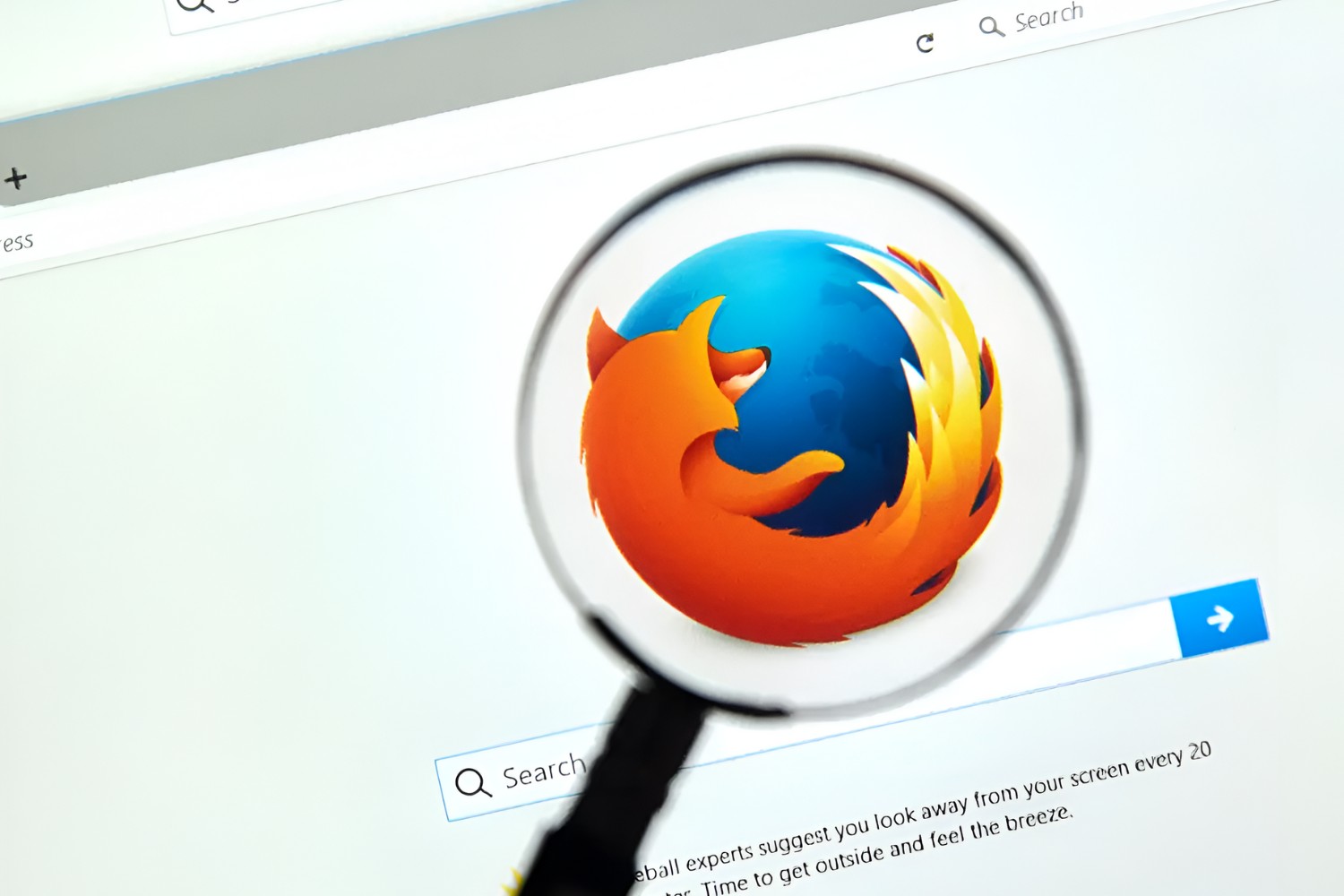Introduction
Managing saved passwords in your web browser is an essential aspect of maintaining your online security and privacy. In the digital age, where we rely on numerous online accounts for various purposes, it's common to save passwords in our web browsers for convenience. However, there are times when we need to delete these saved passwords, whether it's to enhance security or simply to clear out outdated credentials.
In this article, we will delve into the process of deleting saved passwords in Firefox, one of the most popular web browsers known for its robust features and user-friendly interface. Whether you're using Firefox on your computer or mobile device, understanding how to manage your saved passwords is crucial for safeguarding your sensitive information.
By the end of this guide, you will have a clear understanding of how to access, delete, and manage saved passwords in Firefox, empowering you to take control of your online security and privacy. Let's embark on this journey to explore the intricacies of Firefox's password management features and learn how to navigate them effectively.
Accessing the Saved Passwords in Firefox
Accessing the saved passwords in Firefox is a straightforward process that allows you to view and manage the credentials associated with your various online accounts. Whether you want to review your saved passwords for reference or make changes to enhance your online security, Firefox provides a user-friendly interface for accessing this vital information.
To access the saved passwords in Firefox, follow these simple steps:
-
Open Firefox: Launch the Firefox web browser on your computer or mobile device. Ensure that you are running the latest version of Firefox to access the most up-to-date features and security enhancements.
-
Access the Menu: In the top-right corner of the Firefox window, you will find the menu icon represented by three horizontal lines. Click on this icon to open the main menu.
-
Navigate to Preferences or Options: Within the main menu, locate and click on the "Preferences" option if you are using a Mac, or the "Options" option if you are using a Windows PC. This will open the settings panel where you can manage various aspects of your Firefox browser.
-
Open the Privacy & Security Settings: Within the Preferences or Options panel, look for the "Privacy & Security" tab in the left-hand navigation menu. Click on this tab to access the privacy and security settings for your Firefox browser.
-
Access Saved Logins: Under the "Logins and Passwords" section within the Privacy & Security settings, you will find the "Saved Logins" option. Click on this to view a list of all the saved usernames and passwords associated with your online accounts.
-
View and Manage Saved Passwords: Upon clicking on "Saved Logins," you will be presented with a list of websites and their associated usernames for which passwords have been saved. You can click on any entry to view the saved password, delete it, or make changes as needed.
By following these steps, you can easily access the saved passwords in Firefox and gain insight into the various credentials stored within the browser. This accessibility empowers you to stay informed about the passwords saved in your Firefox browser and take necessary actions to manage them effectively.
Accessing the saved passwords in Firefox is a fundamental aspect of maintaining control over your online security and privacy. With this knowledge, you are now equipped to explore the next steps in managing and deleting saved passwords in Firefox, which we will delve into in the following sections.
Deleting Saved Passwords in Firefox
Deleting saved passwords in Firefox is a crucial step in maintaining the security of your online accounts. Whether you want to remove outdated credentials, enhance your privacy, or address potential security concerns, Firefox provides a seamless process for deleting saved passwords. By following the steps outlined below, you can effectively manage your stored credentials and ensure that your sensitive information remains protected.
To delete saved passwords in Firefox, follow these simple steps:
-
Access the Saved Logins: Begin by opening the Firefox web browser on your computer or mobile device. Navigate to the menu icon in the top-right corner of the window and click on it to access the main menu. From there, select the "Preferences" option for Mac users or the "Options" option for Windows PC users. Within the Preferences or Options panel, locate and click on the "Privacy & Security" tab in the left-hand navigation menu.
-
Locate the Saved Logins: Under the "Privacy & Security" settings, you will find the "Logins and Passwords" section. Click on the "Saved Logins" option to view a list of websites and their associated usernames for which passwords have been saved.
-
Delete the Saved Password: Once you have accessed the list of saved logins, you can select the entry for which you want to delete the saved password. Click on the entry to reveal the saved password, and then click on the "Remove" or "Delete" option to permanently delete the saved password from Firefox.
-
Confirm the Deletion: Firefox will typically prompt you to confirm the deletion of the saved password. Confirm the action, and the selected password will be removed from the browser's storage.
By following these steps, you can effectively delete saved passwords in Firefox and maintain control over the credentials stored within the browser. This proactive approach to managing your saved passwords empowers you to uphold the security and privacy of your online accounts.
Deleting saved passwords in Firefox is a straightforward process that allows you to maintain an organized and secure collection of stored credentials. By regularly reviewing and removing outdated or unnecessary saved passwords, you can mitigate potential security risks and ensure that your online accounts remain protected.
With a clear understanding of how to delete saved passwords in Firefox, you are well-equipped to take proactive measures in managing your online security. This knowledge empowers you to navigate the digital landscape with confidence, knowing that you have the tools to safeguard your sensitive information effectively.
Managing Saved Passwords in Firefox
Managing saved passwords in Firefox is a proactive approach to maintaining the security and organization of your online credentials. By effectively managing your saved passwords, you can ensure that your sensitive information remains protected while streamlining your browsing experience. Firefox offers robust features that empower users to take control of their saved passwords, enabling them to make informed decisions about their online security.
Reviewing Saved Passwords
One of the key aspects of managing saved passwords in Firefox is the ability to review and assess the credentials stored within the browser. By accessing the "Saved Logins" section, users can view a comprehensive list of websites and their associated usernames for which passwords have been saved. This visibility allows users to gain insights into the scope of their saved passwords, enabling them to identify any outdated or unnecessary credentials that may require attention.
Organizing Saved Passwords
Firefox provides users with the flexibility to organize their saved passwords effectively. By categorizing saved logins based on websites or accounts, users can maintain a structured approach to managing their credentials. This organization facilitates quick and convenient access to specific saved passwords when needed, enhancing the overall user experience while navigating various online accounts.
Updating Saved Passwords
As part of managing saved passwords in Firefox, users have the option to update their stored credentials as needed. Whether it involves changing passwords for security reasons or updating login information for a particular website, Firefox allows users to modify their saved passwords seamlessly. This capability ensures that users can keep their saved credentials up to date, reflecting any changes made to their online accounts.
Enhancing Security Measures
Firefox empowers users to enhance the security of their saved passwords through additional measures such as setting a master password. By enabling a master password, users can add an extra layer of protection to their saved logins, requiring authentication before accessing or modifying any stored credentials. This security feature adds a valuable dimension to managing saved passwords in Firefox, bolstering the overall protection of sensitive information.
Removing Outdated Credentials
An integral part of managing saved passwords in Firefox involves the regular removal of outdated or unnecessary credentials. By deleting saved passwords that are no longer relevant or in use, users can declutter their saved logins and mitigate potential security risks associated with retaining obsolete credentials. This proactive approach contributes to maintaining a streamlined and secure collection of saved passwords within Firefox.
By actively managing saved passwords in Firefox, users can navigate the digital landscape with confidence, knowing that they have the tools to uphold the security and organization of their online credentials. This proactive approach not only enhances online security but also contributes to a seamless and efficient browsing experience, reflecting the user-centric design of Firefox's password management features.
Conclusion
In conclusion, the ability to manage saved passwords in Firefox is a fundamental aspect of maintaining online security and privacy. By understanding how to access, delete, and manage saved passwords within the Firefox browser, users can take proactive measures to safeguard their sensitive information while streamlining their browsing experience.
Through the process of accessing saved passwords, users gain valuable insight into the credentials stored within their Firefox browser. This accessibility empowers them to stay informed about the passwords saved for various online accounts, enabling them to take necessary actions to manage them effectively. By following the simple steps outlined in this guide, users can easily access their saved passwords and gain control over their online security.
Deleting saved passwords in Firefox is a crucial step in maintaining the security of online accounts. Whether it involves removing outdated credentials, enhancing privacy, or addressing potential security concerns, Firefox provides a seamless process for deleting saved passwords. By following the outlined steps, users can effectively manage their stored credentials and ensure that their sensitive information remains protected.
Furthermore, actively managing saved passwords in Firefox empowers users to uphold the security and organization of their online credentials. By reviewing, organizing, updating, and removing outdated credentials, users can navigate the digital landscape with confidence, knowing that they have the tools to maintain a streamlined and secure collection of saved passwords within Firefox.
In essence, the knowledge and understanding of how to manage saved passwords in Firefox provide users with the means to take control of their online security. By leveraging the features and functionalities offered by Firefox's password management, users can navigate the digital landscape with confidence, knowing that they have the tools to safeguard their sensitive information effectively.
By embracing a proactive approach to managing saved passwords in Firefox, users can enhance their online security, streamline their browsing experience, and maintain control over their sensitive information. This proactive stance reflects the user-centric design of Firefox's password management features, empowering users to navigate the digital realm with confidence and peace of mind.