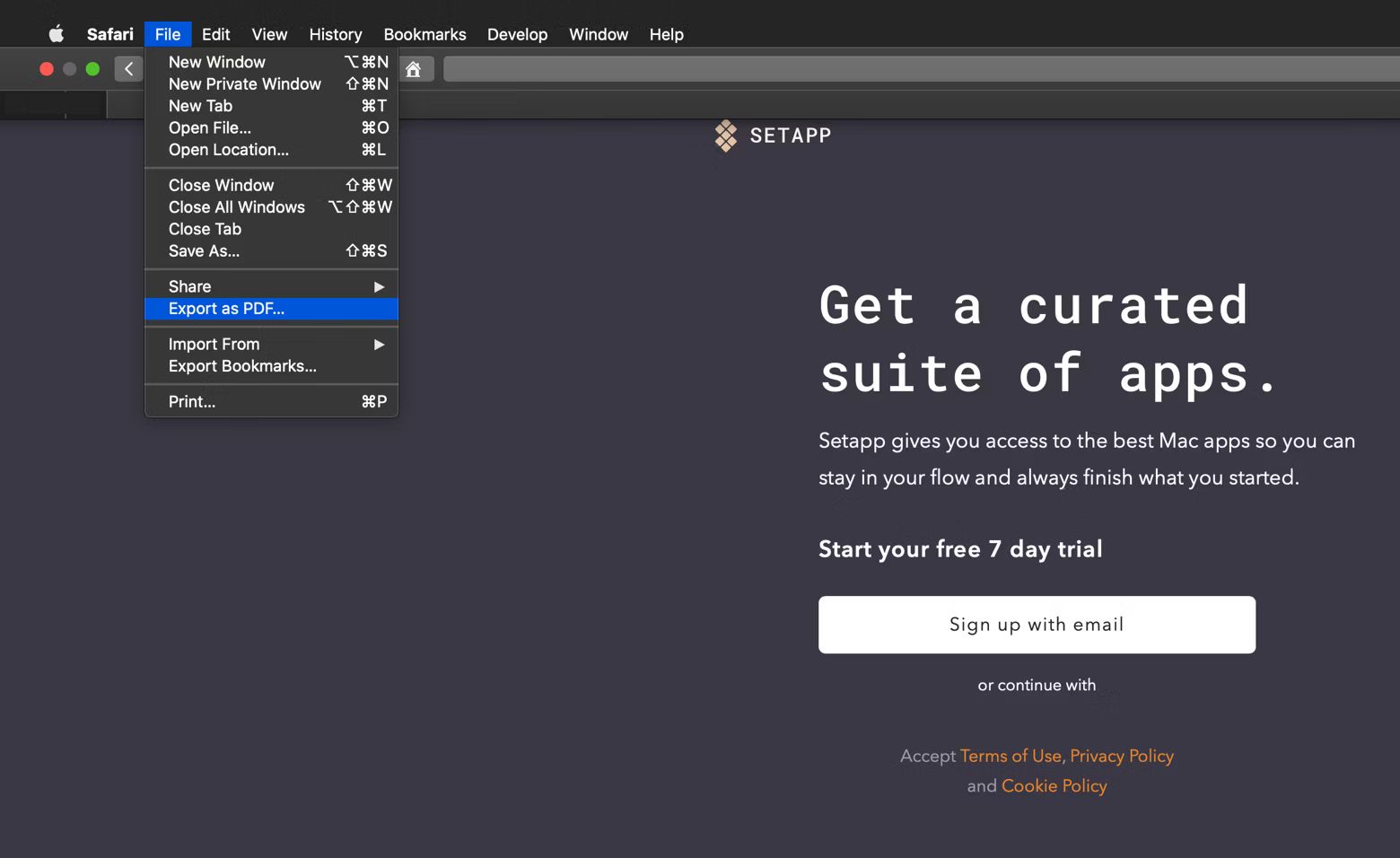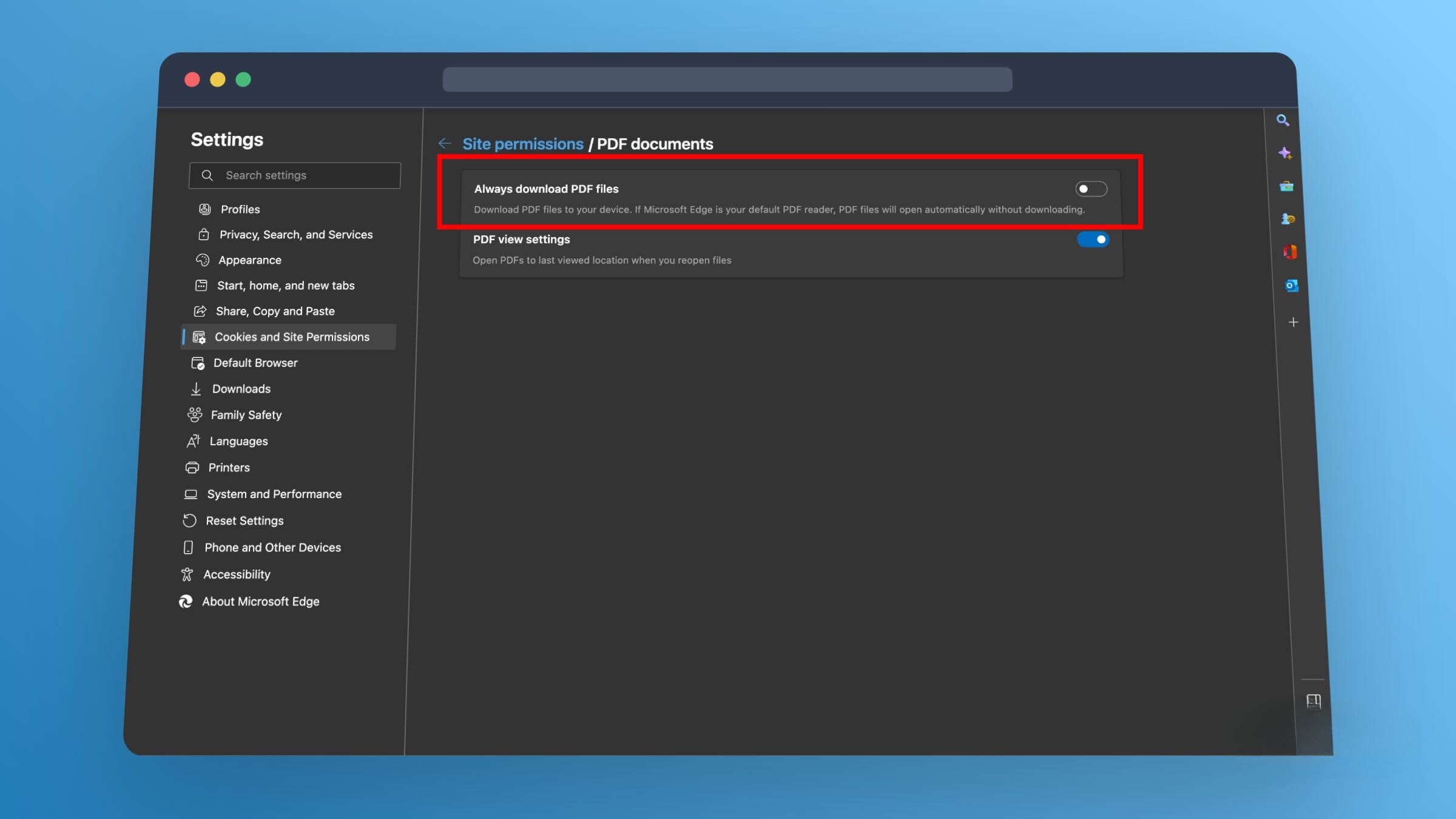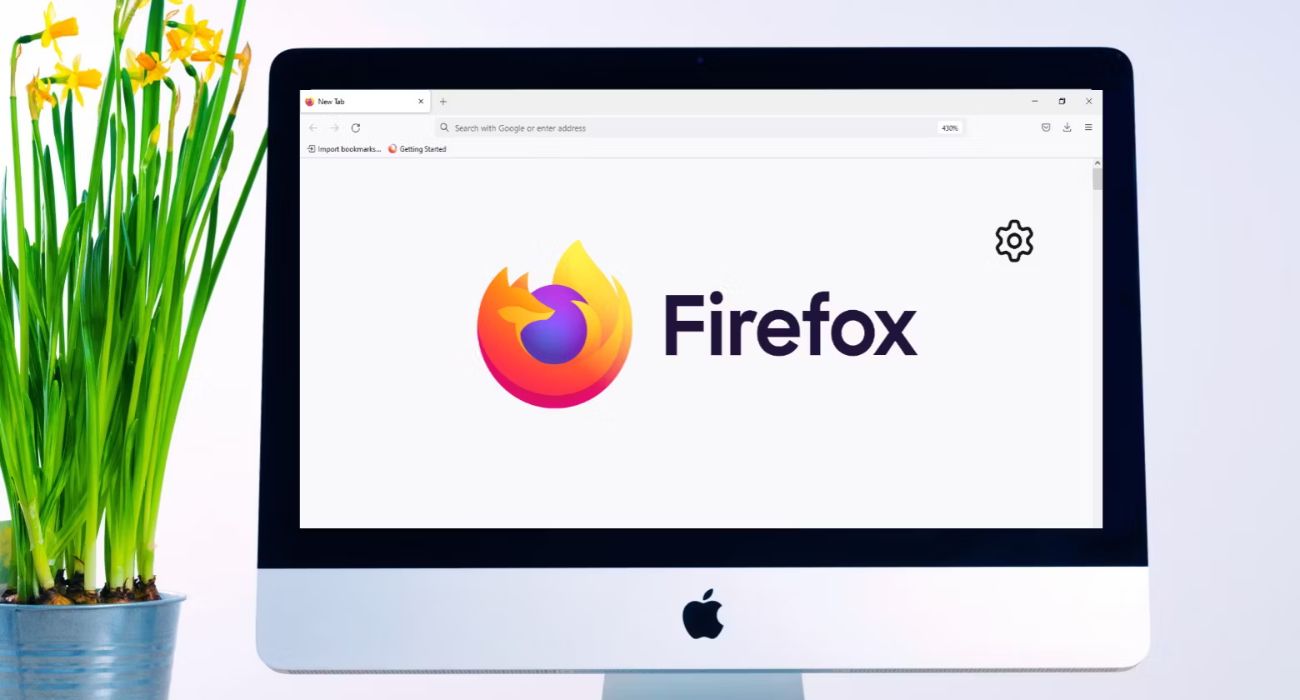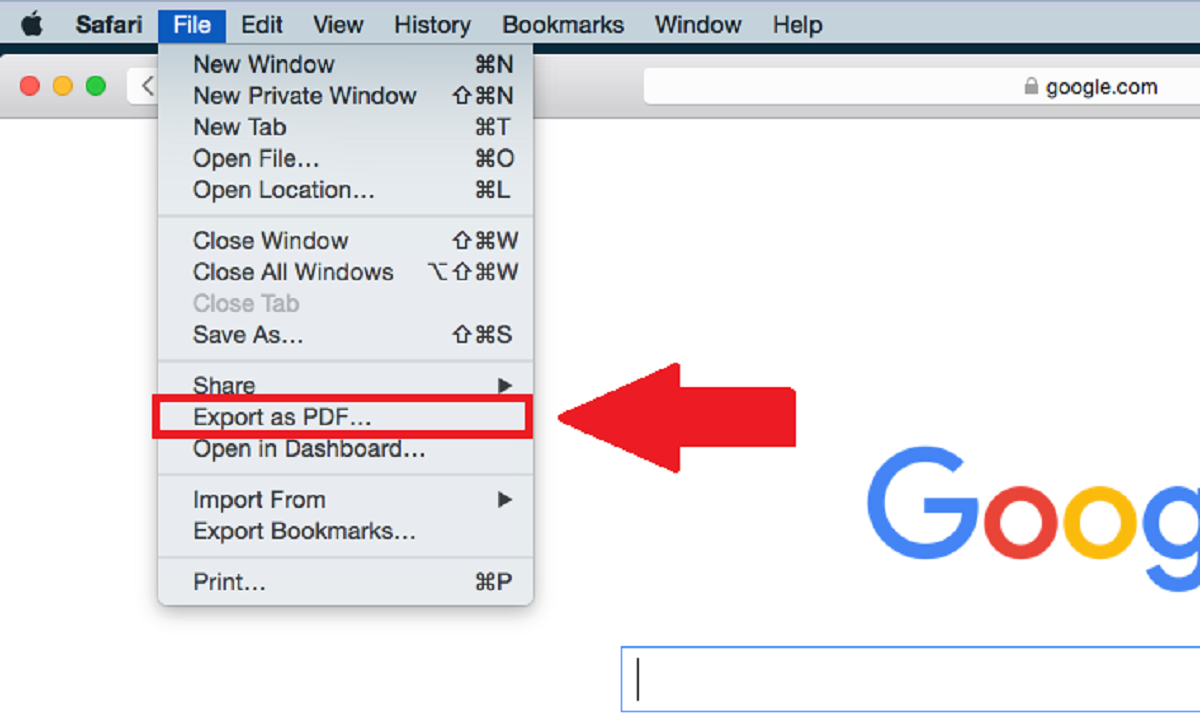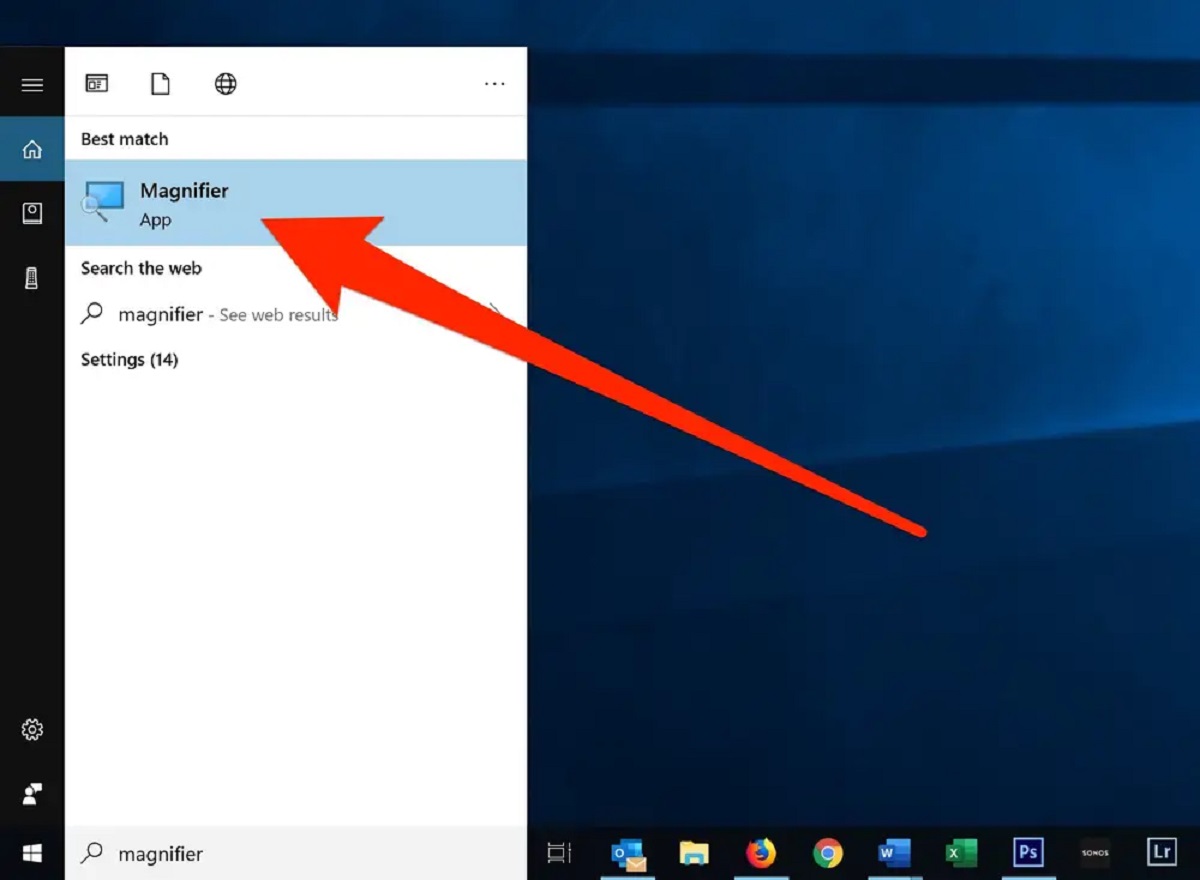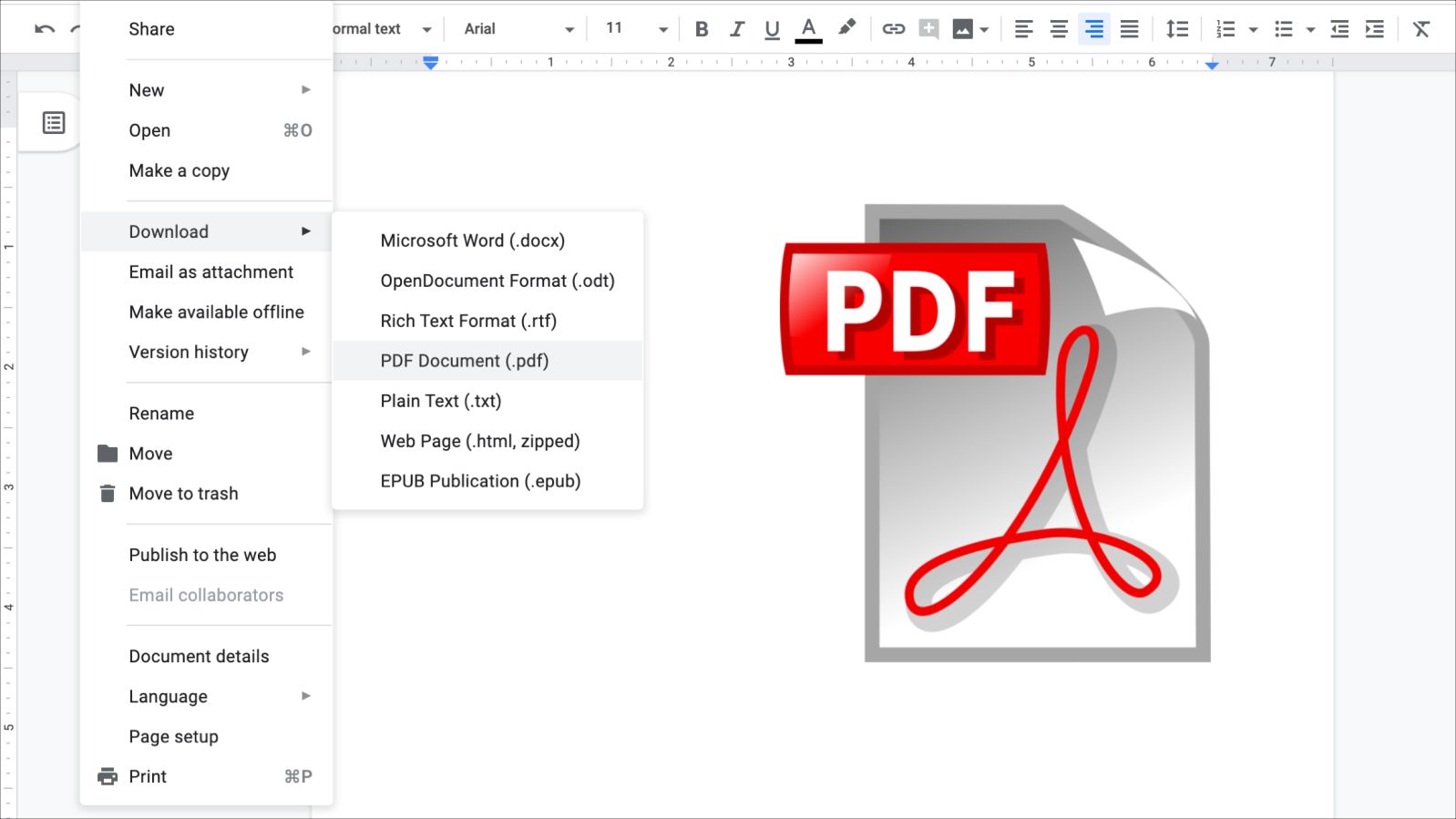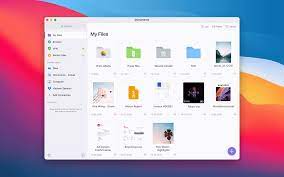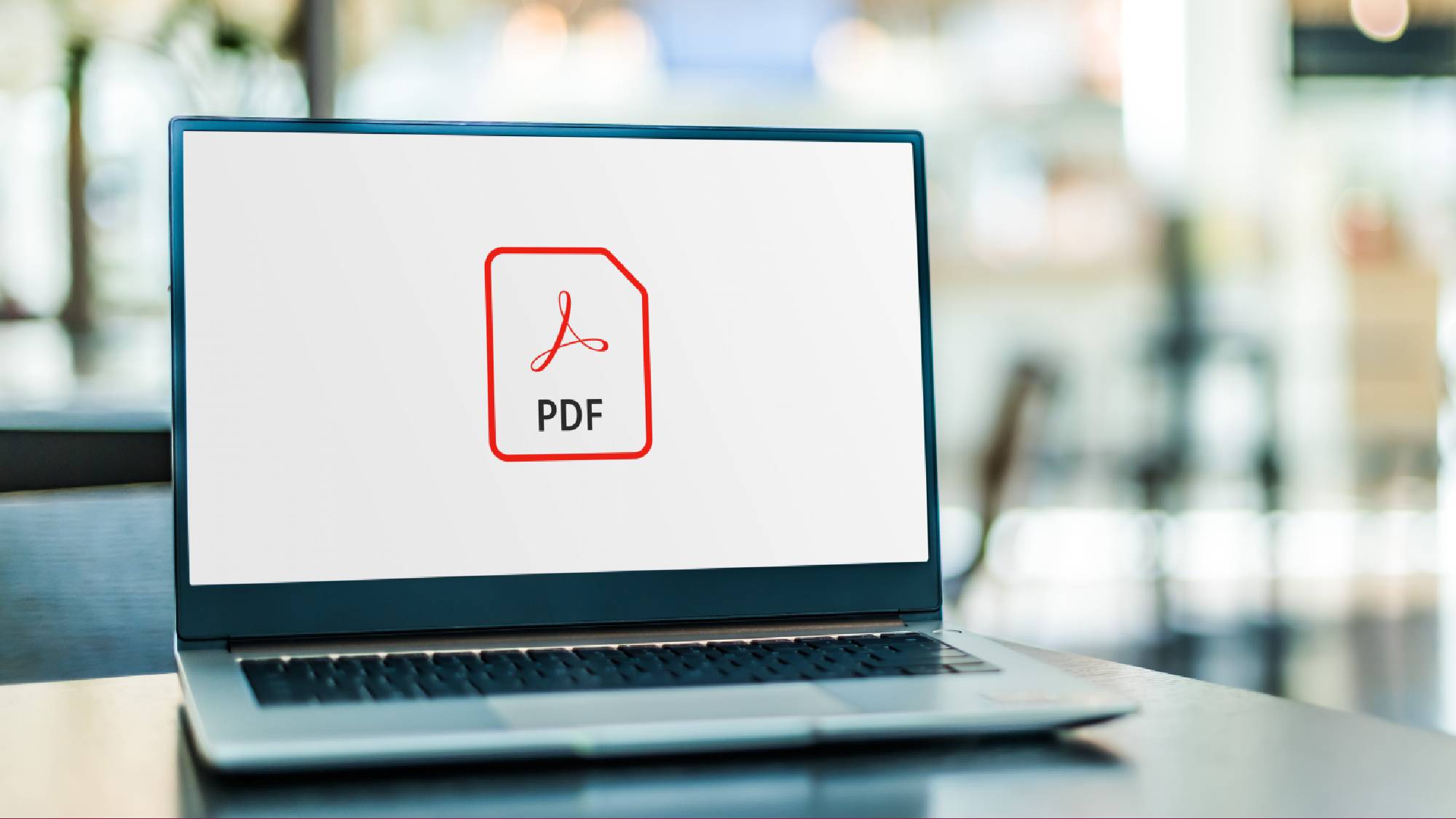Introduction
In today's digital age, the ability to save webpages as PDFs has become an essential feature for many internet users. Whether you want to preserve an article for offline reading, create a digital archive of important information, or simply eliminate clutter from your browser, the option to convert web content into a PDF format offers a convenient solution.
Firefox, one of the most popular web browsers, provides users with the flexibility to enhance their browsing experience through a wide range of extensions. Among these extensions are PDF viewers, which enable users to save webpages as PDF files directly from their browser. This functionality is particularly useful for individuals who prefer to store and access information in a more organized and portable format.
By following a few simple steps, you can leverage the power of Firefox and its extensions to seamlessly convert webpages into PDFs. This guide will walk you through the process, empowering you to harness the full potential of your browsing experience. Whether you're a student, professional, or avid reader, the ability to save webpages as PDFs in Firefox can streamline your online activities and enhance your productivity.
Now, let's delve into the step-by-step process of installing a PDF viewer extension in Firefox and using it to save webpages as PDFs. With this knowledge at your fingertips, you'll be able to effortlessly transform online content into a portable and easily accessible format, ensuring that valuable information is always within reach.
Step 1: Install a PDF Viewer Extension
To begin the process of saving webpages as PDFs in Firefox, the first step is to install a PDF viewer extension. Firefox offers a variety of extensions that cater to different user needs, and among these are extensions specifically designed to facilitate the conversion of web content into PDF format.
-
Open your Firefox browser and navigate to the Firefox Add-ons page by clicking on the menu icon (three horizontal lines) in the top-right corner and selecting "Add-ons" from the dropdown menu.
-
In the Add-ons page, you can explore the available extensions by using the search bar or browsing through the categories. To find a PDF viewer extension, simply enter "PDF viewer" or "Save as PDF" in the search bar and press Enter.
-
Browse through the search results to find a PDF viewer extension that suits your preferences. Pay attention to user ratings, reviews, and the number of downloads to gauge the popularity and reliability of the extension.
-
Once you have identified a suitable PDF viewer extension, click on the "Add to Firefox" button next to the extension name. A confirmation prompt will appear, asking for your permission to add the extension to your browser. Click "Add" to proceed with the installation.
-
After the installation is complete, the PDF viewer extension will be added to your Firefox browser, ready to assist you in saving webpages as PDFs with ease.
By following these simple steps, you can equip your Firefox browser with a PDF viewer extension, empowering you to seamlessly convert web content into PDF format. This extension will serve as a valuable tool in your browsing arsenal, offering the convenience of saving webpages as PDFs directly from your browser interface. With the PDF viewer extension in place, you are now prepared to move on to the next step of opening the webpage that you wish to save as a PDF.
Step 2: Open the Webpage
Once you have successfully installed a PDF viewer extension in your Firefox browser, the next step is to open the webpage that you intend to save as a PDF. Whether it's an article, a research paper, a recipe, or any other form of online content, Firefox provides a user-friendly interface for accessing and interacting with webpages. Here's how you can proceed to open the webpage and prepare it for conversion into a PDF:
-
Launch Firefox: Open your Firefox browser by clicking on its icon in your computer's application menu or taskbar. Alternatively, if Firefox is already running, you can simply click on its open window to bring it to the forefront.
-
Enter the Web Address: In the address bar at the top of the Firefox interface, type or paste the web address (URL) of the webpage that you wish to save as a PDF. Ensure that the URL is accurate and complete to direct Firefox to the specific webpage you want to access.
-
Press Enter or Click 'Go': After entering the web address, press the Enter key on your keyboard or click the 'Go' button located next to the address bar. This action will prompt Firefox to navigate to the specified webpage, loading its content and displaying it within the browser window.
-
Navigate and Interact: Once the webpage has loaded, you can navigate through its content by scrolling up and down, clicking on links, or interacting with any embedded media. Take a moment to review the layout and structure of the webpage, ensuring that all the desired content is accessible and ready for conversion into a PDF.
-
Wait for Full Loading: Depending on the complexity of the webpage and your internet connection speed, it may take a few moments for all elements of the page to fully load. It's important to wait until the entire webpage, including images, text, and interactive features, is fully rendered within the browser window before proceeding to save it as a PDF.
By following these steps, you can effectively open the webpage within your Firefox browser, preparing it for the next phase of saving it as a PDF using the installed PDF viewer extension. With the webpage loaded and ready for conversion, you are now poised to seamlessly transform its content into a portable and easily shareable PDF format.
Step 3: Save the Webpage as PDF
Now that you have installed a PDF viewer extension and opened the webpage within your Firefox browser, you are ready to save the webpage as a PDF. The PDF viewer extension seamlessly integrates with Firefox, providing you with the ability to convert web content into a portable and easily shareable PDF format. Follow these straightforward steps to complete the process:
-
Access the PDF Viewer Extension: Look for the PDF viewer extension icon in your browser's toolbar or menu. It is typically represented by a recognizable PDF symbol or the name of the extension. Click on the icon to reveal the extension's options and functionalities.
-
Initiate the PDF Conversion: Within the PDF viewer extension interface, you will find a 'Save as PDF' or 'Convert to PDF' button, which serves as the primary control for initiating the conversion process. Click on this button to prompt the extension to capture the current webpage and transform it into a PDF file.
-
Customize PDF Settings (Optional): Depending on the specific features of the PDF viewer extension, you may have the option to customize the PDF output before saving the webpage as a PDF. This could include adjusting the page orientation, selecting specific page ranges, or modifying the quality of images within the PDF. Take advantage of these settings to tailor the PDF according to your preferences.
-
Choose the Save Location: After initiating the PDF conversion, the extension will typically prompt you to specify the save location for the resulting PDF file. You may have the choice to save the PDF directly to your computer, a designated folder, or a cloud storage service, depending on the capabilities of the extension and your personal workflow.
-
Confirm and Save the PDF: Once you have customized the PDF settings and selected the save location, proceed to confirm the conversion and save the webpage as a PDF. Depending on the extension, this may involve clicking a 'Save' or 'Download' button, after which the PDF file will be generated and stored in the specified location.
By following these steps, you can effortlessly save the webpage as a PDF using the PDF viewer extension in your Firefox browser. This streamlined process empowers you to capture valuable online content in a portable and easily accessible format, ensuring that you can revisit and share the information at your convenience. With the ability to convert webpages into PDFs at your fingertips, you can effectively curate a personalized digital library of essential resources, articles, and references, all conveniently stored in PDF format for seamless access and offline reading.
Conclusion
In conclusion, the capability to save webpages as PDFs in Firefox through the use of PDF viewer extensions offers a myriad of benefits for users across diverse contexts. By following the simple yet impactful steps outlined in this guide, individuals can harness the power of Firefox and its extensions to seamlessly convert web content into a portable and easily shareable PDF format.
The installation of a PDF viewer extension serves as the foundational step, empowering users to enhance their browsing experience by adding a valuable tool to their Firefox browser. With a diverse range of PDF viewer extensions available, users have the flexibility to select an extension that aligns with their specific preferences and requirements, ensuring a tailored and efficient PDF conversion process.
Upon successfully installing the PDF viewer extension, users can effortlessly open the desired webpage within their Firefox browser, setting the stage for the subsequent conversion into a PDF. This step not only facilitates the accessibility of online content but also enables users to review, interact with, and prepare the webpage for conversion with ease.
The final step of saving the webpage as a PDF encapsulates the culmination of the entire process, as the PDF viewer extension seamlessly captures the webpage's content and transforms it into a portable and easily shareable format. The ability to customize PDF settings and select the save location further enhances the user experience, providing a personalized approach to curating digital resources in PDF format.
By leveraging the functionality of PDF viewer extensions in Firefox, users can curate a personalized digital library of essential resources, articles, and references, all conveniently stored in PDF format for seamless access and offline reading. This not only streamlines information management but also ensures that valuable content is always within reach, regardless of internet connectivity.
In essence, the process of saving webpages as PDFs in Firefox represents a pivotal aspect of modern browsing, offering users the ability to preserve, organize, and share online content in a versatile and portable format. Whether for academic research, professional documentation, or personal archiving, the seamless integration of PDF viewer extensions in Firefox empowers users to unlock the full potential of their browsing experience, elevating productivity and accessibility in the digital realm.