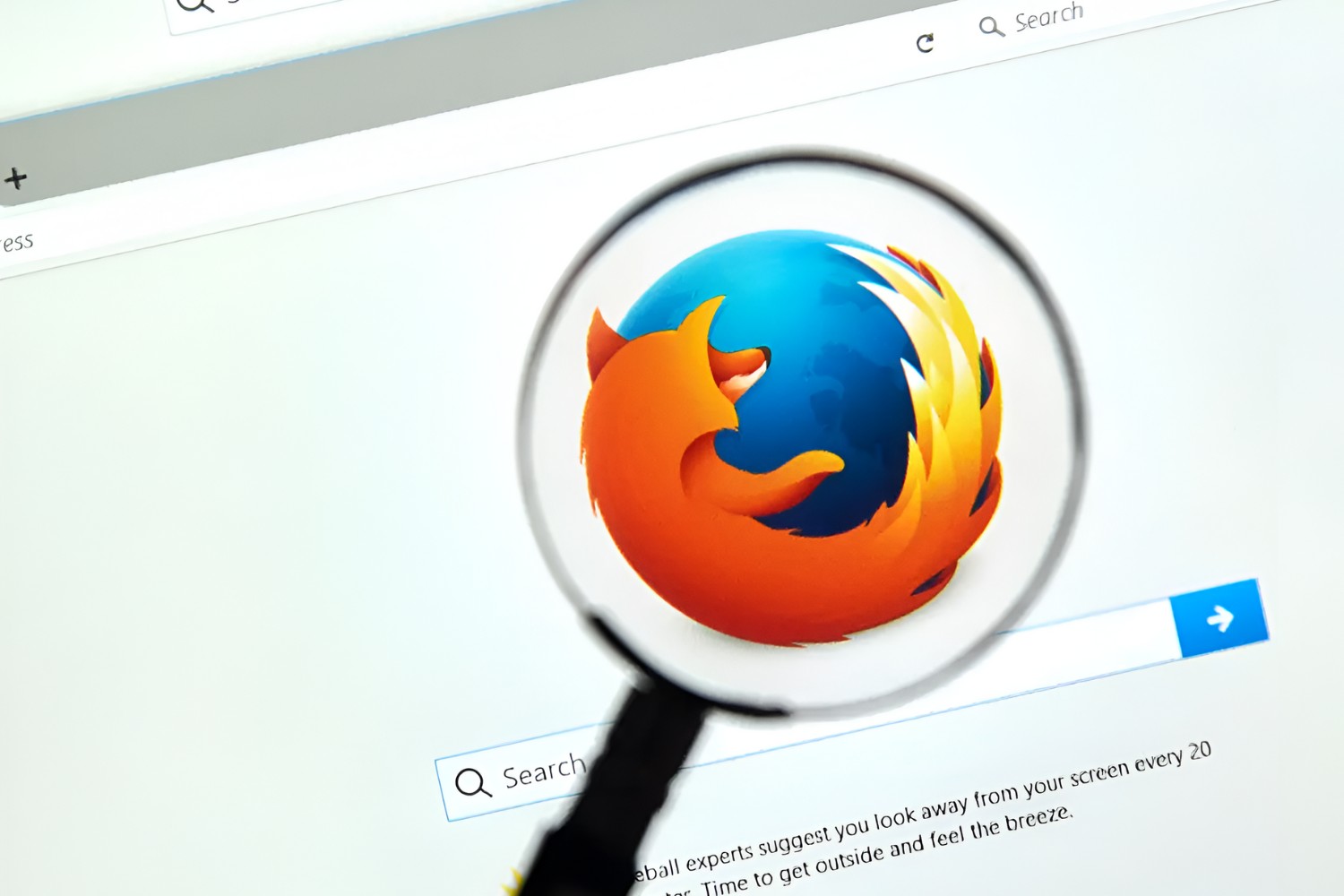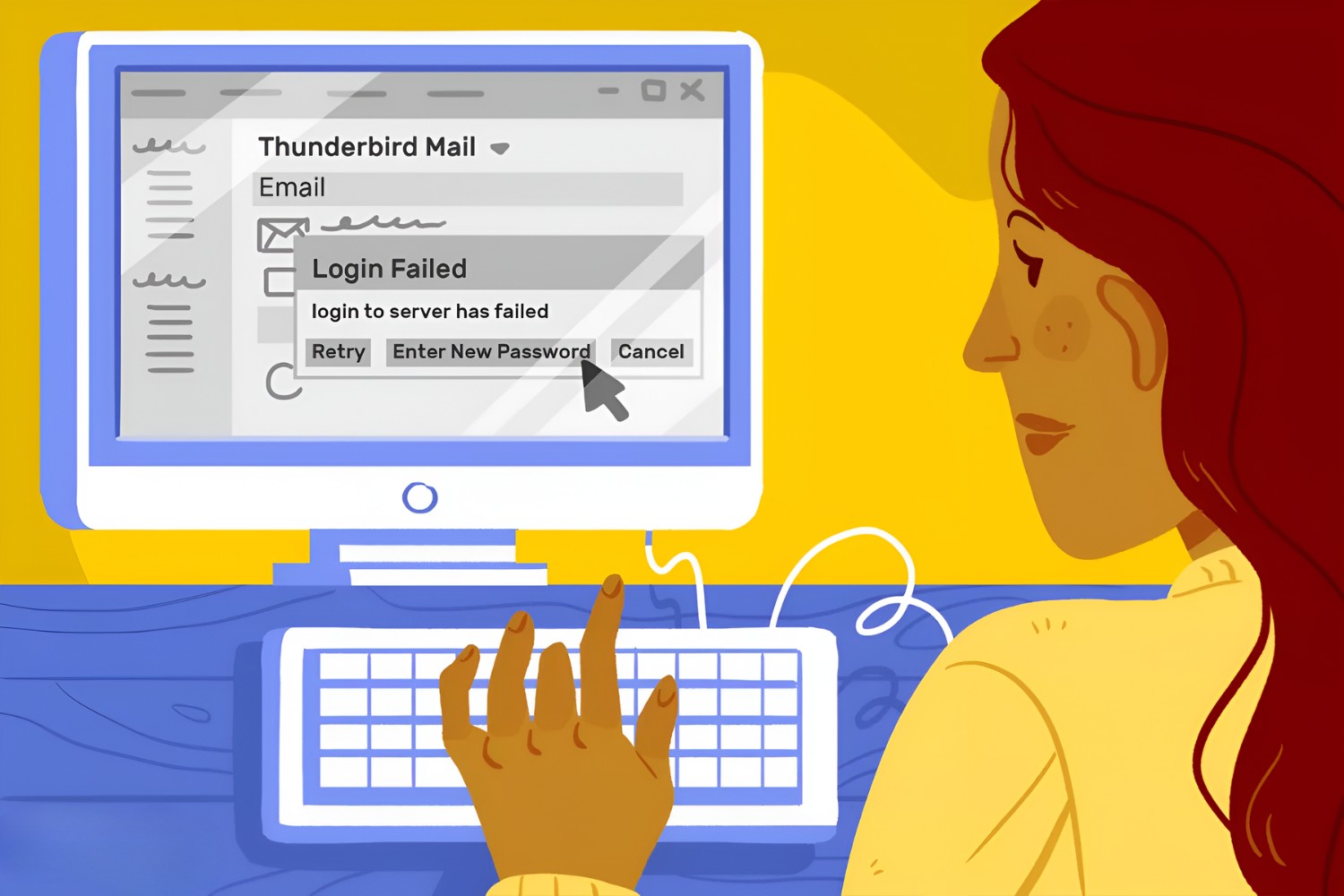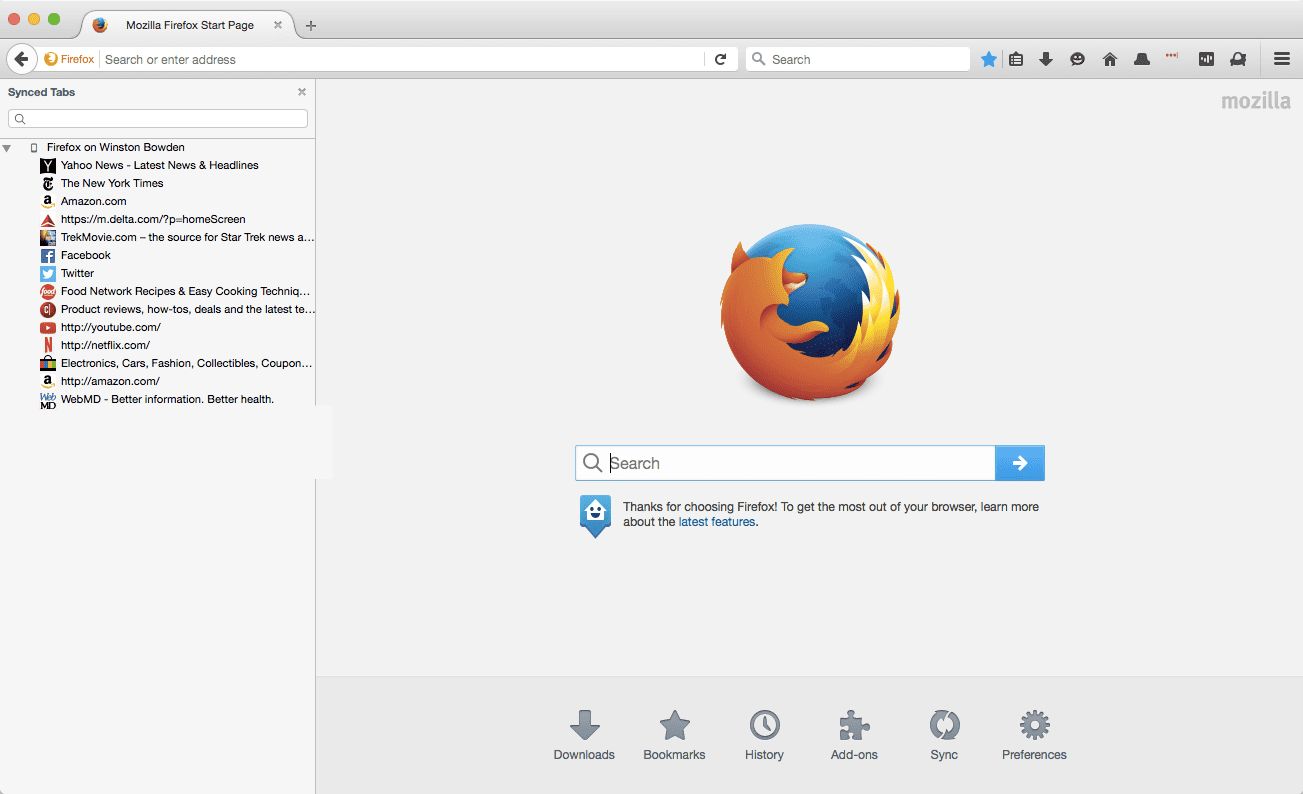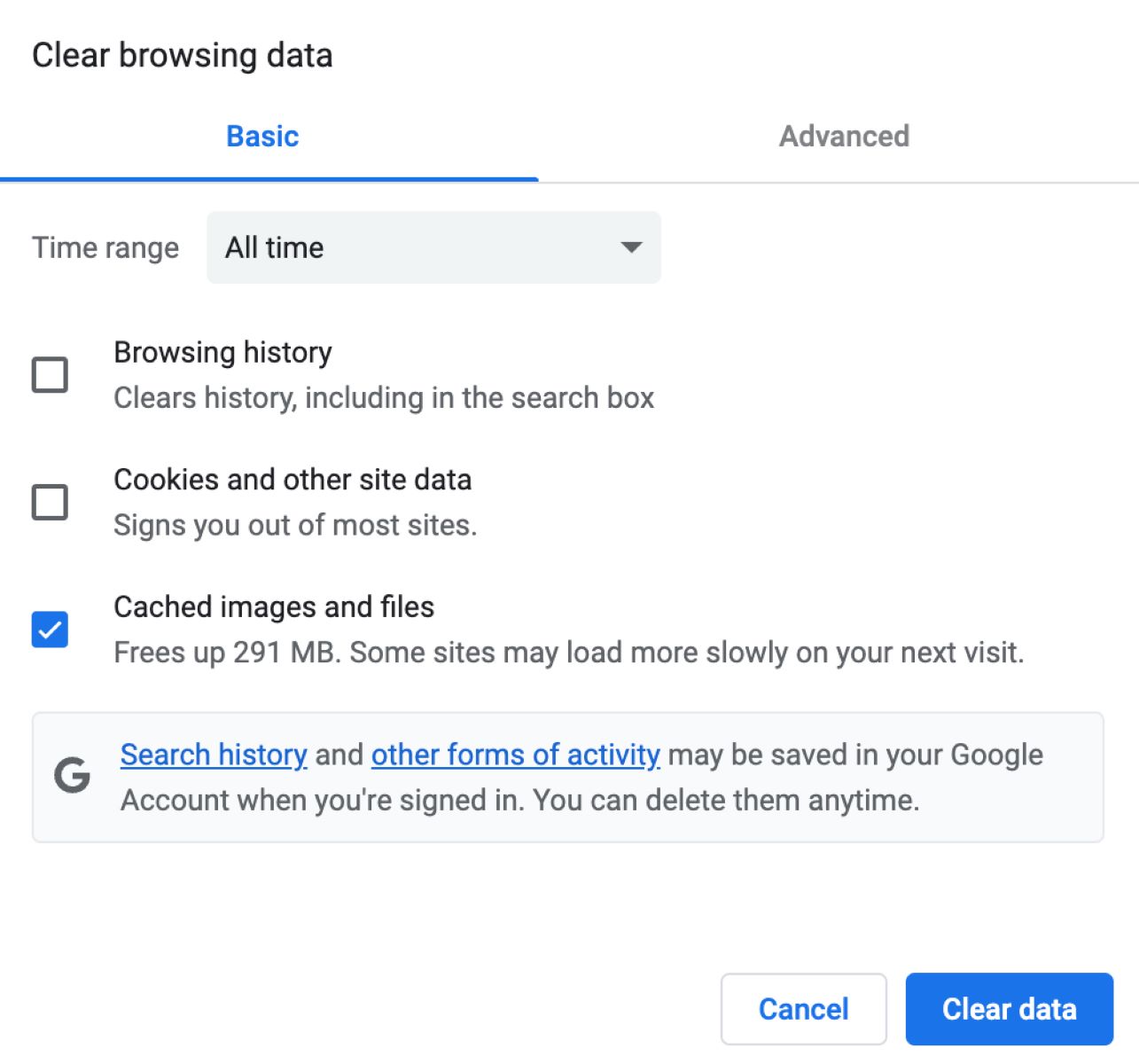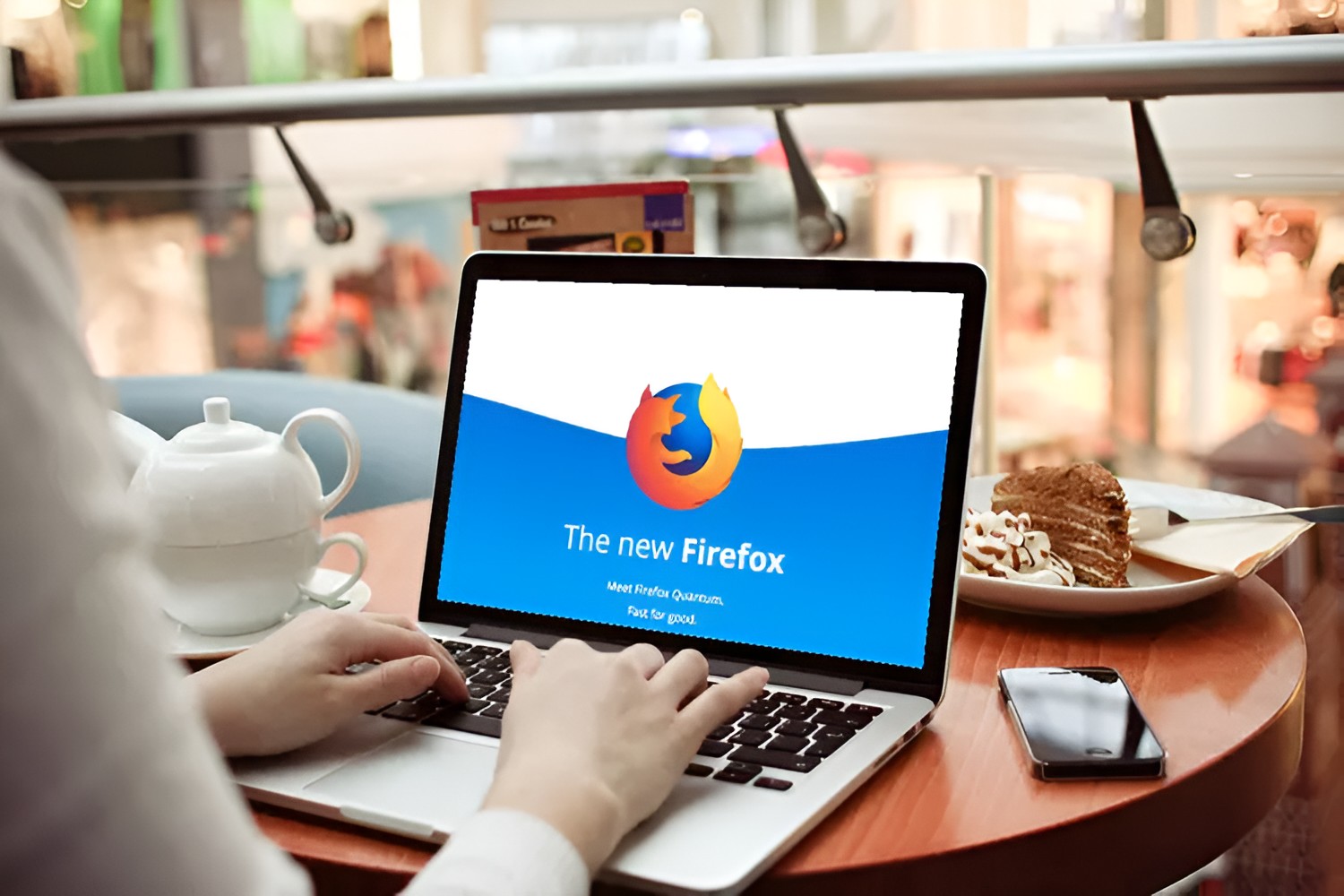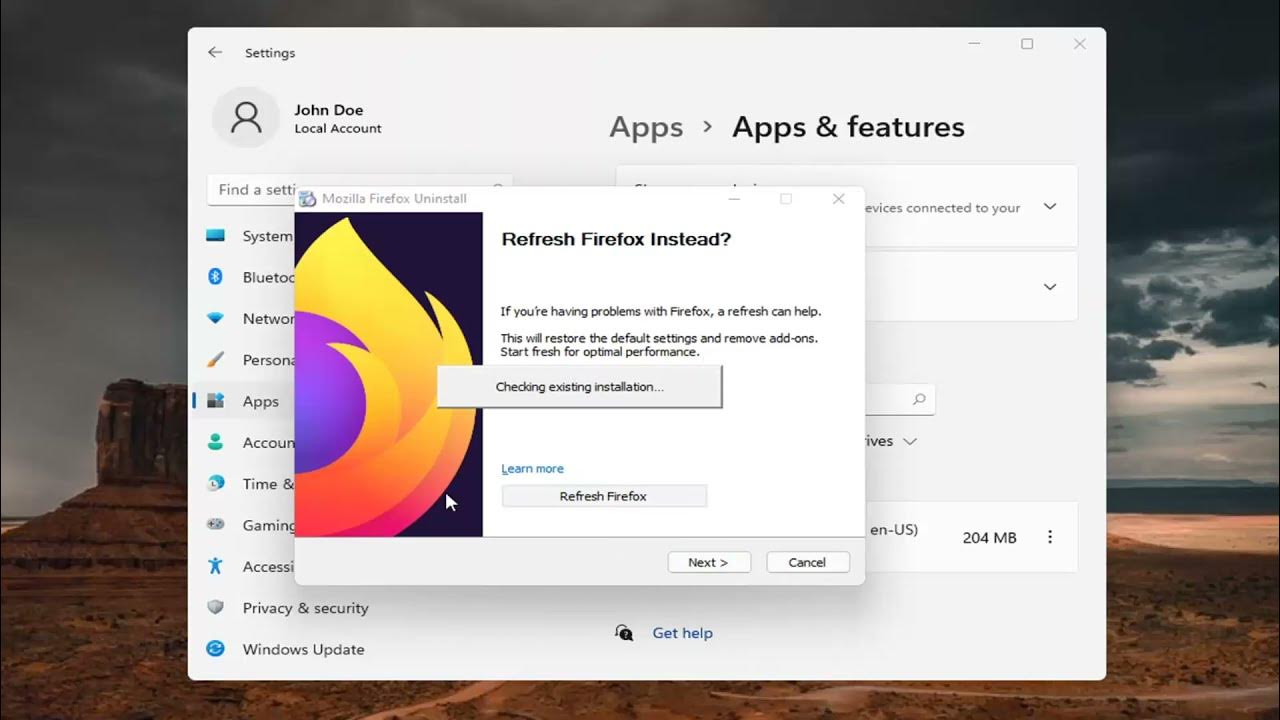Introduction
When it comes to browsing the web, security and convenience are two crucial factors that users prioritize. One of the most common tasks for internet users is managing passwords for various websites and online accounts. Mozilla Firefox, a popular web browser known for its robust features and user-friendly interface, offers several options for saving and managing passwords. In this article, we will explore the different methods available for saving passwords in Mozilla Firefox, including the built-in password manager and third-party password manager extensions. Additionally, we will discuss best practices for securely managing and storing passwords within the browser.
As the digital landscape continues to evolve, the importance of safeguarding personal information has become increasingly paramount. With the rise of cyber threats and data breaches, users are seeking reliable solutions to protect their online accounts without sacrificing convenience. Mozilla Firefox recognizes the significance of password management and has integrated features to address this need.
By understanding the various options for saving passwords in Mozilla Firefox and implementing best practices for secure password management, users can navigate the web with confidence, knowing that their sensitive information is well-protected. Whether you are a casual internet user or a seasoned professional, the ability to securely store and manage passwords within your web browser is a fundamental aspect of maintaining a safe and efficient online experience.
In the following sections, we will delve into the specifics of utilizing the built-in password manager in Mozilla Firefox, explore the benefits of using third-party password manager extensions, and outline best practices for effectively managing and securing passwords within the browser. By the end of this article, you will have a comprehensive understanding of the options available for saving passwords in Mozilla Firefox and be equipped with the knowledge to make informed decisions regarding your password management approach.
Using Built-in Password Manager
Mozilla Firefox offers a robust built-in password manager that provides a convenient and secure way to save and manage passwords for various websites and online accounts. When users log in to a website for the first time, Firefox prompts them to save their login credentials, including the username and password. Once saved, the browser automatically fills in the login information when revisiting the site, streamlining the login process and eliminating the need to manually enter credentials each time.
The built-in password manager in Firefox encrypts and stores the saved passwords within the browser, ensuring that sensitive information remains protected from unauthorized access. This encryption mechanism adds an extra layer of security, safeguarding the stored passwords from potential threats.
Moreover, the password manager in Firefox allows users to view, edit, and delete saved passwords as needed. This level of control empowers users to manage their stored credentials effectively, enabling them to update passwords for improved security or remove outdated entries.
In addition to storing website passwords, the built-in password manager in Firefox can also securely store other types of sensitive information, such as credit card details and addresses. This feature enhances the overall convenience of managing online accounts and completing transactions, as users can rely on Firefox to securely store and autofill their personal information when needed.
Furthermore, the password manager in Firefox is synchronized across devices for users who have a Firefox account. This synchronization capability ensures that saved passwords and other stored information are accessible across multiple devices, providing a seamless and consistent browsing experience regardless of the device being used.
Overall, the built-in password manager in Mozilla Firefox offers a user-friendly and secure solution for managing passwords and sensitive information. By leveraging this feature, users can streamline their online activities, enhance security, and enjoy the convenience of effortless password management within the browser.
Using Third-Party Password Manager Extensions
In addition to the built-in password manager, Mozilla Firefox provides users with the flexibility to integrate third-party password manager extensions, offering an extended range of features and customization options for password management. These extensions, also known as add-ons, can be easily installed from the Firefox Add-ons store, empowering users to tailor their password management experience to suit their specific preferences and requirements.
Third-party password manager extensions offer an array of advanced functionalities that cater to diverse user needs. From enhanced password generation and secure sharing of credentials to seamless integration with multi-factor authentication and advanced encryption protocols, these extensions expand the capabilities of password management within the browser.
One of the key advantages of using third-party password manager extensions is the ability to centralize password management across various platforms and services. Many of these extensions offer cross-platform compatibility, allowing users to access their stored passwords and sensitive information across different devices and operating systems. This seamless synchronization ensures a consistent and unified password management experience, irrespective of the device being used.
Furthermore, third-party password manager extensions often incorporate additional security features, such as breach monitoring and alerts. These functionalities enable users to receive notifications about potential security breaches and compromised passwords, empowering them to take proactive measures to safeguard their online accounts.
Moreover, some extensions offer advanced organizational tools, such as customizable categories and tags, enabling users to efficiently organize and categorize their stored passwords for easy retrieval and management. Additionally, certain extensions provide secure password sharing capabilities, allowing users to safely share login credentials with trusted individuals or team members without compromising security.
Another notable feature of third-party password manager extensions is the integration with biometric authentication methods, such as fingerprint or facial recognition. This advanced level of security authentication enhances the protection of stored passwords, adding an extra layer of defense against unauthorized access.
By leveraging third-party password manager extensions, users can tailor their password management experience to align with their specific security and convenience preferences. These extensions offer a diverse range of features and customization options, empowering users to enhance their password management capabilities within Mozilla Firefox.
In summary, the integration of third-party password manager extensions expands the scope of password management within Mozilla Firefox, offering advanced features, cross-platform compatibility, and enhanced security measures to elevate the overall password management experience for users.
Best Practices for Saving Passwords in Mozilla
When it comes to saving passwords in Mozilla Firefox, implementing best practices is essential to ensure the security and integrity of stored credentials. By adhering to recommended guidelines and adopting proactive measures, users can effectively safeguard their passwords and mitigate potential risks associated with unauthorized access or data breaches.
Utilize Strong and Unique Passwords
It is crucial to use strong and unique passwords for each online account. Avoid using easily guessable or commonly used passwords, and instead opt for complex combinations of letters, numbers, and special characters. Utilizing unique passwords for different accounts reduces the impact of a potential security breach, as compromised credentials for one account will not jeopardize the security of others.
Enable Two-Factor Authentication
Enabling two-factor authentication (2FA) adds an extra layer of security to online accounts. In addition to entering a password, 2FA requires a secondary form of verification, such as a code sent to a mobile device or generated by an authentication app. By enabling 2FA for relevant accounts, users can significantly enhance the overall security of their login credentials.
Regularly Update and Change Passwords
Periodically updating and changing passwords is a fundamental practice for maintaining strong security hygiene. It is advisable to change passwords for sensitive accounts at regular intervals, especially in the event of security incidents or data breaches. Additionally, promptly updating passwords for websites that have experienced security vulnerabilities is essential to mitigate potential risks.
Leverage Encryption and Secure Connections
When accessing websites and entering login credentials, ensure that the connection is secure and encrypted. Look for the padlock icon and "https" in the website's address bar, indicating that the connection is protected by SSL/TLS encryption. This helps prevent unauthorized interception of sensitive information, including passwords, during data transmission.
Regularly Review and Manage Saved Passwords
Regularly reviewing and managing saved passwords within the browser is crucial for maintaining an organized and secure password repository. Remove outdated or unused credentials, update passwords for improved security, and ensure that the stored information aligns with current best practices for password management.
Use Trusted Password Manager Extensions
If opting to use third-party password manager extensions, it is essential to select reputable and trusted extensions from reliable sources. Prioritize extensions that adhere to robust security standards, offer regular updates, and have a positive reputation within the cybersecurity community.
By incorporating these best practices into the password management approach within Mozilla Firefox, users can fortify the security of their stored credentials and navigate the digital landscape with heightened confidence and resilience against potential security threats.