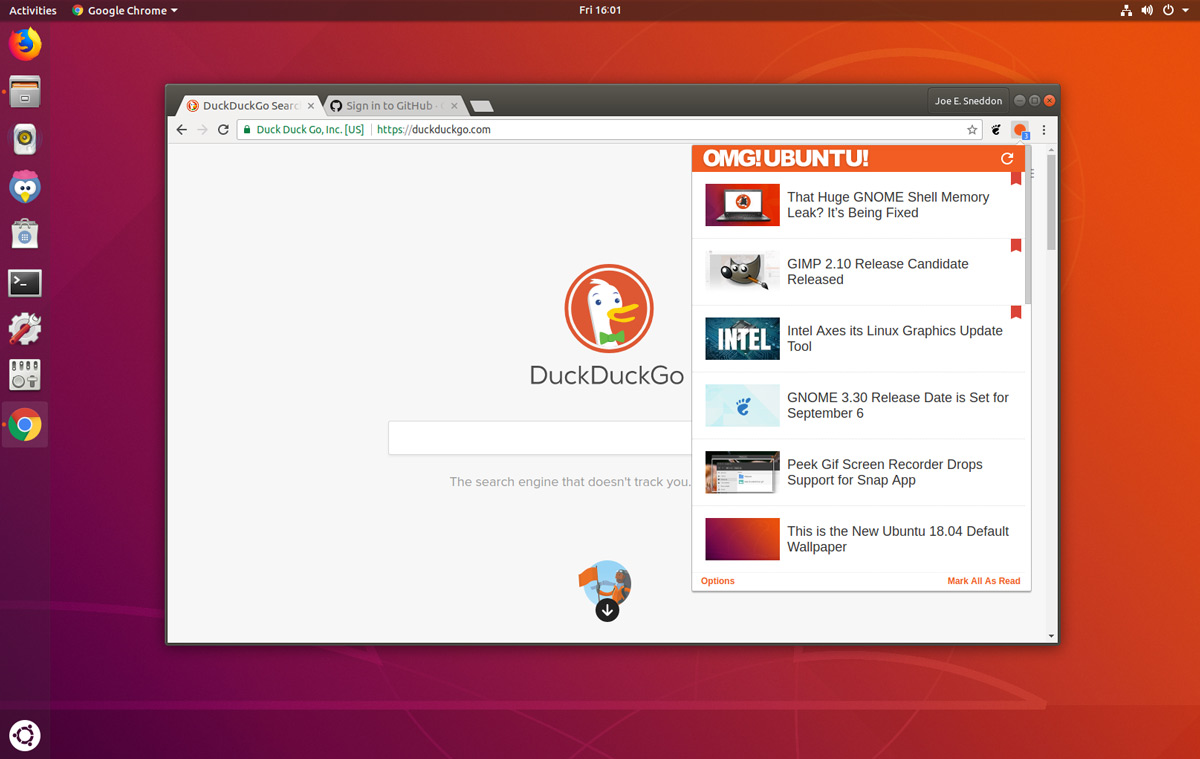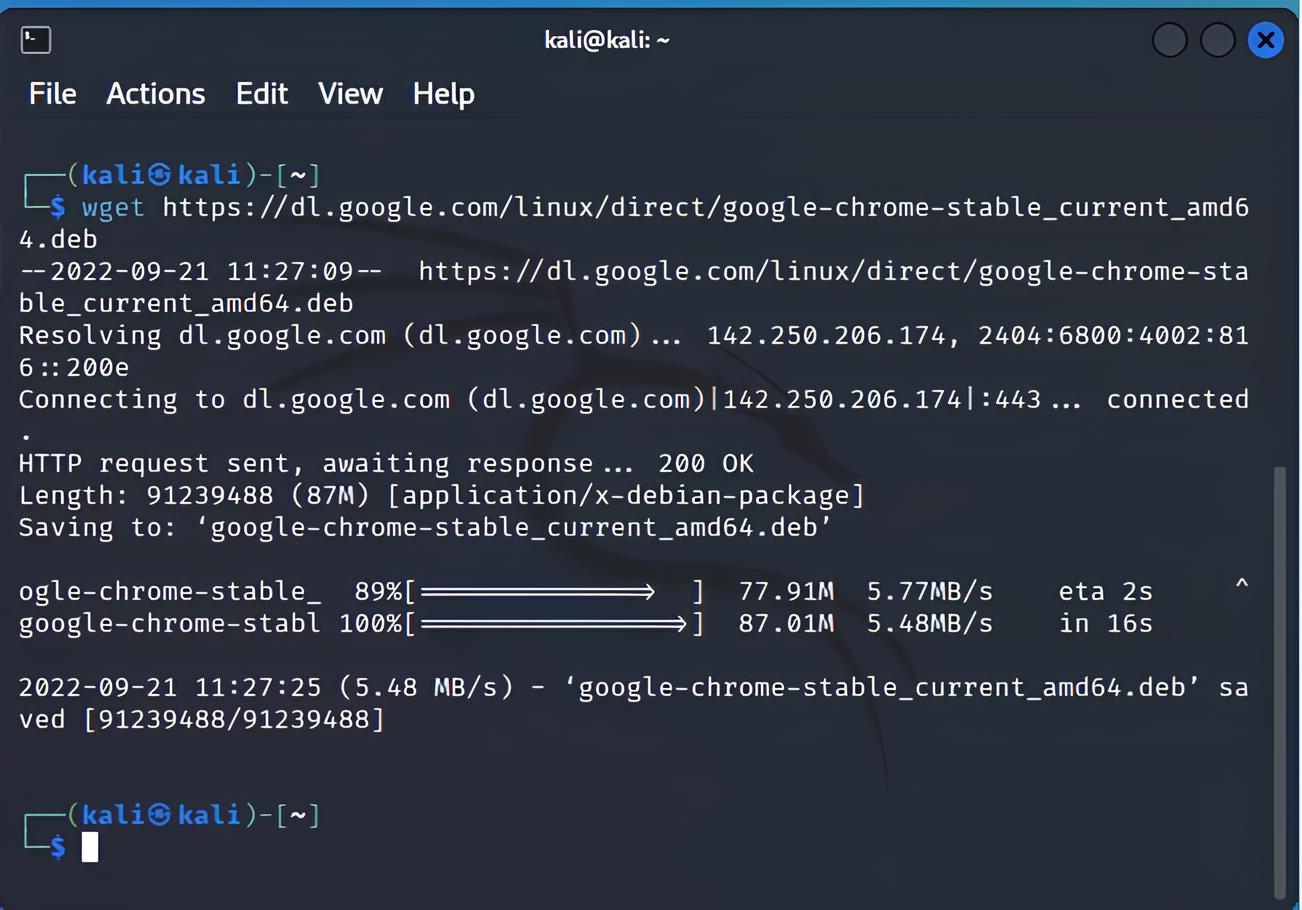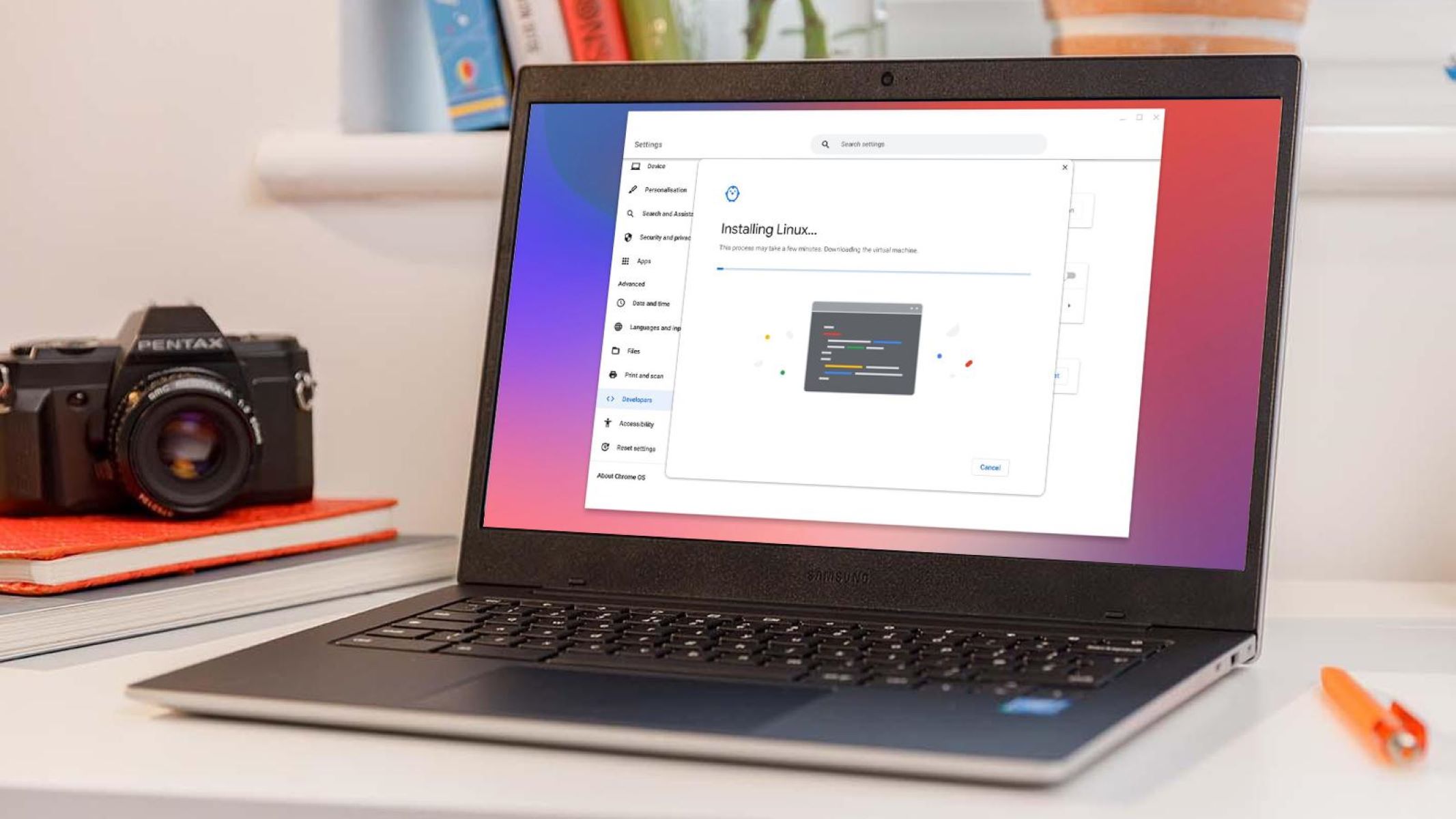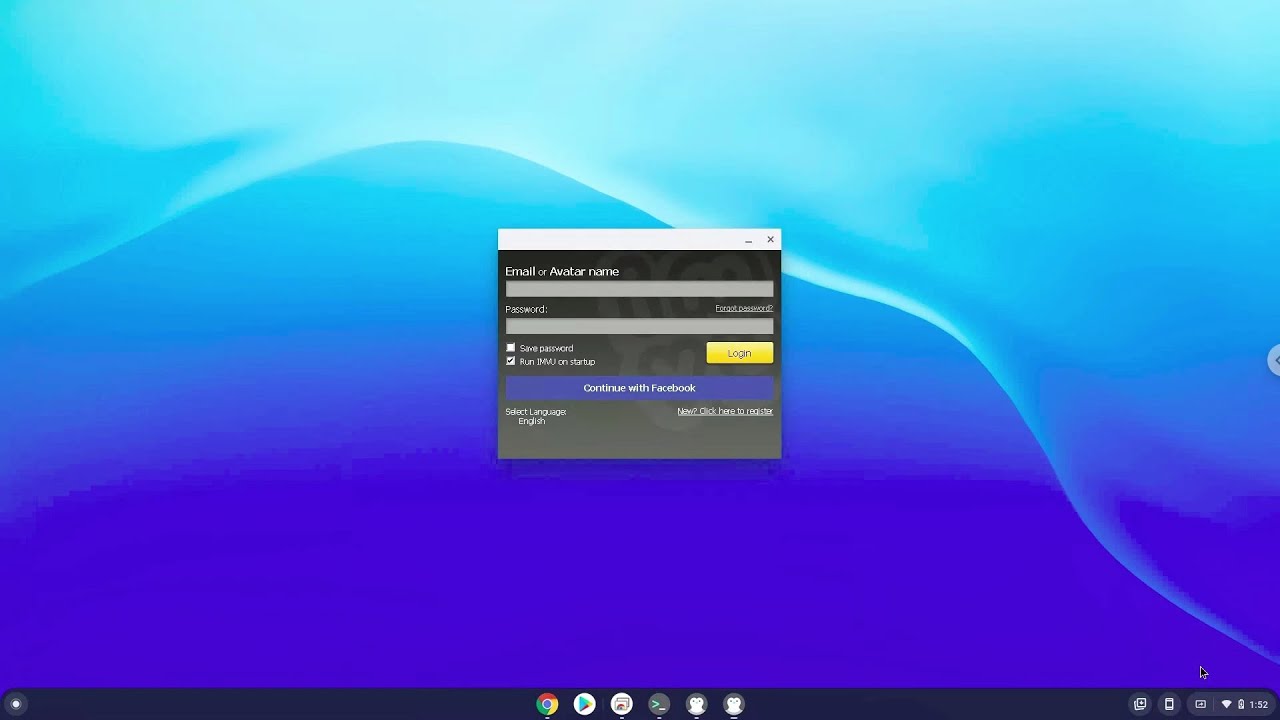Introduction
So, you've made the switch to Linux and are ready to explore the vast world of open-source software. One essential tool that many users find indispensable is the Google Chrome web browser. Known for its speed, simplicity, and robust features, Chrome has become a favorite among internet surfers. However, if you're new to the Linux environment, you might be wondering how to download and install Chrome on your system.
In this guide, we'll walk you through the step-by-step process of downloading and installing Chrome on your Linux machine. Whether you're a seasoned Linux user or a newcomer to the platform, this tutorial will equip you with the knowledge and confidence to seamlessly integrate Chrome into your Linux workflow.
Let's dive into the world of Linux and Chrome, where open-source meets cutting-edge technology. Whether you're a developer, a casual user, or a tech enthusiast, having Chrome at your fingertips can enhance your browsing experience and productivity. So, let's get started on this exciting journey of bringing Chrome to your Linux desktop!
Step 1: Open Terminal
To kick off the process of downloading and installing Google Chrome on your Linux system, the first step is to open the terminal. The terminal is a powerful tool that allows users to interact with their Linux operating system through text commands. It provides a direct line of communication with the system, enabling users to execute various tasks, including software installation, system configuration, and file management.
There are several ways to access the terminal, depending on your Linux distribution and desktop environment. One common method is to use the keyboard shortcut Ctrl + Alt + T. This key combination typically opens a new terminal window, ready for your commands. Alternatively, you can navigate to the applications menu, search for "Terminal," and launch the terminal application from there.
Once the terminal is open, you'll be greeted with a command prompt, indicating that the system is ready to receive your instructions. This is where the real magic of Linux happens, as you have direct control over the system's operations.
Now that you have successfully opened the terminal, you're one step closer to bringing Google Chrome to your Linux environment. The terminal serves as the gateway to a world of possibilities, where you can unleash the full potential of your Linux system and customize it to suit your needs.
With the terminal at your disposal, you're ready to proceed to the next step of updating the package list, a crucial preparatory task that sets the stage for downloading and installing Google Chrome. Let's move forward and embark on this exciting journey of integrating Chrome into your Linux ecosystem.
Step 2: Update Package List
Updating the package list is a fundamental task in the Linux environment, especially when preparing to install new software. The package list, maintained by the package manager of your Linux distribution, contains information about available software packages and their versions. By updating this list, you ensure that you have the latest information about software repositories and their contents, enabling you to download and install the most up-to-date versions of software, including Google Chrome.
To update the package list, you will utilize the package manager specific to your Linux distribution. For example, if you are using Ubuntu or a Ubuntu-based distribution, such as Linux Mint, you would use the apt package manager. On the other hand, if you are using a Fedora-based distribution, such as Fedora or CentOS, you would use the dnf package manager.
In the terminal, execute the following command to update the package list using apt:
bash
sudo apt update
If you are using a Fedora-based distribution, you would use the following command with the dnf package manager:
bash
sudo dnf check-update
When you run these commands, the package manager communicates with the software repositories configured on your system and retrieves the latest information about available packages and their versions. This ensures that you have the most current data before proceeding with the installation of Google Chrome.
Updating the package list is crucial for maintaining a healthy and secure Linux system. It allows you to stay informed about software updates, security patches, and new releases, ensuring that your system is equipped with the latest features and fixes. By keeping the package list up to date, you demonstrate a proactive approach to managing your Linux environment, fostering a stable and efficient computing experience.
With the package list updated, you are now well-prepared to move on to the next step of downloading Google Chrome, bringing you closer to integrating this popular web browser into your Linux ecosystem. This foundational task sets the stage for a smooth and successful installation process, empowering you to harness the power of Google Chrome within your Linux environment.
Step 3: Download Chrome
Now that you have updated the package list and ensured that your system is equipped with the latest information about available software packages, it's time to proceed with the exciting task of downloading Google Chrome. In the Linux environment, software installation often involves interacting with package managers and repositories to access and retrieve the desired applications. Google Chrome is no exception, and the process of downloading it involves leveraging the capabilities of the package manager specific to your Linux distribution.
To download Google Chrome, you will utilize the package manager to fetch the necessary files from the official Google Chrome repository. The package manager handles the retrieval and installation of software packages, streamlining the process and ensuring that you obtain the correct version of Google Chrome tailored for your Linux distribution.
In the terminal, execute the following command to download Google Chrome using the apt package manager (applicable to Ubuntu and Ubuntu-based distributions):
bash
sudo apt install google-chrome-stable
If you are using a Fedora-based distribution, such as Fedora or CentOS, you would use the following command with the dnf package manager:
bash
sudo dnf install google-chrome-stable
When you run these commands, the package manager communicates with the official Google Chrome repository, retrieves the necessary files, and prepares them for installation on your system. This seamless process simplifies the task of acquiring Google Chrome, allowing you to focus on integrating this popular web browser into your Linux environment.
Downloading Google Chrome marks a significant milestone in your journey of enhancing your Linux experience. As you eagerly anticipate the next step of installing Chrome, take a moment to appreciate the power of open-source software and the collaborative efforts that bring cutting-edge applications to the Linux platform. With Google Chrome on the horizon, you are poised to unlock a world of possibilities for browsing the web, accessing web applications, and leveraging the advanced features that have made Chrome a favorite among users worldwide.
With Google Chrome successfully downloaded, you are now ready to embark on the final step of installing this renowned web browser on your Linux system. The process of installation will seamlessly integrate Chrome into your Linux environment, empowering you to harness its speed, security, and rich feature set. Let's proceed to the next step and bring Google Chrome to life on your Linux desktop.
Step 4: Install Chrome
With Google Chrome successfully downloaded onto your Linux system, the final step involves installing the web browser to make it fully operational. The installation process seamlessly integrates Chrome into your Linux environment, allowing you to harness its speed, security, and rich feature set. Let's delve into the details of installing Google Chrome on your Linux machine.
In the terminal, execute the following command to install Google Chrome using the apt package manager (applicable to Ubuntu and Ubuntu-based distributions):
bash
sudo apt install google-chrome-stable
For users of Fedora-based distributions, such as Fedora or CentOS, the installation command with the dnf package manager is as follows:
bash
sudo dnf install google-chrome-stable
When you run these commands, the package manager proceeds to install Google Chrome by unpacking the downloaded files, configuring the necessary dependencies, and integrating the web browser into your Linux system. This automated process streamlines the installation, ensuring that Google Chrome is seamlessly incorporated into your environment.
As the installation progresses, you may observe the package manager resolving dependencies, which are additional software components required for Google Chrome to function optimally. These dependencies are automatically fetched and installed, guaranteeing that Google Chrome operates smoothly within your Linux ecosystem.
Upon successful installation, Google Chrome becomes readily accessible from your applications menu or launcher, allowing you to launch the web browser with a single click. You can also pin it to your desktop or taskbar for convenient access, enabling you to dive into the world of fast, secure, and feature-rich browsing that Google Chrome offers.
With Google Chrome now installed on your Linux system, you have seamlessly integrated this renowned web browser into your computing environment. Whether you're a casual user, a developer, or a tech enthusiast, the speed, simplicity, and advanced capabilities of Chrome are at your fingertips, enhancing your browsing experience and productivity.
The completion of the installation marks a significant achievement in your journey of bringing Google Chrome to your Linux desktop. As you explore the web, access web applications, and engage with online content, you can rely on the power and versatility of Google Chrome to deliver a seamless and enjoyable browsing experience within your Linux ecosystem.
Congratulations! You have successfully installed Google Chrome on your Linux system, unlocking a world of possibilities for browsing the web and leveraging the advanced features that have made Chrome a favorite among users worldwide.
Conclusion
In conclusion, the journey of downloading and installing Google Chrome on your Linux system has been an enriching experience, showcasing the seamless integration of cutting-edge software into the open-source environment. As you navigated through the steps of opening the terminal, updating the package list, downloading Chrome, and finally installing the web browser, you gained valuable insights into the power and flexibility of the Linux platform.
By opening the terminal, you embraced the command-line interface, a hallmark of Linux computing that empowers users to interact directly with their systems. This direct line of communication fosters a deeper understanding of the underlying operations, enabling you to execute tasks with precision and efficiency.
Updating the package list exemplified the proactive approach to managing software on a Linux system. By staying informed about the latest software updates, security patches, and new releases, you demonstrated a commitment to maintaining a healthy and secure computing environment. This foundational task laid the groundwork for a successful installation of Google Chrome, reflecting the meticulous attention to system maintenance and optimization.
The process of downloading Google Chrome highlighted the seamless interaction between the package manager and the official Google Chrome repository. Leveraging the capabilities of the package manager, you effortlessly retrieved the necessary files, setting the stage for the integration of this renowned web browser into your Linux ecosystem. This step underscored the collaborative nature of open-source software, where diverse technologies converge to enrich the user experience.
Finally, the installation of Google Chrome marked the culmination of your efforts, bringing the speed, security, and rich feature set of Chrome to your Linux desktop. As the package manager seamlessly configured the dependencies and integrated Chrome into your environment, you witnessed the harmonious coexistence of open-source principles and cutting-edge technology.
With Google Chrome now at your fingertips, you are poised to explore the web, access web applications, and engage with online content in a seamless and enjoyable manner. Whether you're a casual user, a developer, or a tech enthusiast, the speed, simplicity, and advanced capabilities of Chrome are ready to enhance your browsing experience and productivity within the Linux ecosystem.
In embracing the journey of downloading and installing Google Chrome on Linux, you have not only enriched your computing environment but also gained a deeper appreciation for the collaborative spirit of open-source software. As you navigate the web with Google Chrome, you carry with you the knowledge and confidence to seamlessly integrate cutting-edge applications into the rich tapestry of the Linux platform.