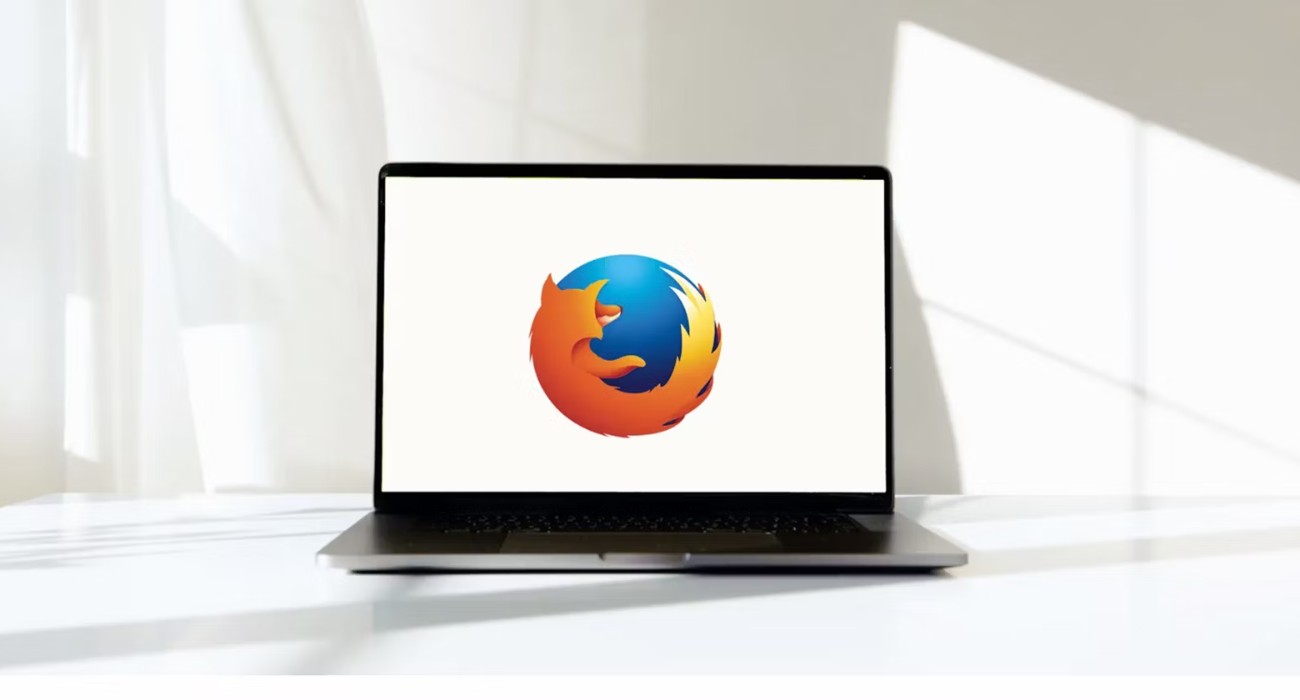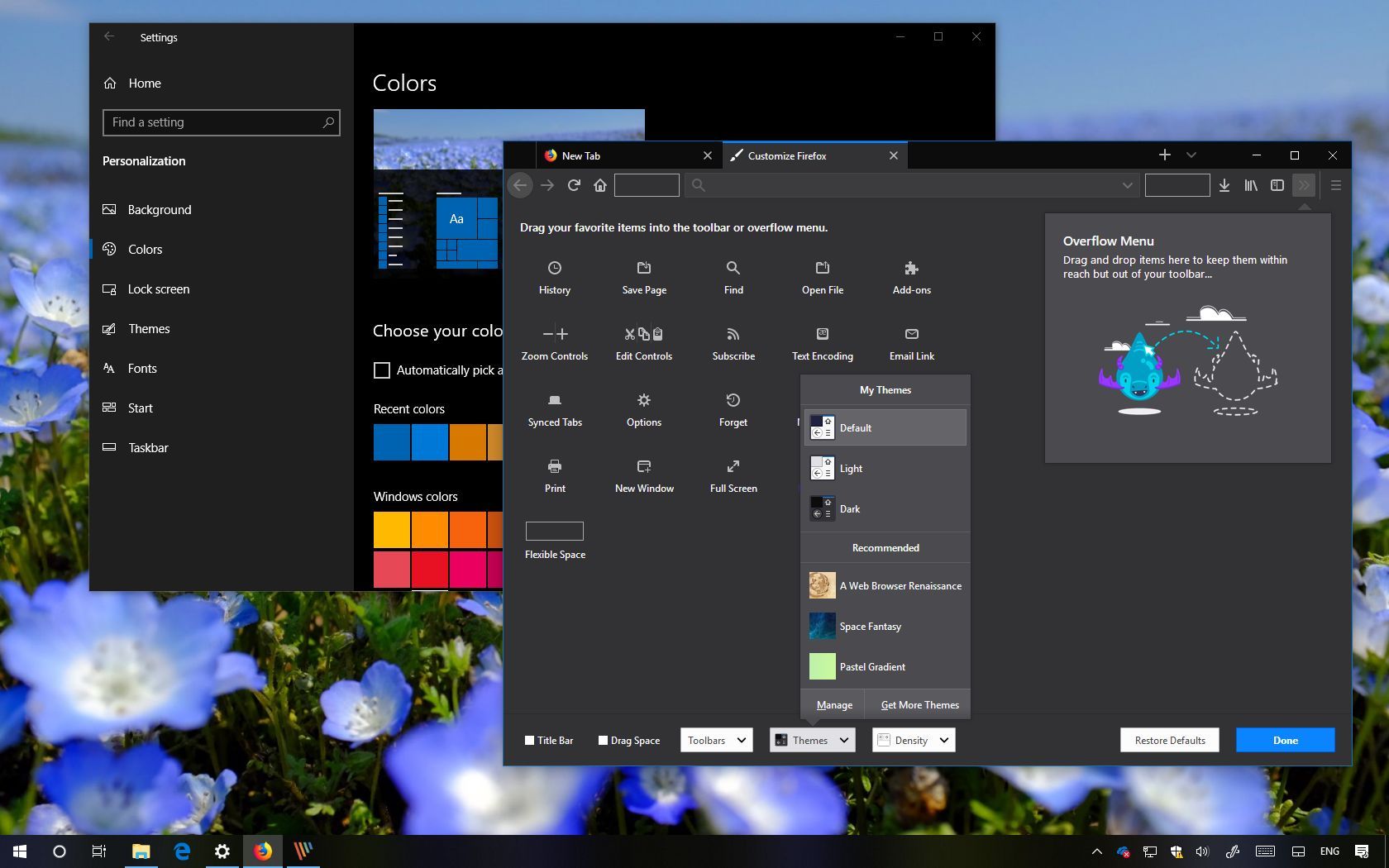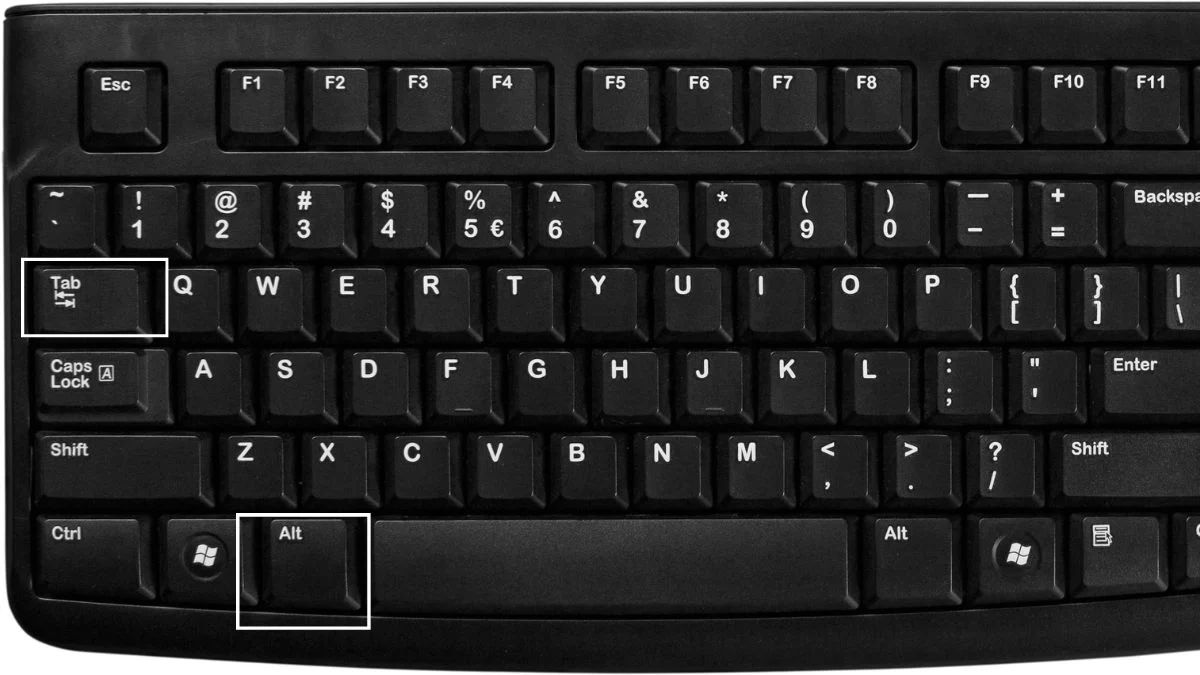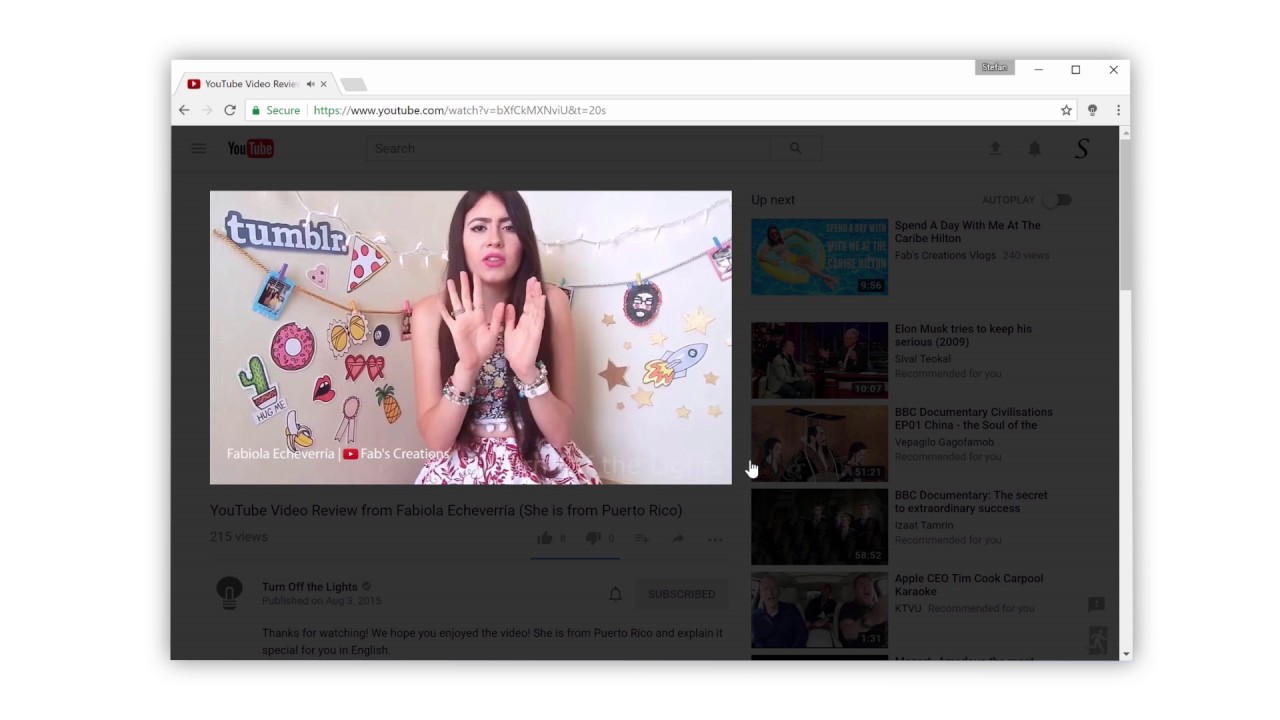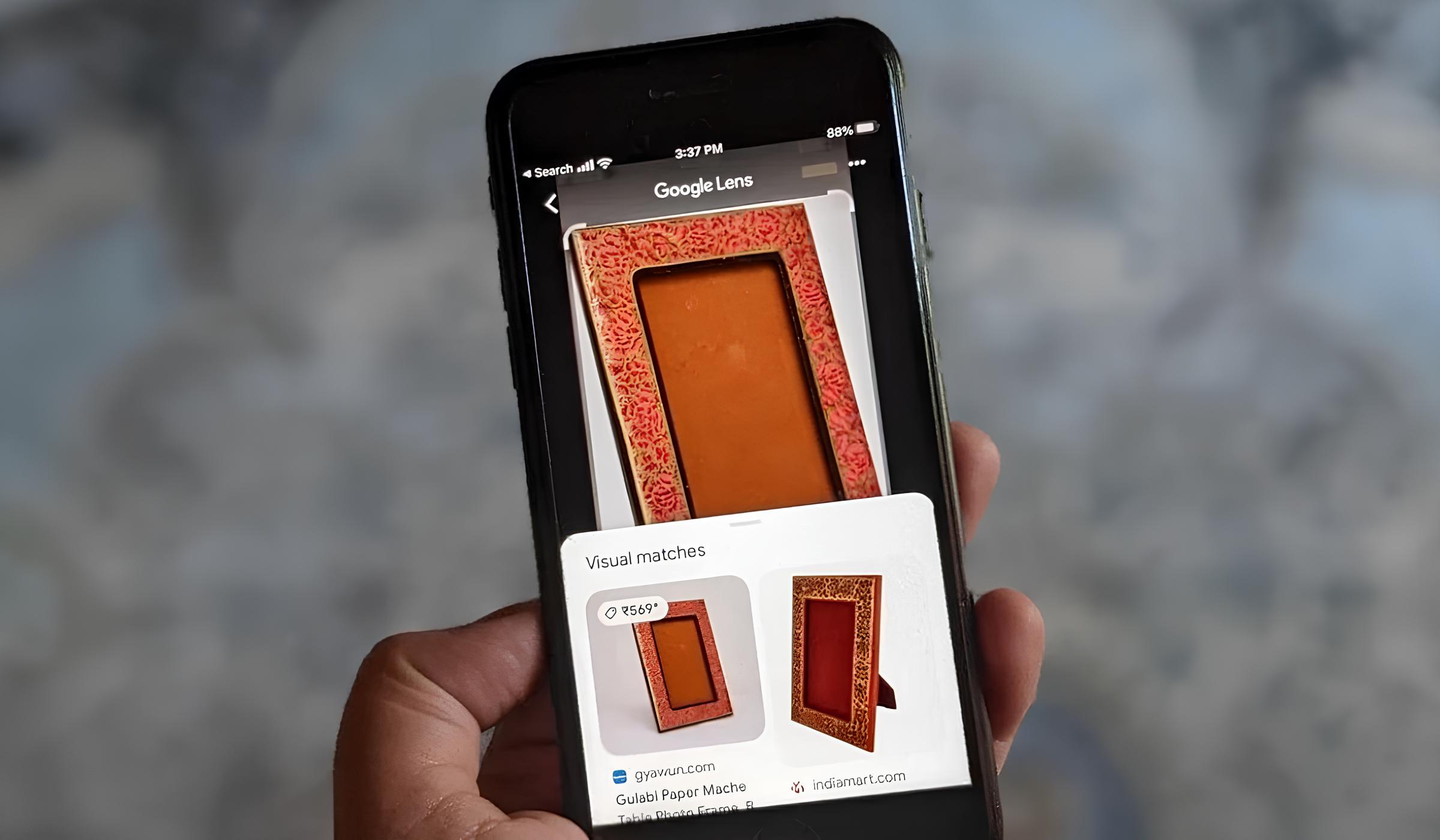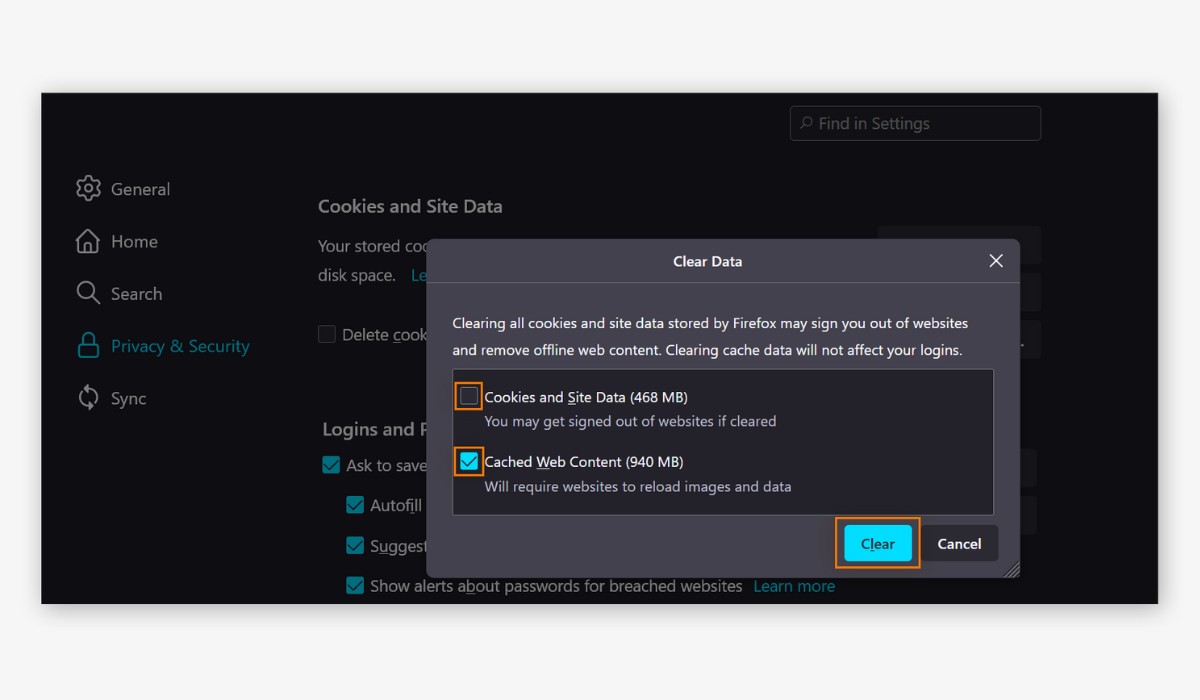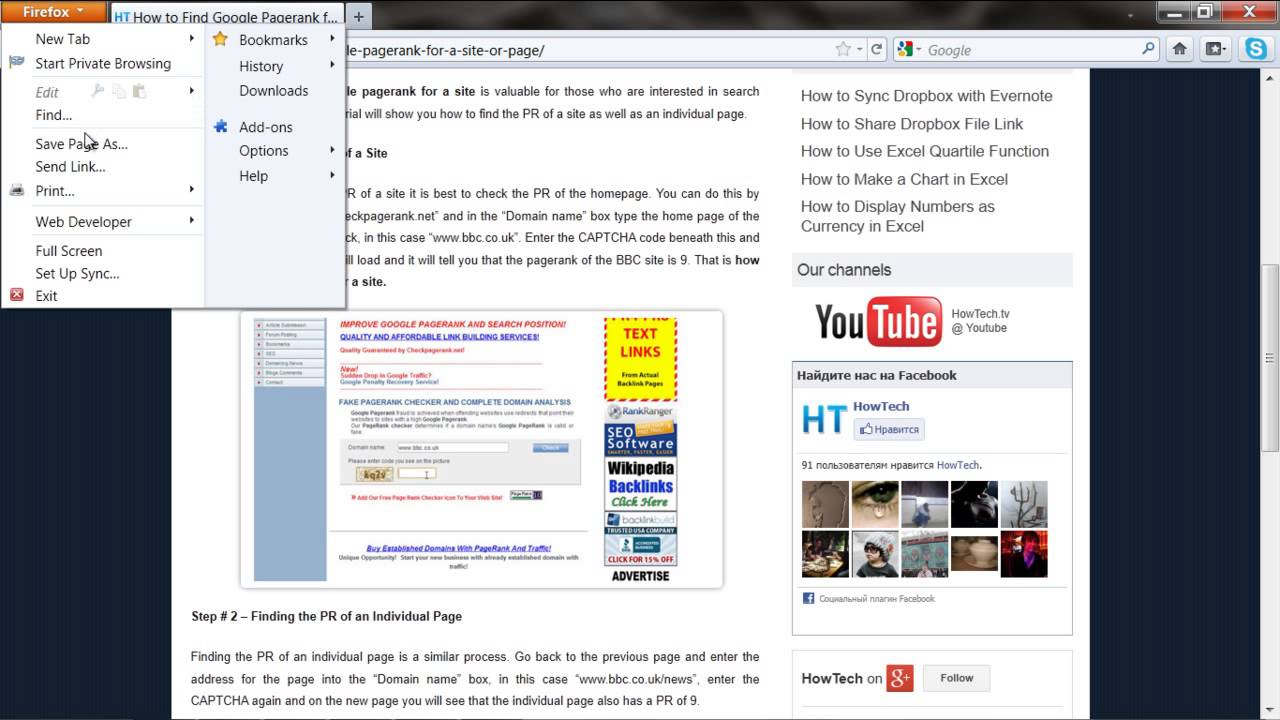Introduction
Are you tired of endlessly scrolling through search results, trying to find the source of an image or locate similar images? Fortunately, with the Reverse Image Search add-on for Firefox, you can simplify this process and uncover valuable information with just a few clicks. This powerful tool allows you to conduct a reverse image search directly from your browser, eliminating the need to save and upload images to search engines manually.
By leveraging the Reverse Image Search add-on, you can quickly identify the origins of an image, discover visually similar images, and access relevant details about the subject matter. Whether you're a professional researcher, a curious individual seeking more information, or someone looking to verify the authenticity of an image, this add-on can significantly enhance your browsing experience.
In this guide, we will walk you through the simple steps to install and use the Reverse Image Search add-on on Firefox. By the end of this tutorial, you'll be equipped with the knowledge to seamlessly navigate the world of reverse image searching, empowering you to uncover the stories behind the images you encounter online. Let's dive in and unlock the potential of reverse image searching with Firefox!
Step 1: Install the Reverse Image Search add-on
To begin your reverse image searching journey on Firefox, the first step is to install the Reverse Image Search add-on. This process is straightforward and can be completed in just a few moments, granting you immediate access to the powerful capabilities of this tool.
-
Open Firefox Browser: Launch your Firefox browser and ensure that you are connected to the internet.
-
Access Add-ons: Navigate to the menu icon in the top-right corner of the browser window. From the dropdown menu, select "Add-ons" to open the Add-ons Manager.
-
Search for the Add-on: In the Add-ons Manager, locate the search bar and enter "Reverse Image Search" into the search field. Press "Enter" to initiate the search.
-
Select the Add-on: Once the search results appear, identify the "Reverse Image Search" add-on from the list. Click on the add-on to view more details and information.
-
Install the Add-on: After reviewing the add-on details, click the "Add to Firefox" button to initiate the installation process. A confirmation prompt will appear, asking for your permission to add the extension to Firefox. Click "Add" to proceed with the installation.
-
Confirmation: Upon successful installation, a notification will confirm that the Reverse Image Search add-on has been added to your browser.
-
Restart Firefox: In some cases, you may need to restart your Firefox browser to activate the newly installed add-on. If prompted to do so, simply follow the instructions to restart the browser.
Congratulations! You have successfully installed the Reverse Image Search add-on for Firefox. This intuitive tool is now seamlessly integrated into your browser, ready to assist you in conducting reverse image searches with ease. With the add-on in place, you are now prepared to move on to the next step and harness its capabilities to explore and analyze images in a whole new way.
Step 2: Use the Reverse Image Search add-on
Now that you have successfully installed the Reverse Image Search add-on for Firefox, it's time to delve into the exciting process of using this powerful tool to conduct reverse image searches. Whether you're aiming to identify the source of an image, locate visually similar images, or gather more information about a specific subject, the Reverse Image Search add-on streamlines the entire process, putting a wealth of knowledge at your fingertips.
To initiate a reverse image search using the add-on, follow these simple steps:
-
Navigate to the Image: Begin by navigating to the image you want to analyze. This could be an image embedded within a webpage, a photo saved on your device, or an image from a search engine results page.
-
Right-click on the Image: Once you've located the image, right-click on it to reveal the context menu. Within this menu, you will find the option "Search Image on
," where the search engine may vary based on your preferences and settings. -
Select the Search Option: Click on the "Search Image on
" option to trigger the reverse image search. The Reverse Image Search add-on will then promptly initiate the search process, analyzing the image and generating relevant results. -
Review the Search Results: After the search is complete, a new tab will open in your browser, presenting you with the search results from the chosen search engine. Here, you can explore a range of information, including visually similar images, websites featuring the image, and additional details related to the image's content.
-
Refine Your Search: If necessary, you can further refine your search by exploring the various filters and options provided by the search engine. This allows you to narrow down the results and pinpoint the specific information you are seeking.
By following these straightforward steps, you can effortlessly utilize the Reverse Image Search add-on to gain valuable insights and information related to any image you encounter during your browsing sessions. Whether you're conducting research, fact-checking, or simply satisfying your curiosity, this add-on empowers you to unravel the stories behind the images, opening up a world of knowledge and discovery.
With the ability to seamlessly integrate reverse image searching into your browsing experience, the Reverse Image Search add-on for Firefox serves as a valuable tool for individuals across various fields, from journalism and academia to everyday internet users seeking to uncover the truth behind the visuals they encounter. Harness the power of this add-on and embark on a journey of exploration and enlightenment, one image at a time.
Step 3: View the search results
After initiating a reverse image search using the Reverse Image Search add-on for Firefox, the next crucial step is to explore and analyze the search results. This phase of the process allows you to delve into the wealth of information and visual data generated by the search engine, providing valuable insights and context related to the image you've queried.
Upon completing the search, a new tab will open in your browser, presenting you with a comprehensive array of search results. These results are designed to offer a multifaceted view of the image, enabling you to uncover its origins, related content, and potential associations. Here's a detailed breakdown of the key elements you may encounter when viewing the search results:
Visually Similar Images
One of the most compelling aspects of the search results is the presentation of visually similar images. Through advanced algorithms and image recognition technology, the search engine identifies images that closely resemble the one you've queried. This feature is particularly valuable for discovering alternate versions of the image, related visual content, and potential variations that may provide additional context.
Websites Featuring the Image
The search results may also include a list of websites that feature the image you've searched for. This can range from webpages where the image is prominently displayed to platforms where the image has been shared or referenced. By exploring these websites, you can gain a deeper understanding of the image's usage, context, and potential significance within online content.
Additional Details and Context
In some instances, the search results may provide supplementary details and context related to the image. This could include metadata, captions, descriptions, and other textual information associated with the image. By reviewing these details, you can uncover valuable insights that contribute to a more comprehensive understanding of the image and its relevance within various online contexts.
Refinement and Exploration
As you navigate through the search results, you have the opportunity to refine and explore further. Many search engines offer filters, categories, and additional search options that allow you to narrow down the results based on specific criteria. This empowers you to tailor your exploration, focusing on the aspects of the image that are most pertinent to your inquiry.
By engaging with the search results in a methodical and thorough manner, you can extract a wealth of information and context related to the image in question. This process of exploration and analysis enables you to unravel the stories behind the images, uncovering valuable insights and connections that contribute to a deeper understanding of the visual content you encounter online.
With the Reverse Image Search add-on for Firefox, this entire process is seamlessly integrated into your browsing experience, empowering you to effortlessly navigate the world of reverse image searching and unlock the potential of visual exploration and discovery.