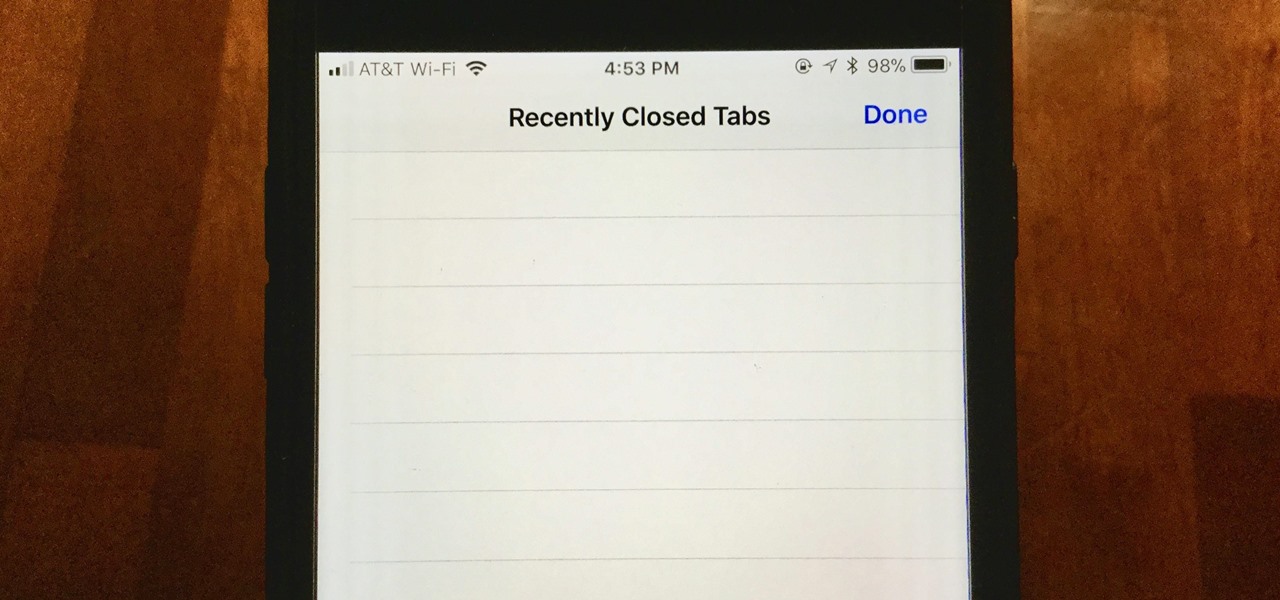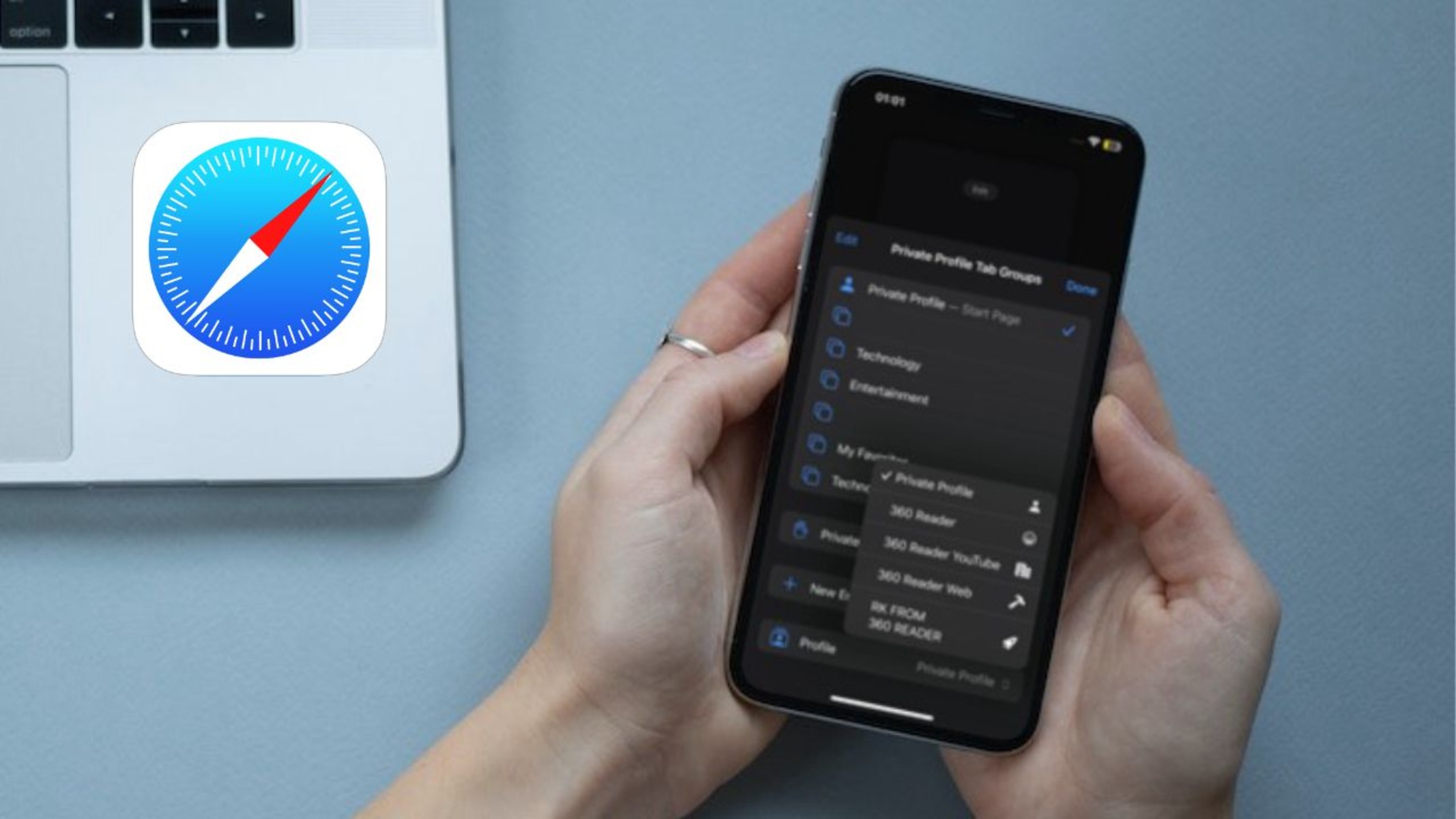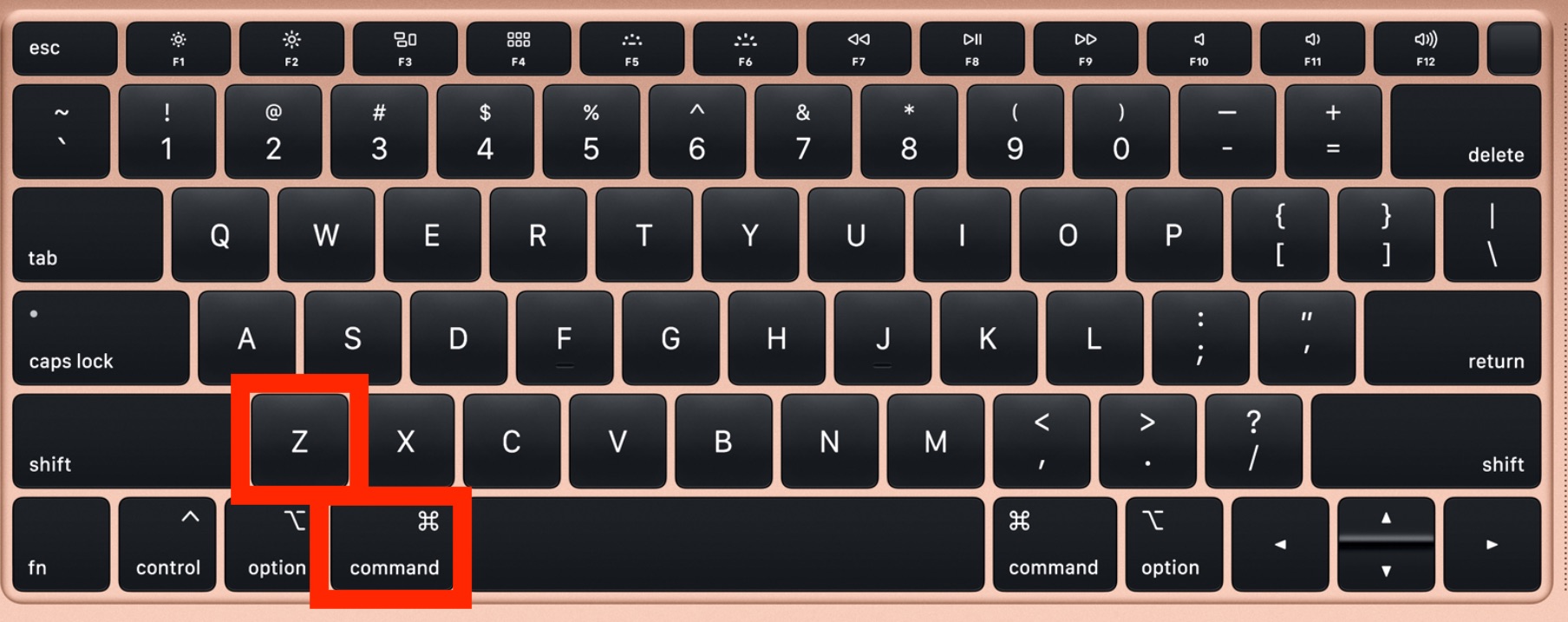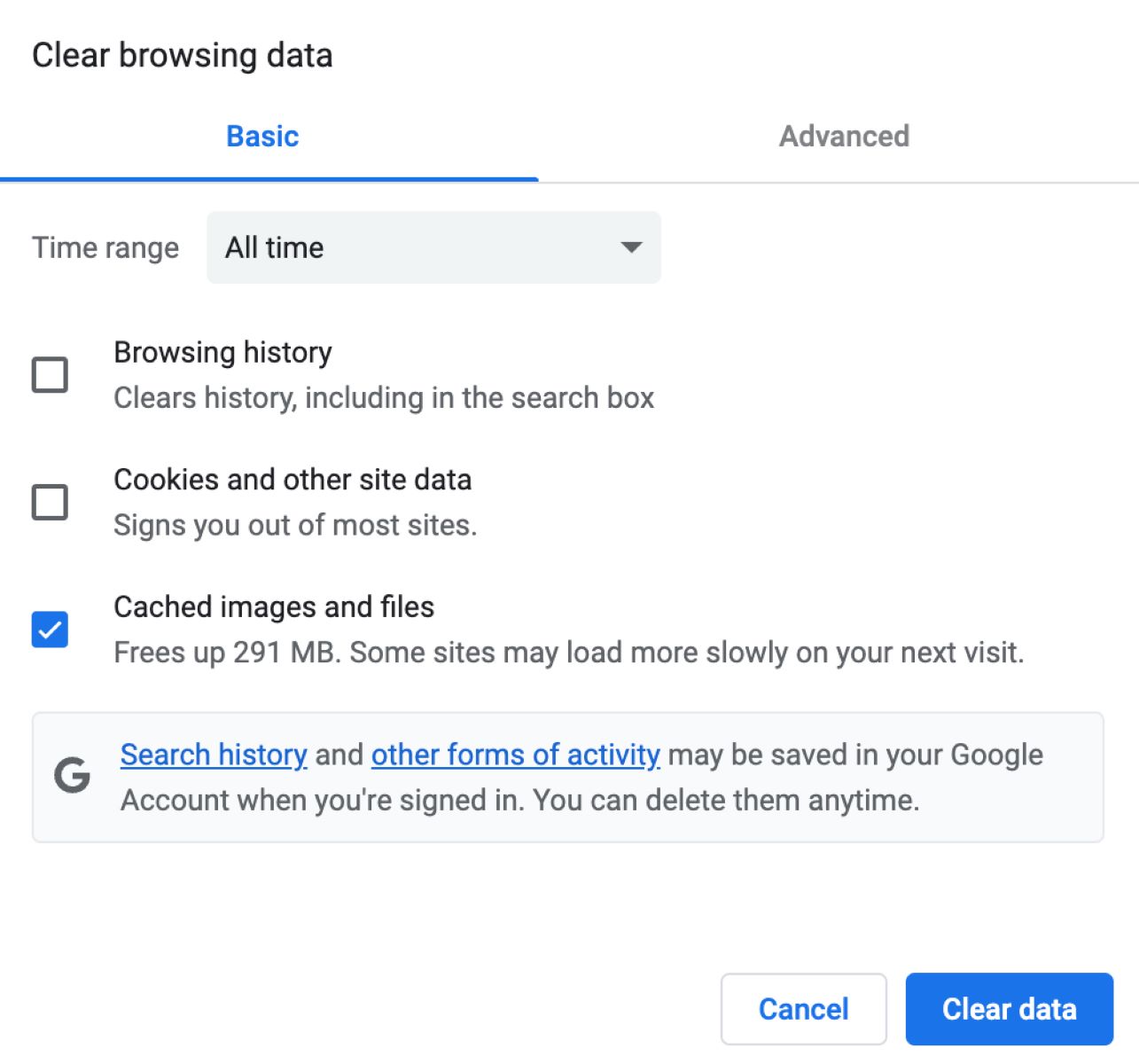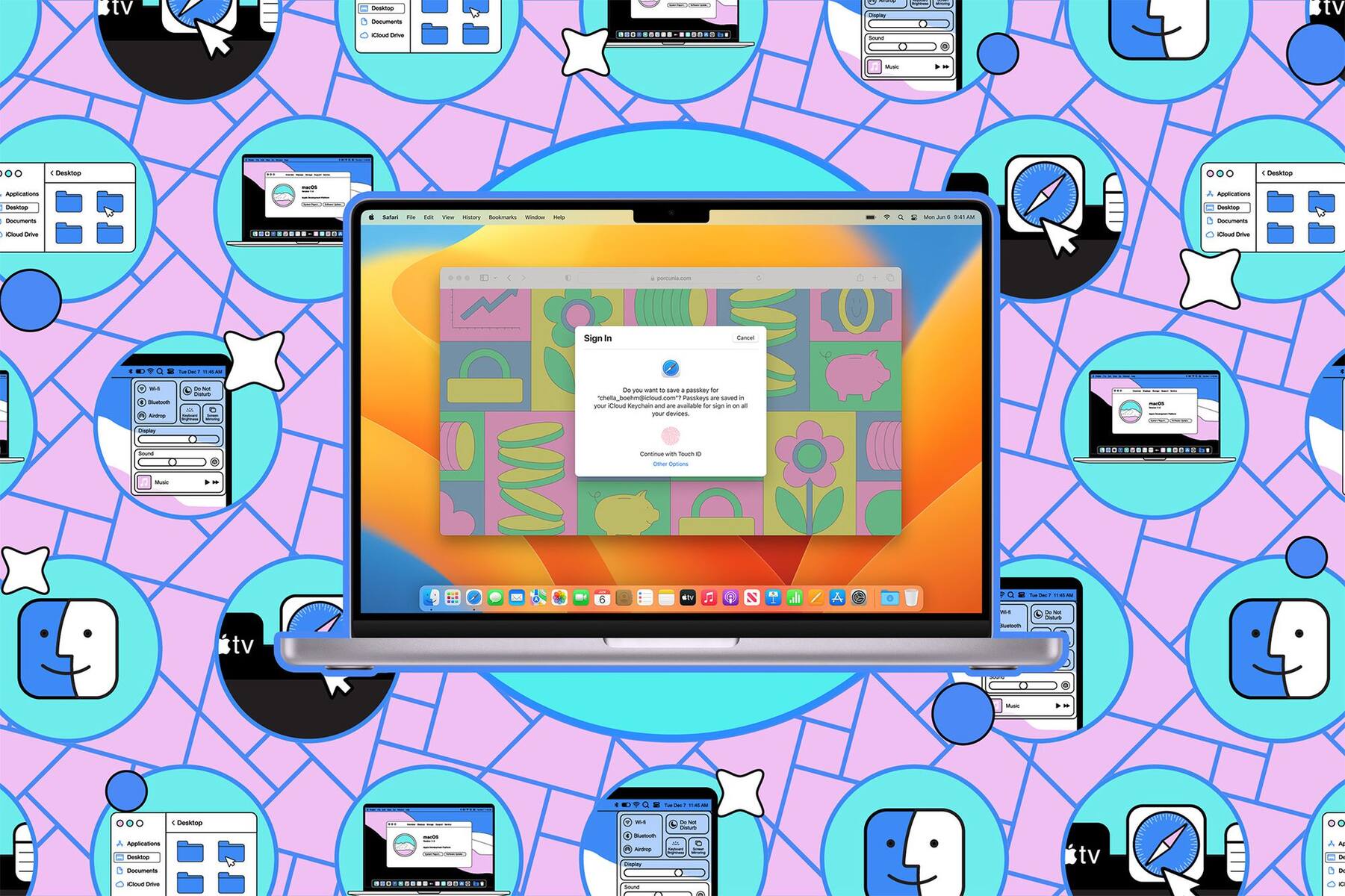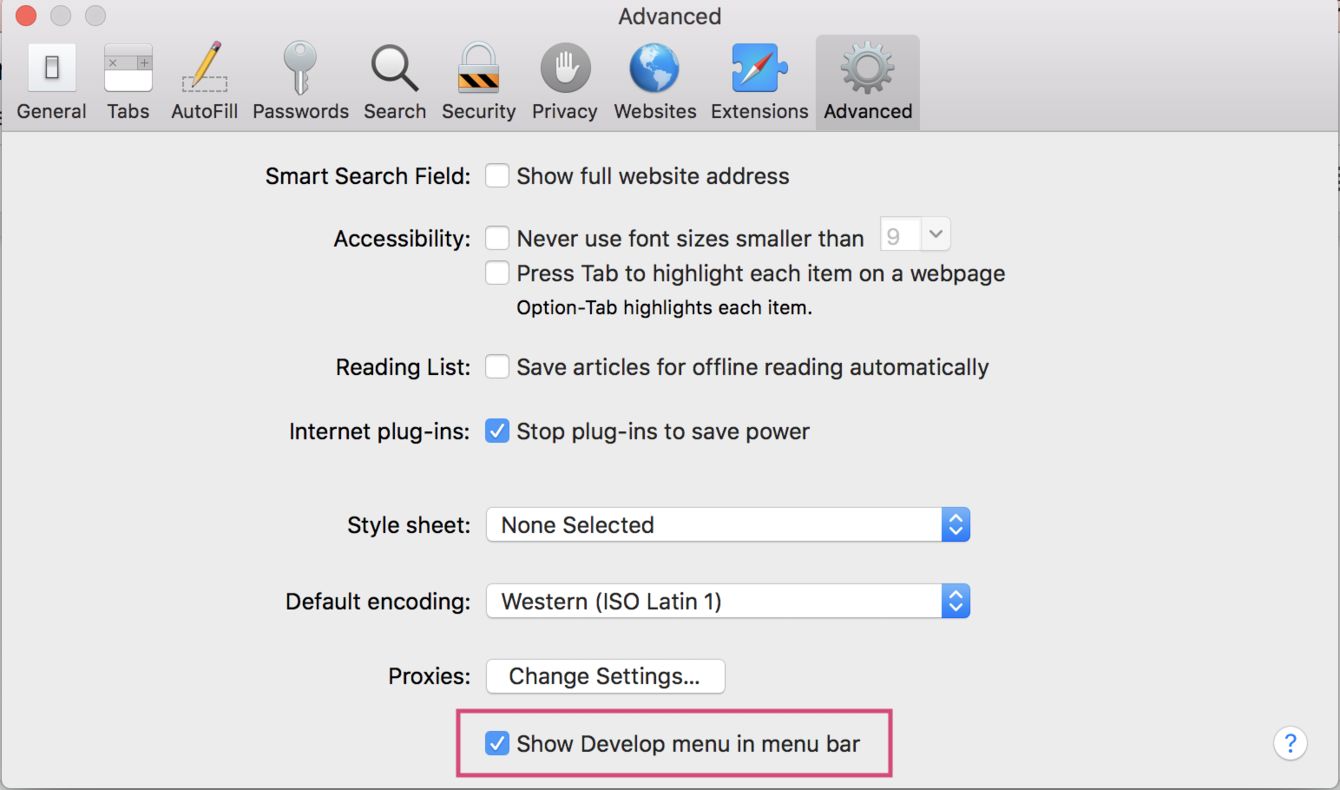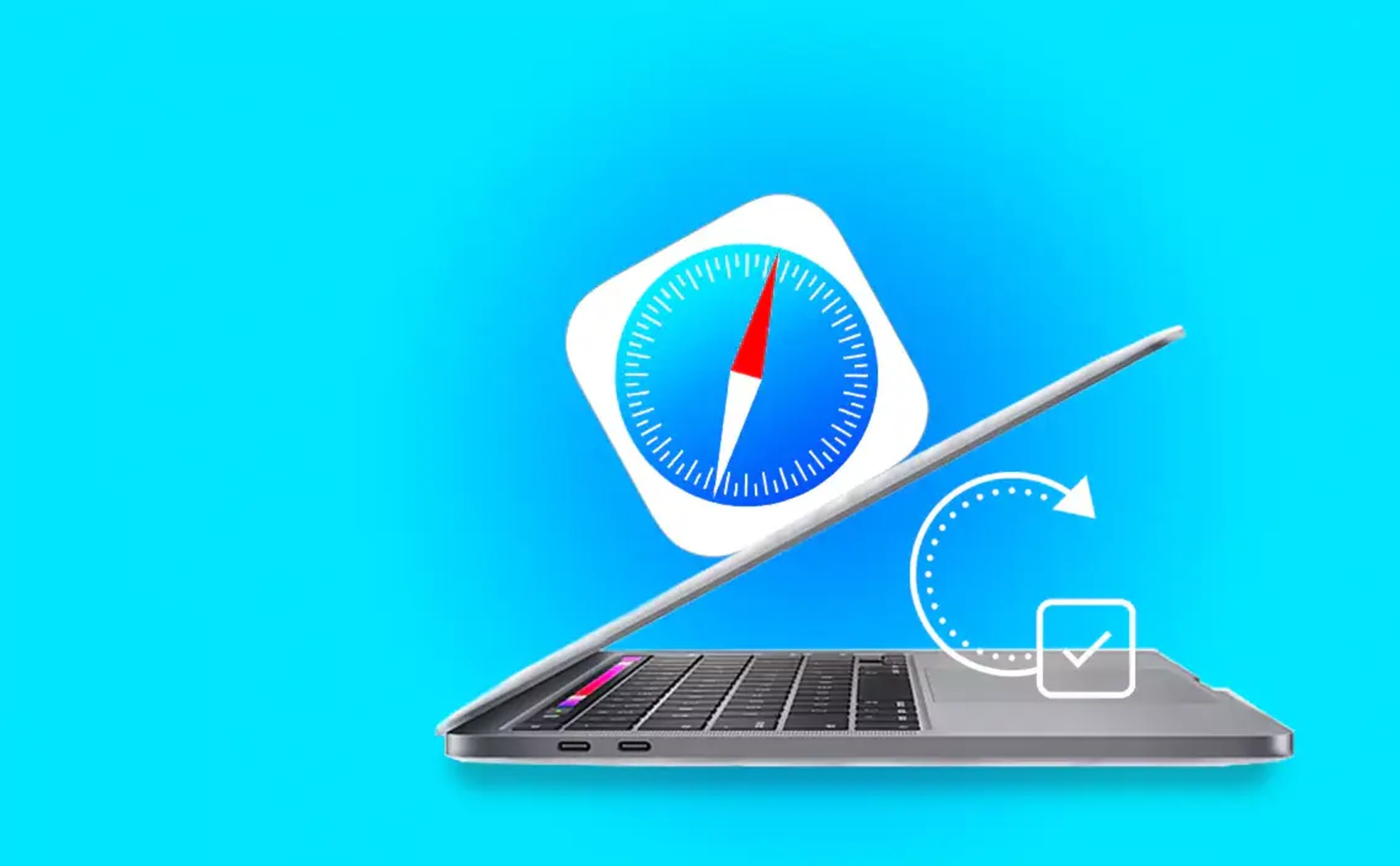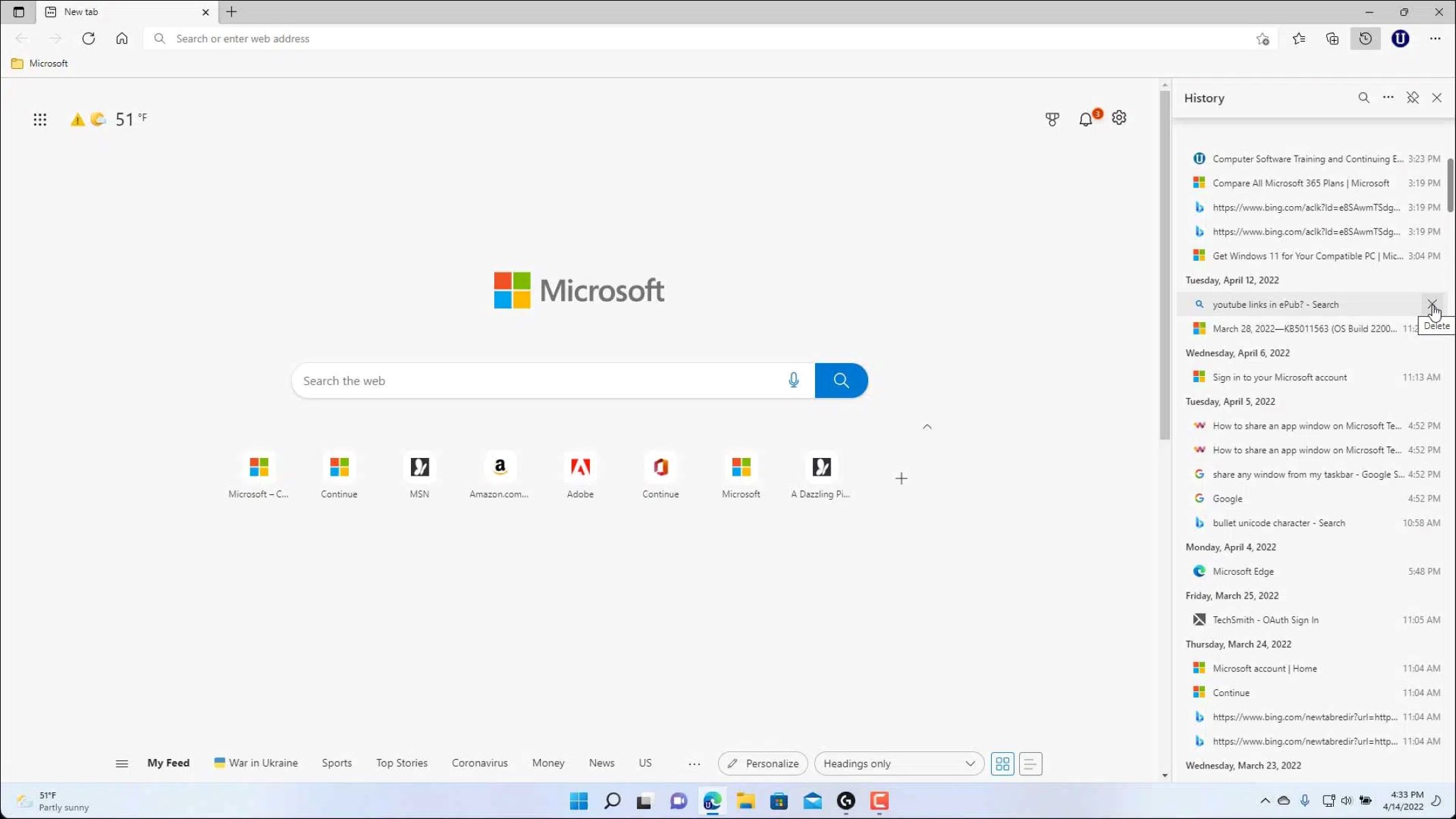Introduction
Safari, Apple's widely used web browser, offers a seamless and intuitive browsing experience for its users. One of its convenient features is the ability to access recently closed tabs, allowing users to revisit previously viewed webpages with ease. However, there are instances when users may want to delete these recently closed tabs for privacy or organizational purposes. In this article, we will explore the steps to delete recently closed tabs on Safari, empowering users to manage their browsing history effectively.
Deleting recently closed tabs can be beneficial for various reasons. It not only helps in maintaining privacy by removing traces of previously visited websites but also contributes to decluttering the browser interface. By understanding the process of deleting recently closed tabs, users can take control of their browsing history and streamline their online activities.
In the following sections, we will delve into the methods for accessing and managing recently closed tabs on Safari. By familiarizing ourselves with these techniques, we can optimize our browsing experience and ensure that our browsing history aligns with our preferences and needs. Let's embark on this journey to discover the simple yet impactful steps for managing recently closed tabs on Safari.
Accessing the Recently Closed Tabs on Safari
Accessing the recently closed tabs on Safari is a straightforward process that allows users to revisit previously viewed webpages. Whether you accidentally closed an important tab or simply want to revisit a webpage from your browsing history, Safari provides a convenient method for accessing recently closed tabs.
To access the recently closed tabs on Safari, follow these simple steps:
-
Open Safari: Launch the Safari web browser on your Mac, iPhone, or iPad. Ensure that you are running the latest version of Safari to access all the latest features and enhancements.
-
Navigate to the "History" Menu: At the top of the Safari interface, locate the "History" menu in the menu bar. Click on "History" to reveal a dropdown menu containing various options related to your browsing history.
-
Select "Recently Closed": Within the "History" dropdown menu, you will find the "Recently Closed" option. Click on "Recently Closed" to display a list of tabs that you have closed in the recent browsing session.
-
Choose the Desired Tab: Upon selecting "Recently Closed," a list of recently closed tabs will be displayed, organized by the order in which they were closed. Simply click on the tab you wish to reopen, and Safari will navigate to the corresponding webpage, allowing you to resume your browsing seamlessly.
By following these steps, users can effortlessly access their recently closed tabs on Safari, enabling them to revisit webpages that were closed during their browsing session. This feature is particularly useful for individuals who frequently navigate between multiple tabs and may inadvertently close a tab that they intended to keep open.
Accessing recently closed tabs on Safari exemplifies the browser's user-friendly design, providing a convenient solution for managing browsing history and revisiting important webpages. With this knowledge in hand, users can confidently navigate their browsing history and leverage the full potential of Safari's features.
Deleting Recently Closed Tabs on Safari
Deleting recently closed tabs on Safari is a simple yet valuable capability that empowers users to manage their browsing history efficiently. Whether it's for privacy reasons or to declutter the browser interface, the ability to delete recently closed tabs provides users with greater control over their browsing experience.
To delete recently closed tabs on Safari, follow these straightforward steps:
-
Access the Recently Closed Tabs: Begin by accessing the list of recently closed tabs using the steps outlined in the previous section. Once you have accessed the recently closed tabs, you can proceed with deleting specific tabs from the list.
-
Right-click or Control-click: On a Mac, right-click or control-click on the tab you wish to delete from the list of recently closed tabs. This action will prompt a contextual menu to appear, providing you with various options for managing the tab.
-
Select "Remove Item": Within the contextual menu, select the "Remove Item" option. By choosing this option, the selected tab will be removed from the list of recently closed tabs, effectively deleting it from your browsing history.
-
Repeat if Necessary: If there are multiple tabs that you wish to delete from the recently closed tabs list, simply repeat the process for each tab. This allows you to selectively remove specific tabs, tailoring your browsing history to align with your preferences.
By following these steps, users can efficiently delete recently closed tabs on Safari, ensuring that their browsing history remains organized and reflective of their current browsing activities. This capability is particularly beneficial for individuals who prioritize maintaining a streamlined browsing history and value the ability to manage their recent tabs effectively.
Deleting recently closed tabs on Safari exemplifies the browser's commitment to user-centric design, providing intuitive solutions for managing browsing history. By incorporating this knowledge into their browsing habits, users can optimize their browsing experience and maintain a browsing history that aligns with their preferences and privacy considerations.
Managing Recently Closed Tabs on Safari
Managing recently closed tabs on Safari encompasses a range of actions that empower users to maintain a streamlined and organized browsing history. By leveraging the browser's intuitive features, users can effectively oversee their recently closed tabs, ensuring that their browsing history aligns with their preferences and privacy considerations.
Clearing All Recently Closed Tabs
Safari offers a convenient option to clear all recently closed tabs in one swift action. This feature is particularly useful for individuals who prefer to periodically reset their browsing history, removing traces of previously visited webpages. To clear all recently closed tabs, users can navigate to the "History" menu, select "Clear History," and choose the desired time range for clearing the browsing history. This action effectively removes all recently closed tabs, providing a clean slate for the user's browsing activities.
Organizing Recently Closed Tabs
In addition to deleting individual tabs, Safari enables users to organize their recently closed tabs for enhanced accessibility. By right-clicking or control-clicking on a tab within the recently closed tabs list, users can choose the "Add to Reading List" option. This action adds the selected tab to the Reading List, allowing users to revisit the webpage at their convenience. Furthermore, users can leverage the Reading List feature to categorize and prioritize webpages, fostering a more structured approach to managing their browsing history.
Utilizing Private Browsing Mode
For users seeking heightened privacy and discretion, Safari's Private Browsing mode offers a valuable solution. When browsing in Private mode, Safari does not save the browsing history, including recently closed tabs, ensuring that users' online activities remain confidential. By activating Private Browsing mode, users can navigate the web without leaving a trail of recently closed tabs, enhancing their privacy and peace of mind.
Customizing Browsing Preferences
Safari provides users with the flexibility to customize their browsing preferences, including the management of recently closed tabs. By accessing Safari's preferences and settings, users can tailor the browser's behavior to align with their specific requirements. This may include adjusting the number of recently closed tabs displayed, modifying the duration for which tabs are retained in the browsing history, or implementing additional privacy measures to enhance browsing security.
By embracing these strategies for managing recently closed tabs on Safari, users can optimize their browsing experience and maintain a browsing history that reflects their individual preferences and privacy considerations. Safari's user-centric approach to browsing history management empowers users to navigate the web with confidence, knowing that they have the tools to oversee and customize their browsing history according to their needs.
Conclusion
In conclusion, the ability to manage recently closed tabs on Safari is a valuable asset that empowers users to maintain a streamlined and personalized browsing experience. By accessing and deleting recently closed tabs, users can exercise greater control over their browsing history, aligning it with their privacy considerations and organizational preferences.
Safari's intuitive interface and user-centric design facilitate seamless access to recently closed tabs, allowing users to revisit important webpages with ease. The straightforward process of accessing recently closed tabs, as outlined in this article, exemplifies Safari's commitment to providing a user-friendly browsing environment.
Furthermore, the capability to delete recently closed tabs on Safari enhances users' privacy and declutters their browsing history. By selectively removing specific tabs from the recently closed tabs list, users can ensure that their browsing history accurately reflects their current activities and preferences.
Moreover, Safari offers additional features for managing recently closed tabs, such as the option to clear all recently closed tabs, organize tabs in the Reading List, and utilize Private Browsing mode for enhanced privacy. These functionalities cater to diverse user needs, enabling individuals to customize their browsing experience according to their unique requirements.
By embracing these features and strategies for managing recently closed tabs on Safari, users can optimize their browsing experience and maintain a browsing history that aligns with their individual preferences and privacy considerations. Whether it's clearing all recently closed tabs for a fresh start or organizing tabs for future reference, Safari equips users with the tools to tailor their browsing history management.
In essence, the ability to manage recently closed tabs on Safari reflects the browser's commitment to empowering users with control and flexibility. By integrating these practices into their browsing habits, users can navigate the web with confidence, knowing that they have the means to oversee and customize their browsing history according to their needs.
As technology continues to evolve, Safari remains at the forefront of providing a seamless and user-centric browsing experience, ensuring that users can navigate the web with efficiency, privacy, and personalized control over their browsing history.