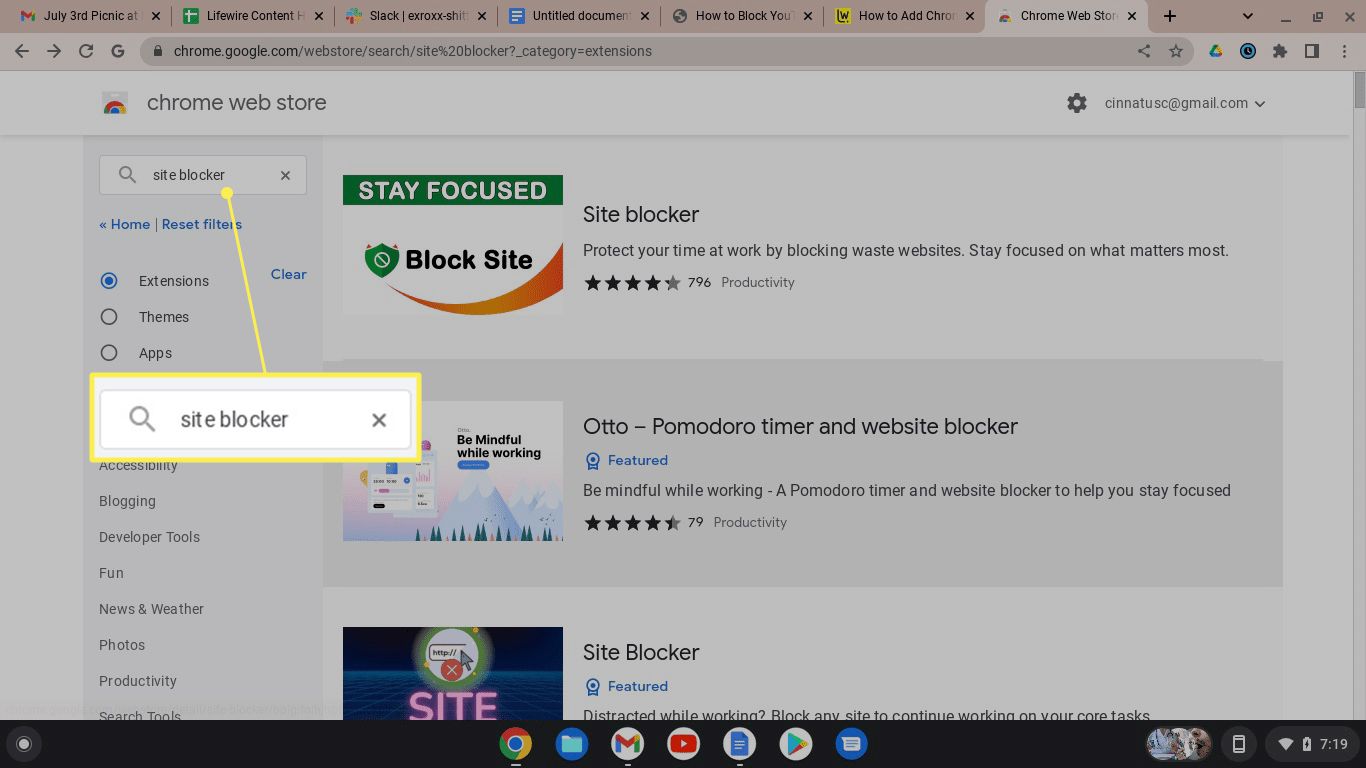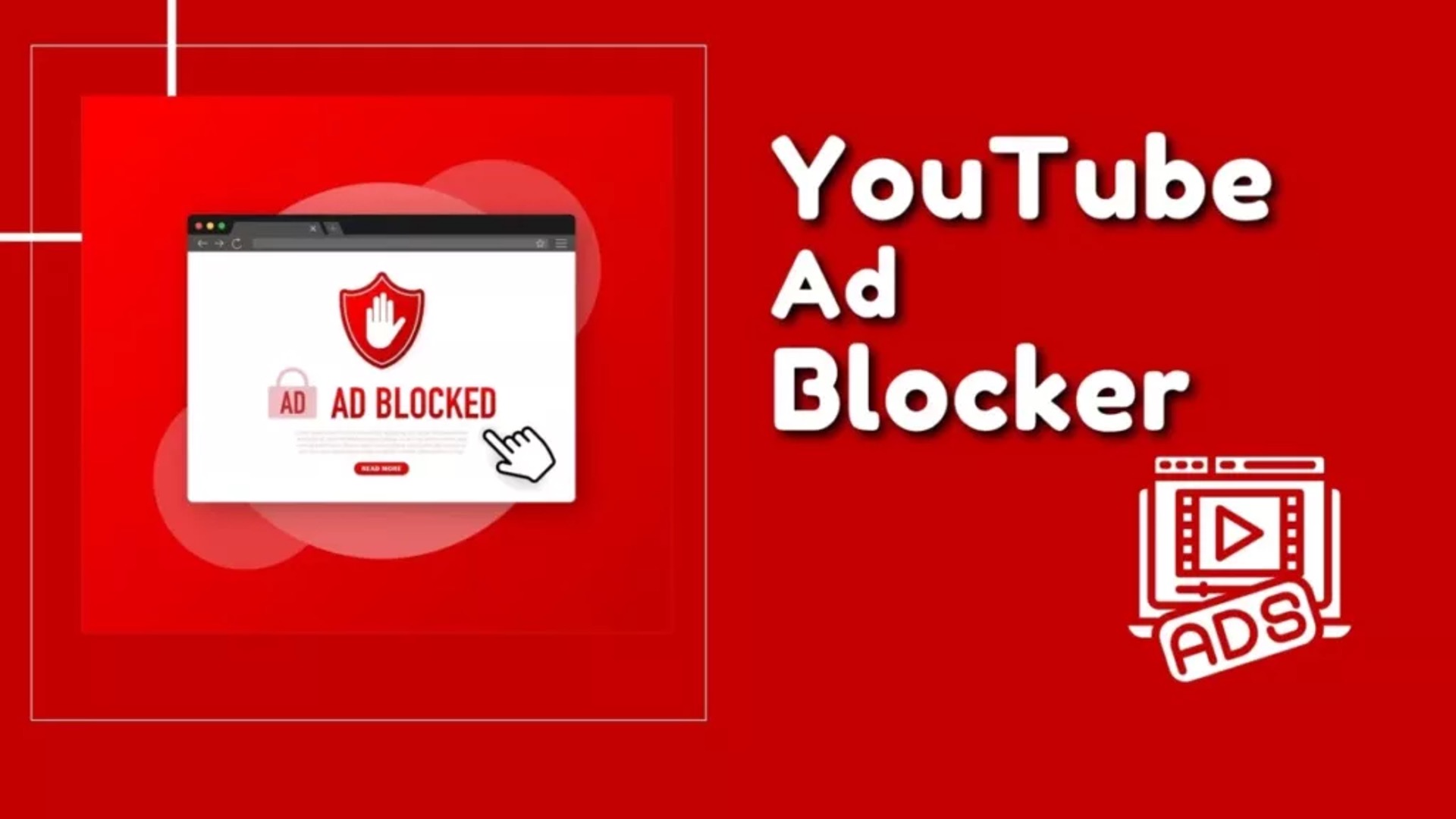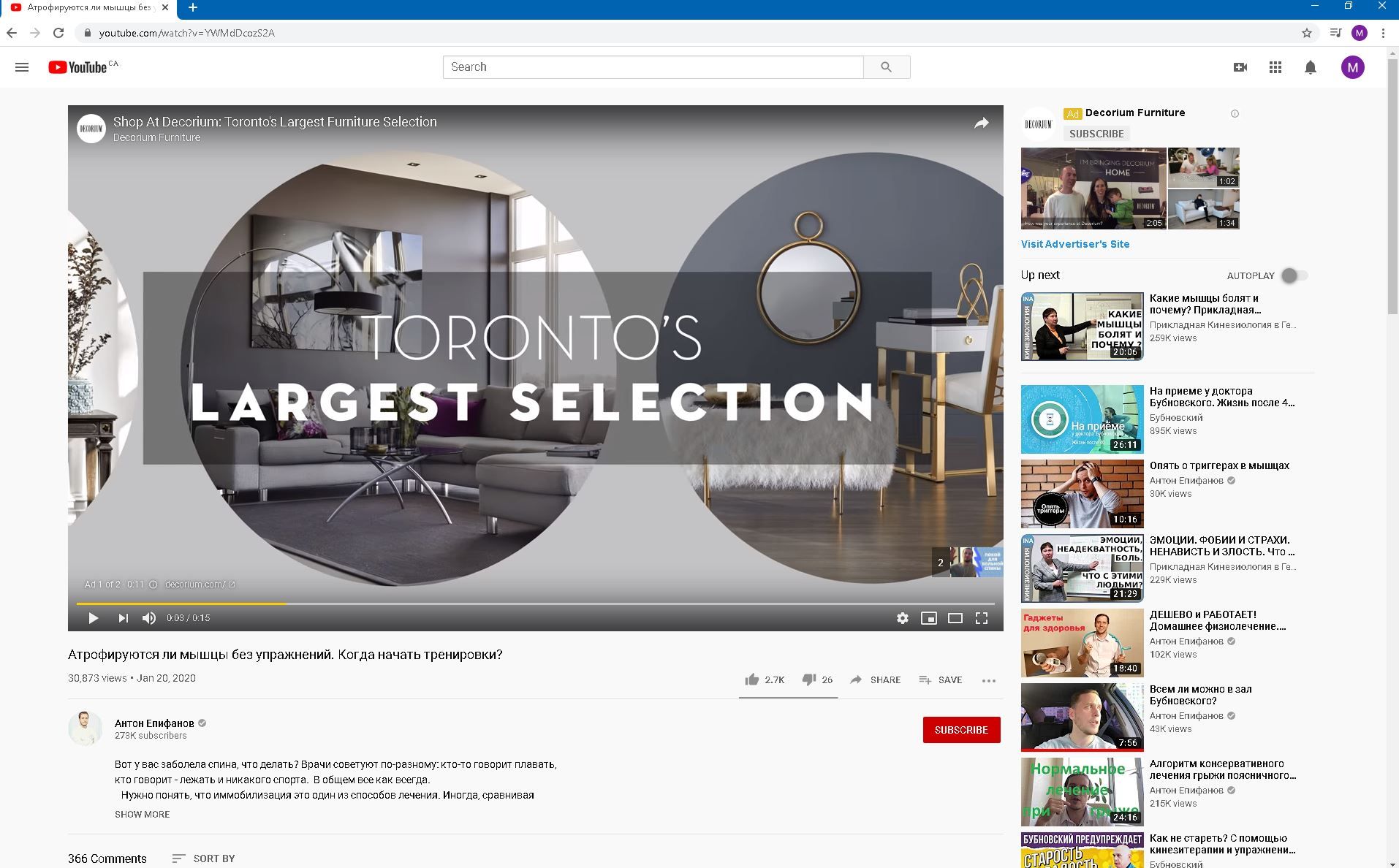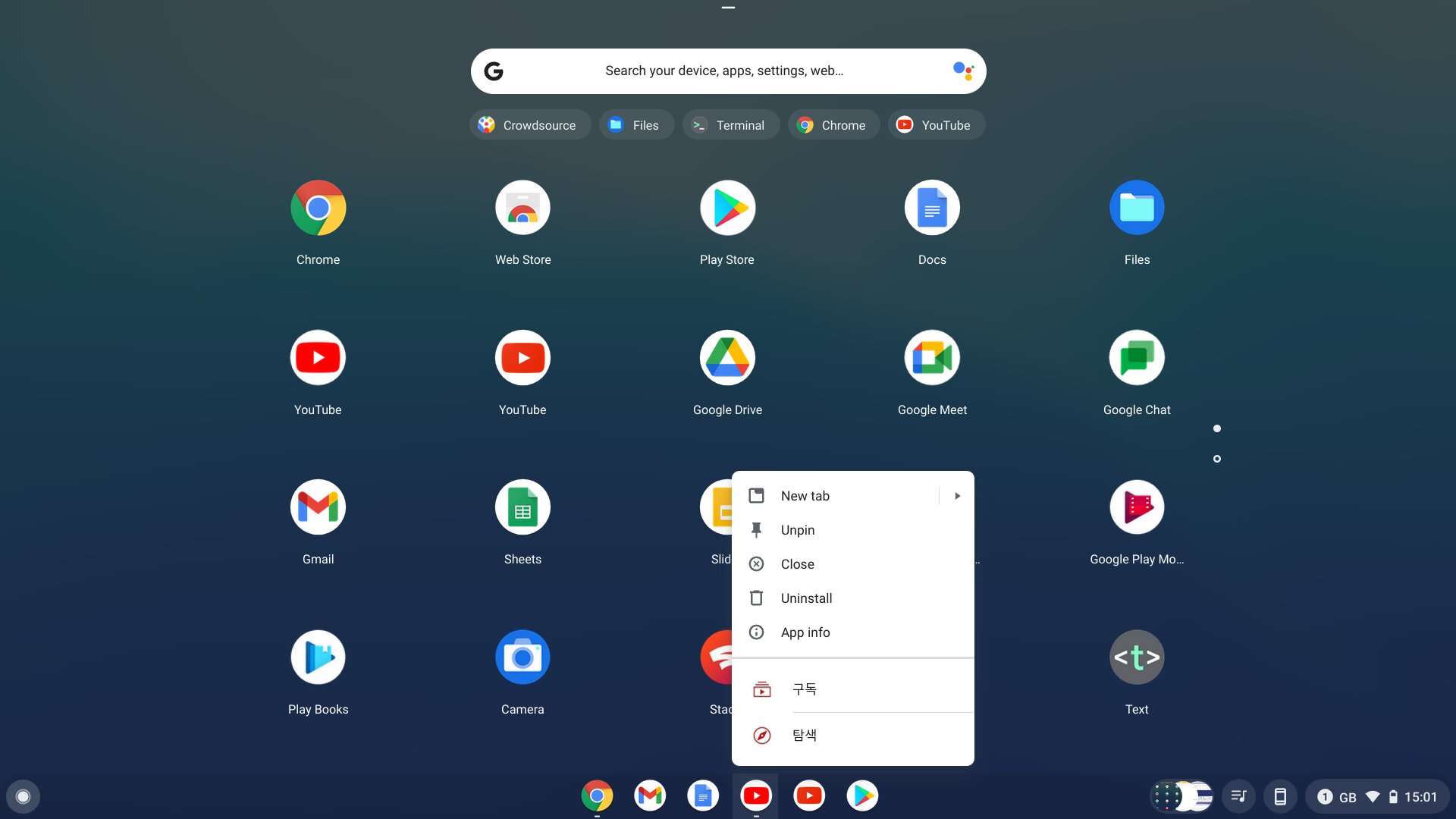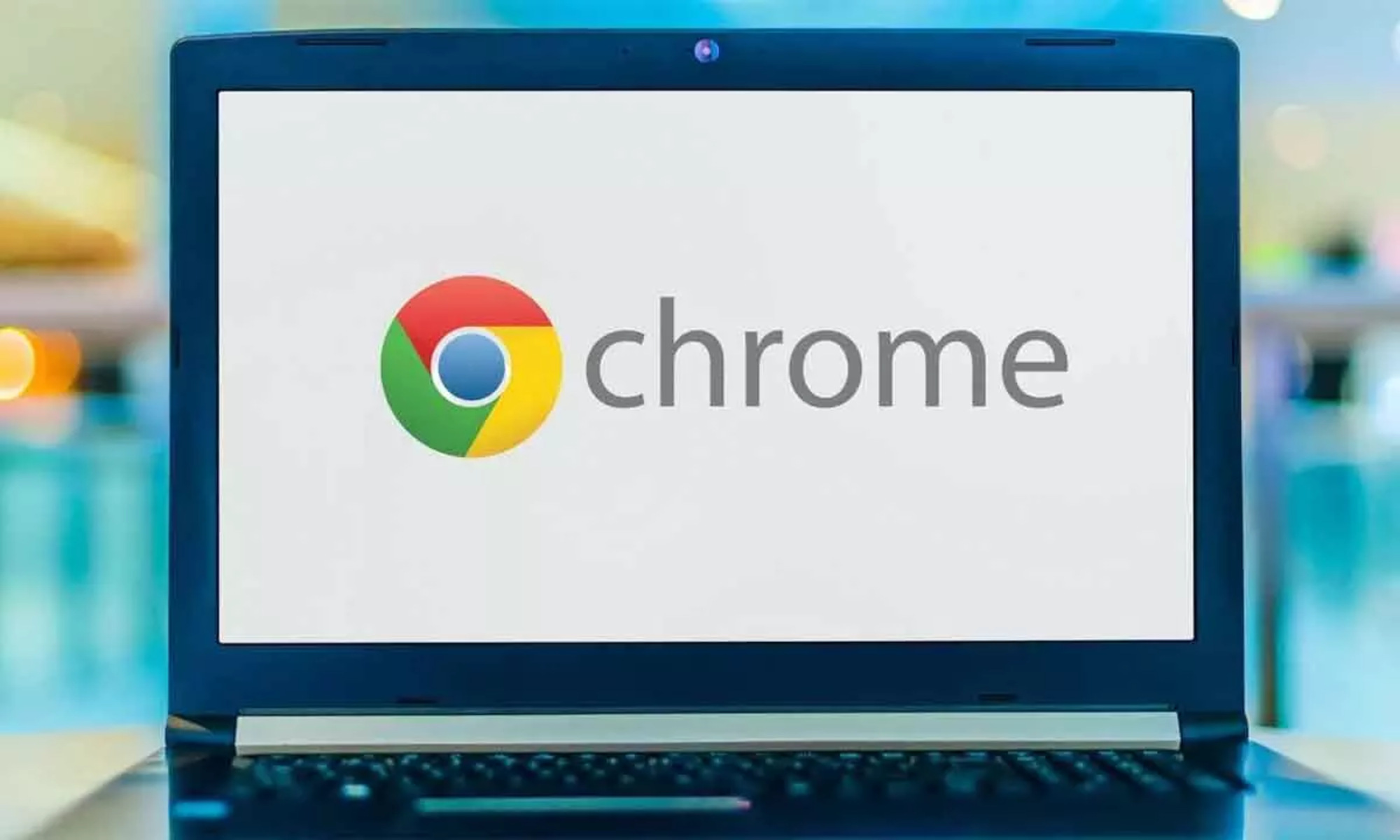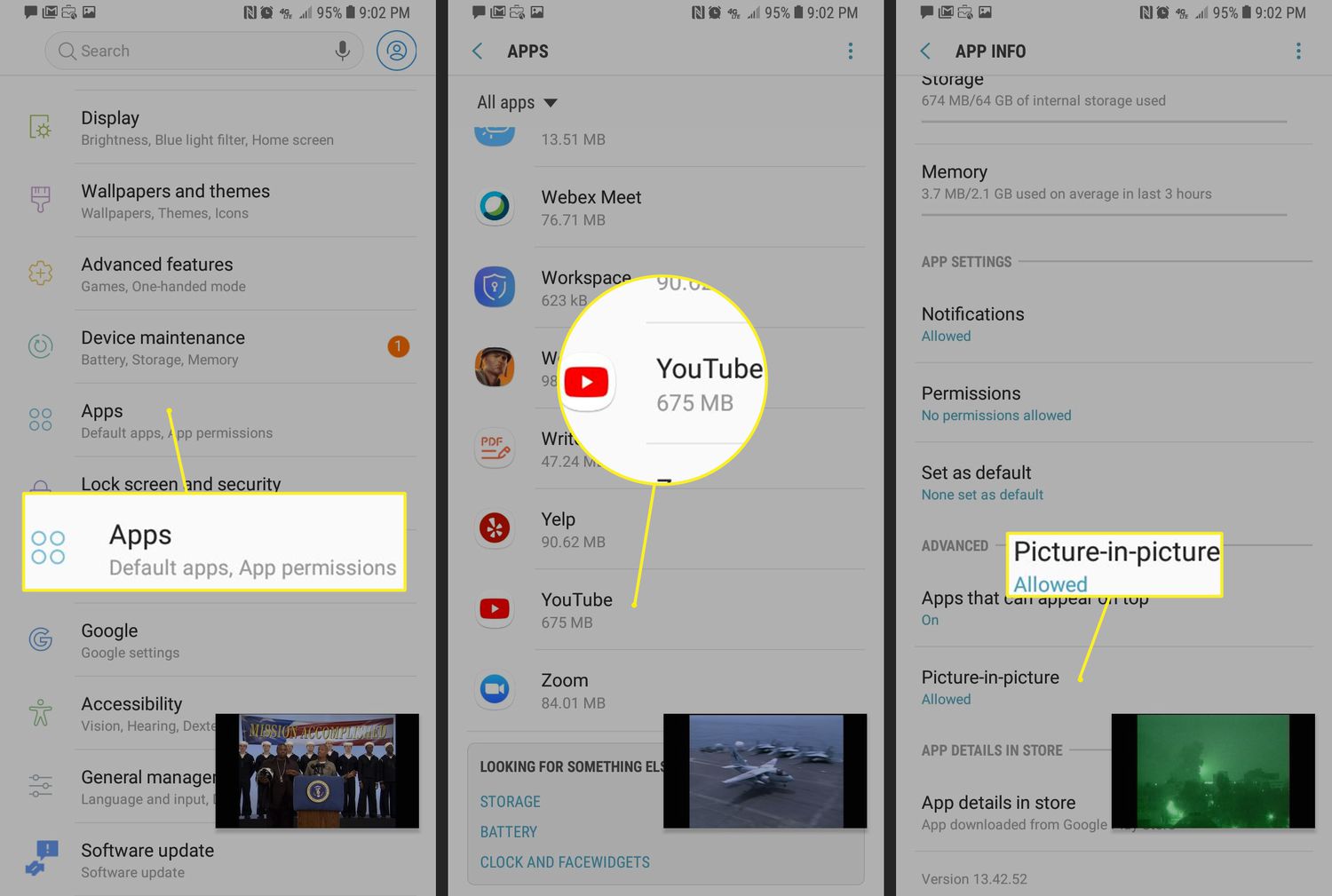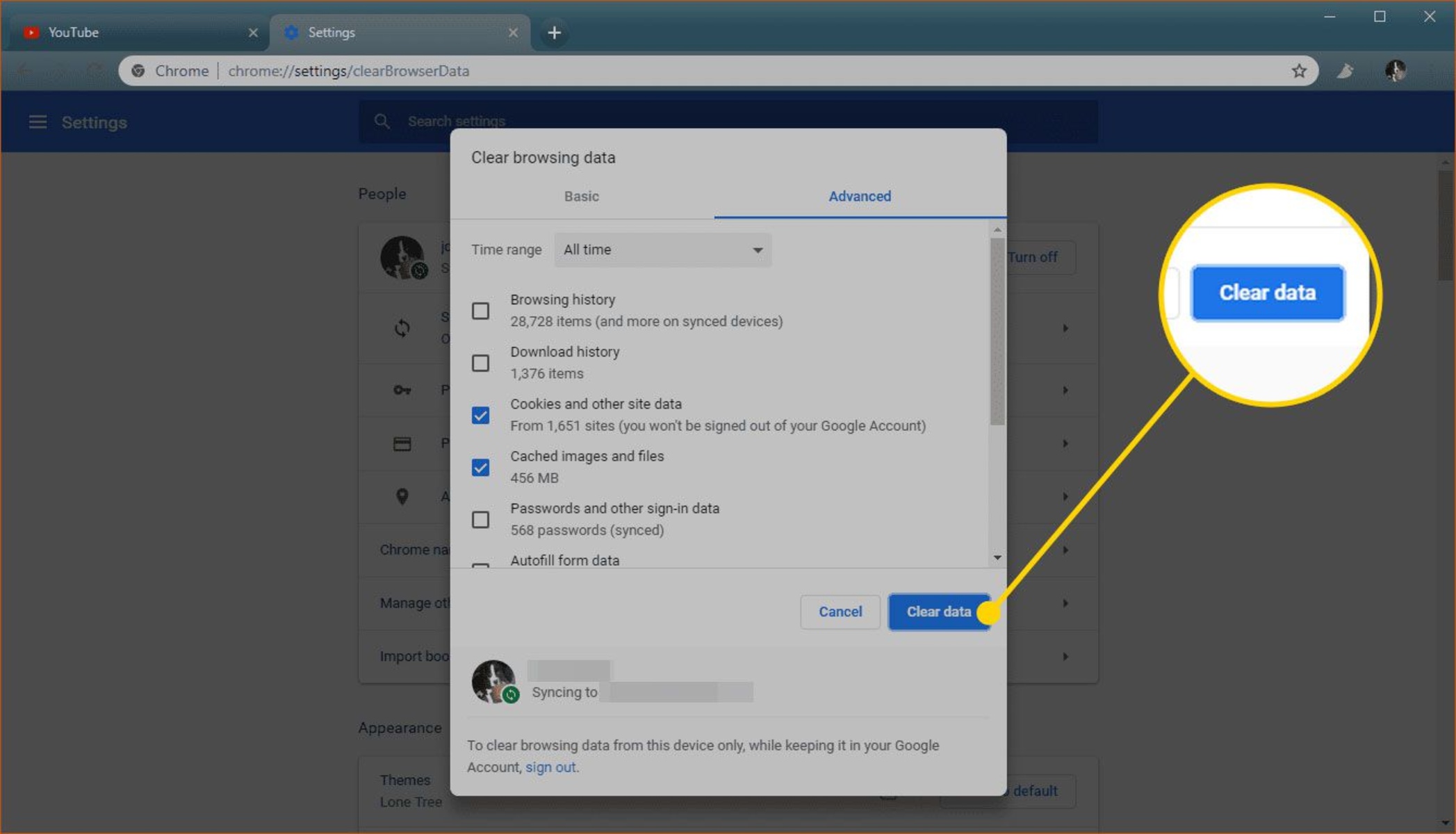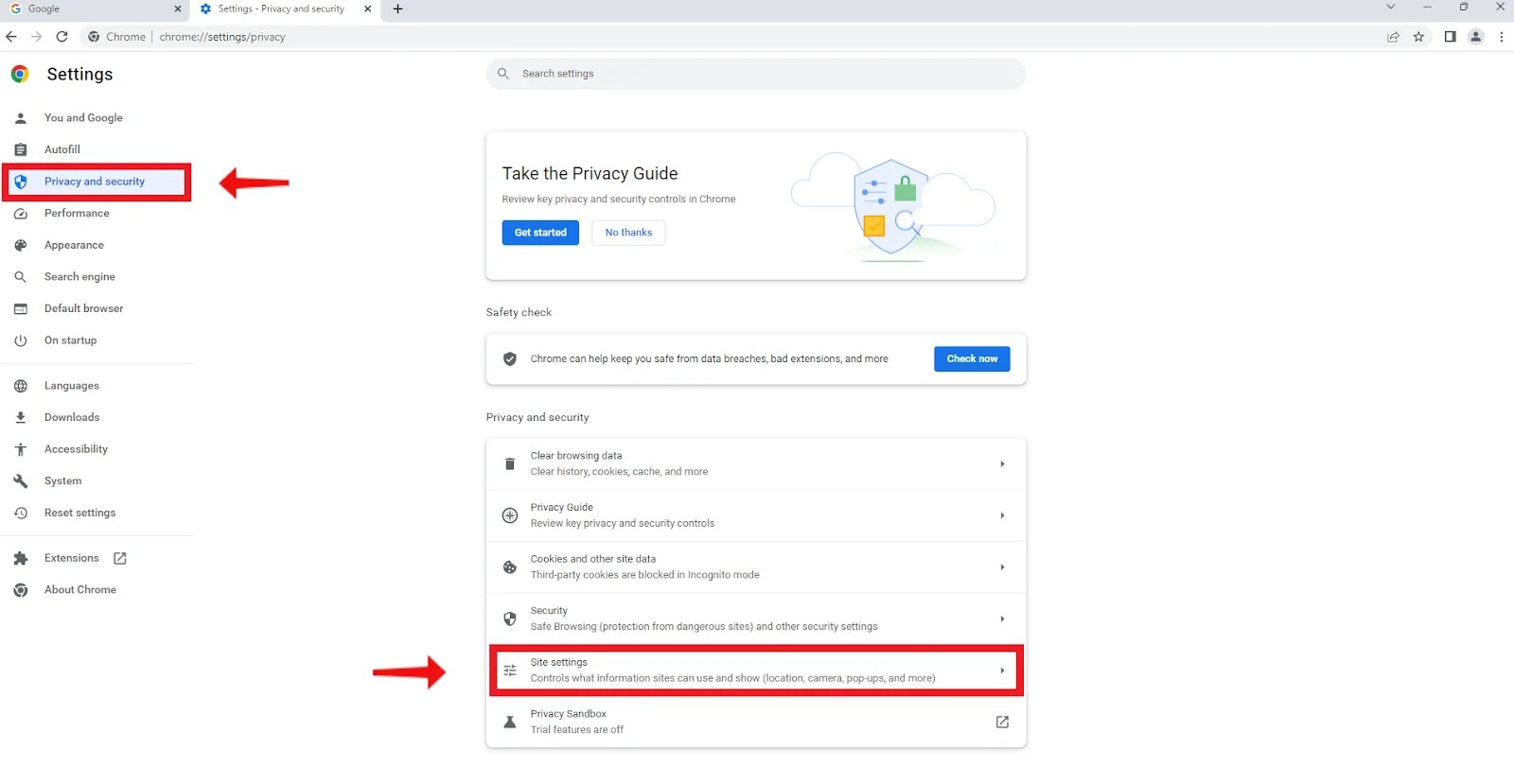Introduction
Blocking YouTube on Chrome can be a prudent decision for various reasons, such as minimizing distractions, managing screen time, or ensuring a safer browsing environment for children. While YouTube is an incredibly popular platform for entertainment, education, and information, it can also be a source of procrastination and time-wasting. Fortunately, there are several methods to effectively block YouTube on the Chrome browser. In this article, we will explore three practical approaches to achieve this, catering to different preferences and technical abilities.
Whether you are a concerned parent seeking to regulate your child's online activities, a student aiming to boost productivity, or an individual striving to minimize distractions during work hours, the methods outlined in this article will provide you with the means to block YouTube on Chrome. From utilizing Chrome extensions to editing the hosts file and leveraging parental control software, each method offers a unique approach to achieving the desired result.
By understanding and implementing these methods, you can take control of your browsing experience and create a more focused and productive environment. Whether you opt for a simple browser extension, delve into the technical aspects of host file editing, or rely on dedicated parental control software, the ability to block YouTube on Chrome empowers you to tailor your online experience to align with your goals and priorities.
In the following sections, we will delve into each method, providing step-by-step instructions and insights to help you make an informed decision based on your specific needs and technical comfort level. Let's explore these methods and take charge of our browsing experience by effectively blocking YouTube on Chrome.
Method 1: Using Chrome Extension
One of the simplest and most user-friendly methods to block YouTube on Chrome is by utilizing a dedicated browser extension. Chrome offers a variety of extensions designed to enhance browsing experiences, including those specifically tailored to block or restrict access to certain websites. These extensions are often equipped with customizable features, allowing users to set preferences and restrictions according to their individual needs.
To begin, navigate to the Chrome Web Store and search for "website blocker" or "YouTube blocker" to explore the available extensions. Once you have identified a suitable extension, simply click on the "Add to Chrome" button to install it. After installation, the extension's icon typically appears in the Chrome toolbar, providing quick access to its settings and features.
Upon accessing the extension's settings, you can specify the websites you wish to block, including YouTube. Some extensions offer options to set specific time intervals for blocking access, making it convenient to schedule periods of restricted usage. Additionally, certain extensions provide password protection features, adding an extra layer of security to prevent unauthorized changes to the blocking settings.
When the extension is active, attempts to access YouTube will be met with a block page or a customized message, depending on the extension's settings. This effectively prevents users from visiting the site, helping to minimize distractions and maintain focus during designated periods.
It's important to note that while using a Chrome extension is a straightforward and accessible method to block YouTube, it may have limitations in terms of advanced customization and flexibility. However, for individuals seeking a quick and hassle-free solution, a well-designed browser extension can serve as an effective tool to regulate access to YouTube and other distracting websites.
By leveraging a Chrome extension to block YouTube, users can exercise greater control over their browsing habits, fostering a more focused and productive online experience. Whether it's for personal productivity, managing screen time, or creating a safer browsing environment for children, this method offers a convenient and user-friendly approach to achieving the desired outcome.
Method 2: Editing Hosts File
Editing the hosts file is a more technical yet effective method to block YouTube on the Chrome browser. The hosts file, present in the operating system, is used to map hostnames to IP addresses. By strategically modifying this file, users can redirect website requests, including those for YouTube, to a different IP address or to nowhere, effectively preventing access to the site.
To begin, it's essential to locate and edit the hosts file on your operating system. For Windows users, the hosts file is typically found in the following directory: C:\Windows\System32\drivers\etc. On macOS and Linux systems, the hosts file is located at /etc/hosts. It's important to note that administrative privileges are usually required to modify the hosts file, so ensure that you have the necessary permissions before proceeding.
Once you have located the hosts file, open it using a text editor with administrative privileges. Add a new line at the end of the file and enter the following entry:
127.0.0.1 www.youtube.com
This entry instructs the operating system to redirect any requests for www.youtube.com to the local loopback address (127.0.0.1), effectively rendering the website inaccessible.
After adding the entry, save the hosts file and close the text editor. It's advisable to clear the DNS cache to ensure that the changes take effect immediately. On Windows, this can be done by opening the Command Prompt as an administrator and entering the command:
ipconfig /flushdns
For macOS and Linux users, the command to flush the DNS cache varies by distribution, but it typically involves using the terminal to execute a specific command.
Upon completing these steps, attempts to access YouTube on the Chrome browser will result in a failure to connect to the site. This method effectively blocks YouTube at the system level, making it inaccessible across all browsers and applications that rely on the hosts file for DNS resolution.
While editing the hosts file offers a robust and system-wide approach to blocking websites, it's important to exercise caution and ensure that the modifications are made accurately. Additionally, users should be mindful of the potential impact on other network-related activities when editing the hosts file.
By leveraging the method of editing the hosts file, users gain a powerful and versatile means to block access to YouTube on the Chrome browser, providing a comprehensive solution for managing online distractions and promoting focused browsing habits.
Method 3: Using Parental Control Software
Utilizing parental control software is a comprehensive and versatile approach to block YouTube on the Chrome browser, particularly for parents seeking to regulate their children's online activities. Parental control software offers a range of features designed to monitor, restrict, and manage a child's access to various online content, including websites, applications, and specific web pages. By leveraging the capabilities of parental control software, parents can establish customized restrictions and safeguards to create a safer and more controlled browsing environment for their children.
When implementing parental control software to block YouTube on Chrome, parents can benefit from a diverse set of functionalities tailored to their specific needs. These software solutions often provide intuitive interfaces that enable parents to set up profiles for each child, allowing for personalized restrictions and monitoring based on individual preferences and age-appropriate content considerations.
One of the key features of parental control software is the ability to block access to specific websites, including YouTube, across all major web browsers installed on the device. This ensures that children are unable to circumvent the restrictions by using alternative browsers, providing a more robust and comprehensive approach to managing online content consumption.
Furthermore, parental control software often includes scheduling capabilities, allowing parents to define specific time periods during which access to YouTube and other designated websites is restricted. This feature is particularly valuable for establishing structured screen time limits and promoting healthy digital habits among children.
In addition to website blocking and scheduling, parental control software typically offers detailed activity reports and insights, empowering parents to monitor their children's online behavior and identify potential areas of concern. These reports may include information such as websites visited, time spent on specific sites, and attempts to access restricted content, providing valuable visibility into a child's online activities.
Moreover, some parental control software solutions incorporate advanced filtering and content categorization features, enabling parents to tailor the online experience based on age-appropriate content guidelines and specific areas of concern. This level of customization ensures that children are exposed to safe and suitable online content while mitigating the risks associated with unrestricted access to platforms like YouTube.
By leveraging parental control software to block YouTube on the Chrome browser, parents can establish a secure and regulated online environment for their children, fostering responsible digital habits and safeguarding against potential online risks. This method provides a comprehensive and user-friendly approach to managing children's online activities, offering a range of features to address the diverse needs and preferences of modern families.
Conclusion
In conclusion, the ability to block YouTube on the Chrome browser empowers individuals and families to take control of their online experiences, fostering a more focused, productive, and secure browsing environment. By exploring the methods outlined in this article, users can tailor their approach to blocking YouTube based on their technical comfort level, preferences, and specific requirements.
The utilization of Chrome extensions provides a convenient and accessible means to block YouTube, offering customizable features and straightforward installation processes. While these extensions may have limitations in advanced customization, they serve as effective tools for regulating access to distracting websites, contributing to improved productivity and focused browsing habits.
For users seeking a more technical and system-wide approach, editing the hosts file presents a robust method to block YouTube on Chrome. By redirecting website requests at the system level, this method ensures that access to YouTube is effectively restricted across all browsers and applications that rely on the hosts file for DNS resolution. While requiring a degree of technical proficiency, editing the hosts file offers a comprehensive solution for managing online distractions and promoting a more controlled browsing experience.
Furthermore, the implementation of parental control software emerges as a versatile and comprehensive approach, particularly for parents aiming to create a safer and more regulated online environment for their children. With features such as website blocking, scheduling, activity monitoring, and content filtering, parental control software equips parents with the tools to manage their children's online activities responsibly, promoting healthy digital habits and safeguarding against potential online risks.
Ultimately, the decision to block YouTube on Chrome reflects the diverse needs and priorities of individuals and families, ranging from personal productivity goals to ensuring a safer online experience for children. By understanding and leveraging the methods presented in this article, users can navigate the digital landscape with greater intentionality, creating an online environment that aligns with their values, priorities, and desired outcomes.
Whether it's for minimizing distractions, managing screen time, or promoting responsible digital habits, the ability to block YouTube on Chrome empowers users to curate a browsing experience that supports their overall well-being and objectives. As technology continues to play an integral role in our daily lives, the ability to exercise control over our online experiences becomes increasingly valuable, contributing to a healthier and more balanced relationship with digital content and platforms.