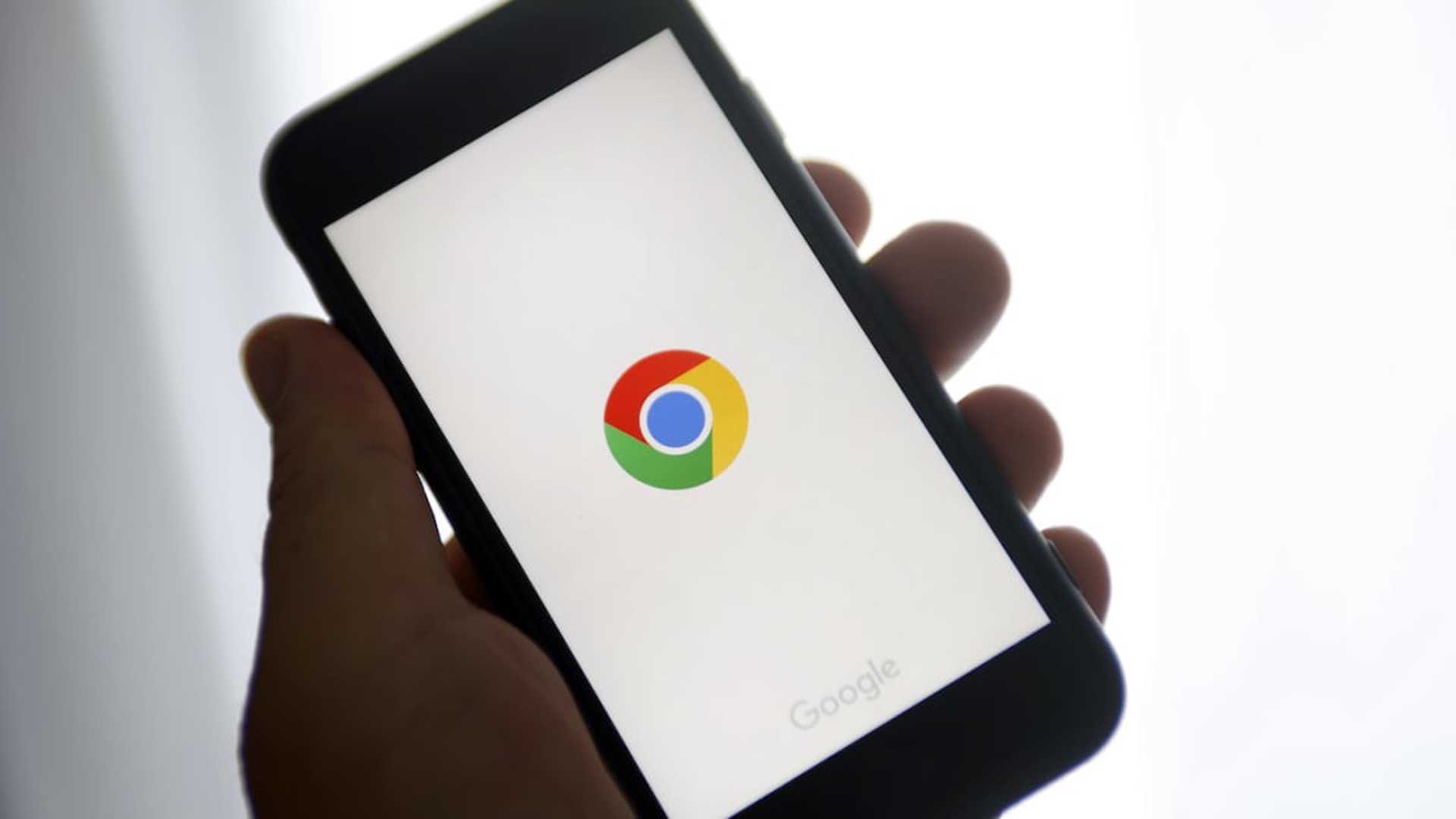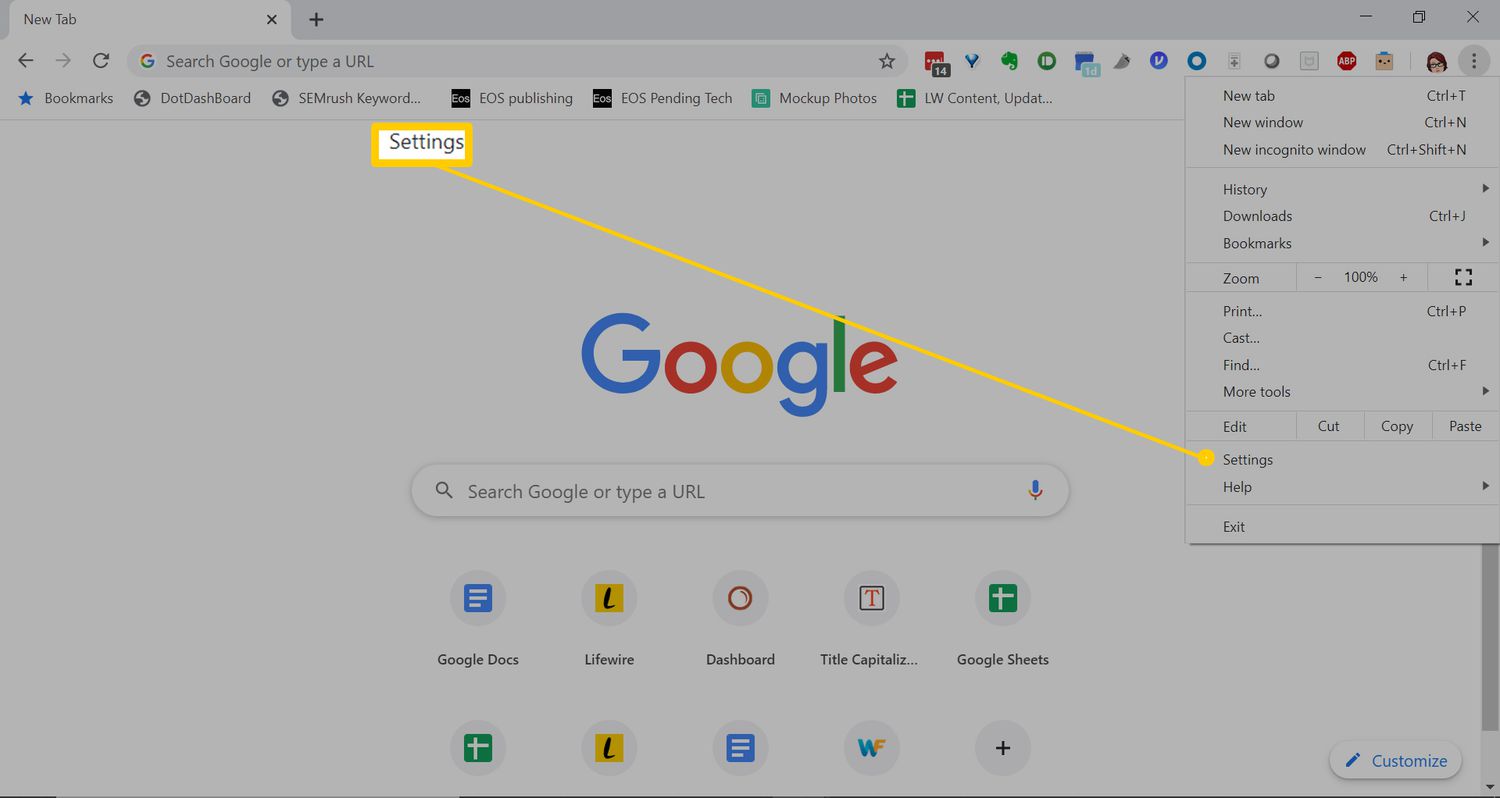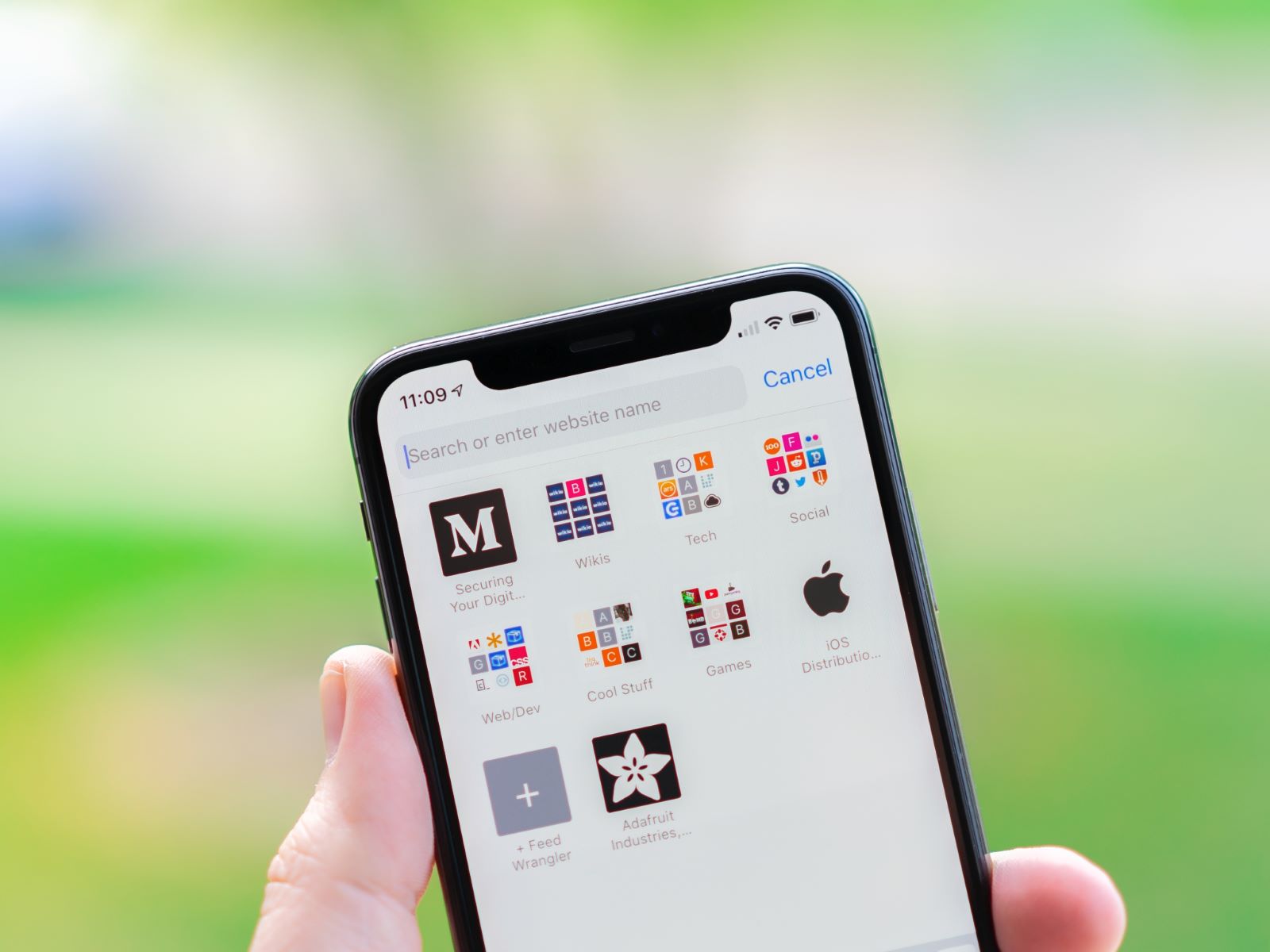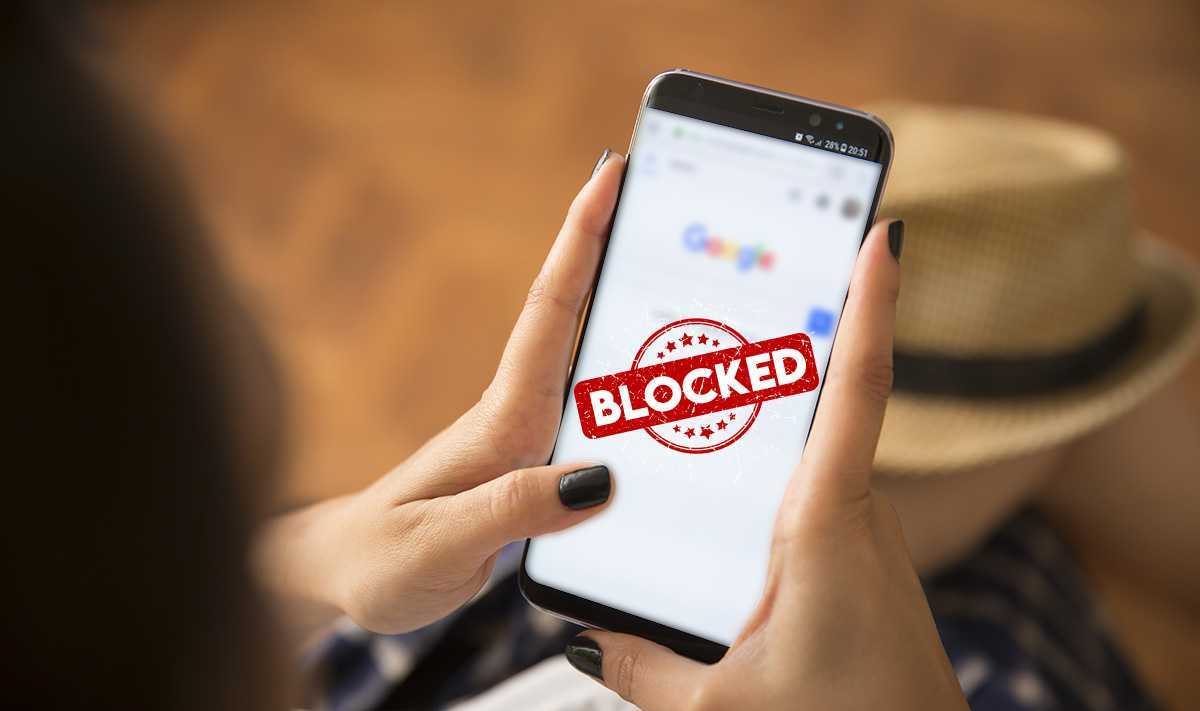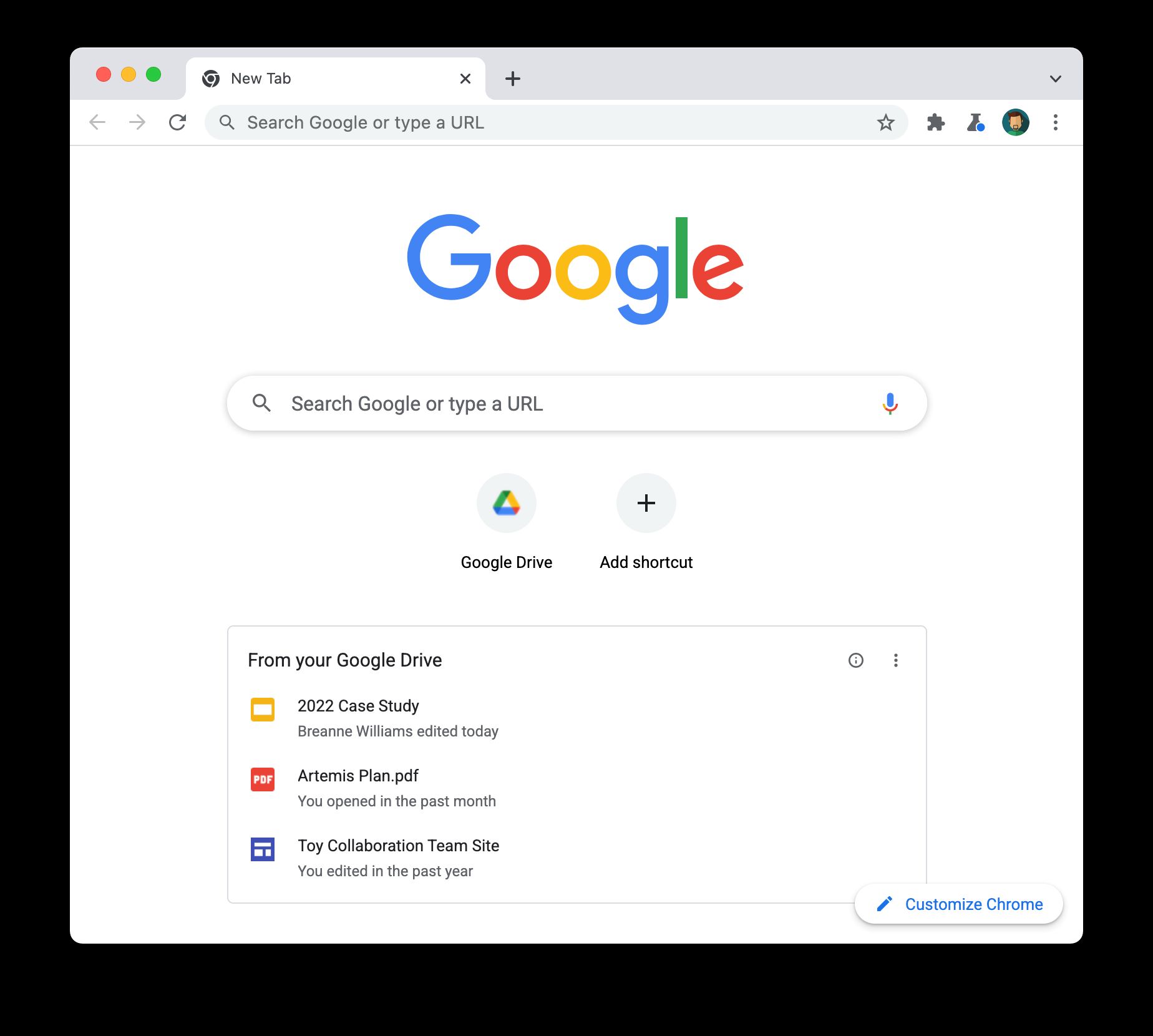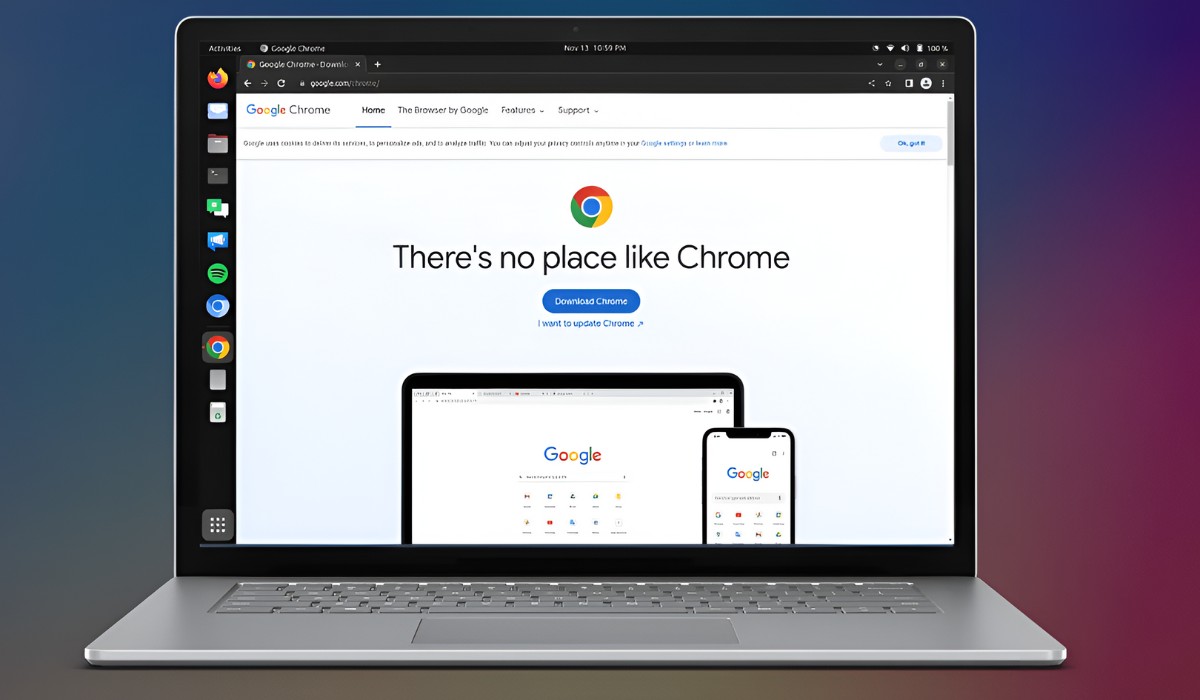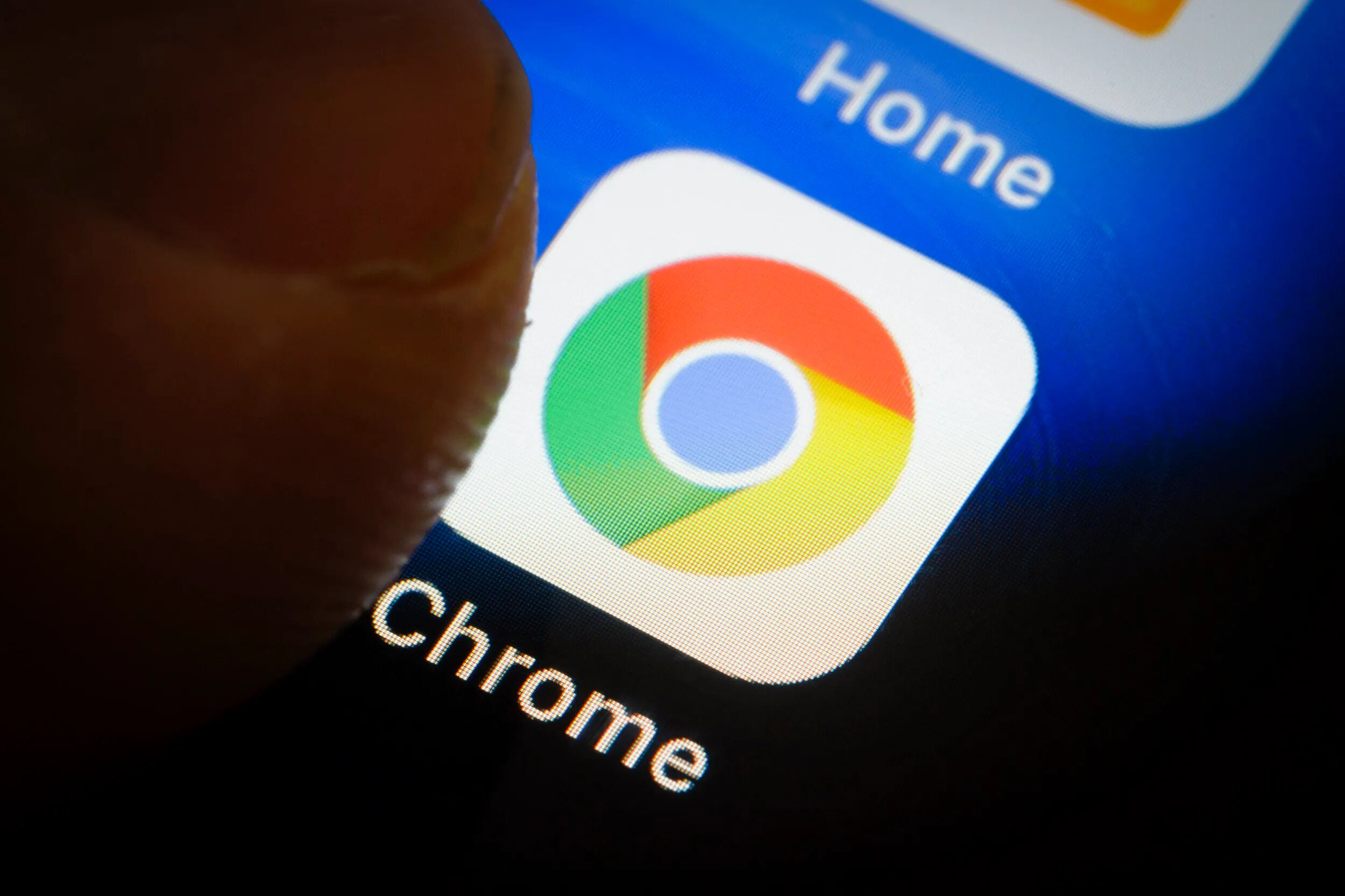Introduction
Updating Google Chrome on your phone is essential for ensuring that you have access to the latest features, security enhancements, and bug fixes. As technology continues to evolve, software updates play a crucial role in keeping your browsing experience smooth and secure. Whether you use Chrome for staying connected with friends, browsing the latest news, or managing your work tasks, staying up to date with the latest version is key to enjoying a seamless and secure browsing experience.
In this article, we will explore the step-by-step process of updating Google Chrome on your phone. Whether you're using an Android or iOS device, keeping your browser updated is a simple yet important task that can significantly enhance your online activities. By following the instructions provided, you can ensure that your Chrome browser is equipped with the newest features and security patches, allowing you to browse the web with confidence and peace of mind.
Stay tuned as we delve into the methods for checking for updates and the steps for updating Google Chrome on your phone. Let's embark on this journey to ensure that your browsing experience remains optimized and secure.
Checking for Updates
Checking for updates in Google Chrome is a straightforward process that ensures you are always using the latest version of the browser. This is crucial for accessing new features, performance improvements, and most importantly, security updates. Here's how you can check for updates on your Android or iOS device:
Android
- Open the Google Play Store on your Android device.
- Tap the three horizontal lines in the top-left corner to open the menu.
- Select "My apps & games" from the menu. This will display a list of apps installed on your device that have available updates.
- Scroll through the list to locate Google Chrome. If an update is available, you will see the option to update the app next to Chrome.
- Tap the "Update" button next to Chrome to initiate the update process.
iOS
- Launch the App Store on your iOS device.
- Tap your profile icon in the top-right corner of the screen.
- Scroll down to the "Available Updates" section. If there is an update available for Google Chrome, it will be listed here.
- If Chrome is included in the list of available updates, tap the "Update" button next to it to start the update process.
By following these simple steps, you can easily check for updates and ensure that you are running the latest version of Google Chrome on your phone. Regularly checking for updates is a proactive approach to maintaining the security and performance of your browser, allowing you to make the most of your browsing experience.
Remember, staying updated not only provides access to new features and improvements but also helps in safeguarding your online activities against potential security vulnerabilities. Now that you know how to check for updates, let's move on to the next step of updating Google Chrome on your phone.
Updating Google Chrome
Once you have checked for updates and confirmed that a new version of Google Chrome is available for your phone, the next step is to initiate the update process. Updating Google Chrome on your phone is a seamless procedure that ensures you have access to the latest features, performance enhancements, and security patches. Here's how you can update Google Chrome on your Android or iOS device:
Android
- Google Play Store: Open the Google Play Store on your Android device.
- Navigate to Chrome: Tap the three horizontal lines in the top-left corner to open the menu. Select "My apps & games" from the menu to display a list of apps with available updates.
- Update Chrome: Scroll through the list to locate Google Chrome. If an update is available, you will see the option to update the app next to Chrome. Tap the "Update" button to initiate the update process.
iOS
- App Store: Launch the App Store on your iOS device.
- Check for Updates: Tap your profile icon in the top-right corner of the screen. Scroll down to the "Available Updates" section to find Google Chrome.
- Initiate Update: If an update is available for Chrome, tap the "Update" button next to it to start the update process.
By following these steps, you can ensure that your Google Chrome browser is updated to the latest version on your phone. It's important to keep in mind that updating your browser not only provides access to new features and improvements but also plays a critical role in safeguarding your online activities against potential security vulnerabilities.
Regularly updating Google Chrome on your phone is a proactive approach to maintaining the security and performance of your browser. It allows you to make the most of your browsing experience while ensuring that you are equipped with the latest tools to navigate the web securely and efficiently.
Now that you have learned how to check for updates and initiate the update process for Google Chrome on your phone, you are well-equipped to keep your browsing experience optimized and secure. By staying updated, you can explore the web with confidence, knowing that you have the latest version of Google Chrome at your fingertips.
Conclusion
In conclusion, keeping Google Chrome updated on your phone is a fundamental practice that ensures you have access to the latest features, performance enhancements, and security patches. By following the simple steps outlined in this article, you can proactively maintain the security and performance of your browser, ultimately enhancing your browsing experience.
Regularly checking for updates and initiating the update process for Google Chrome on your Android or iOS device is a proactive approach to staying ahead of potential security vulnerabilities and ensuring that you are equipped with the latest tools to navigate the web securely and efficiently.
By staying updated, you not only gain access to new features and improvements but also contribute to safeguarding your online activities. The continuous evolution of technology and the ever-changing landscape of the internet make it crucial to keep your browser up to date, allowing you to explore the web with confidence and peace of mind.
As you navigate through the digital realm, an updated browser serves as your gateway to a secure and optimized browsing experience. Whether you use Chrome for staying connected with friends, accessing important information, or managing your daily tasks, having the latest version ensures that you can make the most of your online activities.
In essence, updating Google Chrome on your phone is more than just a routine task – it is a proactive step towards embracing the latest advancements in web browsing technology and safeguarding your digital presence. By prioritizing the maintenance of your browser, you are empowered to explore the web with confidence, knowing that you have the latest version of Google Chrome at your fingertips.
So, as you embark on your digital journey, remember to check for updates and keep Google Chrome on your phone up to date. By doing so, you are not only enhancing your browsing experience but also contributing to a safer and more secure online environment for yourself and others.
Stay updated, stay secure, and enjoy the seamless browsing experience that an updated Google Chrome browser brings to your digital world.