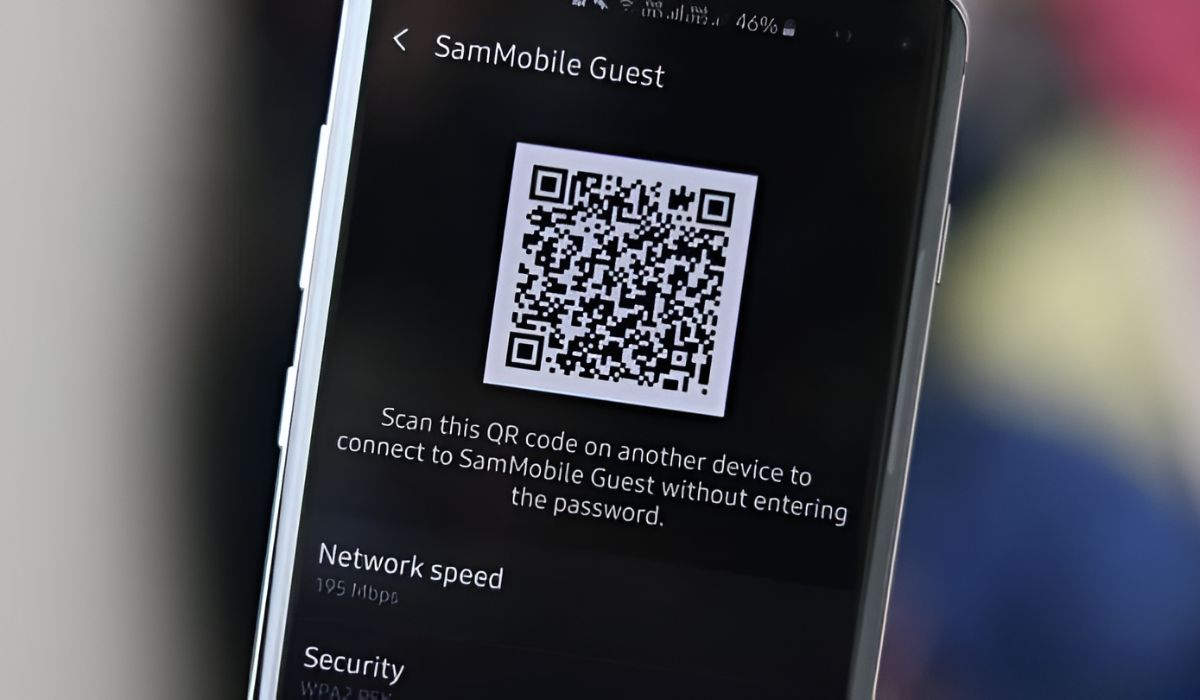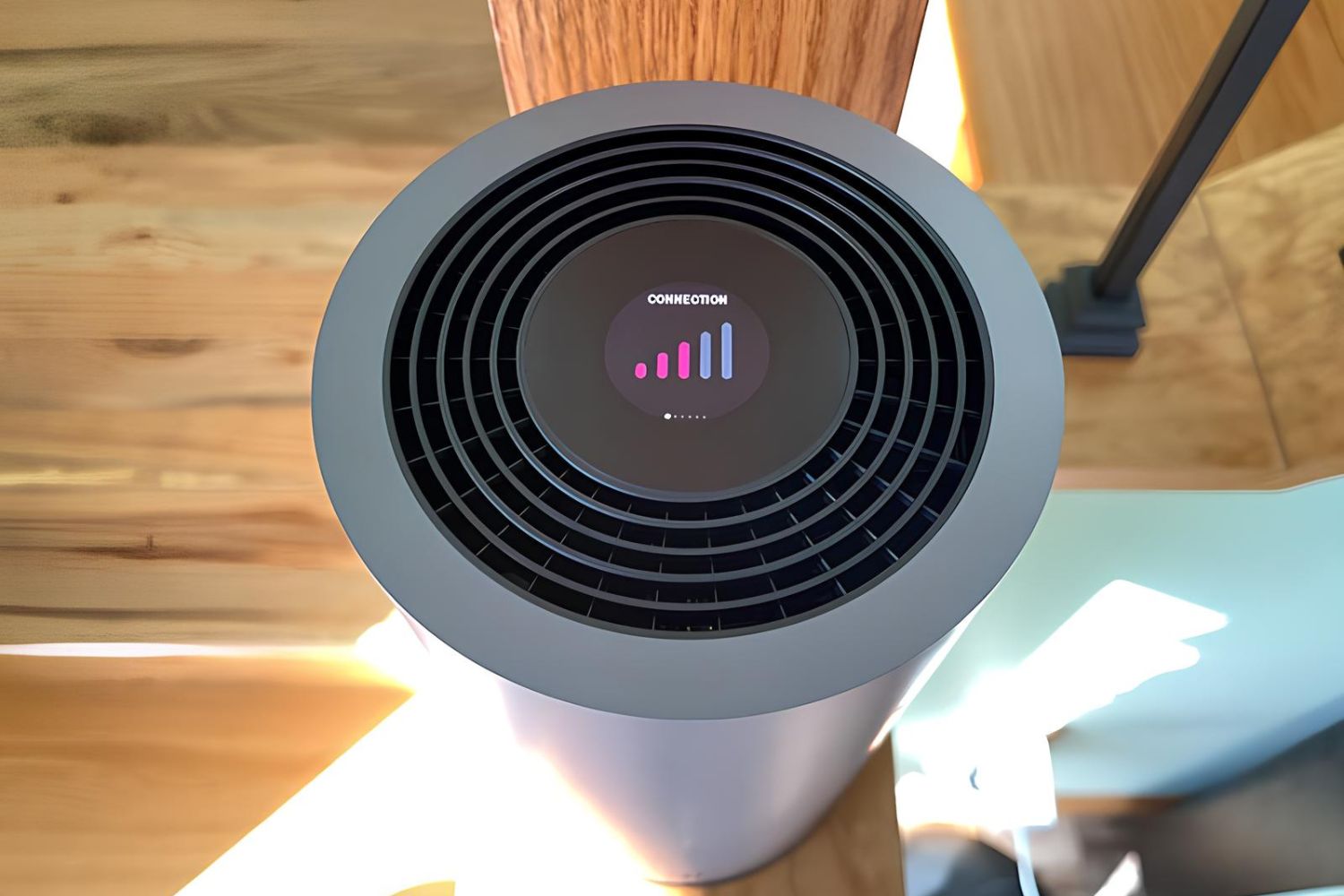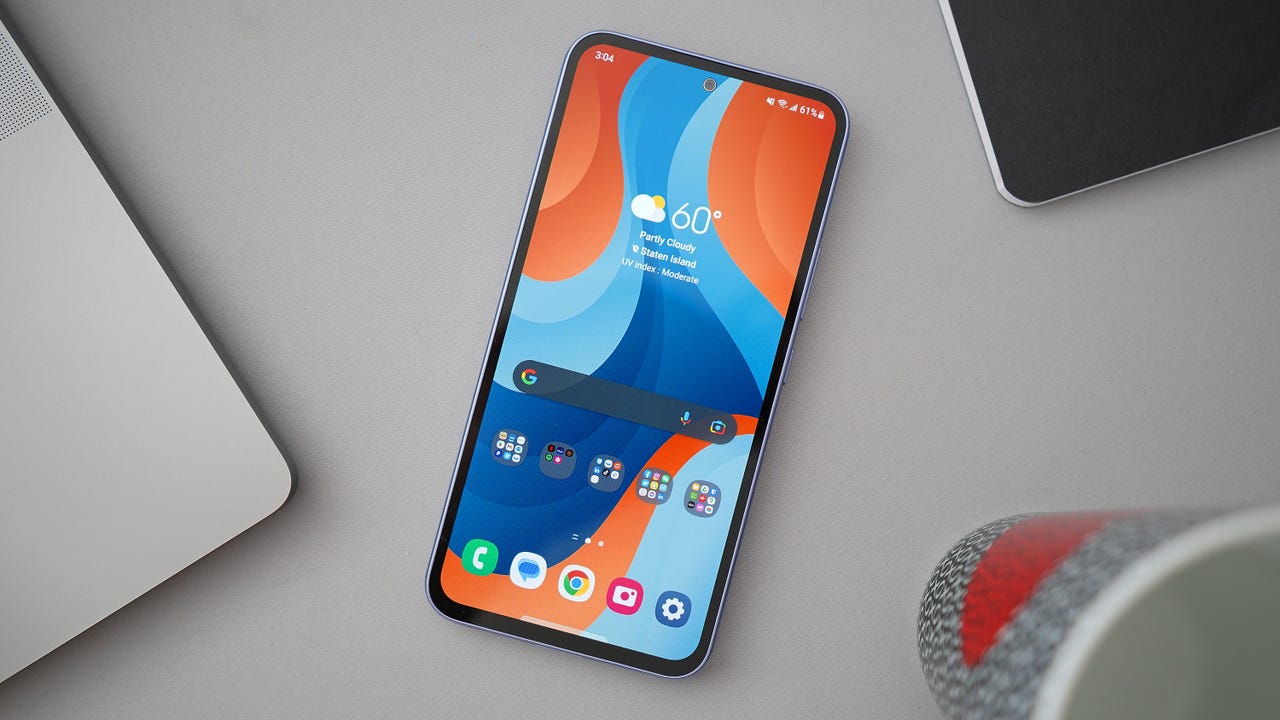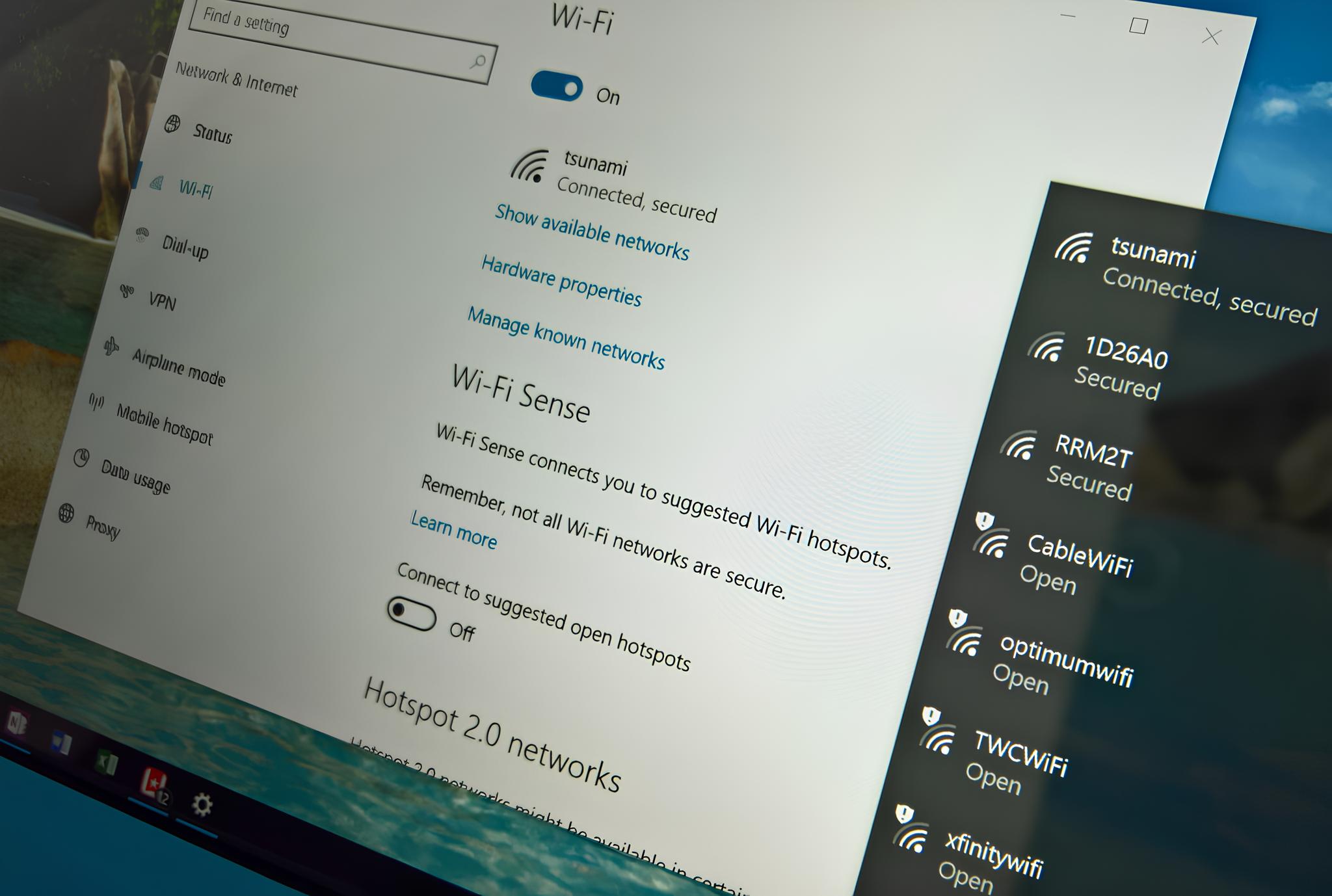Introduction
In today's fast-paced digital world, staying connected is more important than ever. Whether you're a remote worker, a student, or someone who simply enjoys the flexibility of being online while on the go, having reliable access to the internet is a necessity. This is where T-Mobile Mobile Hotspot comes into play.
T-Mobile Mobile Hotspot is a convenient and versatile solution that allows you to access the internet from virtually anywhere, leveraging T-Mobile's extensive network coverage. Whether you're traveling, working from a coffee shop, or simply in an area with limited Wi-Fi access, T-Mobile Mobile Hotspot enables you to stay connected with ease.
With the ability to connect multiple devices simultaneously, T-Mobile Mobile Hotspot offers unparalleled flexibility, making it an ideal choice for individuals and families alike. Whether you need to access work documents on your laptop, stream music on your tablet, or keep your kids entertained with educational videos on their devices, T-Mobile Mobile Hotspot provides the connectivity you need, when you need it.
In this comprehensive guide, we will delve into the various aspects of T-Mobile Mobile Hotspot, from setting it up to troubleshooting common issues. By the end of this guide, you will have a clear understanding of how to make the most of this powerful tool, ensuring that you can stay connected and productive in any situation.
So, whether you're a seasoned T-Mobile Mobile Hotspot user looking to optimize your experience or a newcomer eager to explore the possibilities, this guide is your go-to resource for unlocking the full potential of T-Mobile's mobile connectivity solution. Let's dive in and discover how T-Mobile Mobile Hotspot can elevate your digital lifestyle.
What is T-Mobile Mobile Hotspot?
T-Mobile Mobile Hotspot, also known as a portable Wi-Fi hotspot or a mobile hotspot device, is a compact and portable gadget that allows you to create a secure and private Wi-Fi network on the go. This innovative device leverages T-Mobile's robust cellular network to provide high-speed internet access to a wide range of Wi-Fi-enabled devices, including smartphones, tablets, laptops, and more.
The primary function of T-Mobile Mobile Hotspot is to serve as a bridge between T-Mobile's cellular network and your Wi-Fi-enabled devices, effectively transforming a cellular data connection into a Wi-Fi signal that multiple devices can connect to simultaneously. This means that whether you're in a remote location, traveling, or simply in an area with limited Wi-Fi access, T-Mobile Mobile Hotspot enables you to stay connected and productive.
One of the key advantages of T-Mobile Mobile Hotspot is its versatility. Unlike traditional Wi-Fi hotspots that are fixed in one location, T-Mobile Mobile Hotspot is designed to accompany you wherever you go, providing seamless internet access whether you're at a cafe, on a road trip, or even outdoors. This level of flexibility makes T-Mobile Mobile Hotspot an invaluable tool for individuals and families who require reliable internet access outside the confines of traditional Wi-Fi networks.
Moreover, T-Mobile Mobile Hotspot offers a secure and private connection, ensuring that your data remains protected while you browse the web, access online services, or engage in remote work. By creating a personal Wi-Fi network, T-Mobile Mobile Hotspot gives you the peace of mind that comes with a secure internet connection, regardless of your location.
In essence, T-Mobile Mobile Hotspot empowers you to break free from the limitations of traditional Wi-Fi networks, providing a reliable, secure, and portable solution for staying connected in today's dynamic digital landscape. Whether you're a professional needing to access work-related resources, a student studying on the go, or a family seeking entertainment options while traveling, T-Mobile Mobile Hotspot is designed to cater to a diverse range of connectivity needs.
Setting up T-Mobile Mobile Hotspot
Setting up your T-Mobile Mobile Hotspot is a straightforward process that allows you to quickly establish a reliable internet connection wherever you go. Whether you're a frequent traveler, a remote worker, or simply in need of a backup internet solution, the following steps will guide you through the seamless setup of your T-Mobile Mobile Hotspot.
-
Unboxing and Powering On: Upon unboxing your T-Mobile Mobile Hotspot, you'll find the compact and portable device, along with its accompanying accessories, which typically include a charging cable and a user manual. To begin the setup process, ensure that the device is adequately charged by connecting it to a power source using the provided charging cable. Once powered on, the T-Mobile Mobile Hotspot will initiate its startup sequence, preparing to establish a secure Wi-Fi network.
-
Accessing the Admin Panel: Once the device is powered on, you can access the admin panel by connecting to the default Wi-Fi network generated by the T-Mobile Mobile Hotspot. This network is typically identified by a unique network name (SSID) and a pre-configured password. By connecting to this network using a Wi-Fi-enabled device such as a smartphone or a laptop, you can access the admin panel through a web browser, allowing you to customize settings and configure the hotspot to suit your specific needs.
-
Customizing Network Settings: Within the admin panel, you have the flexibility to customize various network settings, including the Wi-Fi network name (SSID), password, security protocols, and more. This level of customization enables you to create a personalized and secure Wi-Fi network that aligns with your preferences and security standards. Additionally, you can configure advanced settings such as guest networks, parental controls, and device prioritization, further enhancing the versatility of your T-Mobile Mobile Hotspot.
-
Connecting Devices: With the network settings customized to your liking, you can proceed to connect your Wi-Fi-enabled devices to the newly created T-Mobile Mobile Hotspot network. Whether it's a smartphone, tablet, laptop, or any other compatible device, simply search for the T-Mobile Mobile Hotspot network, enter the customized password, and establish a secure connection. Once connected, your devices will seamlessly access the internet through the T-Mobile Mobile Hotspot, providing you with the freedom to stay connected on your terms.
-
Exploring Additional Features: Beyond the basic setup, T-Mobile Mobile Hotspot offers additional features and functionalities that can further enhance your connectivity experience. These may include data usage monitoring, firmware updates, and advanced security settings. By exploring these features within the admin panel, you can optimize your T-Mobile Mobile Hotspot to align with your specific usage patterns and security requirements, ensuring a seamless and secure internet experience.
By following these steps, you can effortlessly set up your T-Mobile Mobile Hotspot and unlock the full potential of portable, reliable internet access. Whether you're working, studying, or simply enjoying online entertainment, T-Mobile Mobile Hotspot empowers you to stay connected, productive, and informed, regardless of your location or connectivity challenges.
Connecting Devices to T-Mobile Mobile Hotspot
Once you have successfully set up your T-Mobile Mobile Hotspot, the next step is to connect your devices and start enjoying the benefits of seamless internet access on the go. Whether you're using a smartphone, tablet, laptop, or any other Wi-Fi-enabled device, the process of connecting to your T-Mobile Mobile Hotspot is designed to be intuitive and hassle-free.
To begin, ensure that your T-Mobile Mobile Hotspot is powered on and that the Wi-Fi network is active. This is indicated by the presence of the network name (SSID) and password, which are essential for establishing a secure connection. Once the Wi-Fi network is active, follow these simple steps to connect your devices:
-
Locate the T-Mobile Mobile Hotspot Network: On your device, whether it's a smartphone, tablet, or laptop, navigate to the Wi-Fi settings and scan for available networks. You should see the network name (SSID) of your T-Mobile Mobile Hotspot listed among the available networks.
-
Enter the Password: When you select the T-Mobile Mobile Hotspot network, you will be prompted to enter the password associated with the network. This password is typically provided during the initial setup or can be customized within the admin panel of the T-Mobile Mobile Hotspot. Once the correct password is entered, proceed to connect to the network.
-
Establishing the Connection: After entering the password, your device will initiate the connection process with the T-Mobile Mobile Hotspot. Upon successful authentication, your device will be connected to the hotspot, enabling you to access the internet seamlessly.
-
Multiple Device Connectivity: One of the key advantages of T-Mobile Mobile Hotspot is its ability to accommodate multiple devices simultaneously. This means that whether you're connecting a single device or several devices at once, the T-Mobile Mobile Hotspot provides a robust and reliable internet connection for all connected devices.
-
Enjoy Seamless Internet Access: Once your devices are connected to the T-Mobile Mobile Hotspot, you can start enjoying the benefits of high-speed internet access wherever you are. Whether you need to access work-related resources, stream media, or engage in online activities, the T-Mobile Mobile Hotspot ensures that you can stay connected and productive without being tethered to traditional Wi-Fi networks.
By following these steps, you can effortlessly connect your devices to your T-Mobile Mobile Hotspot, unlocking the full potential of portable, reliable internet access. Whether you're on the move, working remotely, or simply seeking connectivity in areas with limited Wi-Fi access, T-Mobile Mobile Hotspot empowers you to stay connected and productive, enhancing your digital lifestyle with unparalleled flexibility and convenience.
Managing T-Mobile Mobile Hotspot Settings
Managing the settings of your T-Mobile Mobile Hotspot allows you to customize and optimize the functionality of the device to suit your specific needs and preferences. Whether you're looking to enhance security, prioritize devices, or monitor data usage, the ability to manage T-Mobile Mobile Hotspot settings empowers you to tailor your connectivity experience with precision and flexibility.
Accessing the Admin Panel
The primary gateway to managing T-Mobile Mobile Hotspot settings is through the admin panel, accessible via a web browser when connected to the hotspot's Wi-Fi network. By entering the designated IP address or web domain provided in the user manual, you gain access to a comprehensive array of settings and customization options.
Customizing Network Settings
Within the admin panel, you have the freedom to customize essential network settings, including the Wi-Fi network name (SSID) and password. This allows you to create a personalized and easily identifiable network for your devices, enhancing convenience and security. Additionally, you can configure advanced security protocols such as WPA2 encryption to safeguard your network from unauthorized access.
Device Prioritization and Guest Networks
T-Mobile Mobile Hotspot offers the ability to prioritize devices, ensuring that specific devices receive optimal bandwidth and connectivity. This feature is particularly useful in scenarios where multiple devices are connected, allowing you to allocate bandwidth based on priority. Furthermore, the option to create guest networks provides a secure and isolated Wi-Fi network for visitors, maintaining the privacy of your primary network.
Data Usage Monitoring
Effective management of data usage is essential for maintaining control over your connectivity experience. T-Mobile Mobile Hotspot provides built-in tools for monitoring data usage, allowing you to track the amount of data consumed by connected devices. This feature empowers you to stay informed about your data usage patterns and make informed decisions regarding data allocation and consumption.
Advanced Security Settings
In addition to standard security measures, T-Mobile Mobile Hotspot offers advanced security settings such as MAC address filtering and firewall controls. These features provide an additional layer of protection, allowing you to manage device access and network traffic with precision, bolstering the security of your T-Mobile Mobile Hotspot network.
Firmware Updates and Maintenance
Regular firmware updates are crucial for ensuring the optimal performance and security of your T-Mobile Mobile Hotspot. Within the admin panel, you can check for and install firmware updates to keep your device up to date with the latest enhancements and security patches. Additionally, the admin panel provides access to maintenance features, allowing you to troubleshoot and resolve common issues with ease.
By actively managing the settings of your T-Mobile Mobile Hotspot, you can harness the full potential of this versatile connectivity solution, ensuring that it aligns with your specific requirements and usage patterns. Whether it's optimizing security, prioritizing devices, or monitoring data usage, the ability to manage T-Mobile Mobile Hotspot settings empowers you to tailor your connectivity experience with precision and flexibility.
Troubleshooting Common Issues
Encountering issues with your T-Mobile Mobile Hotspot can be frustrating, especially when reliable internet access is essential. However, with a systematic approach to troubleshooting common issues, you can swiftly identify and resolve potential challenges, ensuring that your T-Mobile Mobile Hotspot operates seamlessly.
No Internet Connection
If you find that your devices are unable to access the internet through the T-Mobile Mobile Hotspot, start by checking the device's signal strength. Ensure that the hotspot is in an area with adequate cellular coverage, as a weak signal can impede internet connectivity. Additionally, verify that the data plan associated with the hotspot is active and has sufficient data allowance. If the issue persists, consider restarting the hotspot and reconnecting your devices to the network.
Slow or Intermittent Connectivity
In cases where the internet connection through the T-Mobile Mobile Hotspot is slow or intermittent, begin by assessing the number of connected devices. Overloading the hotspot with multiple devices can impact overall connectivity. Prioritize essential devices and limit concurrent connections to optimize performance. Furthermore, check for potential signal interference from nearby electronic devices, and consider repositioning the hotspot to improve signal reception.
Device Connectivity Issues
If specific devices encounter difficulty connecting to the T-Mobile Mobile Hotspot, verify that the devices are within the effective range of the hotspot and that the correct Wi-Fi network name (SSID) and password are entered. Restart the problematic devices and the hotspot, allowing them to establish a fresh connection. Additionally, consider updating the firmware of the T-Mobile Mobile Hotspot to ensure compatibility with a diverse range of devices.
Overheating or Battery Drain
In situations where the T-Mobile Mobile Hotspot exhibits signs of overheating or experiences rapid battery drain, ensure that the device is placed in a well-ventilated area to prevent overheating. Consider reducing the number of connected devices to alleviate the device's workload, potentially mitigating excessive heat generation. Furthermore, periodically charge the hotspot using the provided charging cable to maintain optimal battery performance.
Firmware or Software Issues
Should you encounter persistent issues with the performance of the T-Mobile Mobile Hotspot, consider checking for available firmware updates within the admin panel. Installing the latest firmware updates can address known software-related issues and introduce enhancements to the device's functionality. Additionally, perform a factory reset as a last resort to restore the hotspot to its default settings, potentially resolving persistent software anomalies.
By addressing these common issues methodically, you can proactively troubleshoot and resolve potential challenges with your T-Mobile Mobile Hotspot, ensuring that you can enjoy uninterrupted internet access wherever you go. If the issues persist despite troubleshooting efforts, consider reaching out to T-Mobile's customer support for further assistance and guidance.