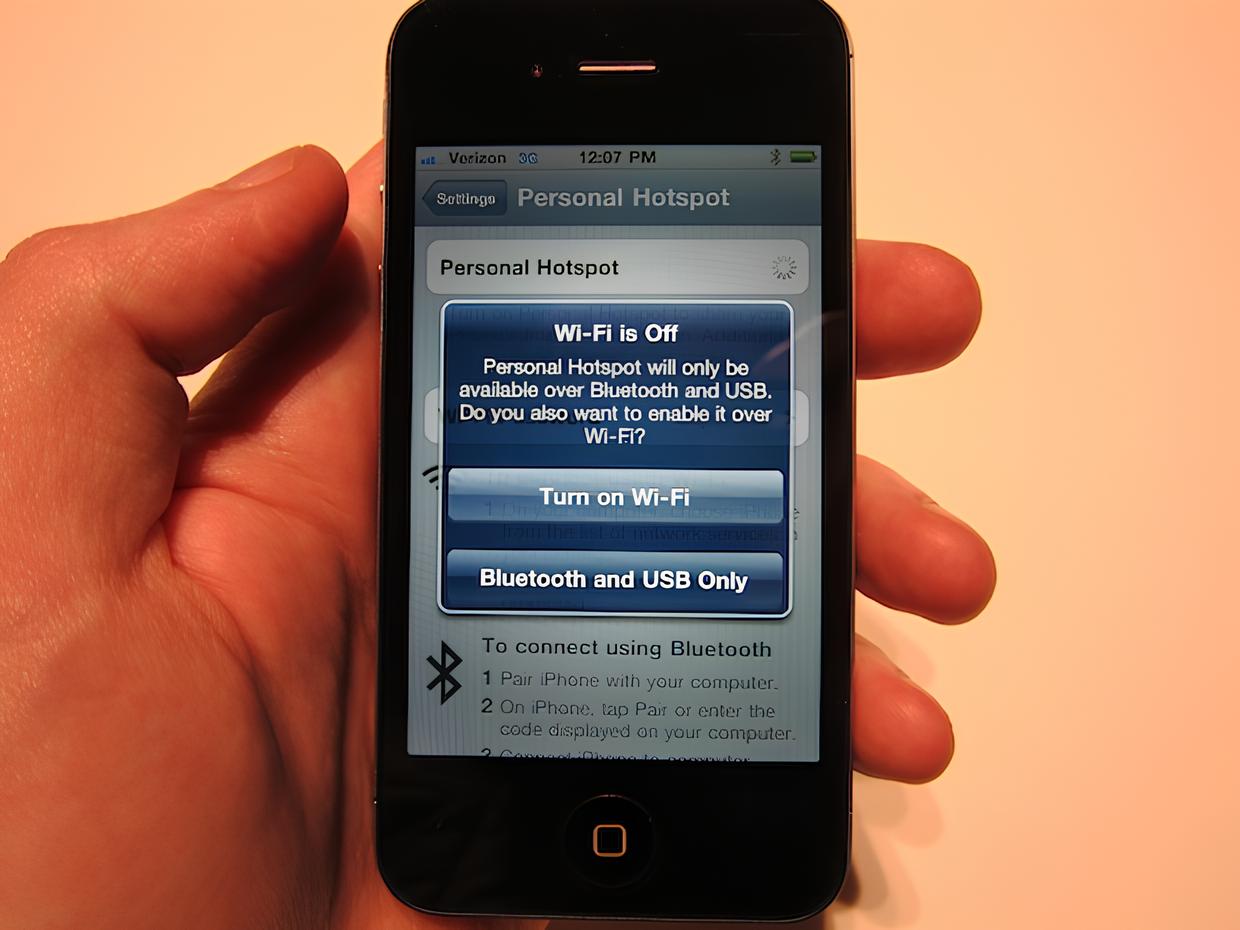What is a Hotspot on a Phone?
A hotspot on a phone is a nifty feature that allows you to share your mobile data connection with other devices, such as laptops, tablets, or other smartphones. Essentially, it turns your phone into a portable Wi-Fi router, enabling you to connect to the internet on the go. This can be incredibly useful in situations where traditional Wi-Fi is not available, such as when traveling or during a power outage.
When you activate the hotspot feature on your phone, it creates a small, localized network that other devices can connect to. This network is secured with a password, ensuring that only authorized users can access it. Once connected, these devices can then use your phone's cellular data connection to browse the web, stream videos, or perform any other online activities, just as they would with a regular Wi-Fi network.
Hotspots are particularly handy for individuals who need to stay connected while away from home or the office. For example, business professionals can use their phone's hotspot to ensure uninterrupted access to emails and documents while traveling for work. Students can also benefit from this feature, using it to complete assignments or conduct research when Wi-Fi is unavailable.
In addition to its practical applications, a phone hotspot can also serve as a backup internet connection in emergency situations. If your primary internet service goes down, having a hotspot-enabled phone can be a lifesaver, allowing you to stay connected and informed during critical moments.
Overall, the hotspot feature on a phone provides flexibility and convenience, empowering users to stay connected and productive regardless of their location. Whether you're working remotely, traveling, or simply in need of a reliable internet connection, the ability to create a personal Wi-Fi hotspot with your phone is a valuable asset in today's fast-paced, interconnected world.
How to Turn on Hotspot on iPhone
Turning on the hotspot feature on your iPhone is a straightforward process that allows you to share your cellular data connection with other devices. Whether you need to provide internet access to a laptop, tablet, or another smartphone, activating the hotspot on your iPhone can be done in just a few simple steps.
To begin, unlock your iPhone and open the "Settings" app. From there, tap on "Personal Hotspot," which can typically be found near the top of the settings menu. If you don't see this option, it may be located within the "Cellular" or "Mobile Data" section, depending on your iOS version and carrier settings.
Once you're in the "Personal Hotspot" menu, you'll have the option to turn on the hotspot feature by toggling the switch to the "On" position. As soon as the hotspot is activated, your iPhone will start broadcasting a Wi-Fi network that other devices can connect to. You can also set a Wi-Fi password to secure your hotspot, preventing unauthorized access and ensuring that only those with the password can join the network.
If you prefer, you can also enable the hotspot feature directly from the Control Center for quick and easy access. Simply swipe down from the top-right corner of the screen on iPhone models with Face ID, or swipe up from the bottom of the screen on older models, to open the Control Center. From there, press and hold the network settings card in the top-left corner that contains the cellular, Wi-Fi, and Bluetooth icons. This will reveal the option to turn on the hotspot, allowing you to activate it with just a tap.
It's important to note that using your iPhone as a hotspot may consume additional data from your cellular plan, so it's advisable to keep an eye on your data usage to avoid any unexpected charges. Additionally, the availability of the hotspot feature may depend on your carrier and cellular plan, so it's a good idea to check with your service provider if you encounter any difficulties enabling this feature.
By following these simple steps, you can easily turn on the hotspot on your iPhone and share your internet connection with other devices, providing a convenient and reliable way to stay connected wherever you go.
How to Turn on Hotspot on Android
Enabling the hotspot feature on an Android device is a straightforward process that allows you to share your mobile data connection with other devices. Whether you need to provide internet access to a laptop, tablet, or another smartphone, activating the hotspot on your Android phone or tablet can be done in just a few simple steps.
To begin, unlock your Android device and navigate to the "Settings" app. The location of the hotspot settings may vary slightly depending on your device model and the version of the Android operating system it is running. However, it is commonly found within the "Connections" or "Network & Internet" section of the settings menu.
Once you have located the hotspot settings, tap on the "Hotspot and Tethering" option. Within this menu, you will find the "Wi-Fi hotspot" or "Portable hotspot" feature, which allows you to activate the hotspot on your device. Upon selecting this option, you can customize the hotspot settings, including the network name (SSID) and password, to secure your hotspot and prevent unauthorized access.
After configuring the hotspot settings to your preference, simply toggle the switch to turn on the hotspot feature. Once activated, your Android device will begin broadcasting a Wi-Fi network that other devices can connect to. This enables them to utilize your device's cellular data connection for internet access, similar to connecting to a traditional Wi-Fi network.
For quick and convenient access, some Android devices also offer the option to enable the hotspot feature directly from the quick settings panel. By swiping down from the top of the screen to open the quick settings, you may find a "Hotspot" or "Mobile Hotspot" toggle that allows you to turn on the hotspot with a single tap.
It's important to keep in mind that using your Android device as a hotspot may consume additional data from your cellular plan, so it's advisable to monitor your data usage to avoid exceeding your plan's limits. Additionally, the availability of the hotspot feature may depend on your carrier and cellular plan, so it's recommended to check with your service provider if you encounter any difficulties enabling this feature.
By following these simple steps, you can easily turn on the hotspot on your Android device and share your internet connection with other devices, providing a convenient and reliable way to stay connected on the go.
Connecting Devices to Your Phone's Hotspot
Connecting devices to your phone's hotspot is a seamless process that enables you to extend your mobile data connection to other devices, such as laptops, tablets, or additional smartphones. Whether you're in a location without traditional Wi-Fi access or need a backup internet connection, leveraging your phone's hotspot can keep you connected and productive. Here's a detailed guide on how to connect various devices to your phone's hotspot:
1. Connecting a Laptop or Desktop Computer
- Begin by ensuring that the Wi-Fi feature on your laptop or desktop computer is turned on.
- Access the list of available Wi-Fi networks by clicking on the network icon in the system tray (Windows) or the menu bar (Mac).
- Locate and select your phone's hotspot network from the list of available networks.
- Enter the Wi-Fi password for your phone's hotspot when prompted.
- Once the correct password is entered, your laptop or desktop computer will connect to your phone's hotspot, allowing you to access the internet using your mobile data connection.
2. Connecting a Tablet
- On your tablet, navigate to the Wi-Fi settings menu.
- Find your phone's hotspot network in the list of available Wi-Fi networks and select it.
- Enter the Wi-Fi password for your phone's hotspot if prompted.
- Once the password is successfully entered, your tablet will connect to your phone's hotspot, providing internet access through your mobile data connection.
3. Connecting Another Smartphone
- Open the Wi-Fi settings on the second smartphone.
- Look for and select your phone's hotspot network from the available Wi-Fi networks.
- Enter the Wi-Fi password for your phone's hotspot if required.
- After entering the correct password, the second smartphone will connect to your phone's hotspot, allowing it to utilize your mobile data for internet connectivity.
By following these steps, you can effortlessly connect a variety of devices to your phone's hotspot, ensuring that you stay connected and productive, even in situations where traditional Wi-Fi is unavailable. Keep in mind that the number of devices that can be connected to your phone's hotspot simultaneously may be limited by your device and carrier settings. Additionally, it's important to be mindful of your data usage to avoid exceeding your cellular plan's limits.
Managing Hotspot Settings on Your Phone
Once you've set up your phone's hotspot, it's essential to familiarize yourself with the various settings and options available for managing this feature. Understanding and customizing the hotspot settings can help optimize its performance, enhance security, and ensure a seamless experience for connected devices. Here's a comprehensive guide on managing hotspot settings on your phone:
Customizing Network Name and Password
When managing your phone's hotspot settings, you have the option to customize the network name (SSID) and password. Choosing a unique and easily identifiable network name can simplify the process of identifying your hotspot amid other available networks. Additionally, setting a strong and secure password for your hotspot helps prevent unauthorized access, safeguarding your data and ensuring that only authorized users can connect to the network.
Managing Connected Devices
Many phones allow you to view and manage the list of devices connected to your hotspot. This feature enables you to monitor the devices currently utilizing your hotspot, providing insights into the number of connected devices and their respective data usage. Some devices also offer the capability to block specific devices from accessing the hotspot, providing an added layer of control over the connected devices.
Data Usage Monitoring
Monitoring data usage is crucial when using your phone's hotspot, as excessive data consumption can lead to unexpected charges or depletion of your cellular data plan. Some phones provide built-in tools for tracking hotspot data usage, allowing you to monitor the amount of data consumed by connected devices. This feature empowers you to stay informed about data usage patterns and take proactive measures to avoid exceeding your plan's limits.
Power Management
To conserve battery life and optimize the performance of your phone's hotspot, certain devices offer power management options. These settings may include the ability to automatically turn off the hotspot after a period of inactivity or when no devices are connected, helping to preserve battery power and prolong the overall usage time of your phone.
Security and Encryption
Ensuring the security of your hotspot is paramount, and some phones provide advanced security and encryption options for the hotspot feature. These settings allow you to choose the type of security protocol and encryption method used by your hotspot, enhancing the protection of data transmitted between your phone and connected devices.
By leveraging these customizable hotspot settings on your phone, you can tailor the feature to suit your specific needs, enhance security, and optimize its functionality. Understanding and utilizing these settings empowers you to create a reliable and secure mobile hotspot that seamlessly supports your connectivity requirements.