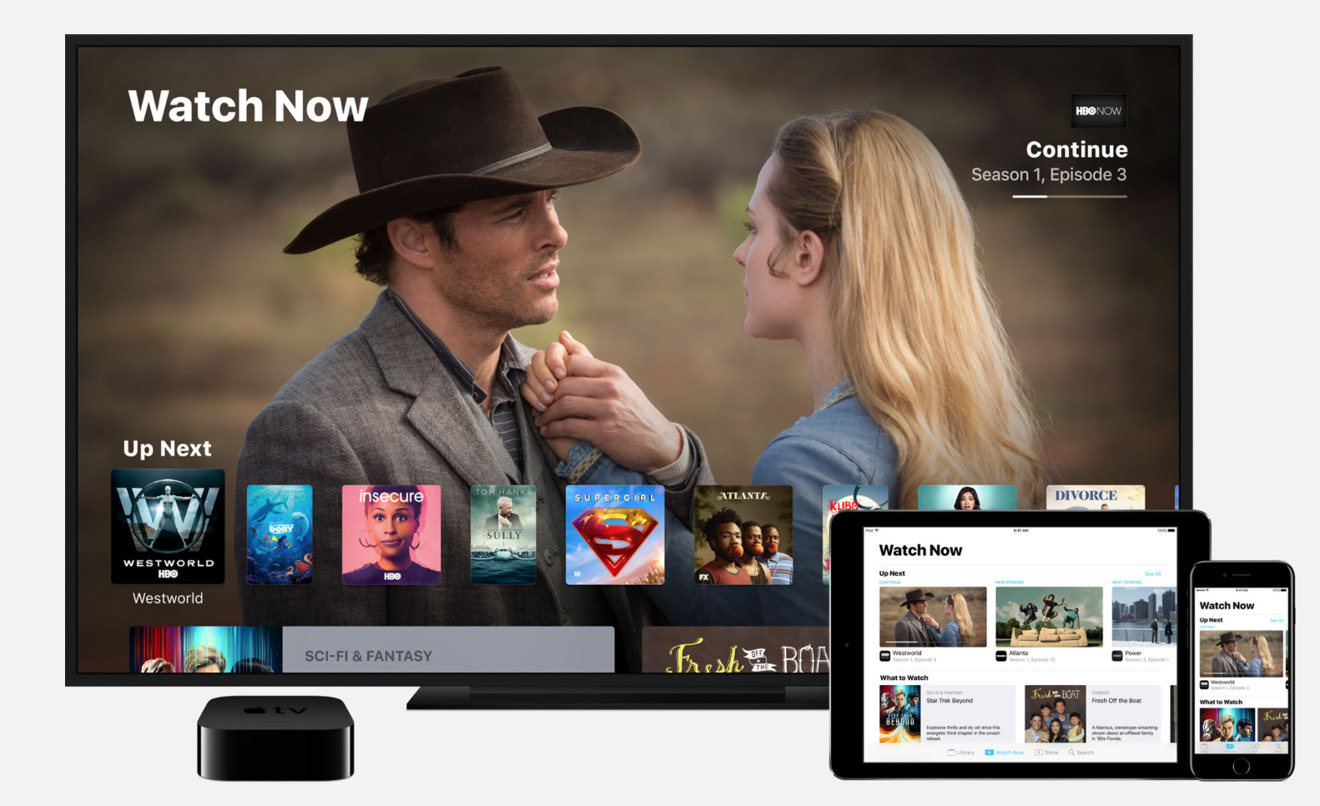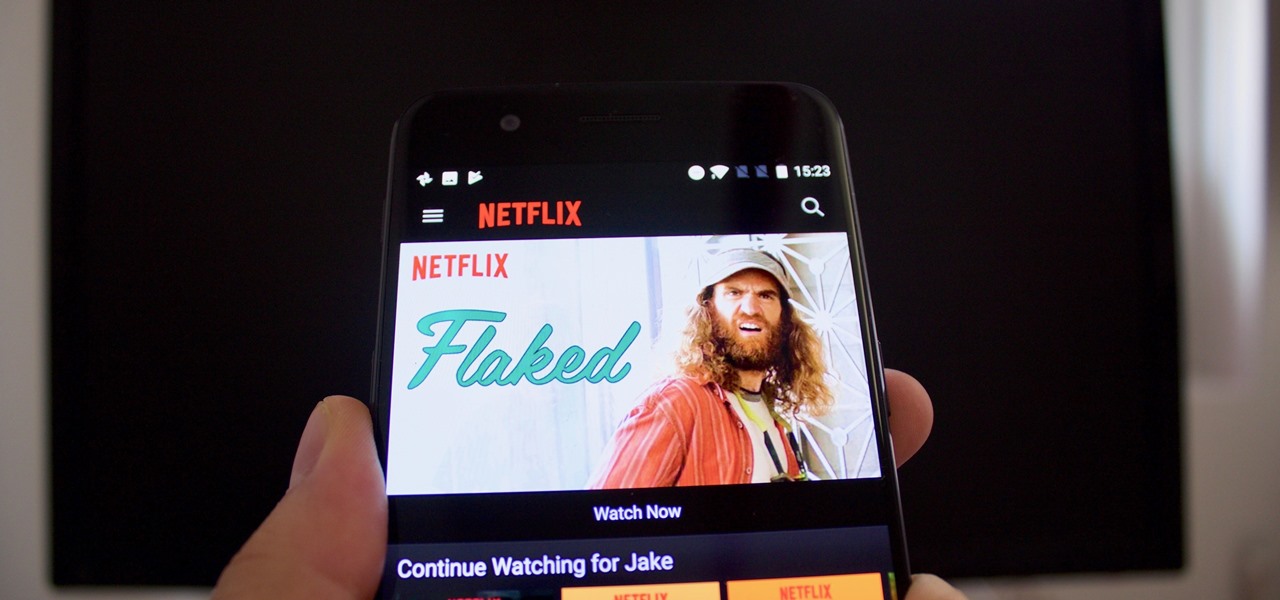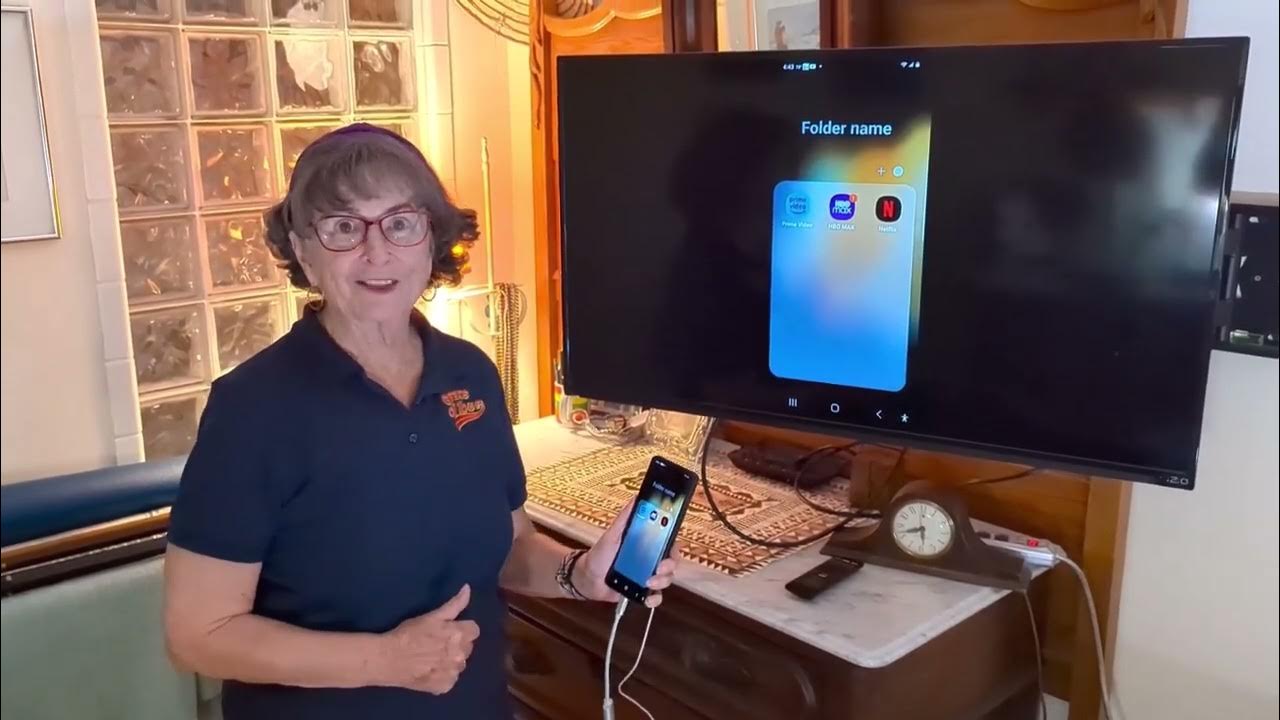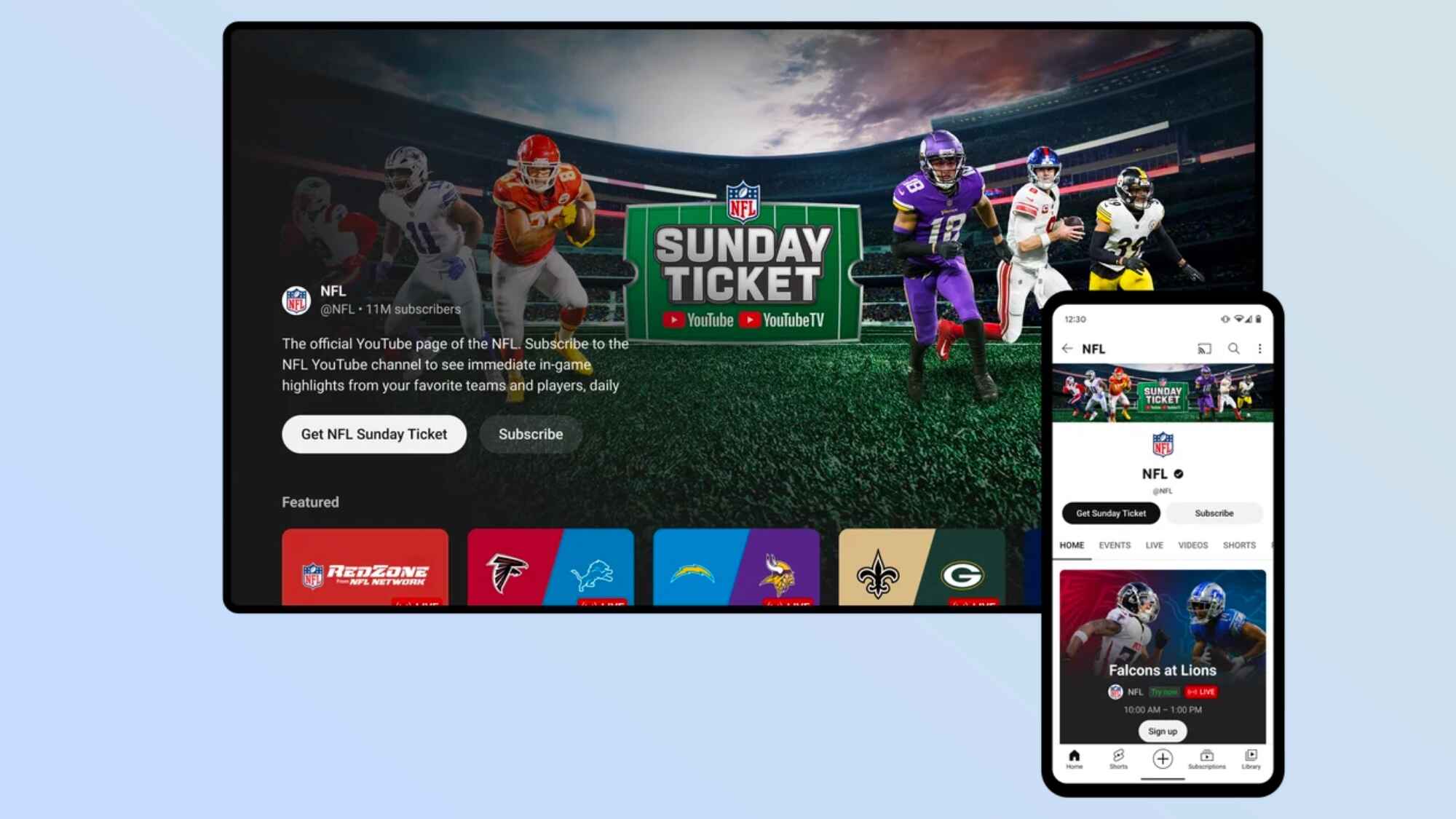Introduction
Welcome to the comprehensive guide on phone to TV projection! In this digital age, our smartphones have become an indispensable part of our daily lives, serving as not just communication devices, but also as powerful multimedia hubs. With the ability to stream videos, play games, and browse the internet, smartphones have revolutionized the way we consume content. However, despite the advancements in smartphone technology, the experience of watching content on a larger screen is unparalleled.
Phone to TV projection, also known as screen mirroring or casting, allows you to seamlessly display your phone's screen on a television, providing an immersive viewing experience for your favorite content. Whether you want to share photos and videos with friends and family, stream movies and TV shows, or even play mobile games on a larger display, phone to TV projection offers a convenient and versatile solution.
In this guide, we will explore the various methods of connecting your phone to your TV for projection, including wireless options like Chromecast and Apple TV, as well as wired connections using HDMI cables. Additionally, we will delve into troubleshooting common issues that may arise during the projection process, ensuring that you can make the most of this technology with ease.
By the end of this guide, you will have a comprehensive understanding of the different phone to TV projection methods available, enabling you to choose the option that best suits your needs and preferences. So, whether you're looking to transform your living room into a home theater, share memorable moments with loved ones, or simply enjoy a more immersive viewing experience, this guide will equip you with the knowledge and tools to make it happen.
Let's embark on this journey to unlock the full potential of your smartphone and television, and discover the seamless magic of phone to TV projection.
Understanding Phone to TV Projection
Phone to TV projection refers to the process of wirelessly or physically connecting a smartphone to a television in order to mirror or cast the phone’s screen onto the larger display. This technology enables users to enjoy their favorite mobile content, such as videos, photos, apps, and games, on a bigger screen, creating a more immersive and engaging viewing experience.
One of the key aspects of phone to TV projection is its versatility. It allows users to seamlessly share content with friends and family, making it ideal for gatherings, parties, and social events. Additionally, it opens up new possibilities for entertainment, as users can stream movies, TV shows, and online videos directly from their smartphones to the TV, eliminating the need for separate streaming devices.
Furthermore, phone to TV projection enhances productivity by enabling users to display presentations, documents, and other content from their smartphones onto a larger screen, making it an invaluable tool for business meetings, educational settings, and professional environments.
Understanding the various methods of phone to TV projection is essential for harnessing the full potential of this technology. Whether it’s through wireless technologies like Chromecast and Apple TV, or through wired connections using HDMI cables, each method offers unique advantages and capabilities, catering to different user preferences and device compatibility.
As we delve deeper into the different types of phone to TV projection and the methods for connecting your phone to your TV, you will gain a comprehensive understanding of the options available, empowering you to make informed decisions based on your specific needs and circumstances.
Now that we’ve laid the groundwork for understanding phone to TV projection, let’s explore the various types of projection methods and the steps involved in connecting your phone to your TV, unlocking a world of possibilities for seamless content sharing and immersive entertainment.
Types of Phone to TV Projection
When it comes to projecting your phone’s screen onto a television, there are several methods available, each offering unique features and functionalities. Understanding the different types of phone to TV projection is crucial for choosing the most suitable option based on your specific needs and preferences. Let’s explore the various types of phone to TV projection:
- Wireless Projection: Wireless phone to TV projection methods utilize Wi-Fi or other wireless technologies to establish a connection between your smartphone and the TV. This includes options such as Chromecast, Apple TV, and Miracast. Wireless projection offers the convenience of seamless connectivity without the need for physical cables, providing flexibility and ease of use.
- Wired Projection: Wired phone to TV projection involves connecting your smartphone to the TV using physical cables, such as HDMI or USB-C to HDMI. This method ensures a stable and reliable connection, making it suitable for situations where wireless connectivity may be limited or unavailable.
Each type of projection method has its own set of advantages and considerations. Wireless projection offers the freedom of mobility and eliminates the clutter of cables, while wired projection provides a dependable connection and may be preferred for specific use cases.
As we delve into the specific methods for connecting your phone to your TV, you will gain a deeper understanding of the capabilities and features offered by each type of projection, allowing you to make an informed decision based on your individual requirements.
Now that we’ve identified the different types of phone to TV projection, let’s proceed to explore the specific methods for connecting your phone to your TV, unlocking a world of possibilities for seamless content sharing and immersive entertainment.
Connecting Your Phone to Your TV
Connecting your phone to your TV for projection opens up a world of possibilities for sharing content and enjoying a more immersive viewing experience. Whether you’re looking to stream videos, showcase photos, play games, or conduct presentations, the process of establishing a connection between your smartphone and TV is relatively straightforward, offering both wireless and wired options to suit your needs.
Before proceeding with the connection, it’s important to ensure that your TV and smartphone are compatible with the chosen projection method. Additionally, you may need to download and install the corresponding apps or software on your phone to facilitate the connection process.
Here are the general steps for connecting your phone to your TV for projection:
- Wireless Connection: If you’re opting for a wireless projection method such as Chromecast or Apple TV, ensure that both your smartphone and TV are connected to the same Wi-Fi network. Open the corresponding app on your phone, select the content you wish to display, and choose the option to cast or mirror the screen to your TV.
- Wired Connection: For wired projection using an HDMI cable, simply connect one end of the cable to your smartphone (using an appropriate adapter if necessary) and the other end to an available HDMI port on your TV. Once connected, select the corresponding input source on your TV to display the content from your phone.
It’s important to follow the specific instructions provided by the manufacturer of your TV and smartphone, as well as the guidelines for the chosen projection method, to ensure a successful connection and seamless projection experience.
By familiarizing yourself with the steps for connecting your phone to your TV, you can effortlessly harness the power of phone to TV projection, transforming your living room into a dynamic entertainment hub and enhancing the way you share and enjoy content with friends, family, and colleagues.
Now that you have a general understanding of the connection process, let’s delve into the specific methods for wireless and wired phone to TV projection, exploring the unique features and capabilities offered by each option.
Using Chromecast for Phone to TV Projection
Chromecast, developed by Google, is a popular and versatile device that enables seamless phone to TV projection. By utilizing the power of your home Wi-Fi network, Chromecast allows you to cast content from your smartphone, tablet, or computer directly to your TV, transforming it into a smart, connected display.
Here’s how to use Chromecast for phone to TV projection:
- Setup: Begin by plugging the Chromecast device into an available HDMI port on your TV. Connect the Chromecast to a power source using the included power adapter or a USB port on your TV. Follow the on-screen setup instructions to configure the Chromecast using the Google Home app on your smartphone.
- Casting Content: Once the Chromecast is set up, ensure that your smartphone and Chromecast are connected to the same Wi-Fi network. Open a supported app on your phone, such as YouTube, Netflix, or Spotify, and look for the Cast icon. Tap the Cast icon and select your Chromecast device to start casting the content to your TV.
- Screen Mirroring: In addition to casting specific app content, Chromecast offers the option to mirror your phone’s screen to the TV. This allows you to display photos, videos, presentations, and more directly from your phone onto the larger screen, providing a versatile projection solution.
Chromecast provides a seamless and user-friendly experience for projecting content from your phone to your TV, making it an ideal choice for streaming, sharing, and entertainment. With support for a wide range of apps and the ability to mirror your screen, Chromecast offers flexibility and convenience for a variety of projection needs.
By leveraging the capabilities of Chromecast, you can elevate your viewing experience, share memorable moments with friends and family, and enjoy the convenience of wireless projection without the need for additional cables or adapters.
Now that you’re familiar with using Chromecast for phone to TV projection, let’s explore another popular wireless projection method—Apple TV—and the steps involved in leveraging its features for seamless content sharing and entertainment.
Using Apple TV for Phone to TV Projection
Apple TV offers a seamless and feature-rich solution for projecting content from your iPhone, iPad, or Mac to your television. With its integration with the Apple ecosystem and AirPlay technology, Apple TV provides a versatile platform for wireless phone to TV projection, allowing you to stream, mirror, and share a wide range of content with ease.
Here’s how to use Apple TV for phone to TV projection:
- Setup: Begin by connecting your Apple TV to an available HDMI port on your TV and to a power source. Ensure that your Apple TV and the device you want to project from are connected to the same Wi-Fi network. On your iOS device or Mac, access the Control Center or menu bar, select AirPlay, and choose your Apple TV to establish the connection.
- AirPlay Mirroring: Apple TV supports AirPlay Mirroring, allowing you to mirror the entire screen of your iPhone, iPad, or Mac to your TV. This feature enables you to display photos, videos, presentations, and apps from your device onto the larger screen, providing a versatile projection solution for various purposes.
- Streaming Content: In addition to mirroring, Apple TV enables you to stream content from supported apps directly to your TV. Whether it’s streaming movies, TV shows, music, or videos, the seamless integration with AirPlay makes it effortless to enjoy your favorite content on the big screen.
Apple TV’s intuitive interface, seamless integration with Apple devices, and support for AirPlay technology make it an ideal choice for wireless phone to TV projection. Whether you’re sharing photos, presenting slideshows, or enjoying multimedia content, Apple TV offers a user-friendly and immersive experience, enhancing the way you interact with your digital media.
By leveraging the capabilities of Apple TV, you can elevate your entertainment experience, collaborate on presentations, and seamlessly share content with friends and colleagues, all from the comfort of your living room or workspace.
Now that you have a comprehensive understanding of using Apple TV for phone to TV projection, let’s explore another method—wired projection using an HDMI cable—and the steps involved in establishing a direct physical connection between your phone and TV for seamless content sharing and viewing.
Using HDMI Cable for Phone to TV Projection
When it comes to establishing a direct and reliable connection between your phone and TV for projection, using an HDMI cable offers a simple and effective solution. Whether you’re looking to share photos, videos, presentations, or apps from your phone onto a larger screen, utilizing an HDMI cable provides a stable and high-quality projection experience.
Here’s how to use an HDMI cable for phone to TV projection:
- Connection: Begin by ensuring that your smartphone and TV support HDMI connectivity. If your smartphone has a compatible HDMI output, you can use a suitable adapter to connect the HDMI cable. Alternatively, some smartphones support USB-C to HDMI connectivity, allowing for a direct connection to the TV.
- TV Input: Once the HDMI cable is connected to your smartphone and TV, select the corresponding HDMI input on your TV using the remote control or on-screen menu. This will display the content from your phone on the TV screen, providing a straightforward and direct projection experience.
- Content Sharing: With the HDMI cable connection established, you can seamlessly share a wide range of content from your smartphone to the TV, including videos, photos, apps, and presentations. This method ensures high-definition quality and minimal latency, making it suitable for various projection needs.
Using an HDMI cable for phone to TV projection offers the advantage of a direct, physical connection, eliminating the need for wireless networks or additional devices. This makes it an ideal choice for situations where a stable and reliable connection is essential, such as business presentations, movie nights, or gaming experiences.
By leveraging the capabilities of an HDMI cable, you can enjoy a seamless and high-quality projection experience, showcasing your mobile content on a larger screen with clarity and precision.
Now that you have explored the method of using an HDMI cable for phone to TV projection, let’s delve into another wireless projection method—Miracast—and the steps involved in utilizing this technology to seamlessly share content from your phone to your TV.
Using Miracast for Phone to TV Projection
Miracast is a wireless display standard that enables seamless projection of content from a compatible smartphone, tablet, or PC to a television or monitor. This technology allows for the wireless transmission of audio and video, providing a convenient and versatile method for projecting your phone’s screen onto a larger display.
Here’s how to use Miracast for phone to TV projection:
- Compatibility: Ensure that your smartphone and TV support Miracast technology. Many Android devices and smart TVs are equipped with Miracast capabilities, allowing for easy compatibility and seamless projection.
- Connection: Begin by accessing the screen mirroring or casting settings on your smartphone. Select the option to connect to a wireless display or Miracast-enabled device. On your TV, access the input or source settings and choose the corresponding Miracast input to establish the connection.
- Projection: Once the connection is established, your phone’s screen will be mirrored onto the TV, allowing you to share photos, videos, apps, and more with ease. Miracast provides a reliable and high-quality wireless projection experience, making it suitable for a wide range of content sharing needs.
Miracast offers the advantage of wireless connectivity, eliminating the need for physical cables and providing flexibility in projecting content from your phone to the TV. Whether you’re sharing multimedia content, conducting presentations, or enjoying gaming experiences, Miracast provides a seamless and immersive projection solution.
By leveraging the capabilities of Miracast, you can enjoy the convenience of wireless phone to TV projection, transforming your television into a dynamic display for sharing and enjoying a wide variety of digital content.
Now that you have gained insight into using Miracast for phone to TV projection, let’s move on to troubleshooting common issues that may arise during the projection process, ensuring a smooth and seamless experience when connecting your phone to your TV.
Troubleshooting Common Issues
While phone to TV projection offers a convenient and immersive way to share content, certain issues may arise during the connection and projection process. Understanding and addressing these common issues can help ensure a smooth and seamless experience when connecting your phone to your TV for projection.
Here are some common issues and troubleshooting tips:
- Connection Problems: If you encounter difficulties establishing a connection between your phone and TV, ensure that both devices are on the same Wi-Fi network (for wireless projection) or that the HDMI cable is securely connected (for wired projection). Restarting the devices and ensuring that they are updated to the latest firmware or software versions can also help resolve connectivity issues.
- Audio or Video Lag: In cases where you experience audio or video lag during projection, consider the network or device performance. For wireless projection methods, optimizing the Wi-Fi signal strength and minimizing interference can improve the projection experience. Additionally, closing background apps and optimizing device performance can help reduce lag and latency.
- Compatibility Issues: Some devices and TVs may have compatibility limitations with certain projection methods. Ensure that your smartphone, TV, and projection device (such as Chromecast or Apple TV) are compatible and meet the necessary requirements for seamless operation. Updating the firmware or software on your devices can address compatibility issues in some cases.
- Resolution and Display Settings: If you encounter issues with the display resolution or aspect ratio during projection, accessing the display settings on your phone and TV can help optimize the projection output. Adjusting the resolution, screen mirroring settings, and aspect ratio to match the capabilities of your TV can enhance the visual quality of the projected content.
By addressing these common issues and implementing troubleshooting tips, you can overcome potential challenges and ensure a reliable and enjoyable phone to TV projection experience. Additionally, consulting the user manuals, support resources, and online forums for your devices and projection methods can provide valuable insights and solutions for specific issues.
Now that you have gained valuable troubleshooting insights, you are well-equipped to navigate and resolve common issues that may arise during the phone to TV projection process, ensuring a seamless and enjoyable experience when sharing and enjoying content on the big screen.
Conclusion
Phone to TV projection offers a myriad of possibilities for transforming your viewing experience, sharing content, and enhancing productivity. Whether you opt for wireless methods like Chromecast, Apple TV, or Miracast, or prefer the reliability of a wired connection using an HDMI cable, the ability to seamlessly project your phone’s screen onto a larger display opens up a world of entertainment and convenience.
By understanding the various types of phone to TV projection and the steps involved in connecting your devices, you can harness the full potential of this technology, creating a dynamic and immersive viewing environment in your home or workspace. Whether you’re streaming movies, sharing photos, conducting presentations, or enjoying mobile games, phone to TV projection offers a versatile and user-friendly solution.
Furthermore, troubleshooting common issues related to connectivity, performance, and compatibility ensures that you can overcome potential challenges and enjoy a seamless projection experience. By addressing these issues proactively and leveraging the troubleshooting tips provided, you can enhance the reliability and quality of your phone to TV projection setup.
As technology continues to evolve, the possibilities for phone to TV projection are constantly expanding, offering new features, capabilities, and integration with smart devices. By staying informed about the latest advancements and exploring innovative projection methods, you can continue to elevate your viewing experience and stay at the forefront of multimedia connectivity.
Whether you’re hosting a movie night, sharing memories with loved ones, or collaborating on presentations, the seamless magic of phone to TV projection empowers you to create memorable experiences and enjoy content in a whole new light. Embrace the versatility and convenience of phone to TV projection, and unlock a world of entertainment and productivity at your fingertips.