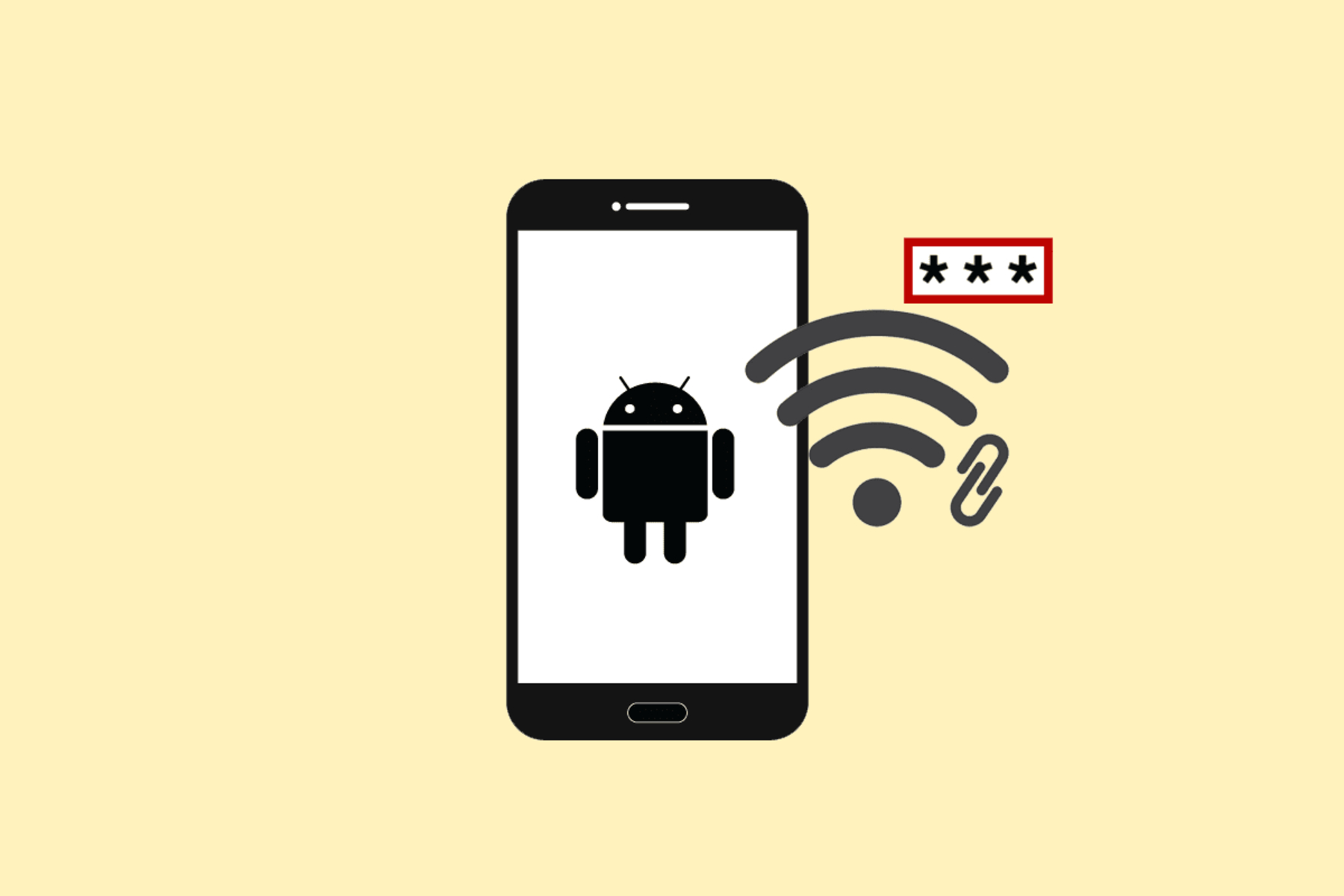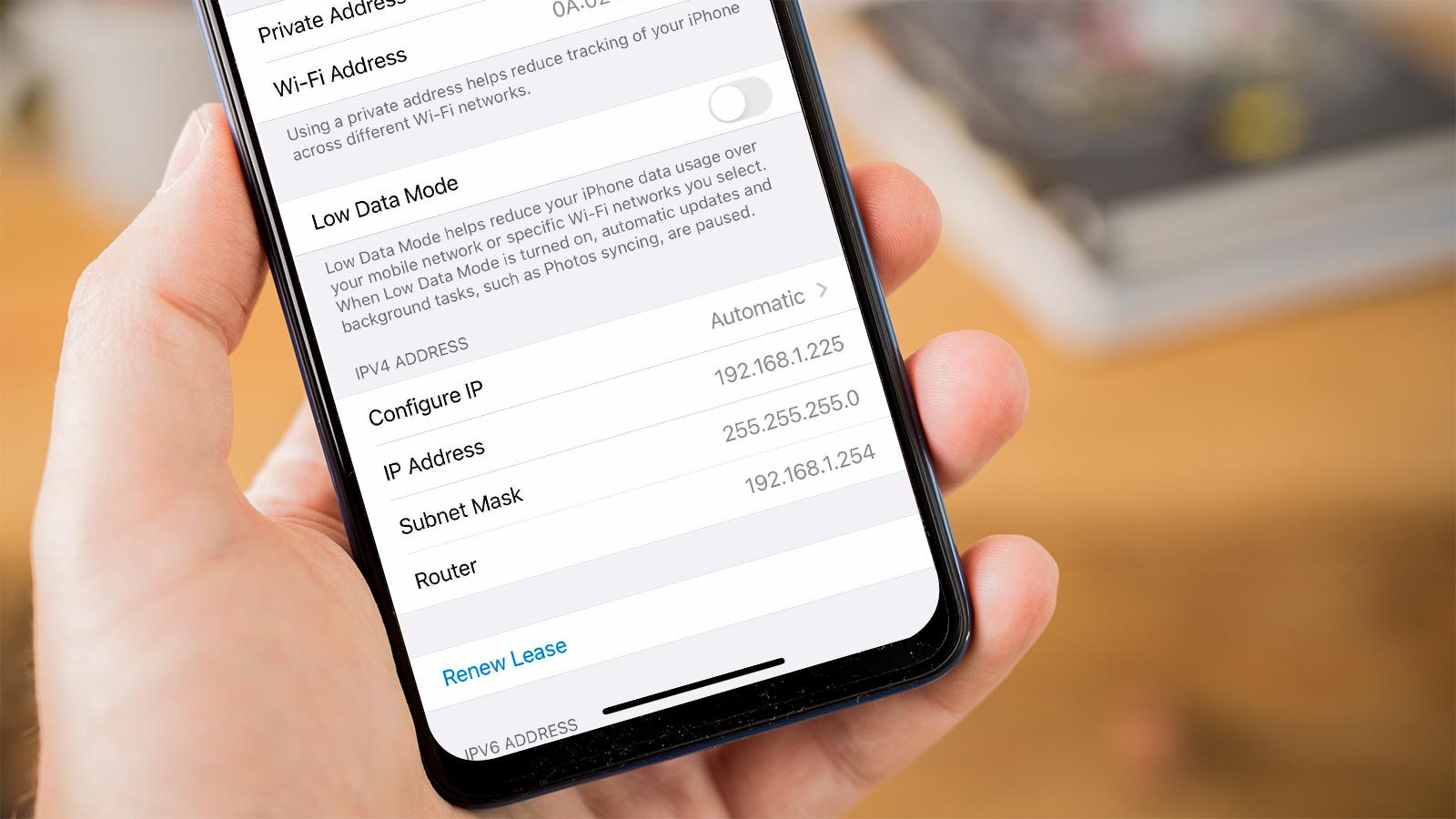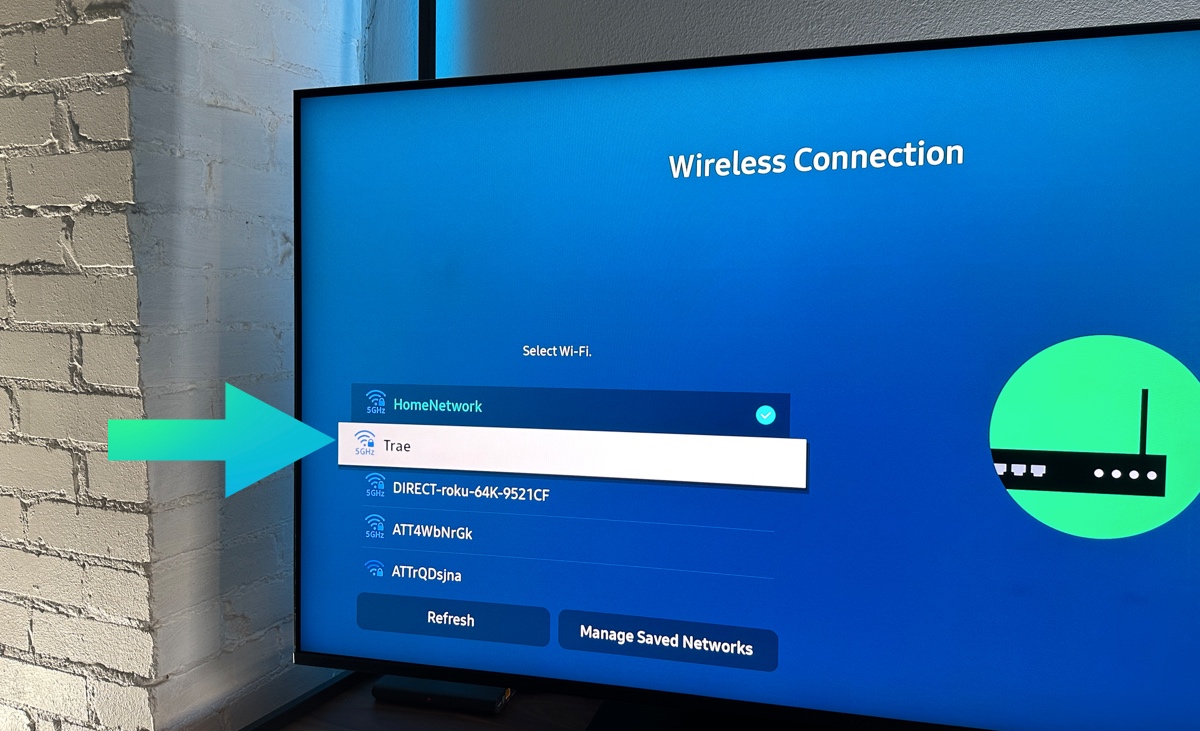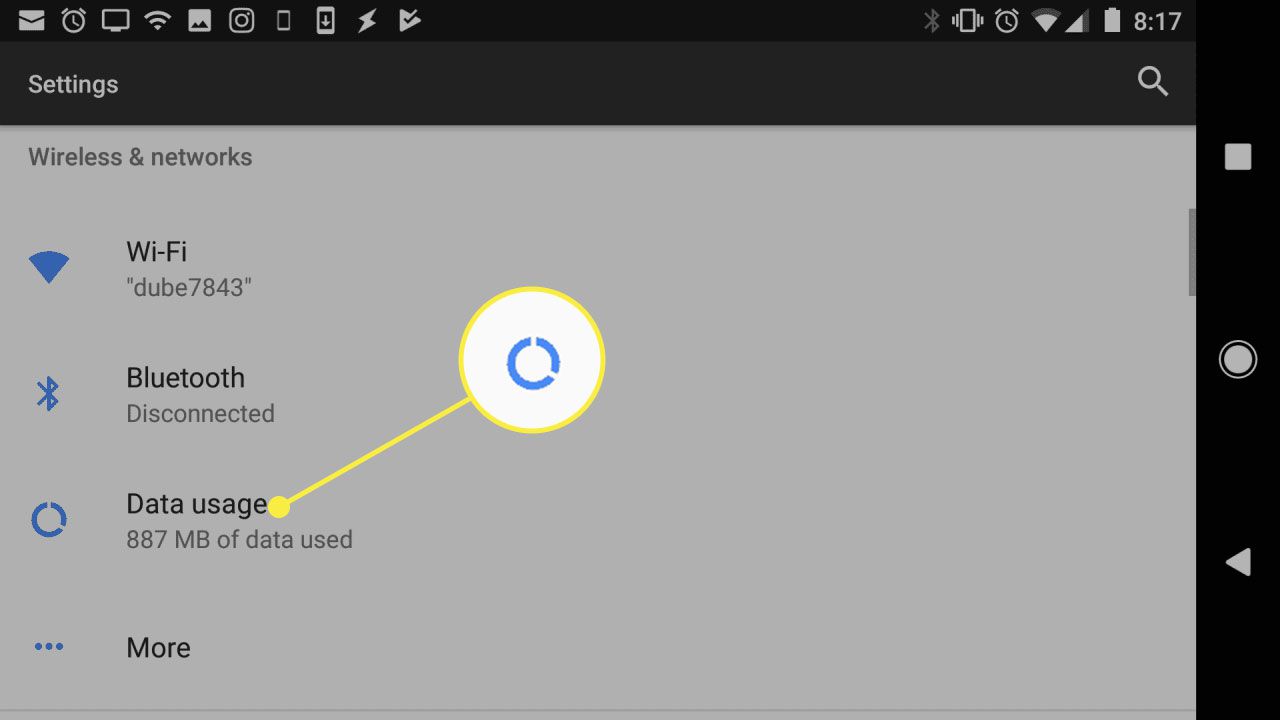Introduction
Imagine having the freedom to access the internet anytime, anywhere. Whether you're on a road trip, at a café, or in a remote location, a Wi-Fi hotspot device can provide the connectivity you need. With the power of a Wi-Fi hotspot, you can stay connected to the digital world, work on-the-go, stream your favorite shows, and keep in touch with friends and family. In this comprehensive guide, we will walk you through the process of obtaining and setting up a Wi-Fi hotspot device, empowering you to harness the full potential of portable internet connectivity.
A Wi-Fi hotspot device serves as a gateway to the internet, allowing multiple devices, such as smartphones, laptops, and tablets, to connect and access the web through a cellular network. This means that you can create your own personal Wi-Fi network, eliminating the need to rely on public Wi-Fi or consume your mobile data plan. The convenience and flexibility offered by a Wi-Fi hotspot device make it an invaluable tool for modern-day connectivity.
In the following steps, we will delve into the process of obtaining a Wi-Fi hotspot device, setting it up, connecting devices to it, and managing its settings. By the end of this guide, you will have the knowledge and confidence to seamlessly integrate a Wi-Fi hotspot device into your lifestyle, ensuring that you are always just a few clicks away from the online world. Let's embark on this journey to unlock the power of portable internet access and embrace the endless possibilities it brings.
Step 1: Choosing a Wi-Fi Hotspot Device
Selecting the right Wi-Fi hotspot device is the first crucial step towards enjoying seamless internet connectivity on the go. With a myriad of options available in the market, it's essential to consider various factors to make an informed decision. Here's a comprehensive guide to help you navigate through the process of choosing a Wi-Fi hotspot device that aligns with your specific needs and preferences.
Consider Your Usage Needs
Before diving into the selection process, assess your usage requirements. Are you primarily using the Wi-Fi hotspot for personal or professional purposes? Will you be connecting multiple devices simultaneously? Understanding your usage patterns will guide you in determining the ideal data plan and device capabilities.
Network Compatibility
Ensure that the Wi-Fi hotspot device is compatible with the network providers available in your area. Different devices support specific network frequencies, such as 3G, 4G, or 5G. Verify the network compatibility to guarantee seamless connectivity and optimal performance.
Battery Life and Portability
For users who are frequently on the move, battery life and portability are crucial considerations. Look for a Wi-Fi hotspot device with a long-lasting battery to avoid interruptions in connectivity. Additionally, prioritize portability, as a compact and lightweight device will seamlessly integrate into your lifestyle without adding unnecessary bulk.
Data Plans and Pricing
Explore the data plans offered by various network providers and assess their suitability based on your usage patterns. Consider factors such as data caps, speed throttling, and overage charges to select a plan that aligns with your budget and data requirements. Additionally, compare the pricing of Wi-Fi hotspot devices across different providers to identify cost-effective options.
Device Features and Security
Evaluate the features offered by different Wi-Fi hotspot devices, such as simultaneous device connections, security protocols, and customizable settings. Prioritize devices with robust security measures to safeguard your data and ensure a secure browsing experience. Additionally, consider features that enhance user experience, such as intuitive interfaces and advanced management options.
By carefully considering these factors, you can make an informed decision when choosing a Wi-Fi hotspot device that seamlessly integrates into your lifestyle, providing reliable and convenient internet access whenever and wherever you need it. With the right device in hand, you are one step closer to unlocking the boundless potential of portable internet connectivity.
Step 2: Setting Up the Wi-Fi Hotspot Device
Setting up your Wi-Fi hotspot device is a straightforward process that paves the way for seamless internet connectivity on the go. Whether you've just acquired a new device or are exploring the functionalities of an existing one, the initial setup is a pivotal stage in harnessing the full potential of portable internet access. Let's embark on a step-by-step journey to configure and activate your Wi-Fi hotspot device, empowering you to stay connected wherever life takes you.
Unboxing and Powering On
Upon acquiring your Wi-Fi hotspot device, begin by unboxing it and familiarizing yourself with its components. Typically, the package includes the device itself, a charger, and user manuals. Locate the power button or switch on the device and power it on. Depending on the model, you may need to insert a SIM card and charge the device before proceeding with the setup.
Accessing the Admin Panel
Once the device is powered on, you can access the admin panel by connecting to it via Wi-Fi or using a USB cable. By entering the device's default or provided IP address in your web browser, you can access the admin panel to configure the settings. This is where you can personalize the Wi-Fi network name (SSID), set a secure password, and manage other essential parameters.
Configuring Network Settings
Within the admin panel, navigate to the network settings section to configure the connection parameters. This includes selecting the appropriate network mode (3G, 4G, or 5G), specifying the preferred frequency bands, and entering the APN (Access Point Name) provided by your network carrier. These settings ensure that your Wi-Fi hotspot device establishes a stable and reliable connection to the cellular network.
Personalizing Wi-Fi Settings
Customize the Wi-Fi settings to align with your preferences and security requirements. You can set a unique SSID to identify your Wi-Fi network, choose the encryption type (e.g., WPA2-PSK) for enhanced security, and define a strong password to prevent unauthorized access. These personalized settings contribute to a secure and personalized Wi-Fi hotspot experience.
Finalizing Setup and Testing Connectivity
After configuring the essential settings, finalize the setup by saving the changes within the admin panel. Once the settings are saved, disconnect the device from the USB cable if used for setup and rely on the wireless connection. Test the connectivity by connecting a device, such as a smartphone or laptop, to the newly configured Wi-Fi hotspot. Verify that you can access the internet without any issues, ensuring that the setup process was successful.
By following these step-by-step instructions, you can effortlessly set up your Wi-Fi hotspot device and embark on a journey of uninterrupted internet connectivity. The seamless setup process lays the foundation for harnessing the power of portable internet access, allowing you to stay connected, productive, and entertained, irrespective of your location.
Step 3: Connecting to the Wi-Fi Hotspot
Connecting to a Wi-Fi hotspot is a straightforward process that empowers you to access the internet seamlessly on your devices. Whether you're using a smartphone, laptop, or tablet, the ability to connect to a Wi-Fi hotspot enables you to stay productive and entertained while on the go. In this section, we will walk you through the simple steps to connect your devices to a Wi-Fi hotspot, ensuring that you can harness the power of portable internet access with ease and convenience.
Locate the Wi-Fi Network
To begin the connection process, access the Wi-Fi settings on your device. Whether it's a smartphone, tablet, or laptop, navigate to the Wi-Fi settings menu to view the available networks. The Wi-Fi hotspot created by your Wi-Fi hotspot device should appear in the list of available networks. Identify the network name (SSID) that corresponds to your Wi-Fi hotspot device.
Enter the Wi-Fi Password
Upon selecting the Wi-Fi network, you will be prompted to enter the network password. This password is the same one that you configured during the setup of your Wi-Fi hotspot device. Enter the password accurately, taking care to distinguish between uppercase and lowercase letters, as well as any special characters. Once the password is entered, proceed to connect to the Wi-Fi network.
Establishing the Connection
After entering the password, initiate the connection process by selecting the "Connect" or "Join" option on your device. The device will then attempt to establish a connection to the Wi-Fi hotspot. Upon successful authentication, your device will be connected to the Wi-Fi hotspot, enabling you to access the internet and enjoy seamless connectivity.
Verify Connectivity
Once the connection is established, verify that your device is successfully connected to the Wi-Fi hotspot. You can do this by opening a web browser or accessing an internet-dependent application on your device. If you can access websites or online services without any issues, it indicates that your device is successfully connected to the Wi-Fi hotspot and is ready for use.
Multiple Device Connectivity
If you have multiple devices, such as smartphones, tablets, or laptops, you can repeat the above steps to connect each device to the Wi-Fi hotspot. Most Wi-Fi hotspot devices support simultaneous connections from multiple devices, allowing you to create a shared internet environment for all your devices.
By following these simple steps, you can effortlessly connect your devices to a Wi-Fi hotspot, unlocking the potential for seamless internet access wherever you go. The ability to connect multiple devices ensures that you and your companions can stay connected and productive, enhancing your overall experience with portable internet connectivity.
Step 4: Managing Wi-Fi Hotspot Settings
After setting up and connecting to your Wi-Fi hotspot, it's essential to understand how to manage its settings effectively. The ability to customize and optimize the Wi-Fi hotspot settings allows you to tailor the experience to your specific preferences and security requirements. Whether you need to modify the network name, adjust security protocols, or monitor data usage, managing Wi-Fi hotspot settings empowers you to maintain a seamless and secure internet environment.
Accessing the Admin Panel
To manage the settings of your Wi-Fi hotspot device, access the admin panel using a web browser. By entering the device's IP address or accessing it via Wi-Fi, you can log in to the admin panel using the default credentials provided in the user manual or during the initial setup. Once logged in, you gain access to a range of configurable settings that govern the operation of your Wi-Fi hotspot.
Customizing Network Parameters
Within the admin panel, you can customize network parameters to optimize the performance and connectivity of your Wi-Fi hotspot device. This includes adjusting the network mode, frequency bands, and signal strength settings. By fine-tuning these parameters, you can ensure that your Wi-Fi hotspot operates at its optimal capacity, providing reliable internet access to connected devices.
Managing Security Settings
Security is paramount when managing a Wi-Fi hotspot. Within the admin panel, you can modify security settings to enhance the protection of your network. This involves configuring encryption protocols, such as WPA2-PSK, and setting up a strong, unique password to prevent unauthorized access. Additionally, you can monitor connected devices and manage access control to maintain a secure and private Wi-Fi environment.
Monitoring Data Usage
Keeping track of data usage is crucial, especially if you are operating within specific data limits or wish to manage bandwidth allocation effectively. The admin panel provides insights into data usage, allowing you to monitor the amount of data consumed by connected devices. This visibility enables you to make informed decisions regarding data management and ensures that you stay within your data plan limits.
Firmware Updates and Maintenance
Regular firmware updates are essential to ensure the optimal performance and security of your Wi-Fi hotspot device. Within the admin panel, you can check for available firmware updates and initiate the update process to install the latest enhancements and security patches. Additionally, the admin panel provides maintenance tools to troubleshoot connectivity issues and perform diagnostics, ensuring that your Wi-Fi hotspot operates smoothly.
By actively managing the settings of your Wi-Fi hotspot device, you can create a tailored and secure internet environment that aligns with your specific requirements. The ability to customize network parameters, enhance security, monitor data usage, and perform maintenance tasks empowers you to maintain a reliable and efficient Wi-Fi hotspot, providing seamless connectivity for all your devices.
Conclusion
In conclusion, the journey to obtaining and setting up a Wi-Fi hotspot device has equipped you with the knowledge and tools to embrace the convenience and flexibility of portable internet connectivity. By carefully selecting a Wi-Fi hotspot device that aligns with your usage needs, network compatibility, battery life, and data plan preferences, you have laid the foundation for a seamless connectivity experience. The process of setting up the Wi-Fi hotspot device, from unboxing and accessing the admin panel to configuring network and Wi-Fi settings, has empowered you to establish a personalized and secure internet environment.
Connecting your devices to the Wi-Fi hotspot has unlocked the potential for uninterrupted internet access, allowing you to stay productive, entertained, and connected while on the move. The ability to connect multiple devices to the Wi-Fi hotspot ensures that you and your companions can share the benefits of portable internet access, enhancing your overall digital experience.
Furthermore, the knowledge gained in managing Wi-Fi hotspot settings, including customizing network parameters, enhancing security, monitoring data usage, and performing maintenance tasks, positions you as the steward of a reliable and efficient Wi-Fi hotspot. By actively managing the settings of your Wi-Fi hotspot device, you can create a tailored and secure internet environment that aligns with your specific requirements, ensuring seamless connectivity for all your devices.
As you embark on your journey with a Wi-Fi hotspot device, remember that the power of portable internet access is now at your fingertips. Whether you're a digital nomad, a remote worker, or an avid traveler, the Wi-Fi hotspot device serves as your gateway to the online world, offering the freedom to access the internet anytime, anywhere. Embrace the endless possibilities that come with staying connected on your terms, and let the Wi-Fi hotspot device be your trusted companion in the digital landscape. With the knowledge and insights gained from this guide, you are well-equipped to harness the full potential of portable internet connectivity and seize every opportunity that comes your way.