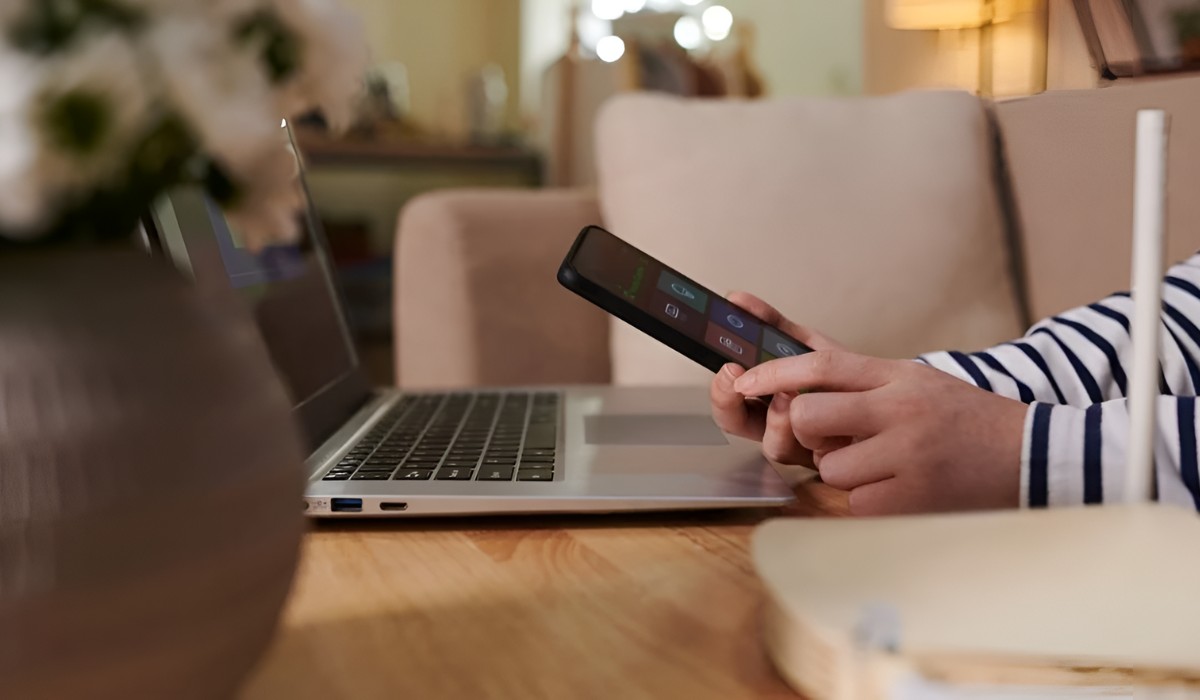Introduction
In today's fast-paced world, staying connected is essential for both work and leisure. Whether you're in a remote location, traveling, or experiencing internet connectivity issues, having access to a reliable internet connection can be a game-changer. Fortunately, modern smartphones come equipped with a feature known as a portable hotspot, which allows you to share your phone's internet connection with other devices such as laptops, tablets, and other smartphones.
The portable hotspot feature, also commonly referred to as tethering, enables you to create a Wi-Fi network using your phone's cellular data connection. This functionality proves to be incredibly useful in a variety of situations. For instance, if you're working on a project and find yourself in an area with limited or no Wi-Fi access, activating your phone's hotspot can provide a seamless solution. Additionally, when traveling, you can avoid expensive roaming charges by utilizing your phone's hotspot to connect your other devices to the internet.
Understanding how to locate and activate the hotspot feature on your smartphone is a valuable skill that can empower you to stay connected in diverse environments. This guide will walk you through the simple steps required to access and activate the hotspot feature on your phone, allowing you to effortlessly establish a Wi-Fi network and connect your devices wherever you go.
By following the steps outlined in this article, you'll gain the knowledge and confidence to harness the power of your smartphone's hotspot feature, ensuring that you're always equipped to overcome connectivity challenges and stay productive and connected, regardless of your location. Let's dive into the steps that will enable you to unleash the full potential of your smartphone's hotspot feature.
Step 1: Accessing Settings
Accessing the settings on your smartphone is the first step toward activating the portable hotspot feature. This process may vary slightly depending on your device's make and model, but the fundamental approach remains consistent across most smartphones. Here's a comprehensive guide to accessing the settings on your phone and navigating to the hotspot feature:
-
Unlock Your Phone: Begin by unlocking your smartphone using your preferred method, such as a PIN, pattern, or biometric authentication (fingerprint or facial recognition). Once unlocked, you'll be able to access the device's home screen.
-
Locate the Settings App: Look for the "Settings" app on your phone. This app typically features a gear or cogwheel icon and is commonly located on the home screen or within the app drawer. If you're unable to locate the app on the home screen, swipe up or down to access the app drawer and search for the Settings app there.
-
Access the Settings Menu: Tap on the "Settings" app to open it. Upon opening the app, you'll be presented with a range of options related to your phone's configuration and functionality. The settings menu serves as a control center for customizing various aspects of your device, including network, display, security, and more.
-
Navigate to Network Settings: Within the settings menu, scroll or swipe through the available options to locate the "Network & Internet" or "Connections" section. The naming convention may vary based on your device's manufacturer and software version. Once you've identified the relevant section, tap on it to access the network settings.
-
Access Tethering & Portable Hotspot: Within the network settings, look for the "Tethering & Portable Hotspot" or similar option. Tethering refers to the process of sharing your phone's internet connection with other devices, while the portable hotspot feature enables you to create a Wi-Fi network for other devices to connect to. Tap on the "Tethering & Portable Hotspot" option to proceed to the next step.
By following these steps, you'll successfully access the settings on your smartphone and navigate to the section where the portable hotspot feature can be activated. This lays the groundwork for the subsequent steps that will guide you through the process of enabling and configuring the hotspot on your device.
Step 2: Tethering and Portable Hotspot
Tethering and the portable hotspot feature are powerful functionalities that allow you to share your smartphone's internet connection with other devices. This capability is particularly valuable in situations where traditional Wi-Fi access is unavailable or unreliable. Understanding how to access and utilize these features empowers you to create a personal Wi-Fi network, enabling seamless connectivity for your various devices. Here's a detailed exploration of the Tethering and Portable Hotspot feature on your smartphone:
-
Understanding Tethering: Tethering refers to the process of using your smartphone as a bridge to provide internet access to other devices, such as laptops, tablets, or other smartphones. When you activate tethering, your phone utilizes its cellular data connection to establish an internet link, which can then be shared with other devices via Wi-Fi, Bluetooth, or USB tethering.
-
Portable Hotspot Functionality: The portable hotspot feature, often referred to simply as a hotspot, allows you to create a Wi-Fi network that other devices can connect to. By activating the hotspot on your smartphone, you effectively transform it into a wireless router, enabling seamless internet access for devices within its range.
-
Accessing Tethering and Portable Hotspot Settings: Once you've navigated to the "Tethering & Portable Hotspot" section within your phone's settings, you'll encounter a range of options related to tethering and hotspot functionality. Depending on your device, you may have the ability to customize hotspot settings, such as network name (SSID), password, and security protocols.
-
Enabling the Portable Hotspot: To activate the portable hotspot, simply toggle the corresponding switch or button within the settings menu. Once enabled, your smartphone will begin broadcasting a Wi-Fi network, allowing other devices to discover and connect to it.
-
Customizing Hotspot Settings: After enabling the portable hotspot, you may have the option to customize its settings, including the network name and password. It's advisable to choose a strong, unique password to secure your hotspot and prevent unauthorized access.
By familiarizing yourself with the Tethering and Portable Hotspot feature on your smartphone, you gain the ability to leverage your device's internet connectivity to keep your other devices online. This knowledge proves invaluable in a variety of scenarios, from business trips and remote work setups to leisure activities such as outdoor gatherings and road trips. With the hotspot feature at your disposal, you can ensure that you and your devices remain connected, regardless of the surrounding connectivity limitations.
Step 3: Turning on the Hotspot
Activating the hotspot on your smartphone is a straightforward process that empowers you to create a Wi-Fi network for other devices to connect to. Once the hotspot feature is turned on, your phone effectively functions as a wireless router, providing internet access to devices within its vicinity. Here's a detailed walkthrough of the steps involved in turning on the hotspot on your smartphone:
-
Accessing Hotspot Settings: After navigating to the "Tethering & Portable Hotspot" section within your phone's settings, you'll encounter the option to enable the portable hotspot. This setting may be presented as a toggle switch, allowing you to activate the hotspot with a simple tap.
-
Enabling the Hotspot: To turn on the hotspot, simply toggle the corresponding switch or button within the settings menu. Upon doing so, your smartphone will initiate the process of creating a Wi-Fi network, making it discoverable to other devices in the vicinity.
-
Verification and Activation: Once you've enabled the hotspot, your phone will proceed to activate the feature, allowing it to broadcast a Wi-Fi signal that other devices can connect to. Depending on your device, you may receive a notification confirming that the hotspot is now active and ready for use.
-
Indicator Icon: Many smartphones display a visual indicator in the status bar to signify that the hotspot is active. This icon typically resembles a series of concentric arcs or a small Wi-Fi symbol, providing a quick visual reference to confirm that the hotspot is operational.
-
Network Name and Password: Upon activating the hotspot, your smartphone will assign a default network name (SSID) and password for the Wi-Fi network it creates. You may have the option to customize these details within the hotspot settings, ensuring that you can personalize the network to your preferences.
By following these steps, you can seamlessly turn on the hotspot feature on your smartphone, transforming it into a powerful hub for internet connectivity. Once the hotspot is active, other devices can easily discover and connect to the network, allowing you to extend your phone's internet connection to a variety of devices, including laptops, tablets, and other smartphones. This functionality proves to be incredibly useful in situations where traditional Wi-Fi access is limited or unavailable, enabling you to stay connected and productive regardless of your location.
Step 4: Configuring Hotspot Settings
Configuring the hotspot settings on your smartphone allows you to personalize and optimize the Wi-Fi network created by your device. This step is crucial for ensuring the security, accessibility, and usability of the hotspot, empowering you to tailor the network to your specific preferences. Here's a comprehensive exploration of the process involved in configuring the hotspot settings:
-
Accessing Hotspot Configuration: After enabling the portable hotspot, navigate to the hotspot settings within your phone's configuration menu. Depending on your device, this section may offer a range of customization options, including network name (SSID), password, security protocols, and connected device management.
-
Customizing Network Name (SSID): The network name, also known as the Service Set Identifier (SSID), is the identifier that other devices use to locate and connect to your hotspot. Consider personalizing the network name to make it easily recognizable and distinguishable, especially in environments with multiple available Wi-Fi networks.
-
Setting a Strong Password: A robust password is essential for securing your hotspot and preventing unauthorized access. When configuring the hotspot settings, choose a strong, unique password that combines uppercase and lowercase letters, numbers, and special characters. This enhances the security of your network and safeguards it against potential intrusions.
-
Selecting Security Protocols: Modern smartphones offer a range of security protocols for hotspot connections, including WPA2 (Wi-Fi Protected Access 2) and WPA3, which provide enhanced encryption and protection against unauthorized access. Within the hotspot settings, you may have the option to select the preferred security protocol based on your device's capabilities and compatibility with connected devices.
-
Managing Connected Devices: Some smartphones allow you to manage the devices connected to your hotspot, providing visibility into the active connections and the ability to control access. This feature can be particularly useful for monitoring and managing the devices that are utilizing your hotspot, ensuring that the network remains secure and optimized for your intended usage.
By customizing the hotspot settings in this manner, you can optimize the network for security, accessibility, and ease of use. This level of customization empowers you to create a personalized Wi-Fi environment that aligns with your specific requirements and preferences, ensuring that the hotspot serves as a reliable and secure hub for internet connectivity.
This comprehensive approach to configuring hotspot settings enhances the overall functionality and usability of the hotspot, enabling you to create a personalized Wi-Fi network that meets your connectivity needs. With the hotspot settings tailored to your preferences, you can confidently utilize your smartphone's hotspot feature across a variety of settings and scenarios, ensuring seamless connectivity for your devices.
Step 5: Connecting Devices to the Hotspot
Connecting devices to the hotspot created by your smartphone is a straightforward process that allows you to extend your phone's internet connection to a variety of devices, including laptops, tablets, and other smartphones. Once the hotspot is active and broadcasting a Wi-Fi network, other devices can easily discover and connect to it, providing seamless internet access regardless of the surrounding connectivity limitations. Here's a detailed exploration of the steps involved in connecting devices to the hotspot:
-
Discovering the Hotspot: On the device you wish to connect to the hotspot, navigate to the Wi-Fi settings or network connections menu. Upon scanning for available networks, your smartphone's hotspot, identified by the network name (SSID) you configured earlier, should appear in the list of available Wi-Fi networks.
-
Selecting the Hotspot: Locate and select your smartphone's hotspot from the list of available networks. You may be prompted to enter the password you set for the hotspot, ensuring that only authorized users can connect to the network.
-
Establishing the Connection: After entering the correct password, initiate the connection process. The device will attempt to establish a connection to your smartphone's hotspot, leveraging its internet connection for seamless access to online resources.
-
Verification and Connectivity: Upon successful connection, the device will display a confirmation message and indicator to signify that it is now linked to your smartphone's hotspot. This indicator typically appears in the status bar or within the Wi-Fi settings, providing a visual reference to confirm the active connection.
-
Utilizing the Hotspot: Once connected, the device can seamlessly utilize your smartphone's internet connection for various online activities, such as browsing the web, accessing email, streaming media, and engaging in online communication.
By following these steps, you can effortlessly connect devices to the hotspot created by your smartphone, enabling seamless internet access for a variety of devices. This functionality proves invaluable in scenarios where traditional Wi-Fi access is limited or unavailable, allowing you to keep your devices connected and productive regardless of your location. With the hotspot feature at your disposal, you can ensure that you and your devices remain connected, regardless of the surrounding connectivity challenges.
Conclusion
In conclusion, the portable hotspot feature on your smartphone serves as a versatile and powerful tool for extending internet connectivity to a variety of devices. By following the steps outlined in this guide, you've gained the knowledge and confidence to locate, activate, and configure the hotspot feature on your smartphone, empowering you to create a personal Wi-Fi network wherever you go.
Understanding the process of accessing settings, navigating to the tethering and portable hotspot section, and enabling the hotspot lays the groundwork for seamlessly connecting your devices to your smartphone's internet connection. The ability to personalize and optimize the hotspot settings further enhances the functionality and security of the Wi-Fi network, ensuring that it aligns with your specific requirements and preferences.
By connecting devices to your smartphone's hotspot, you can extend its internet connection to laptops, tablets, and other smartphones, enabling seamless access to online resources regardless of the surrounding connectivity limitations. This capability proves invaluable in a variety of scenarios, from business trips and remote work setups to leisure activities such as outdoor gatherings and road trips.
The empowerment that comes with harnessing the power of your smartphone's hotspot feature enables you to overcome connectivity challenges and stay productive and connected, regardless of your location. Whether you're navigating a work project in a remote area, traveling, or simply seeking to avoid expensive roaming charges, the hotspot feature equips you with the ability to stay connected and productive on your own terms.
As technology continues to evolve, the portable hotspot feature remains a valuable asset for ensuring seamless connectivity in diverse environments. By mastering the steps outlined in this guide, you've unlocked the full potential of your smartphone's hotspot feature, positioning yourself to navigate the modern landscape with confidence and adaptability.
With the knowledge and skills acquired from this guide, you're well-prepared to leverage the hotspot feature to its fullest extent, ensuring that you and your devices remain connected and productive in any setting. Embrace the power of your smartphone's hotspot feature, and stay connected on your own terms, wherever your journey takes you.