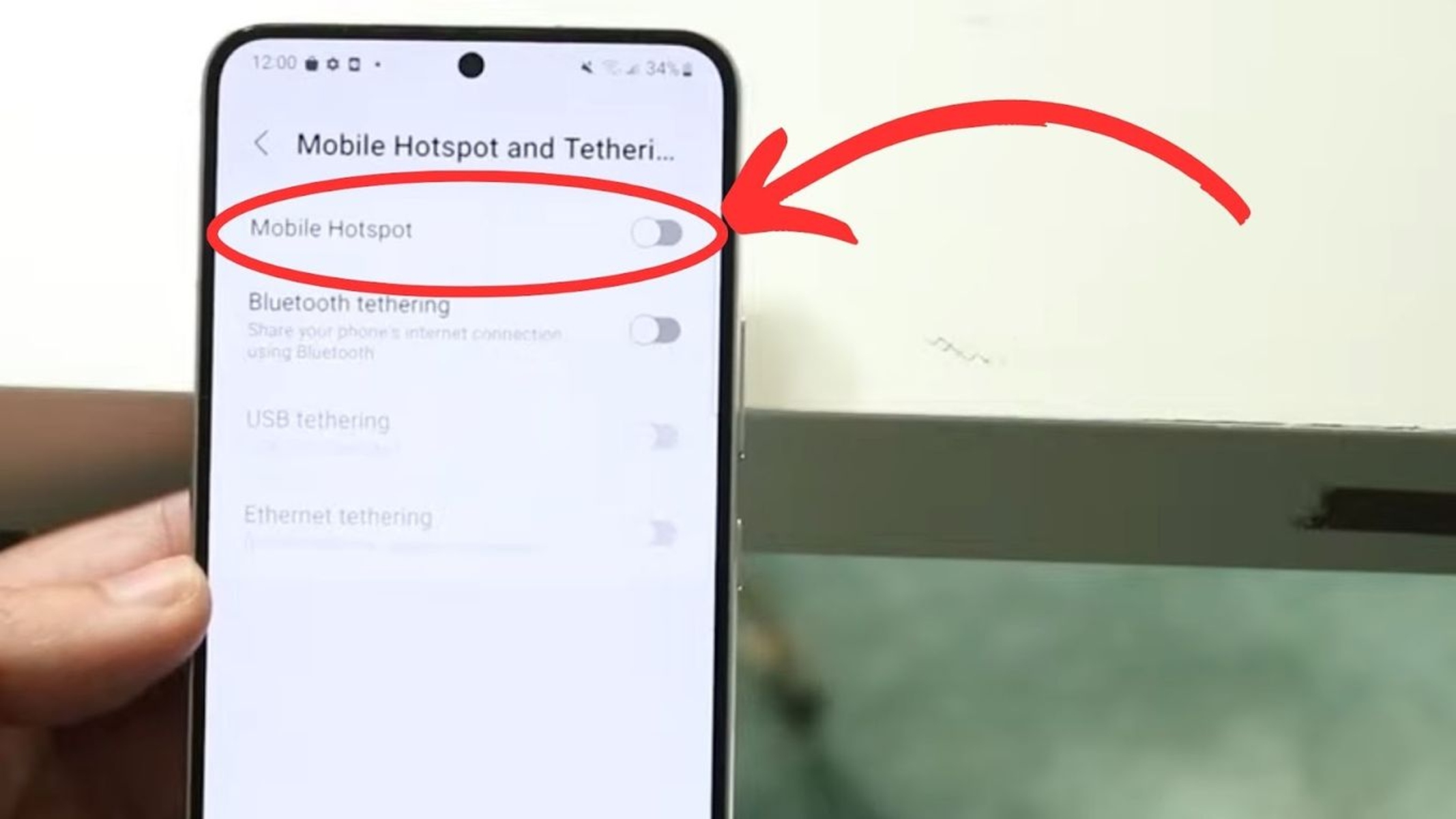Introduction
Connecting your PS4 to your iPhone’s hotspot can be a game-changer, quite literally. Whether you’re traveling, camping, or simply dealing with a spotty Wi-Fi connection, using your iPhone as a hotspot for your PS4 can provide a reliable and stable internet connection. This opens up a world of possibilities, allowing you to game online, stream content, and stay connected with friends, all without the limitations of a traditional Wi-Fi network.
In this comprehensive guide, we will walk you through the process of setting up and connecting your PS4 to your iPhone’s hotspot. We’ll also provide troubleshooting tips to help you overcome any potential challenges along the way. By the end of this guide, you’ll be equipped with the knowledge and confidence to seamlessly integrate your PS4 with your iPhone hotspot, ensuring a seamless gaming and entertainment experience wherever you go.
So, grab your iPhone, power up your PS4, and get ready to unlock the full potential of your gaming console using the power of your iPhone’s hotspot. Let’s dive in and make the most of your gaming experience, regardless of your location or Wi-Fi availability.
Step 1: Enable Personal Hotspot on iPhone
Enabling the Personal Hotspot feature on your iPhone allows you to share its cellular data connection with other devices, including your PS4. Follow these simple steps to activate the Personal Hotspot:
-
Access Settings: Start by unlocking your iPhone and navigating to the “Settings” app. This can typically be found on your home screen and is represented by a gear icon.
-
Select Personal Hotspot: Within the Settings menu, tap on “Personal Hotspot.” This option is usually located near the top of the list and is identifiable by an icon of linked chain links.
-
Activate Personal Hotspot: Toggle the switch to activate the Personal Hotspot feature. Once activated, your iPhone will generate a Wi-Fi network that your PS4 can connect to.
-
Set Up Wi-Fi Password (Optional): For added security, you can set a password for your Personal Hotspot. This ensures that only authorized devices, such as your PS4, can connect to your iPhone’s hotspot.
-
Connectivity Confirmation: Once the Personal Hotspot is activated, you will see a message indicating that Wi-Fi and Bluetooth will be turned on. This is necessary for the hotspot to function properly. Tap “Enable” to proceed.
After completing these steps, your iPhone’s Personal Hotspot will be active and ready to provide a Wi-Fi connection for your PS4. With this feature enabled, you can now move on to the next step of connecting your PS4 to your iPhone’s hotspot, unlocking a world of gaming and entertainment possibilities.
By following these instructions, you can seamlessly enable the Personal Hotspot feature on your iPhone, empowering your PS4 with a reliable and mobile internet connection. This straightforward process ensures that you can take advantage of your iPhone’s capabilities to enhance your gaming experience, regardless of your location or Wi-Fi availability.
Step 2: Connect PS4 to iPhone Hotspot
Now that your iPhone’s Personal Hotspot is up and running, it’s time to connect your PS4 to this newly created Wi-Fi network. Follow these steps to seamlessly link your PS4 to your iPhone’s hotspot:
-
Access PS4 Settings: Power on your PS4 and navigate to the main menu. From there, go to “Settings” using the controller.
-
Select Network Settings: Within the “Settings” menu, choose “Network” to initiate the process of connecting your PS4 to a new network.
-
Set Up Internet Connection: Under the “Network” settings, select “Set Up Internet Connection.” This will prompt the PS4 to search for available internet connections.
-
Choose Wi-Fi as the Connection Method: When prompted to select the connection method, opt for “Use Wi-Fi.”
-
Select Easy Setup: For simplicity, choose the “Easy” setup method to allow the PS4 to automatically scan for available Wi-Fi networks.
-
Choose iPhone’s Hotspot: Your iPhone’s hotspot should appear in the list of available networks. Select it and enter the password if you have set one for your Personal Hotspot.
-
Confirm Connection: Once the password is entered, confirm the connection. Your PS4 will attempt to connect to the iPhone’s hotspot.
-
Verify Connection: After a few moments, your PS4 should successfully connect to your iPhone’s hotspot. You can verify the connection by accessing the internet browser on your PS4 or launching an online game or application.
By following these steps, you can seamlessly connect your PS4 to your iPhone’s hotspot, ensuring a stable and reliable internet connection for your gaming and entertainment needs. This straightforward process allows you to leverage your iPhone’s hotspot capabilities, providing the flexibility to enjoy your PS4 wherever you go, without being tethered to a traditional Wi-Fi network.
With your PS4 successfully connected to your iPhone’s hotspot, you can now immerse yourself in online gaming, stream your favorite content, and stay connected with friends, all powered by the convenience and reliability of your iPhone’s mobile hotspot. Whether you’re on the go or dealing with Wi-Fi limitations, this connection method opens up a world of possibilities for your gaming and entertainment experiences.
Troubleshooting Tips
Even with the straightforward process of connecting your PS4 to your iPhone hotspot, you may encounter occasional challenges. Here are some troubleshooting tips to help you address common issues and ensure a seamless gaming experience:
-
Signal Strength and Stability: If you experience intermittent connectivity or slow performance, check the signal strength of your iPhone’s hotspot. Position your iPhone closer to the PS4 to optimize the signal reception. Additionally, minimizing obstructions and interference between the devices can enhance the stability of the connection.
-
Data Limitations: Be mindful of your cellular data plan when using your iPhone’s hotspot for gaming. Intensive online gaming and content streaming can consume significant data. Monitor your data usage to avoid exceeding your plan’s limits, which could result in reduced speeds or additional charges.
-
Hotspot Activation Issues: If you encounter difficulties activating the Personal Hotspot on your iPhone, ensure that your cellular plan includes hotspot functionality. Contact your mobile service provider to confirm that the feature is enabled for your account and troubleshoot any activation issues.
-
Password Authentication: If your PS4 fails to connect to the iPhone hotspot, double-check the password entered during the connection setup. Ensure that the password is entered accurately, taking care to differentiate between uppercase and lowercase characters.
-
Network Congestion: In densely populated areas or locations with high network congestion, the performance of your iPhone’s hotspot may be affected. Consider adjusting your gaming and streaming activities during peak usage times to mitigate potential slowdowns.
-
Firmware Updates: Periodically check for firmware updates for both your iPhone and PS4. Keeping the devices up to date with the latest software releases can resolve compatibility issues and improve overall performance.
-
Reset Network Settings: If persistent connectivity issues arise, resetting the network settings on your iPhone and PS4 can help clear potential configuration conflicts. This process can restore default network parameters and address underlying connectivity issues.
By implementing these troubleshooting tips, you can proactively address common challenges that may arise when connecting your PS4 to your iPhone hotspot. These strategies empower you to optimize the connection, mitigate potential issues, and ensure a reliable and enjoyable gaming experience, regardless of your location or Wi-Fi availability.
Conclusion
In conclusion, harnessing the power of your iPhone’s hotspot to connect your PS4 opens up a world of gaming and entertainment possibilities, transcending the limitations of traditional Wi-Fi networks. By following the simple steps outlined in this guide, you can seamlessly enable the Personal Hotspot feature on your iPhone and establish a reliable connection for your PS4, regardless of your location or Wi-Fi availability.
The process of enabling the Personal Hotspot on your iPhone and connecting your PS4 is designed to be user-friendly and accessible to all levels of tech proficiency. With just a few taps and settings adjustments, you can transform your iPhone into a reliable Wi-Fi source for your gaming console, empowering you to game online, stream content, and stay connected with friends on the go.
The flexibility and mobility afforded by using your iPhone’s hotspot for your PS4 extend beyond convenience. Whether you’re traveling, camping, or dealing with Wi-Fi limitations at home, this connection method ensures that your gaming and entertainment experiences remain uninterrupted and immersive. It’s a game-changer that brings a new level of freedom and adaptability to your gaming pursuits.
Furthermore, the troubleshooting tips provided offer valuable insights into addressing potential challenges that may arise during the setup and usage of your iPhone hotspot with your PS4. By proactively implementing these strategies, you can optimize the connection, mitigate issues, and maintain a stable and enjoyable gaming experience.
Ultimately, the ability to seamlessly integrate your PS4 with your iPhone’s hotspot epitomizes the convergence of technology and convenience, enhancing the versatility of your gaming console and expanding your entertainment options. Whether you’re engaging in intense online battles, exploring vast virtual worlds, or streaming your favorite content, the power of your iPhone’s hotspot ensures that your gaming endeavors remain unhindered and dynamic.
So, power up your PS4, activate your iPhone’s hotspot, and embark on a gaming journey that transcends the confines of traditional connectivity. With this comprehensive guide at your disposal, you’re equipped to unleash the full potential of your PS4, powered by the reliability and flexibility of your iPhone’s hotspot. Get ready to elevate your gaming experience and embrace the freedom of seamless connectivity, wherever your adventures take you.