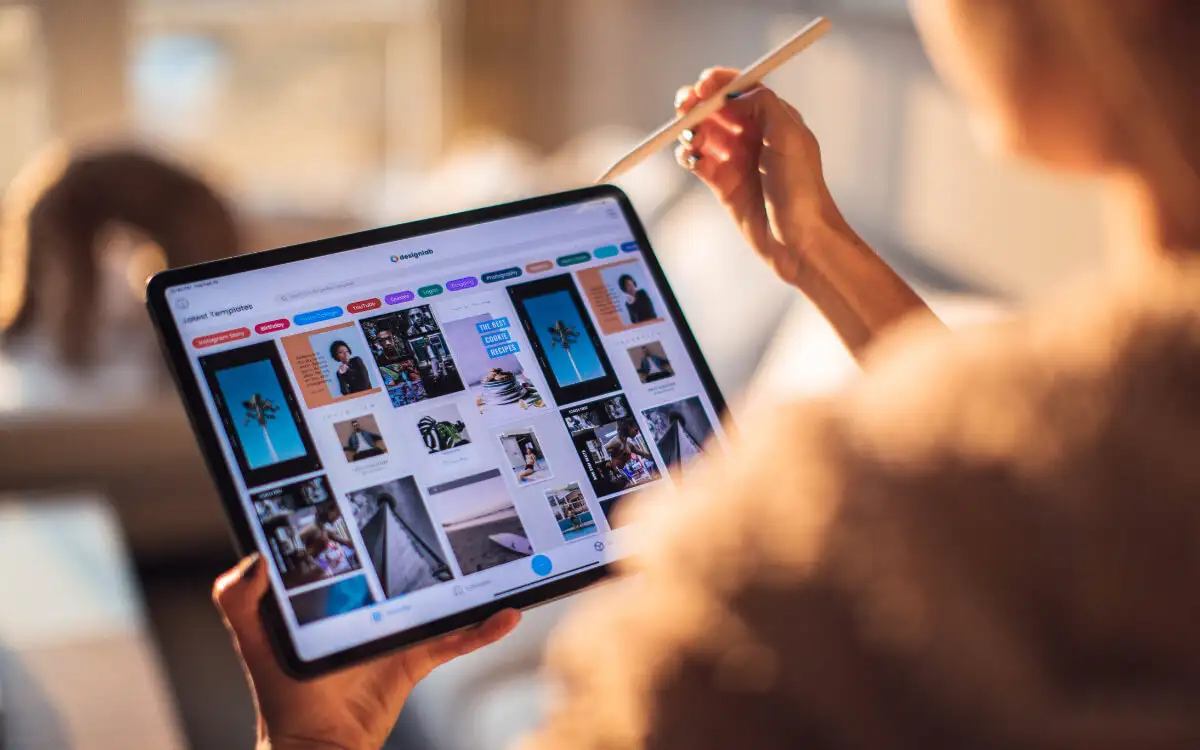Introduction
If you're a digital artist, designer, or simply an avid note-taker, you understand the pivotal role a stylus plays in your creative and professional endeavors. However, encountering issues with your stylus can be frustrating and disrupt your workflow. Whether it's unresponsive strokes, erratic behavior, or outright refusal to work, stylus dysfunction can throw a wrench into your creative process.
In this comprehensive guide, we'll delve into the world of stylus dysfunction, exploring its common symptoms, potential causes, and effective solutions. By the end of this article, you'll be equipped with the knowledge and troubleshooting skills to identify and rectify stylus issues, ensuring a seamless and productive digital experience.
Let's embark on this journey to unravel the mysteries of stylus dysfunction and empower ourselves with the expertise to conquer these challenges. Whether you're a seasoned digital artist or a newcomer to the world of stylus-equipped devices, this guide will arm you with the insights needed to overcome stylus-related setbacks and unleash your creativity without hindrances.
Understanding Stylus Dysfunction
Stylus dysfunction encompasses a range of issues that impede the smooth and accurate operation of a stylus on digital devices such as graphic tablets, touch-enabled laptops, and smartphones. When a stylus fails to respond as expected, it can manifest in various ways, hindering the user’s ability to create precise strokes, navigate interfaces, or execute commands effectively.
One fundamental aspect of understanding stylus dysfunction is recognizing that it can stem from hardware or software-related factors. Hardware issues may include a faulty tip, damaged pressure sensor, or connectivity problems, while software-related issues could involve driver conflicts, calibration errors, or compatibility issues with specific applications or operating systems.
Moreover, the nature of stylus dysfunction can vary depending on the device and its associated technology. For instance, electromagnetic resonance (EMR) styluses, which rely on electromagnetic induction, may exhibit different symptoms compared to active capacitive styluses that utilize electrical signals for operation. Understanding these distinctions is crucial in diagnosing and addressing stylus issues effectively.
By gaining a deeper understanding of stylus dysfunction, users can approach troubleshooting with a structured and informed mindset. Recognizing the interplay between hardware, software, and the unique characteristics of different stylus technologies enables individuals to pinpoint the root causes of dysfunction and take targeted measures to resolve them.
Common Symptoms of Stylus Dysfunction
Identifying the symptoms of stylus dysfunction is crucial for diagnosing and resolving issues effectively. These symptoms can manifest in various forms, signaling underlying problems that warrant attention and remediation. Some common indications of stylus dysfunction include:
- Unresponsiveness: A stylus may fail to register on-screen input or exhibit delayed and inconsistent responsiveness, impeding the user’s ability to create precise strokes or execute commands effectively.
- Erratic Behavior: The stylus may exhibit erratic behavior, such as producing unintended marks, skipping across the screen, or displaying unpredictable cursor movements, disrupting the user’s workflow and causing frustration.
- Pressure Sensitivity Issues: Users might encounter problems with pressure sensitivity, leading to inaccurate line thickness variations or an inability to control stroke dynamics, compromising the quality and precision of digital artwork.
- Intermittent Connectivity: Stylus connectivity issues can result in intermittent disconnections, frequent signal dropouts, or an inability to establish a stable connection with the device, disrupting the user’s creative or productive activities.
- Calibration Errors: Inaccurate or inconsistent calibration can lead to misalignment between the stylus tip and the on-screen cursor, causing misinterpretation of input and hindering the user’s ability to interact with digital content seamlessly.
Recognizing these symptoms empowers users to discern when their stylus is experiencing dysfunction, enabling them to take appropriate measures to address the underlying causes. By identifying these common indicators, individuals can initiate targeted troubleshooting processes to restore the optimal functionality of their stylus and regain a seamless digital experience.
Diagnosing the Issue
Effectively diagnosing stylus dysfunction involves a systematic approach to identify the root cause of the problem. By methodically assessing the symptoms and conducting targeted evaluations, users can gain valuable insights into the underlying issues affecting their stylus. Here are key steps to diagnose stylus issues:
- Observing Symptoms: Begin by observing and documenting the specific symptoms exhibited by the stylus. Note any patterns or triggers that coincide with the occurrence of dysfunction, such as particular applications, usage scenarios, or environmental factors.
- Testing Across Applications: Evaluate the stylus performance across different applications or software environments to determine if the issues are application-specific or pervasive across all usage scenarios.
- Checking Hardware Connections: Inspect the physical connections between the stylus and the device, ensuring that the stylus tip is securely attached and that any charging or pairing mechanisms are functioning as intended.
- Reviewing Driver and Software Settings: Verify the status of stylus drivers, calibration settings, and compatibility with the device’s operating system and applications. Update or reinstall drivers if necessary to address potential software-related issues.
- Testing on Alternate Devices: If possible, test the stylus on alternate compatible devices to discern whether the issues are isolated to a particular device or are inherent to the stylus itself.
By following these diagnostic steps, users can gain a comprehensive understanding of the factors contributing to stylus dysfunction. This structured approach enables individuals to gather pertinent information and insights, facilitating informed decision-making when implementing solutions to rectify the issues.
Fixing Stylus Dysfunction
Resolving stylus dysfunction involves implementing targeted solutions based on the identified root causes. By addressing hardware, software, and calibration issues, users can restore the optimal functionality of their stylus and regain a seamless digital experience. Here are effective strategies for fixing stylus dysfunction:
- Replacing the Stylus Tip: If the stylus tip is worn out or damaged, replacing it with a new, compatible tip can restore accurate input recognition and pressure sensitivity, rejuvenating the stylus’s performance.
- Updating Stylus Drivers: Ensuring that the stylus drivers are up to date and compatible with the device’s operating system can mitigate software-related issues and enhance the stylus’s compatibility and performance.
- Calibration Adjustment: Recalibrating the stylus to align its input with the on-screen cursor can rectify misalignment issues, improving the accuracy and precision of stylus input during digital tasks.
- Checking Connectivity: Verifying the connectivity between the stylus and the device, including inspecting battery levels, signal strength, and pairing integrity, can resolve intermittent connectivity issues that disrupt stylus operation.
- Software Updates and Compatibility Checks: Installing the latest software updates for the device and ensuring compatibility with the stylus technology can address compatibility-related issues that impact stylus performance.
By implementing these targeted solutions, users can effectively address stylus dysfunction and restore the seamless functionality of their digital input device. These strategies empower individuals to overcome common issues that impede stylus operation, enabling them to resume their creative and professional endeavors with confidence and efficiency.