In this digital age of ours, WiFi is life. WiFi’s an incredibly useful tool. It allows us to access the internet right in our own home if we have it. And you can use any device to connect. From PCs to Smartphones, TVs and more. Because of this, WiFi Networks are incredibly prevalent in our modern world. With the majority of homes, businesses, and even government offices having at least 1 WiFi network to have accessible internet. This is where W-Fi scanners come in. And one of the best WiFi scanners out there is Acrylic WiFi. Which we’ll be discussing in length today.
What is Acrylic WiFi?
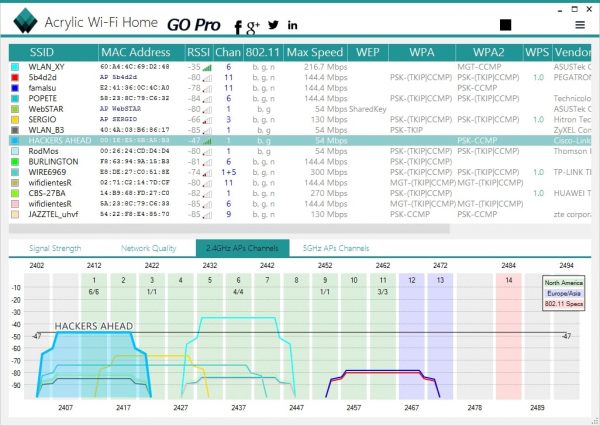
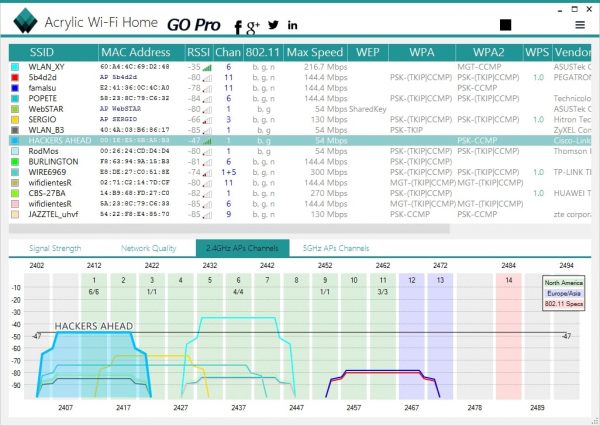
Acrylic WiFi is a set of programs that offer in-depth WiFi analysis. This can range from WiFi coverage, connection security analysis, Internet speed, and the overall performance of the connection. The programs are useful tools in WiFi analysis. And is often implemented by many homes and businesses due to its reliability.
Now at its core, Acrylic WiFi is a WiFi Scanner. For an abridged explanation, WiFi Scanners allow you to scan the strength of your WiFi, whether it be your own, or others.
What does Acrylic WiFi do?
Acrylic WiFi does the usual scanning on WiFi networks near it. Other than that though, other versions have better capabilities and functions. Including technical support, creating reports on WiFi strength, and others, checking for WiFi security and other functions that will be discussed later. It’s a multifunctional piece of software that one should try to get. But knowing which of the versions of Acrylic WiFi’s good for you is also something to consider.
How do you use Acrylic WiFi?
One thing that you have to remember when using Acrylic WiFi is that there are several versions of it. But the most basic function (which is the WiFi scanning) is available in all 4. But let’s talk about the WiFi Scanning feature first.
How to use WiFi Scanning Feature
The first thing you’ll see when using Acrylic WiFi is that it automatically scans the nearest connections. This allows you to see the WiFi connections. As noted in the picture, there are two things to keep note of: The list of connections at the top, and the graph that represents how good the connection is in terms of the other nearby connections.
As WiFi scanning is automatic, you don’t need to do that much. And we’ll discuss the things you’ll see on the scan in the “How does a WiFi Scanner Work” segment of the article.
Here’s a tutorial video to teach you the basics of Acrylic Wifi usage:
What’s the difference between Acrylic WiFi Home and Acrylic WiFi Professional?


There’s quite a world of difference between the Acrylic WiFi Home and Acrylic WiFi Professional versions. For one, the Home version only has the scanning function, and can only check 5 devices. The Professional version, however, has that and other functions as well.
Such functions include Screen Mode, Wireshark Integration, Info on connected devices, technical support, can generate reports and images on data, are included in the Professional Version. Alongside the Professional Version, there’s also the Heatmaps and LEA Versions of Acrylic WiFi. Each with unique functions of their own as well.
How do you download Acrylic WiFi?
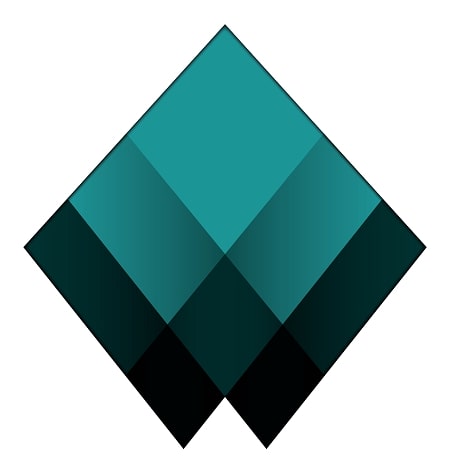
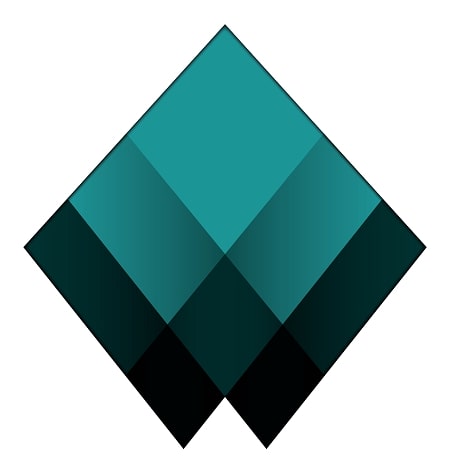
All versions of Acrylic WiFi are available on their website here. In addition to the Home and Professional Versions, there are the Heatmaps and LEA Versions as well. The Heatmaps version allows you to do all the things the Professional Version can do, with the addition of an RF Spectrum Site Survey. Good stuff for those who need one. The LEA Version is a bit different. As it allows you to know about a device’s location, who used it, and some such. Besides this, there’s a 15-day free trial for the Heatmaps and Professional Versions. And you can purchase the license to use these versions as well.
The Professional Version costs $40 to purchase. While the Heatmaps Version costs $2200. The price of the Heatmaps version is due to how advanced the version is and the capabilities that it possesses.
What is a WiFi scanner?
The first thing you have to know is what a WiFi scanner is. It’s basically what it says on the tin. Its main purpose is to scan for any nearby WiFi connections around your device. A lot of these scanners are software applications. Ones that are built-in already on the gadget you’re using. There are also, however, hardware versions of a WiFi Scanner that possess the same capabilities as software ones. But also comes with the addition of convenience, since you can bring it to check a WiFi’s strength on the go.
How does a WiFi scanner work?
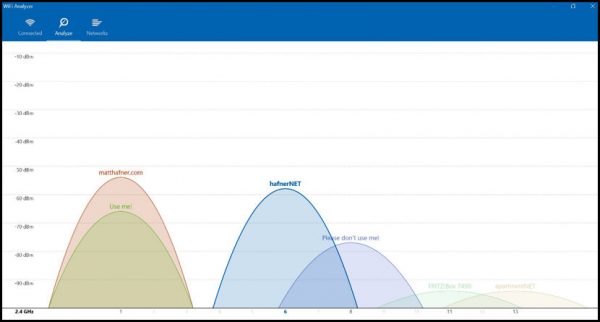
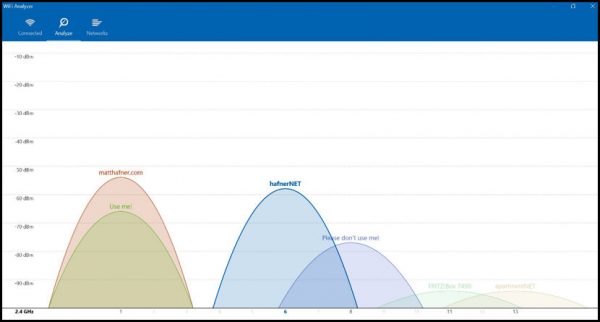
As already stated, a WiFi scanner is a tool that allows the user to know the information of nearby WiFi networks. And like before, there are hardware versions of WiFi Scanners available. But for the sake of the topic, we’ll talk about the software versions first.
There’s quite a lot to know about the WiFi networks all around you. The tool scans the surroundings and detects WiFi networks. When you start up the software, it discovers and lists all WiFi networks in range.
Some of the info you’ll find using WiFi Scanners include:
SSID
The Service Set Identifier is the WiFi Network’s name. SSID can be hidden. In that case, a user who wants to connect must already know the network’s name. The name can also be sent by access points, allowing all who see the network to make access attempts.
BSSID
The Basic Service Set Identifier. This is the access point’s address.
Alias
This field will show if the network has another name. And if so, will show it as well.
Band
The band field shows the frequency being employed by the WiFi Network. Usually, those would be either 2.4 or 5 GigaHertz frequencies as they’re the most commonly used bands.
Security
What many people consider to be the most important of the bunch. As it shows what type of security is protecting a given network. If you’re using a WiFi scanner to look for networks that are easy to access, you’d like to find an open network. If WEP is the security type used, then the network can be easily compromised by hackers.
WPA2 and 3 on the other hand, provides enhanced protection and are difficult to crack as well. Always ensure that either one of the 2 is the security that the WiFi is using when you’re connecting. This is because they’re effective in protecting the data inside devices connected to it.
Channel
This shows the channel that the wireless network is using for transmission.
Mode
Mode shows which wireless modes are supported by the router. A 2.4 Gigahertz band can support the 802.11b, 802.11n and 802.11g nodes. Meanwhile, the 5 Gigahertz band can support the 802.11ac, 802.11a, and 802.11n.
Level (SNR)
This field shows the signal to noise ratio of the network. It analyzes the level of the WiFi signal to the background noise level.
Vendor
You’ll find the WiFi router’s manufacturer here.
Noise
This is where you can see how much noise is hindering a WiFi network. The field after this will report on the noise percentage.
Signal
The strength of the network signal is shown here.
Signal %
Meanwhile, this field shows the signal strength percentage. The 3 fields after this will show the average, maximum, and minimum strengths of the signal.
Last Seen
You’ll see how long it’s been since your WiFi scanner saw a particular WiFi network here.
Why should you use a WiFi scanner?
There’s a lot of reasons that may make you want to use a WiFi scanner. Some of the usual ones include:
Installing a wireless network
When you’re installing a WiFi network, a network scanner can help locate the proper positioning of routers and other network equipment. This is through scanning various locations in your intended coverage area to know if the signal will allow the connection you desire. If you also have a heat map survey, you can check the strength of your WiFi signal throughout the area you survey. This function is unfortunately not on the Professional Version of Acrylic WiFi. But is available on their Heatmap Version. Do make sure though that the security of encryption of your WiFi is set to the level of at LEAST WPA2.
Identifying rogue access points
If you’re scanning from out of your projected coverage area. You might find the presence of things called ‘Rogue Access Points’. These are caused when your wireless signal may exceed the physical boundaries of your office or home. This makes it possible for people out of the building to attempt hacks on your network. This is one of the main reasons why you need to secure and encrypt your WiFi.
Locating available WiFi networks
When using a WiFi scanner, you can find networks within range of your PC or device. If it’s an open network, you can use it to gain access. Scanning from your office or home can also show other wireless signals. That is entering your coverage area. These have the chance to impact your WiFi’s overall performance.
Optimizing a WiFi network
Making a periodic and methodical scan of your WiFi coverage can be hard. But if you want to maintain and optimize performance? It’s necessary. You may discover areas that used to get a strong connection might be getting less of it now due to environmental changes. Scanning allows checking of your access points and router location. So that your WiFi can have peak performance. You may find that networks near yours are using similar channels as you are and a simple change can make a big difference in your network speed.
If you’re looking to use Acrylic WiFi on your personal network, you may do so and reap these benefits. Speaking of WiFi, you also might want to check out our guide for the best wireless routers in the market today.
What advantages can you get by using a WiFi Scanner?
Given all these things, what are the main advantages as to why you should use WiFi Scanners? Well, here are a few of the more pertinent ones:
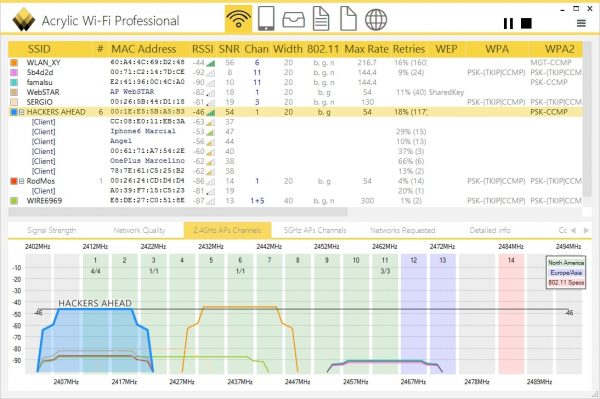
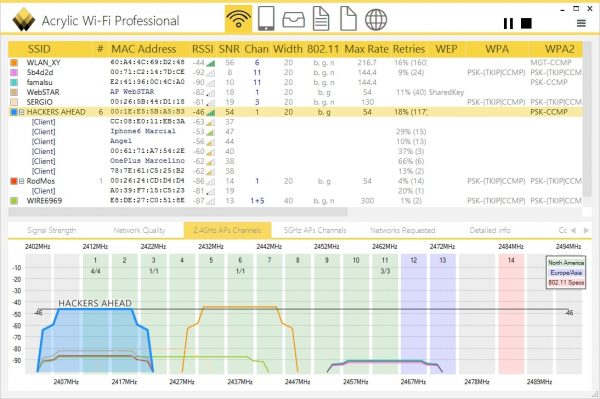
Ease of Use
A lot of WiFi scanners are incredibly easy to use. And the manuals are user friendly as well. In addition to this, most handheld and portable WiFi scanners allow for easy maneuverability. You can even bring it with you in cramped areas. Some common designs include tablets, but it can also be software inside your PC.
Easy to digest the info offered
Most WiFi Scanners optimize the information that they give you. This is so that you can easily infer the pertinent data needed for the day. Acrylic WiFi is a good example of this, as it shows all of the information about a particular network right there at the start of the program.
Alternatives to Acrylic WiFi?
If you don’t want to use Acrylic WiFi, there are still a host of other WiFi Scanners out there for your use. Here are some good alternatives that you might want to check out:
NetSpot
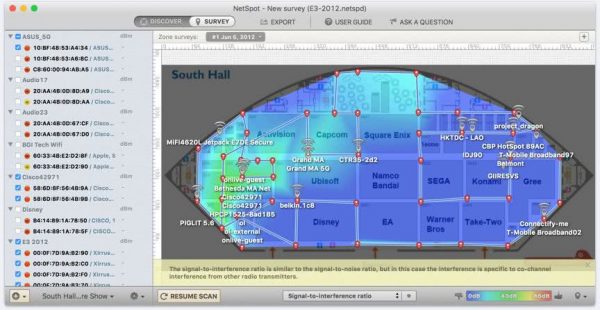
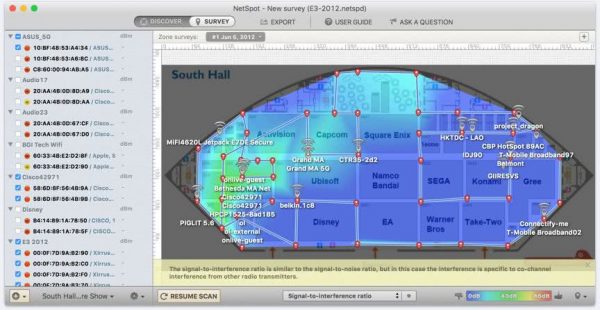
A polished WiFi app for Windows and Mac. Comes with easy to use features and a free scanning mode. In addition to this, NetSpot also features Survey Mode, which allows you to check the WiFi strength heatmaps on your own home or office. Similar to the Heatmaps version of Acrylic WiFi, but not stuck at another version. A great choice for most individuals.
WifiInfoView
Released in 2012, WifiInfoView is an old WiFi scanner. But old doesn’t mean it’s outdated. It may not amaze through its design, it’s functionality and capabilities shine through anyways. It gives you all the bells and whistles that the other WiFi scanners do except for heat mapping and other features. But if you’re mostly looking for a way to know the capabilities of other WiFi Networks, then you don’t need to look any further.
inSSIDer
inSSIDer is a popular WiFi analysis program. It allows users to locate mediocre channel placement, small-signal strength, and more in the 5 and 2.4 Gigahertz bands. In addition to this, inSSIDER can sense channel overlap, and it displays channel usage on a graph similar to the Acrylic WiFi scanner. Making it obvious which channels have the most usage.
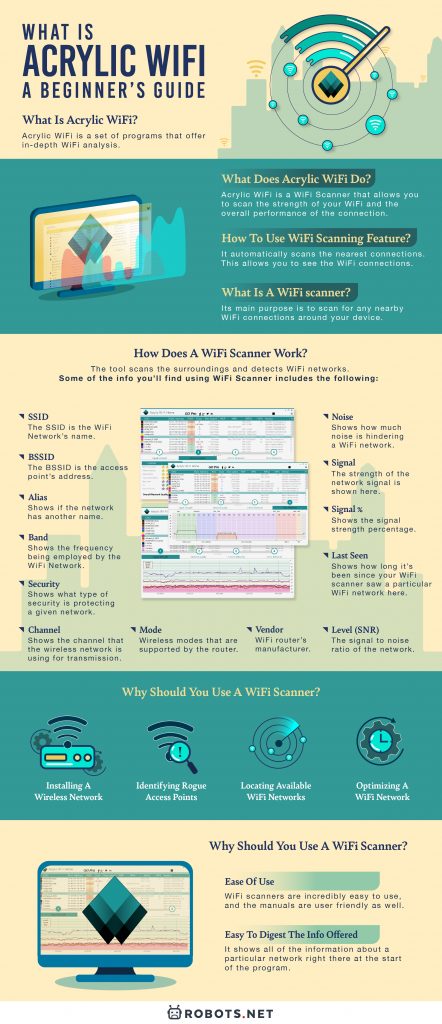
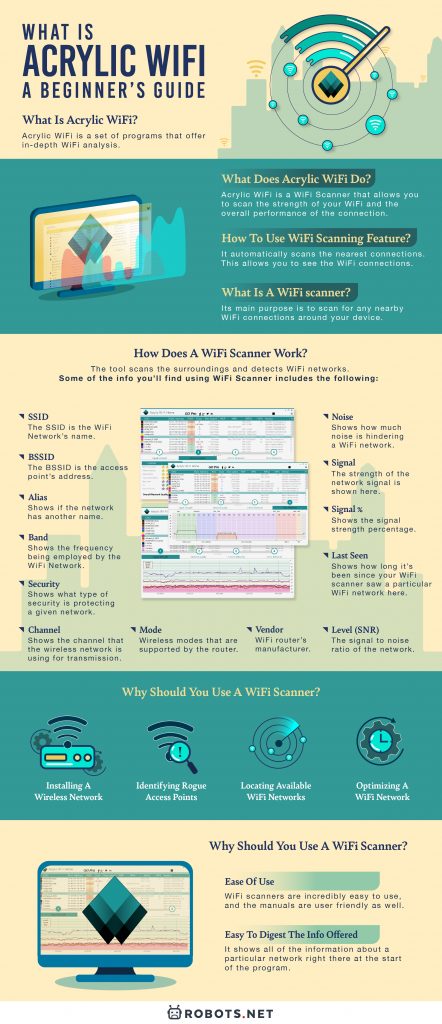







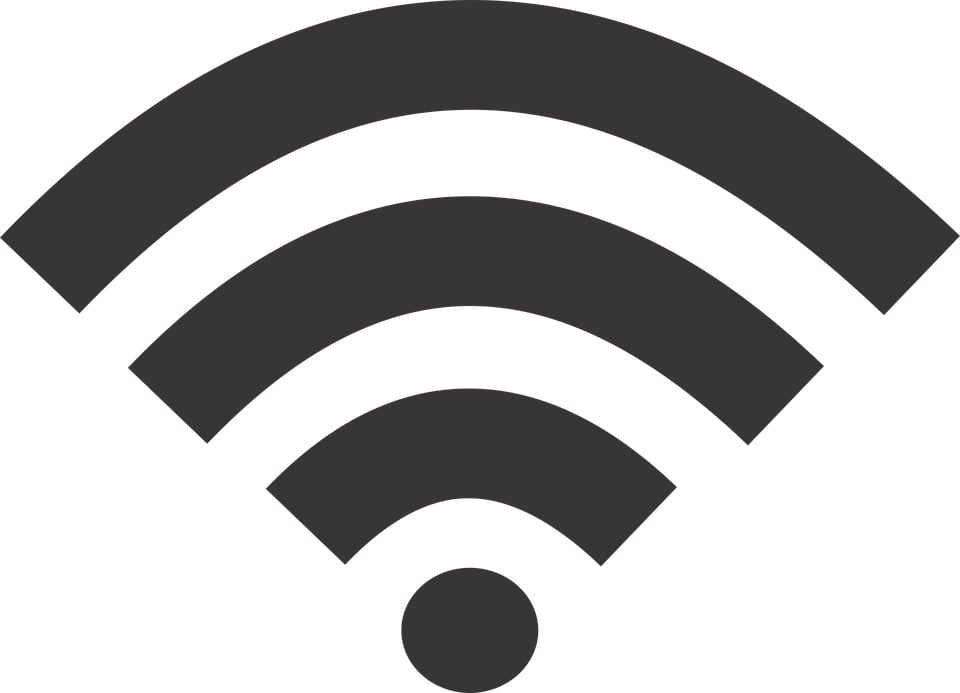





![How To Increase Your Internet Speed Right Now [GUIDE]](https://robots.net/wp-content/uploads/2022/04/how-to-increase-your-internet-speed-featured-300x175.jpg)











